An important lesson in what feels like an oxymoron.

I’m a big fan of cloud services, I really am. I know some people are (often vocally) not, but I respectfully disagree with most of their objections.
However, there’s one thing we can all agree on: whether you’re avoiding the cloud or hip deep in it, you shouldn’t rely on it.
Let me explain what I mean.
Become a Patron of Ask Leo! and go ad-free!

Don't rely on the cloud
Cloud services, while convenient, are a single point of failure. Relying on them alone can lead to data loss if your account is compromised, misconfigured, or the service provider experiences issues. The solution is simple: back up your data separately to avoid losing it permanently.
You’re using it, whether you realize it or not
If you have an email account, you’re using “the cloud”1. Email is perhaps the oldest cloud service, even though it predates the term by decades.
Email travels online, is stored online, and access is often a service provided online via your web browser. Even if you download your email using a desktop email program, that email has been stored online for you to be able to get it. It might even be archived or backed up there.
So even if you only use email, everything I’m about to talk about applies to you.
Of course, if you use other cloud services — OneDrive and Dropbox come to mind the quickest — then you already realize this is about you.
It’s someone else’s computer
I love this definition of the cloud. Whatever you’re using it for, it’s on a computer that belongs to someone else: the service provider.
Use Gmail? You’re using Google’s computers. Use OneDrive? That’s Microsoft’s equipment. Posting stuff on Facebook? Those are Zuck’s machines you’re using.
And since they own the servers and services, they set the rules whether you like it or not.
It’s only in one place
You might already see where this is headed, but it’s important to realize that whatever cloud service you’re using, your data is in only one place.
Have a file that’s in OneDrive and nowhere else? It’s in only one place.
Have an important email that lives in your Outlook.com account that you access only online? It’s in only one place.
Did you delete that awesome video you uploaded to Facebook so it’s only on Facebook? Now it’s in only one place.
And, as I hope you’ve heard me say many times:
If it’s in only one place, it’s not backed up.
And if it’s in only one place, it can be gone in an instant — often with no hope of recovery.
The most common way to lose everything in the cloud
By far the number one way I hear of people losing everything they’ve stored in the cloud is by account theft or other forms of loss.
For example, if your Google account gets hacked to the point where you can’t recover access, then everything associated with that account is gone: email, Google Drive files, YouTube videos, and whatever other Google services you were using.
While we like to think we can recover a lost account, I’m here to tell you that my most popular articles and videos are read and watched by people trying desperately to regain access. Ultimately, most of them fail.
Yes, there are things you can do to protect your account, and you should do those things, of course; but it’s not enough.
A frustrating way to lose things in the cloud
Sometimes, the online service loses data for you.
By that I mean either through some misconfiguration, a confusing user interface, or sudden policy changes, you can lose some of the information you’ve stored online accidentally.
The best example I have is the OneDrive backup feature. If you use a free account, enable the backup feature, and have more than 5GB of files stored in your local Documents folder, you may lose all but 5GB of those files. Backing up will put you over your allotted space, and while OneDrive will warn you, eventually, it starts deleting files to get you down to your limit.
If those were the only copies of those documents — even if they were on your PC — the OneDrive backup feature could cause them to be lost if you aren’t prepared.
A rare way to lose things in the cloud
Some people raise the issue, “What if the service provider goes out of business?”
Indeed, if that happens without warning, you’ll lose everything that provider has stored for you.
It’s extremely rare, and honestly, nothing I worry about. The big providers like Google and Microsoft and so on aren’t going to go out of business in the blink of an eye. And any service, large or small, almost always provides lots of warning to give you time to get your data and make other arrangements. The demise of BoxCryptor some time ago is a perfect example: we didn’t like it, but they did give us lots of warning.
Cloud services have backups, but…
One response I often hear is that cloud services have backups, so why should we worry?
Good luck trying to get anything from those backups. They’re not for you. The backups maintained by cloud services are for their protection, not yours. Those backups exist so the service can recover from its own issues, like hardware or other types of failures.
They are not backups you can count on.
You know the solution
If your data is in the cloud — particularly if it’s only in the cloud — back it up elsewhere.
- Use a desktop email program to back up your email.
- Make sure all of your cloud storage files are included in your regular PC backups.
- If they’re not (perhaps due to space issues), take steps to back up those other files somehow.
- Keep your original videos and photos somewhere after uploading them to social media or photo/video-sharing sites.
You get the idea. If your information is only in the cloud, you risk losing it instantly without warning and without hope of recovery.
Back. It. Up.
Do this
Think about all the online services you use and ensure that data is being backed up somehow. What happens if the service just disappears overnight? What would you do? Disaster or inconvenience? We prefer the latter.
Online services are awesome. They enable a level of convenience and functionality you can’t get (or get as conveniently) using only equipment at home. And as much as I say you need to back up your online data, it’s important to realize that online services themselves can be a valuable part of your overall backup strategy.
Just know that even online services represent a single point of failure.
Learn more about how to protect yourself from disaster and stay safe: Subscribe to Confident Computing! Less frustration and more confidence, solutions, answers, and tips in your inbox every week.
Podcast audio
Footnotes & References
1: Even though I’m not a huge fan of the term cloud, I’ll use it here since most people understand it. Ultimately, it’s online services running on other people’s computers.
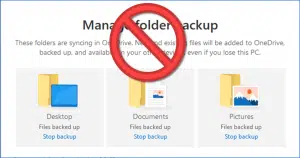





Groove Music – music streaming service offered by MS. That service holds a very special place in my heart. When the service announced it was shutting down within n months, I signed in to download my content. This is what I discovered:
We found 10221 tracks in your collection and playlists.
We found 35 already in your Spotify collection.
We processed 10221 tracks.
We moved 9723 tracks.
Overall there were 463 tracks that could not be moved.
I paid cash for these missing tracks. I trusted MS. I did not have a backup. Replacing the tracks would cost hundreds of dollars.
So, if you buy music online, immediately download it and archive it. If a company that literally has the world’s largest corporate market cap, 3056 BILLION, will do this who are you going to trust – be ready with multiple archive types.
When I was studying at BBN in 1980, the cloud symbol was used to represent a network. The implication was a cloud of computers. Eventually, the word cloud came to mean accessing a computer in a network, in this case, the Internet. “In the cloud” is kind of a misnomer because we are accessing a specific server, not a cloud of random computers on the network. The cloud icon represents the Internet. The term “cloud computing” sounds like your data is scattered around the Internet.
Depending on the service in question, that’s exactly what’s happening. For example, do you think that the OneDrive service resides on a single computer, in a single location? No. It’s essentially a cluster of computers/servers scattered around the world, and all linked together, so you can access your data, easily, and efficiently, from nearly anywhere. Google Drive is another example, as are most data storage services (MEGAsync comes to mind too).
Just sayin’,
Ernie (Oldster)
One thing not mentioned in the article is cloud security. If you’re using the cloud to store sensitive information; bank records, income tax, or anything else you don’t want the public to see you need to either select a cloud service that offers end-to-end encryption or encrypt the data yourself before it’s sent to the cloud. Yes, the data is encrypted in transit using HTTPS, but most cloud services store the data on their servers unencrypted. This means it can be accessed by cloud service employees or by government subpoena.
I own a dozen or so thumb drives. Half are in a locked drawer at my office, the rest are in a jar at home. (A plastic jar, so it can survive being knocked off the table by our cats.)
Since the amount of data I want to protect gradually grows over time, every so often I’ll buy a couple of new drives and add them to the mix. My system is disorganized and lackadaisical, but it has allowed me to recover from the occasional disaster. I’ve been annoyed, but I’ve never lost anything yet.
Thumb drives don’t last forever.
Neither does any storage method. Back everything up.
I have a desktop computer, and two laptops. My desktop PC’s OneDrive configuration is set to keep all my files locally as well as on OneDrive in the ‘cloud’, and I back up that PC using Macrium Reflect Home. I use my laptops as what I describe as satellites for my desktop computer. I never store any data locally on either one. Instead, I access my files in the OneDrive folder from one of my laptops, then when I finish with them, I save them back to their home on OneDrive (at the same location from which I originally accessed them). As an additional measure, I periodically upload (sync) the entire contents of my OneDrive space to MEGAsync. Unless I miscalculate, I have my data stored in at least three places, in addition to my desktop PCs system drive (so, four places?).
In my estimation, the issue isn’t about depending on the ‘cloud’. It’s about depending ONLY on the ‘cloud’.
My2Cents,
Ernie (Oldster)
A real life example…
An Australian pension (superannuation) fund kept all its data including member details saved on Google cloud storage. Everything was fine until all the data for the $125 Billion fund was deleted. For safety, the fund had arranged for Google to duplicate their data across two different server farms in different countries. The idea being that if one data centre was disabled, there’d be another available elsewhere. Good idea … until an “an isolated, ‘one-of-a-kind occurrence’ ” deleted the entire customer account. Because the Google account was removed, all the linked data was also removed across both server locations.
Fund members were locked out of their accounts for a week while the fund and Google scrambled to restore service. This is where smart backup planning pays off. Not only did the fund duplicate their data to two Google locations, they had more backups stored with a totally different company. From that non-Google backup, they were able to restore services. It took time but at least they had copies to restore from.
https://www.theguardian.com/australia-news/article/2024/may/09/unisuper-google-cloud-issue-account-access