The easiest upgrade… with one small catch.
Many new machines arrive with Windows 10 or 11 Home edition pre-installed. In some cases, aside from no operating system at all, the Home edition might be your only option.
Fortunately, upgrading Windows Home to Pro is super easy.

Upgrading Home to Pro
- Purchase a product key.
- In the System About box, select the option to change the product key.
- Enter the new key.
- Windows will update itself from Home to Pro.
The upgrade is not free
I want to be clear from the start that the upgrade from Home to Pro is not free. You need to purchase a product key for the Pro edition of whichever version of Windows — 10 or 11 — you’re planning to upgrade.
Any hacks you might find to do it free are at best illegal and at worst malicious, and could result in malware on your machine or worse.
Find a legitimate source and get a legitimate product key.
The Microsoft Store, shown at the top of this page, is one obvious place, but you may be able to find it at slightly lower prices elsewhere.1
Help keep it going by becoming a Patron.
Upgrading your current edition
Right-click on the Start menu and then click on System. Scroll down, and you should see your currently installed version of Windows listed.
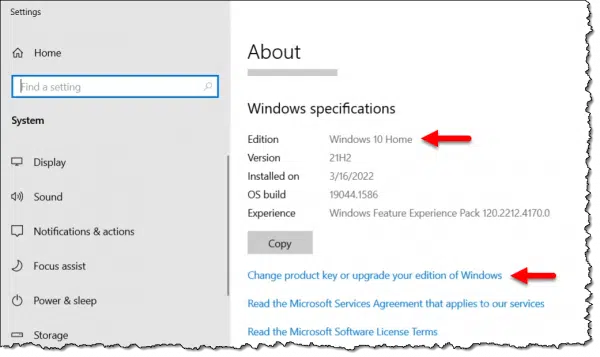
Click the “Change product key or upgrade your edition of Windows” link.
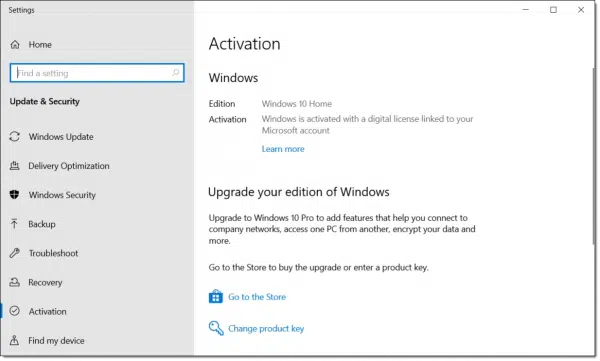
There are two options:
- Go to the Store. This opens the Microsoft store, as shown above, and allow you to purchase and install the new product key.
- Change product key. This allows you to enter a product key you’ve purchased previously.
If you have a legitimate product key from a third party, click Change product key.
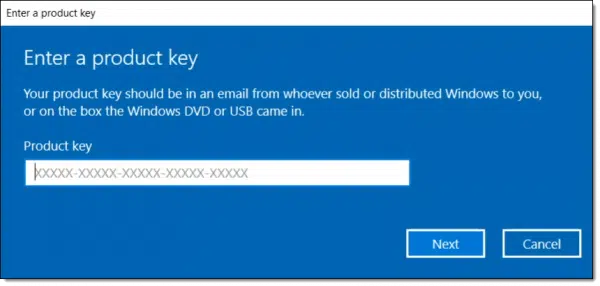
Enter (or ideally, copy/paste) the new product key into the box and click Next.
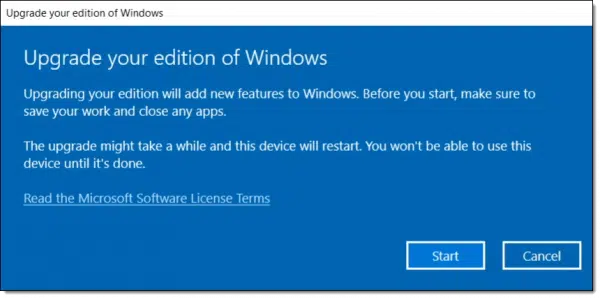
This warning confirms what’s about to happen. Save all your work, exit other programs, and plan not to use your computer for a little while. Click Start to begin the process.
The upgrade is an order of magnitude comparable to one of the half-yearly feature releases, so it may take some time. Your computer will reboot a few times.
When it’s all complete, you’ll need to sign in again. The original “out of box experience” may be run, asking you to confirm a few settings,2 and you’ll be up and running in Windows Pro edition.
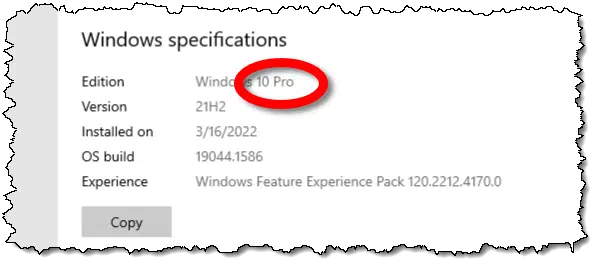
Do this
If you feel the need to upgrade, the process is simple. Just get yourself a Pro product key and follow the steps above. (Back up first, maybe. You know, just in case.)
When you’re done, subscribe to Confident Computing, my weekly newsletter! Less frustration and more confidence, solutions, answers, and tips in your inbox every week.
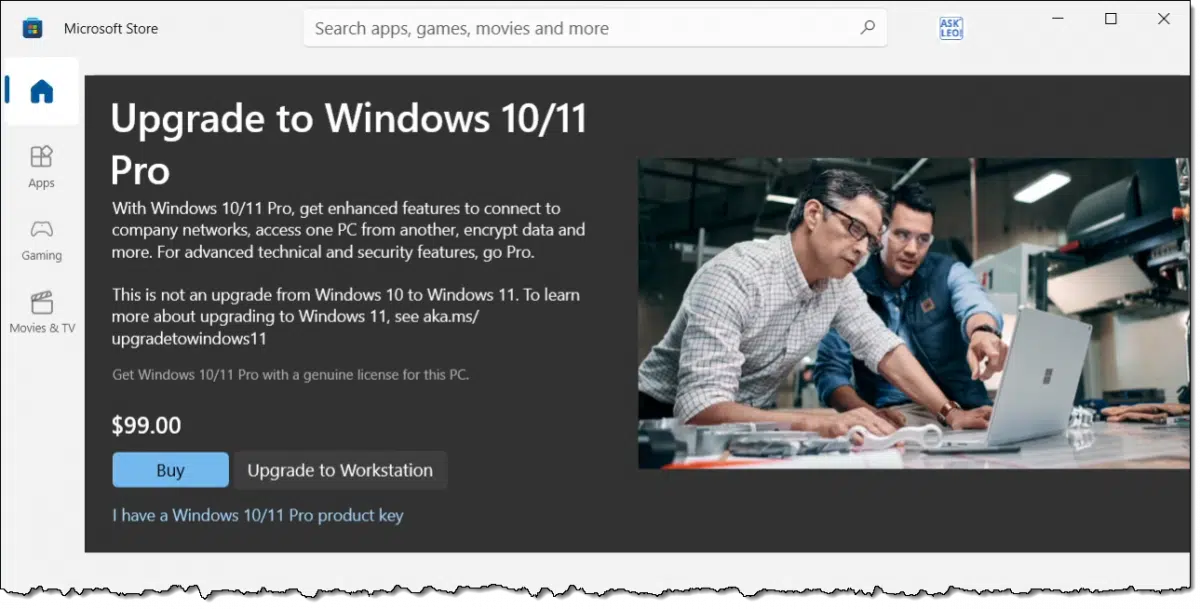




For the everyday user is the Pro version worth the upgrade from the Home version? What would I get that makes the upgrade worthwhile?
Depends on who the “everyday” user is. If they don’t notice it, then it’s probably not worth it to them.
This article has more: What’s the Difference Between Windows 10 Home vs Pro Editions?
Most of the features on the Pro versions of Windows have replacements that perform similar functions.
On Alternativeto.net, I found PolicyPlus which is a Group Policy Editor replacement, and I use Veracrypt to encrypt my system drive.
Check out Alternativeto.net for alternatives to many paid products.
Oooo! I really miss the Windows Policy Editor!!! Does Policy Plus work under 64-bit Windows 7 Home Premium??? (Even better still: Does it have an actual 64-bit version…?)
I’m using it with 64-bit Windows 10 Home edition, so I imagine it works on the 64-bit Windows 7 Home Premium edition. You can try it and see if it runs. I’m pretty sure it will.
For people who still have their Windows 7 (or 8.x) Pro (or higher) edition CD/DVDs, keep your product key(s). If you have Windows 10/11 Home edition on your computer now, you can upgrade for free using your old product key from Windows 7/8.x Pro or higher editions. I have done this recently, and it still seems to work O.K. Unless I am mistaken, if Microsoft allows this free upgrade in the Windows 10/11 ‘change product key’ feature, it is legal because you are not trying to ‘get over’ or mislead anyone.
Disclaimer: I have not done this in Windows 11 Home edition, but I was able to do so in Windows 10 Home edition successfully within the past year.
I hope this helps someone,
Ernie
Hi Leo, I still use Windows 10, 64 bit. I really don’t need Windows 11, but I’m concerned about updates.
What are the update expiration dates for Win 10 & 11?
Windows 10 will stop receiving updates on October 14th, 2025, but you should be able to upgrade it to Windows 11 any time before that and probably after. By then, it should be stable with the kinks all ironed out.
Microsoft hasn’t announced an end-of-life date for Windows 11, although they have an end of life for each release when they are rolled out.
When I did a search for “Windows 11 end of life” one of the search results was for a suicide prevention hotline. 🙂
Everything was perfectly clear until you had to sign back into Windows with user name & password. After you did that you also had to use an authentication program ? Is that an app that also has to be installed on my phone before doing the upgrade? Thank you.
I can’t see what this has to do with a phone. Windows doesn’t need any apps installed on a phone to upgrade.
See my comment regarding two-factor authentication. It might be required to sign in to a Microsoft account after an upgrade if it’s enabled.
I have two-factor authentication enabled for my Microsoft account. If you don’t you shouldn’t see that.
Hi Leo,
I have a cloned HD that has Windows 10 Home and installed on a new PC. I also have Windows 10 Pro DVD pack so I want to plug in its product key to upgrade.
Unfortunate Windows refused the code, with a message “some of these characters can’t appear in the product key.” I’m stuck at this moment.
Do you have a solution or suggestion to resolve this? Thanks and have a great day!
All I can say is make sure you’re typing only letters and (perhaps) numbers as seen in the product key you’re trying to use.