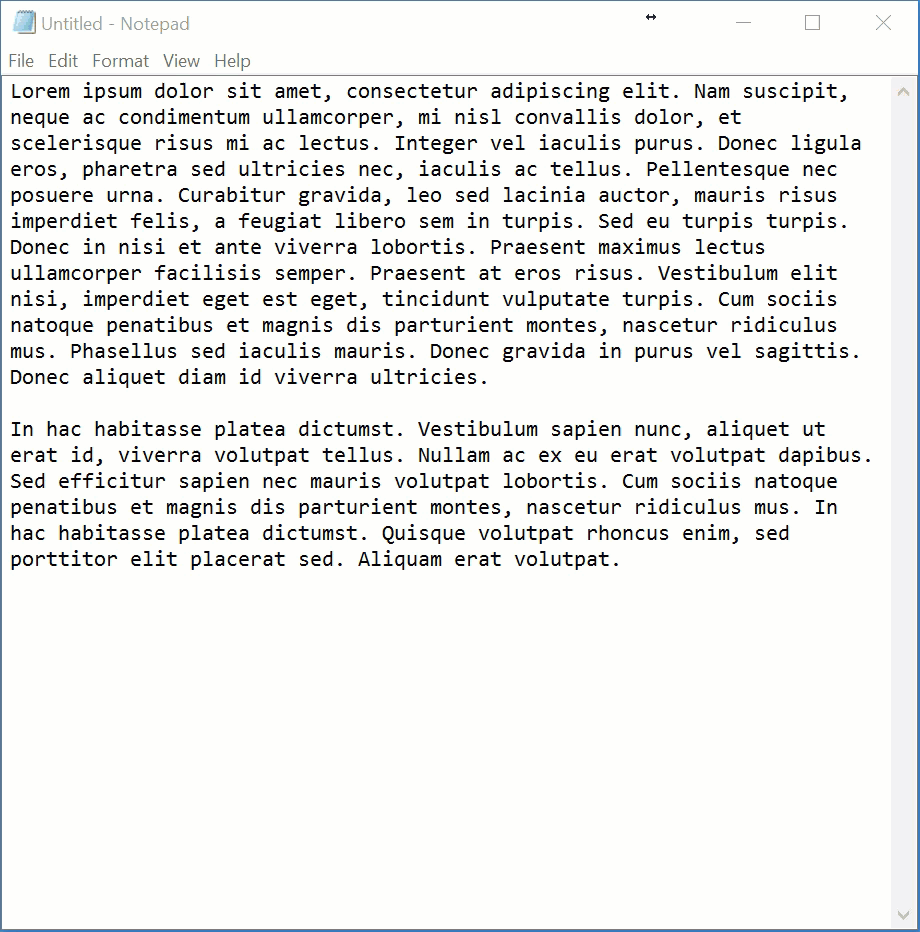
“Selection” is how we tell a computer what we want it to work on.
When it comes to text — in a text editor like Notepad, a word processor, or even a webpage — the traditional approach is a three-step process using the mouse.
- Click where you want your selection to begin, and don’t release the mouse button (referred to as “click and hold”).
- Move the mouse pointer (called “dragging” when holding down the button) to the end of the text you want selected. You can move directly to wherever the end might be, ignoring line breaks or how things are displayed on the screen. The text included in your selection will be highlighted.
- Release the mouse button.
The selected text will remain highlighted. You can then perform various operations on that text; for example, you could press the Delete key to delete everything you’ve selected.
Another approach uses the keyboard in conjunction with the mouse:
- Click where you want your selection to begin, and this time release the mouse button.
- Move the mouse pointer to where you want the selection to end. (Nothing will be highlighted, yet.)
- Hold down the shift key on the keyboard, and click the mouse pointer where you wanted that selection to end. The entire selection will be highlighted.
Some find this approach easier. You can also combine the two approaches.
Some programs, like Microsoft Word, include advanced selection operations:
- A single-click places the insertion point (the vertical bar that shows where your typing will begin) wherever you happen to have the mouse pointed.
- A double-click automatically selects (highlights) the word you’ve double-clicked on.
- A triple-click automatically selects the sentence you’ve clicked within.
- A quadruple-click(!) automatically selects the paragraph you’ve clicked within.
Clicking four times more-or-less evenly in a row can be a challenge for even the most experienced user.




When I double-click it highlights the word under the cursor, but when I triple-click it highlights the entire paragraph instead of the whole sentence. When I triple-click it goes back to highlighting only the single word.
You’re right. What Leo said about triple and quadruple clicking does work in Libre and Open Office though.