
In a previous “Basics” tip, I covered the concept of “selection”: telling Windows what you want to work on.
Right-clicking on a selection is one of the most effective ways to perform common operations. For example, in the image above, I selected some text in WordPad and right-clicked on it. The program then presented what’s called a “context menu” of possible operations that apply to the text I selected.
It’s called a context menu because its contents depend on the context. Depending on what you’re doing or what you right-click on, the list of operations within the menu changes. The idea is that a context menu shows the most common or useful operations that can apply to that selection.
Right-click on a text selection, and you get options that apply to text. Right-click on a file in File Explorer, and you get a different set of options that apply to files (but not text).
In practice, it’s not always the most common or only applicable operations that appear, but for the most part, it’s pretty darn useful.
Our friends Cut, Copy, and Paste are almost always present. If you can’t remember the keystrokes or find the menu items for those commands, a quick right-click makes them available (assuming you’ve selected something for which they make sense).
Finally, it’s worth noting that right-click is really just a shortcut of sorts. Anything that might appear in a context menu is supposed to also be available elsewhere- – typically on the program’s main menu.
Bonus tip: Right-click via the keyboard
If you look at a modern Windows keyboard (one that includes the Windows Key), you may see another key on the right-hand side of the keyboard.
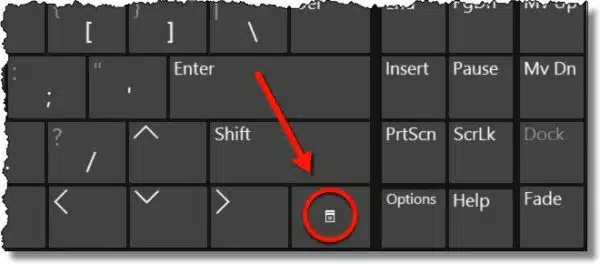
Its exact appearance and location can vary (on my laptop, for example, it’s one of the blue keys that require you also hold down the “Fn” key to use it). The image on the key is supposed to look somewhat like a pop-up menu.
And that’s your clue. Make a selection and then press and release that key. A context menu should appear, just as if you’d right-clicked with the mouse.
Bonus bonus tip: Hold down SHIFT
Holding down the shift key while right-clicking will sometimes, though not always, cause additional or different options and operations to be included in the context menu.




Cool. Handy to know about ‘context menu’, and the key on the keyboard that opens it. I would not have known how to search for the answer to what that key did in a search engine. How would you describe it to set the parameters of the search if you didn’t know the phrase ‘context menu’ applied to it?