The clipboard might be the most used feature in modern operating systems — and the most underappreciated.
At its most basic, the clipboard makes it possible to copy data. And while that might seem excessively basic, the clipboard is a concept on which many other powerful operations are built.
Clipboard
The clipboard is, at its core, nothing more than a place you can quickly and easily place data.
That’s why we often hear phrasing about moving things “to” or “on” the clipboard, and getting things “from” it. The clipboard metaphor was adopted because a real, physical clipboard is often used in the same way — as a place to keep a scrap of paper until it’s needed.
There are three problems with the metaphor:
- The clipboard is a “place” only in concept. There’s no location you can go — on your hard disk or anywhere else — that “is” the clipboard. (In Windows, it’s actually kept in system RAM.)
- This clipboard can hold only one thing at a time.1 When you put something on the clipboard, whatever was there before is erased.
- Windows includes no tools to let you see what’s currently on the clipboard.2
Even with those limitations, the clipboard is incredibly useful.
Copy
Copy operates on whatever you’ve selected. For example, if you select some text in a document, right-click on it, and click on Copy, a copy of that text, along with some behind-the-scenes information describing it, is placed on the clipboard.
Cut
Cut works exactly like Copy, except that whatever you’ve selected is deleted from where you started. In most cases, after a “cut”, that information only exists on the clipboard. In some cases (such as within Windows File Explorer), the item you’ve just cut remains in place until you do something with the clipboard, such as Paste.
Paste
Paste works in the other direction. When you “paste” something, it’s copied from the clipboard to wherever you indicate the paste should happen. The copy in the clipboard remains unchanged.
Uses
The most common use of these functions is when writing documents or email. For example, if I decide I want to rearrange my sentences, I’d select the first sentence, right-click and select Cut, right-click where I want that sentence to appear, and select Paste. As a result, the sentence I selected is moved to its new location.
Since Paste leaves the clipboard untouched, another common use is to duplicate something. I might select these three italicized words, right-click and select Copy, and then right-click at the end of this sentence and click Paste: three italicized words. In fact, I could paste multiple times if I wanted to: three italicized words three italicized words three italicized words.
Windows File Explorer uses the cut/copy/paste metaphor on files. You can copy a file to another location by right-clicking on it, selecting Copy, then right-clicking in the destination folder and selecting Paste. A copy of the file is placed in the destination you indicated. Similarly, you can move a file to another location by right-clicking on it, selecting Cut, right-clicking in the destination folder and selecting Paste. In this case, after the file has been successfully copied to the new location, the original is removed (deleted).

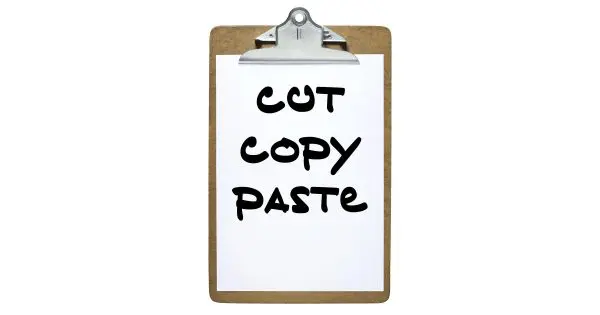



Use it all the time, but didn’t realize that pasting didn’t erase the clipboard. That should be useful.
The clipboard on my android phone has more features and is more useful. Wonder if windows will catch up.
I’ve been using Clipmate for longer than I can remember. It has become very complex over the years in what it can do but I mostly use the fundamentals. I can cut or copy any number of selections and paste them in any order I choose. Any number of times I hit Ctrl X or Ctrl C I know it’s still available, even after I’ve shut down and re-started. I don’t know what I’d do without being able to easily create lists of email addresses, edit text, etc.
As you say, incredibly useful.
Although right-click is available, I use keyboard shortcuts more often.
In Windows Explorer, Ctrl-drag does a Copy.
Warren Crawford
I expect you will cover the Multi-Clipboard programs which are available (like Eric Nagler’s post on Clipmate) in an article very soon (I used to use “Clipx” – now use (Spartan) “M8” — these are far more useful than the Windows single, temporary clipboard. You often want to keep a few words, names or phrases or URLs etc for future reference. I keep 4 to 6 things like this almost permanently on my multi-clipboard using program M8, and quite a few extra ones for the duration of a session on the computer. Most of these programs are free!
Thanks Leo! Dick Jenkin.
You didn’t mention folders, too.
But something I just learned recently. Cntrl c will save those uncopiable popup system error messages.
Some other commenters mentioned it, but in many cases the short cut keys are much easier to use to Copy, Cut and Paste.
CRTL+C -> Copy
CRTL+X -> Cut
CRTL+V -> Paste
CTRL+A -> Select all
CRTL+Z -> To undo the last paste or move (This is the general undo shortcut which Leo covered in another tip)
CRTL+Y -> To undo the last CRTL+Z and restore things to before the CTRL+Z
These are especially useful if you want to past the same text (or image etc) several times. In fact I used it to create the above list of shortcuts 🙂