Dealing with false positives.
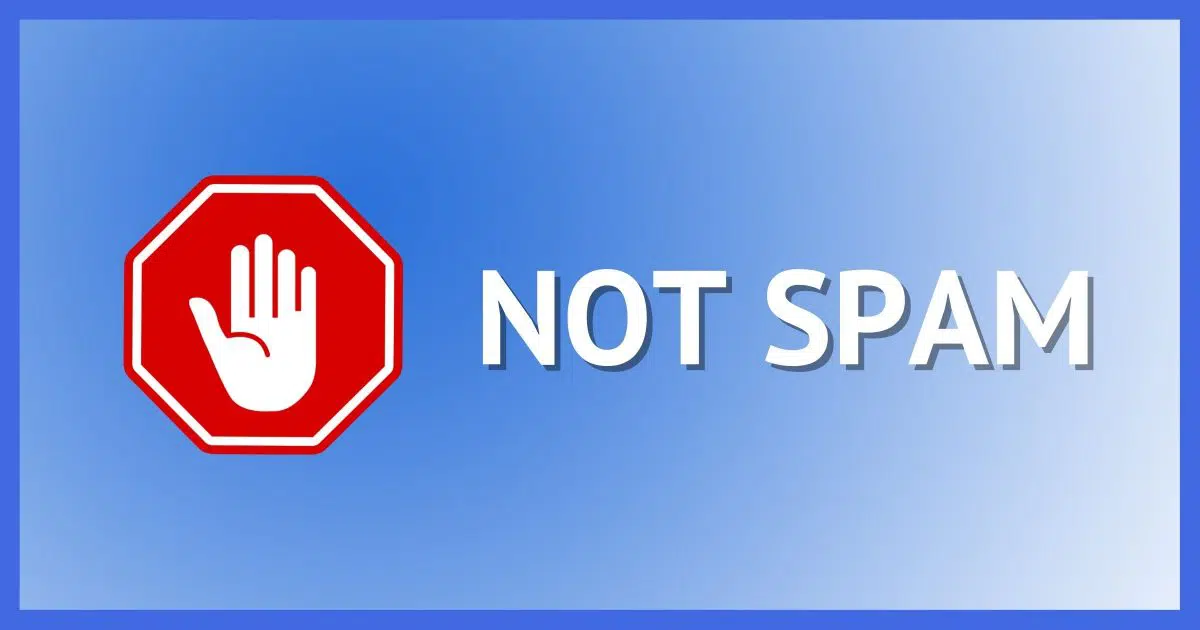
Spam is a scourge, there’s no doubt. Fighting it is a constant battle.
Finding email you want in your spam or junk folder instead of your inbox is what I call “collateral damage” in the battle.
Controlling what is not spam is just as important — perhaps even more important — than controlling what is.

How to stop email from going to spam
- Mark the email as Not Spam.
- Mark it in the right place: your email program, your email service’s web interface, or both.
- If your program or service supports it, set up rules or filters to prevent specific email senders from being filtered as spam.
The most important thing to do
If you find a message in your inbox that is spam, mark it as spam. This trains the spam filter to be better at automatically filtering what it determines to be spam in the future.
The same thing is true in reverse.
If you find a message in your spam folder that is not spam, mark it as not spam. This also trains the spam filter to be better at automatically keeping what it should.
Exactly how you do either depends on the email program you’re using. In most cases, when viewing your spam or junk folder (the terms are synonymous), a right-click on the message in a message list will expose the option.
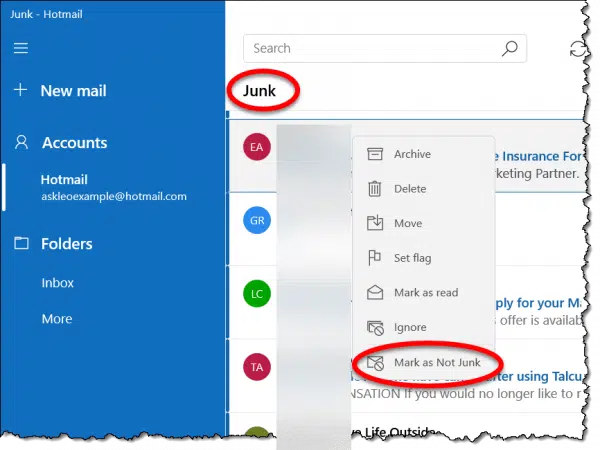
Over time, the spam filter should take this information as a clue to what you consider to be spam or not, and become more accurate.
Train the right filter
If you use a desktop email program, like Thunderbird, Microsoft Office’s Outlook, Windows Mail, or others, you probably have two completely separate and unrelated spam filters.
- The spam filter in your email program.
- The spam filter at your email service.
You usually want to train the email service’s spam filter. It’s the most powerful and most accurate, as it takes spam/not spam signals from all its users to learn what is and is not spam.
However, marking something as spam or not spam in your email program often fails to mark it as spam at your email provider. If that’s the case, take an additional step: sign in to your email provider’s web interface and mark it as spam or not spam there. (If, when you attempt to do so, you find that it’s already marked, then marking it in your email program is probably sufficient.)
This is one reason that for some email services, like Gmail, using the web interface for day-to-day use rather than a desktop email program might be preferable.
When training fails
The sad truth is that training your spam filter only works if it’s a good spam filter.
Not all spam filters are good. This is true both for desktop email programs and online services.1
Depending on the program or service you use, the next step is to investigate its ability to set up filters or rules.
Using Gmail’s web interface as an example, start with a search for the sender’s email address that you never want marked as spam.
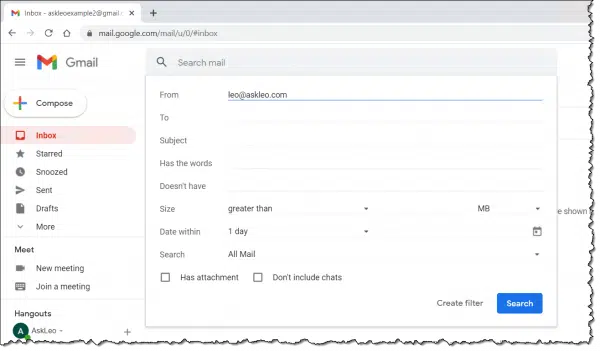
Click on Create filter near the bottom of the search window.
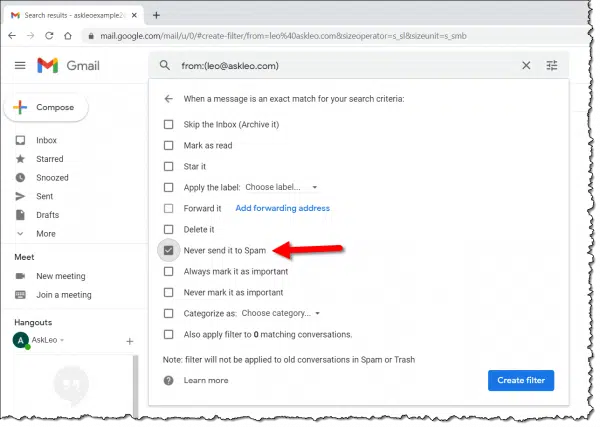
Make sure “Never send it to Spam” is checked and click Create filter.
Most email programs and interfaces have similar interfaces to identify incoming email addresses that should never be sent to spam. Look in the options for terms such as “Allow list”, “Safe senders”, and similar.
Do this
How you deal with spam — be it spam that makes it into your inbox or legitimate email that lands in your spam folder — is highly dependent on the email program or interface you use. If you’re having troubles with spam, I strongly recommend investigating the spam-management options available in your program and learning to use them appropriately.
Spam isn’t going away, and spam filters will always be imperfect. While it’s unfair and often frustrating, it’s on us to deal with the collateral damage.
Subscribe to Confident Computing, my weekly newsletter helping you reduce frustration and gain confidence by providing solutions, answers, and tips in your inbox every week.
Podcast audio
Footnotes & References
1: I’m looking at you, Outlook.com.




I am a memeber of a website thhaaoschatsite and all my mail from them and my family is going to the junk.These emails are not junk how can I correct this without having to transfer them individually?
I m facing a problem with hotmail. Emails send to hotmail account from my system (web application using Send Mail) go to its junk mail folder, which should not happen. It should actually go to Inbox. The default setting in my hotmail account of “Junk EMail Filter” is “Enhanced”. If i change it to “Low” the mail will go to inbox as it only traps obvious junk emails n not others. But we can’t tell the users to change this setting. So pls help me a way out in this ASAP…
Thanks………
How do I access my junk folder to see if something I have actually bought has gone into it please?
Hi guys,
In general it’s not secret that built-in to Outlook 2003 anti-spam solution from MS is very simple and even stupid. There are a lot of articles in internet about how to avoid this junk mail filter. Keeping in mind how long guys from MS do updates for their product the best way is to buy (or find free) anti-spam product from independent companies – usually they are more flexible and faster.
I would recommend to use Spam Reader http://www.spam-reader.com. Also you can look at Spam Bully and Inboxer.
Good Luck!
I have the same problem of ‘wanted’ mail going to junk folder. The problem is, it is an email to all employees. Some people are getting it in the inbox, others in junk mail. All have the same settings for junk mail (level low). Why some and not others???
It depends on the email program, but most “learn” from the email that people recieve. Since not everyone receives the same email, the filters will be slightly different for each user.
Can anyone give a correct way to stop all my good mail goint into the Junk folder. This has just occurred over the past week and Ive trie everthing I know -but to no avail. Its not a problem on my other system!!
It would be great if the filter — or if the outlook application would tell WHY any particular piece of mail was sent to the junk mail filter — then it would be easier to troubleshoot junkmail filter problems — is this possible with outlook?
The filter already must be deciding upon what condition in the email caused it to be rejected so why can’t the filter tell us what that is so we can write an appropriate rule to fix the problem?
nice communicating with leo giving advice on junk folders
As Ted points out. It’d be nice to know WHY the junk email filter has picked a piece of email as junk.
We have the settings at LOW but a simple SMTP email with a subject and 1 sentence in the body is being sent to the junk email folder after the last round of automatic updates.
It caused a production outage as people were waiting for the email but I can’t figure out why it was trapped. I’m also not in a position to go to everyone’s machine and get them to choose ‘accept from this sender’. The sender can change over time. *sighs*
Is there any tool to analyse an email item and show what rule is catching it?
i have noticed that HTML mail sent from Outlook express or Thunderbird, always ends up in outlook 2003 sp2 Junk Folder, it appears that the only way around this is to send the mail as plain text.
I am getting spam that says it’s from my email address. As a result, Outlook 2003 sends it to the junk folder. I have marked my address as a Safe Sender, but to no avail. Outlook sees the word Viagra and sends it to junk. Can this be fixed somehow? I occasionally need these emails from myself.
I have the proper settings in junk mail, actually that I have a spam service so I turned the junk mail settings to off. Despite having marked several email addresses as not junk and safe senders, I am still receiving emails in my junk mail box from parties I want to receive mail from. Any suggestions
I am facing the same problem. I cannot go to every users system to make it able to choose ‘accept from this sender’. Could anyone suggest me a solution in this regard.
A particular email keep going to junk and have added the user as a safer sender list but the rules is not working for it, what can i do?
I am facing this trouble and i have done everything : mark as not junk, add sender to safe list, etc, and still all e-mails are going to junk folder.
Ok what if you have updated and all your incomming emails are still going to the Junk email folder. I even tried turning off the junk email filter. Everything still goes to junk email.
If you are looking for the plain truth – here it is. The use of an HTML editor to produce emails will give an opportunity to have your emails sent directly to junk mail. If you have expertise in HTML then you can avoid the trappings but for most people who are using the HTML editors you will have to cross your fingers and hope that you have not produced an emails that filters will send to junk mail. The only way to gurantee your emails make it to the inbox of all your receipients is to use plain text emails and follow the word useage rules to not fall into the filter trap.
“Visit Office Update regularly. One of the things they update is the junk mail filter, and I’ve seen it improve in accuracy over time.”
I have to say its exactly the opposite. I get the junk in my inbox and the good emails in the junk. Like seriously whats with that?
The problem is that people have become too paranoid when it comes to security. Its a never ending battle, so why fight it (just write better code: the first time, its simple)? I should have that choice, not m$.
And that Microsofts assumption is that all users are stupid and know nothing about computers.
I had the same problem, I checked my Outlook rules (and even deleted them all) and no matter how mudh I marked emails as not junk, they all went to the junk folder. This went on for a good two weeks, until we re-installed Norton Anti-spam. we found that it somewhat went back to normal once the anti-spam was working.
HI! i have two newsletter software, acajoom and mailing list pro, and using acajoom all mail goes to inbox (html mail), but sending the same mail using http://www.mailing-manager.com, goes to spam folder. I do not understand it. IT IS THE SAME MAIL!
17-Sep-2011
I have three suggestions for fixes:
Eudora Lite
Eudora Pro
Thunderbird
Using any of them will fix the problem with Outlook trying to copy GMail’s SPAM filter (badly of course).
Most of our company’s mass emails go to junk despite the domain and the specific address of the sender being on the safe lists. I wouldn’t mind if you could adjust the lists but Outlook seems to completely ignore user feed back.
I have a similar problem with Outlook. When I receive an email, it is deposited in the inbox. At the same time I will find 11 of the same email in the junk folder! This happens with each new email that arrives. How do I stop this from happening?
This thread has been running for a while – Outlook still not sorted this out. I now have 2 inboxes to manage, My Inbox and my Junk – I have to check both every hour because of incorrect emails going straight into Junk – Its so frustrating – It would be quicker if EVERYTHING went into inbox!
Thanks for the info about “Train the right filter”. I never thought about that.
On a related note, how often can I (or at one point can I) delete the contents in the spam folder of my email provider AND my desktop program? I don’t want to empty the folder before my email provider or my desktop program has had a chance to be trained.
My understanding (though this isn’t documented anywhere that I know of) is that training happens when the item is marked as or filtered as spam (or not spam). Thus you can empty spam folders whenever you like.
I’ve assumed that using IMAP, the spam filter of the account is trained when you send the spam to the account’s spam filter.