It’s a matter of trust.
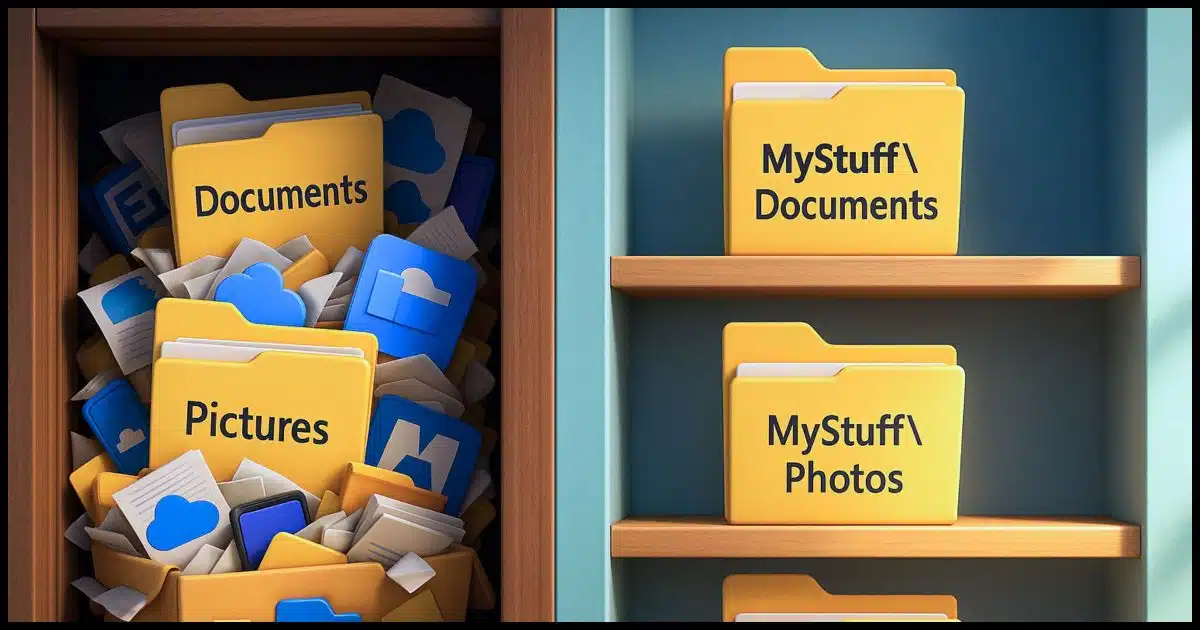
I advise against using the standard Windows folders.
I have a couple of reasons for doing so. One is just a matter of how I like my data organized, and the other boils down to trust… or lack of it.

Still avoiding standard folders
Even if you don’t use OneDrive, Microsoft might mess with your files in the standard folders, like Documents or Pictures. Apps clutter them, and Microsoft could sneak changes in later. It’s safer and cleaner to make your own folders somewhere else, and stay in control of your data.
Standard folders and OneDrive
The issue is that the OneDrive backup “feature” may move the contents of your Windows standard folders (Documents, Pictures, etc.) into OneDrive. On the surface, the advice is simple: don’t use that feature. Unfortunately, it’s easy to turn the feature on without realizing you’ve turned the feature on, and at that point, the damage is done.
The next level of advice is not to use OneDrive at all. Ideally, that means uninstalling it completely. Unfortunately, that’s not an option for everyone. OneDrive is, after all, a useful tool when used properly. Even the backup “feature” can be useful if you know what it does and are okay with how it operates1.
Signing in with a local account and never using a Microsoft account is another way to sidestep the issue.
However, as strange as it sounds, that might not be enough.
Help keep it going by becoming a Patron.
Microsoft has lost my trust
Even if I turn off or avoid the OneDrive backup “feature”, I don’t trust that Microsoft won’t turn it back on (or fool me into turning it on) in the future.
If I’ve uninstalled the OneDrive app on my computer2, I don’t trust that Microsoft won’t reinstall it in a future update.
If I don’t sign in to the OneDrive app on my computer with a Microsoft account — one way to keep it from doing its job — I don’t trust Microsoft not to sign me in anyway if I use a Microsoft account for any other reason on my computer. Signing in with a local account is protection, to be sure, but I worry that signing into anything else — say, a Microsoft service online — might connect OneDrive as a side effect.
Even with OneDrive completely out of the picture, Microsoft has shown that it’s willing to alter how the standard folders work in confusing and potentially destructive ways with the OneDrive backup “feature”. I don’t trust Microsoft not to do something unrelated to OneDrive but involving the standard folders in the future.
So, yeah, there’s a theme. I don’t trust Microsoft not to do something destructive in the future.
Standard folders are standard
The other issue I have is less conspiratorial and more pedantic.
One thing that’s come to light with the OneDrive backup “feature” fiasco is that so many applications also use those folders for their default storage — sometimes in ways that cannot be avoided.
That’s fine for them, I suppose. Some have suffered from OneDrive’s shenanigans, but that’s not my real issue.
Even though I’m not using it myself, my Documents folder is a mess. There are over a dozen folders created by applications I use (or have used), all containing who-knows-what. In checking the folder as I write this, I find many files I don’t even recognize.
Like I said, it’s a mess. And, again, that’s fine for the programs that end up using it. There are certainly some legit reasons to do so.
I just don’t want my stuff to be part of the mess.
Non-standard standard folders
It’s an easy thing to avoid. I create my own “standard” folders.
For example, you might create:
C:\MyStuff
C:\MyStuff\Documents
C:\MyStuff\Pictures
Etc.
Of course, the name is completely up to you.
Many people have been doing this for a long time as a way to move their working folders to a different drive. For example:
D:\MyStuff
D:\MyStuff\Documents
D:\MyStuff\Pictures
This allows them to reinstall Windows or wipe the C: drive without affecting their data.
Moving the default doesn’t help
One comment I’ve gotten suggests that people move their standard Documents (and other) folders to a different drive.
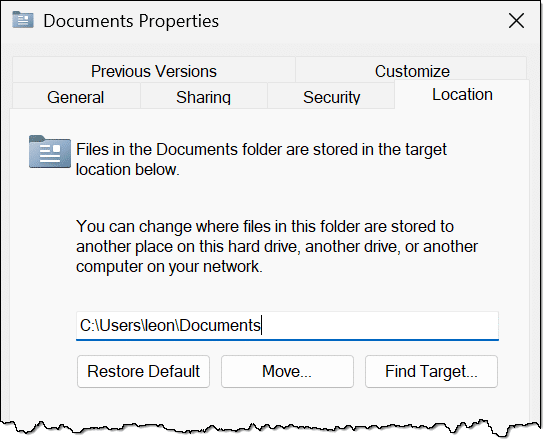
This is certainly a way to put the folder on a different drive. However, it remains the system’s default documents folder. That means:
- It’s still subject to all the trust issues I have above.
- All the other applications using it will continue to use it in its new location.
The bottom line is that it doesn’t address either of my concerns.
But isn’t it all Microsoft’s?
If I don’t trust Microsoft to handle my default folders correctly, how can I trust them not to muck about with my files regardless of where I place them?
It’s a valid point. In fact, it’s a point I’ve made to many people who are concerned about exposing their data to Microsoft via the cloud. You don’t need to put your files in OneDrive; Microsoft already has access to everything on your computer; it’s Microsoft Windows, after all. If you don’t trust them with files in OneDrive, then why do you trust them with the files on your PC?
I’m in a similar position, but about organization, not privacy.
My rationalization is simply this: I can kinda understand the design decisions that went into the OneDrive backup “feature”. In no way do I come close to agreeing with them, but I can understand the misguided path that led them there.3 One key aspect is that all machines have a “standard” layout that they could assume and rely on for the feature to be implemented. It would be easy for them to use that standard layout for other misguided adventures in the future.
I’d rather not risk that. Hence, my decidedly non-standard approach to organizing my files myself works for me. Could they stomp on it someday? I suppose they could, but it seems significantly less likely than their making assumptions about an organization they can find on every machine.
Time will tell.
Do this
When setting up a system, I prefer to keep these folders out of Microsoft’s default hands. Their actions with OneDrive have just added more reasons for me to do so.
Subscribe to Confident Computing! Less frustration and more confidence, solutions, answers, and tips in your inbox every week.
Podcast audio
Footnotes & References
1: For the record, I know what it does, and I’m not OK with how it operates. I’m also not OK with the dark patterns Microsoft uses to get people to turn it on unintentionally.
2: As I have.
3: I’m sure it seemed like a good idea to someone at the time. Heck, maybe it still does, measured against priorities we’re unaware of.



I gave up on OneDrive altogether and switched to Google Drive. For my needs 100GB is sufficient and I save on the subscription price as well as not having to deal with Microsoft pushing CoPilot onto me. I’ve also switched to LibreOffice and Thunderbird.
OneDrive has been removed from my computers completely and so far hasn’t been reinstalled by Microsoft.
Should Microsoft decide to make my computer work the way they think it should, well that’s what backups are for. Figure out what Microsoft did and how to change it back, then restore files from backup.
I use the Pro version of Windows and so far, Microsoft has kept their fingers off customizations with File Explorer and the Start Menu that I have made to my Windows installation. If I were using the Home version, I might not have been immune to changes.
My docs in the standard win folder can not be accessed by other users on same PC.
?How to make the new “mystuff” folder(s) limited to just me ?
Right click on the folder, and in Properties -> Security set the permissions you want.
Hi there
Is there a way to create a new desktop folder outside of the standard windows folders?
Kinda depends exactly what problem it is you’re attempting to solve with it, but in general: no.
Something went wrong in the translation here or I don’t understand the question. What do you mean “no”? Are you saying you cannot create a folder on your desktop – or anywhere else?
To the best of my knowledge you cannot create a folder to be your Desktop. The Desktop folder that exists is the desktop folder that is used. There can be only one.
What about putting MyStuff under your user area C:\users\Leon instead of the root? It would be easier for simple backup programs that backup user areas, and would also handle separate multiple users on that PC. (I share your discomfort with Onedrive.)
C:\users\%username% is the standard parent folder for the standard folders, like Documents or Pictures etc. So you’ll have to name them something like Docs, Pix, Audio, Movies, etc.
I completely agree with Leo’s advice and his reasons, and I have been operating this way for decades. Rather than two folders for my files, I have four: documents, pictures, files downloaded from the Internet and portable Windows software. I used to have a Music/Audio folder, but I no longer use a PC for music. Whatever works for you.
I dunno. … I’ve been using Windows since version 3.1, long before OneDrive, and I’m not aware that Microsoft has EVER messed with my files. I’m a heavy user–at my computer 8-12 hours most day, and I let the machine run 24/7, just rebooting every Sunday. I’ve had both Microsoft and local accounts … networked and non-networked.
Microsoft has left me alone. (As far as I can tell.)
If I set up a “MyStuff” path but do NOT make it the default, will I curse Leo Notenboom every time I try to save a file? I’ll have a lot more tree navigating to do, won’t I?
You’re lucky. Many people who were using OneDrive before Microsoft reduced the combined OneDrive and Outlook.com storage to 5 GB lost data, They were warned, but unfortunately, people are being desensitized to warnings and don’t always pay attention. The things Leo is warning about may not happen, but Microsoft has changed many default setting and simply are no longer trustworthy. Microsoft and Google are on a race to the bottom. They’ve put profits above all and we have to be vigilant and assume the worst is possible.
Mark: I need an answer to his second question:
“If I set up a “MyStuff” path but do NOT make it the default, will I curse Leo Notenboom every time I try to save a file? I’ll have a lot more tree navigating to do, won’t I?”
Related: Are there Leo articles on default folders, e.g., what they are, how to make a folder a default, tips on how, and why, to use/not use them?
Thanks
I don’t understand what you mean by:
“If I set up a “MyStuff” path but do NOT make it the default, will I curse Leo Notenboom every time I try to save a file? I’ll have a lot more tree navigating to do, won’t I?”
Make it the default, and you shouldn’t have a problem with it.
Whether you’ll curse me is a question for you, not me.
Depending on the application you’re saving from you may be able to set a default save location to your personal preference. If that’s not the case, and they ALWAYS insist on using locations you don’t want to use, please curse that application, not me.
Yesterday I had to completely rebuild my wife’s ASUS FlipBook. That was a horror story in itself (thanks to ASUS tech support), but the part that is relevent here is that when I got to the part where it asked for my credentials to connect to my network, instead of entering the info and connecting (there was seemingly no way to continue if I didn’t) I instead pressed
SHIFT + F10
This opened a command window where I typed
OOBE\BYPASSNRO
When I hit enter the install process brought me back to the network connection page, but this time there was a clickable link that said
I don’t have internet
Clicking on this let me continue on with the installation under a local account for which I entered a username. Once the setup had completed I halted Onedrive (which was still running but not linked), then uninstalled it.
The result was Windows 11 Home running under a local account, unpolluted by a Microsoft online account.