How you can search without search.
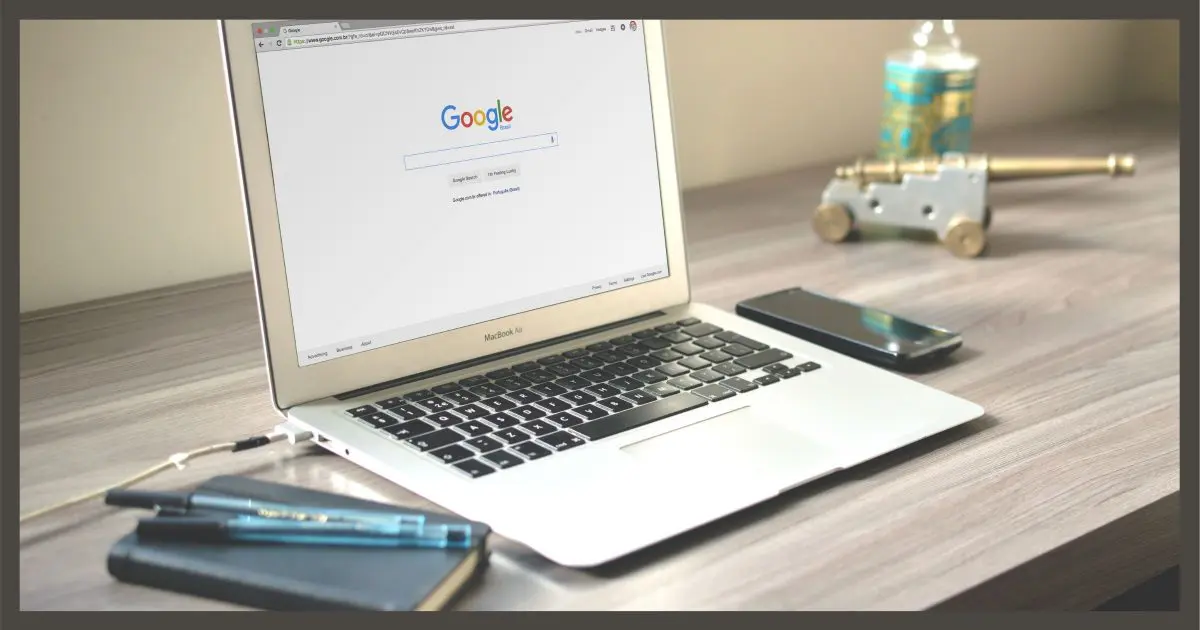
The search box at the top of each page depends on few things, one of which is JavaScript being enabled. If not, there’s no search box. (Firefox’s NoScript extension is the most common cause — just make sure askleo.com gets an exception, and all should be well.)
But it got me thinking…
As long as you can reach Google, you can still search my site. In fact, you can search any site, whether or not that site provides a search of its own.
It’s a handy trick to know.
Become a Patron of Ask Leo! and go ad-free!

Searching sites via Google
Use the “site:” operator in a Google search query to search the contents of any site, whether or not it has a search box of its own.
Search operators
In addition to just searching for whatever words you throw into Google’s search box, there are a number of special instructions you can include. They’re called search operators.
Google has a handy list.
You probably know some already. Things like the quote operator, using OR, or perhaps the “cache:” operator.
The one we care about here, however, is the “site:” operator.
Using site: to search a site
Using the site: search operator causes Google to restrict its search results to pages from the site you specify. For example, searching for “site:askleo.com word” will return results only from askleo.com.1
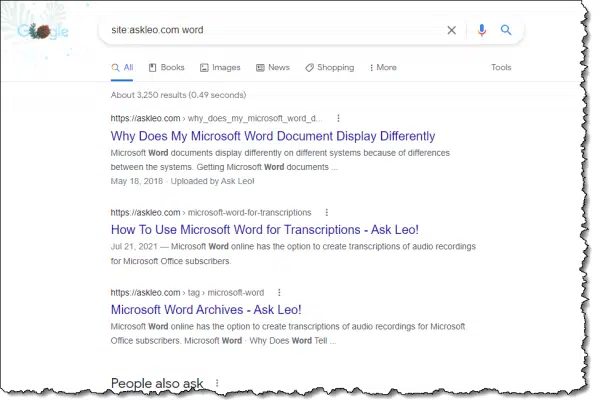
In other words, it’s a way to search a specific site even if the site doesn’t provide a search function of its own.
Even when a site has a search function of its own, using Google often gets better results or presents a different view on those results.
There’s one exception to all this: is if a site has told Google it does not want to be included in Google search results at all, the site: operator on Google search won’t help. You can try other search engines, like Bing, which also have the site: operator, but typically, if a site has specifically told Google to ignore it, it’ll have told all the major search engines the same thing.
Another interesting use of site:
Site: can find out if a site has been indexed by Google at all.
Just use the site: search operator without specifying anything to search for, as in “site:askleo.com”.
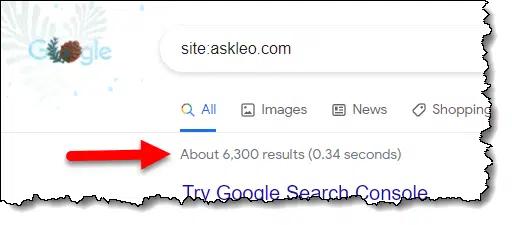
If there are results, then the site is in the Google index. If there’s nothing, it’s not. This can happen for new sites that are waiting for Google to discover them and get indexed.
By the way, the number of results is an approximation at best and can be off by quite a bit, particularly for large sites.
Do this
Search Ask Leo! for the answers to your questions. Search other sites for what you need from them, even if they have no search of their own.
And of course, subscribe to Confident Computing! Less frustration and more confidence, solutions, answers, and tips in your inbox every week.
Podcast audio
Footnotes & References
1: Turns out that subdomains are considered part of “the site”, so searching site:askleo.com will also return results from newsletter.askleo.com and similar. The reverse is not true, so searching site:newsletter.askleo.com will search only newsletter.askleo.com.




Using Google’s Advanced Search means you don’t have to remember the operators – and also enables you to search within a date range without having to enter dates in Julian format!
https://www.google.com/advanced_search
Control F is handy for many sites with a little search box opening up on the right top. I just did it, typed in Leo and found that your name was in 20 locations on the browser page that was open.
That’s a useful tool. I use it several times every day, but it does something completely different from the ‘site:’ operator. It only searches for the exact text string you typed on the current page in your browser. It’s not a Web search.
I use that all the time. But let’s be clear: that searches the page you’re on, not the entire site.
I just tried this out for fun. I typed this in google search box. ” site:cnn.com/indiana” Nothing came up. I also tried Isis instead of indiana. Some things came up in Arabic. What’s going on?
You need a space after site:cnn.com followed by search terms.
I very often use Google to search Amazon, because their own search function often leaves out much to be desired.
This article is very helpful, however, in the past few years, have been experiencing deterioration in the quality of Google searches in contrast with those from >5 years ago.
Increasingly, honest critical reviews searched for are buried far down beneath a landslide of sites with hype for the service or product on which you are trying to get unbiased opinions and these are the regular results, not the “promoted” ones.
More than once the Google search operator -word ie, minus sign in front of word you want to leave out, has resulted in the word you want to leave out being the major inclusions in the results. That happens more often on Amazon and similar sites but also occurs on straight Google searches.
The only thing to do is use the “report” function at the bottom of Google search results to detail to them your experience with the search.
I asked the Bing AI chat how to eliminate the big chat box on the bing.com homepage. It hides the picture, which is why I use the bing.com page in the first place, and I can search by just opening a new tab, it is useless on the bing.com page.
The Bing AI chat response was to link me to this page! Now, obviously, your answer does not apply to a change Microsoft made in the last two months but apparently they think you are the answer man. Hopefully, you check recent comments on old pages, and can provide the answer that Microsoft is unwilling to provide.
Thanks Leo.
Yes, we check all the comments as they come in. We answer as many questions posted in the comments as we can.
Our main reason for checking used to be for spam moderation, but now the Akismet spam filter is so good, very little spam makes it into the forum. They claim 99.99%, and my experience confirms that. It’s blocked nearly 8,000 spam posts in the past 2 days with only 10 legitimate comments posted in that time. It’s only missed 2 spam posts in that period. Unfortunately, Askismet doesn’t have an email program plug-in, but routing email through Gmail is the next best thing.