It’s a common suggestion… do you know how?
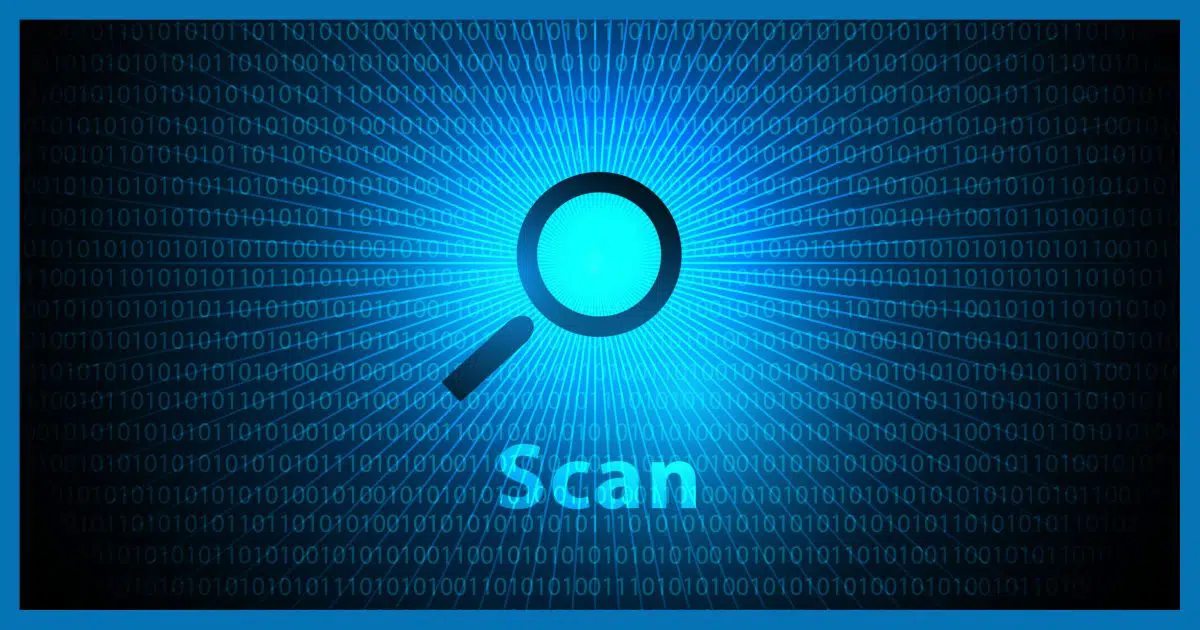
When people are faced with malware, the hint of malware, the suspicion of malware, or the removal of malware, one of the more common recommendations is to run a full, up-to-date scan with your security software.
I’ll walk you through the process of doing that with Windows Security (aka Windows Defender, aka Microsoft Defender).
Become a Patron of Ask Leo! and go ad-free!

Run a full scan
- Use Windows Update to make sure Windows Defender is as up to date as possible.
- In Windows Security, Virus & threat protection, use the “Scan options” to select a full scan.
- Click on Scan now.
A full scan will take some time and may impact the performance of your system, but you can continue using it if you like.
Update
Before running the scan, you want to make sure your security software is as up to date as possible. With Windows Security, that means running Windows Update.
Visit Updates and Security in Windows settings, and click on Check for updates.
Even if Windows tells you the machine is up to date, click on Check for updates anyway. It’s common for there to be an update for Microsoft Defender.1
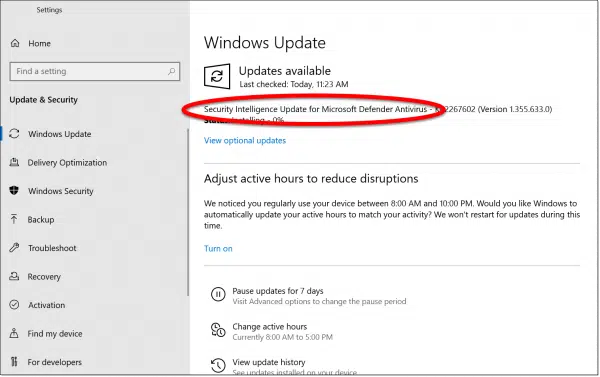
This ensures you have the latest and greatest information and tools available to catch the latest malware.
Windows Security
Click on Windows Security in the left-hand column and then on Open Windows Security in the resulting Settings page.
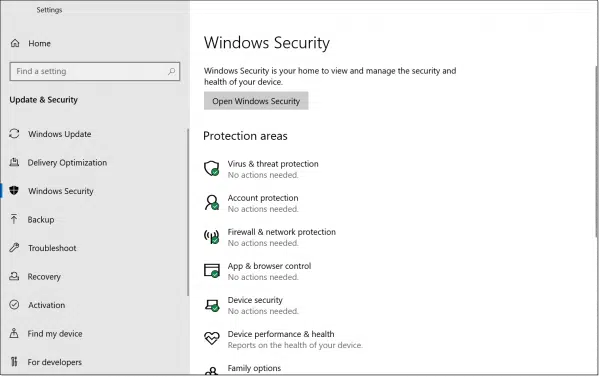
Click on Virus & threat protection.
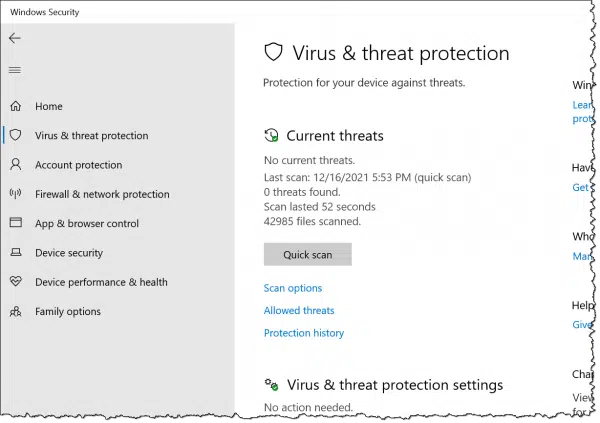
Click on Scan options (the link is just below the “Quick Scan” button).
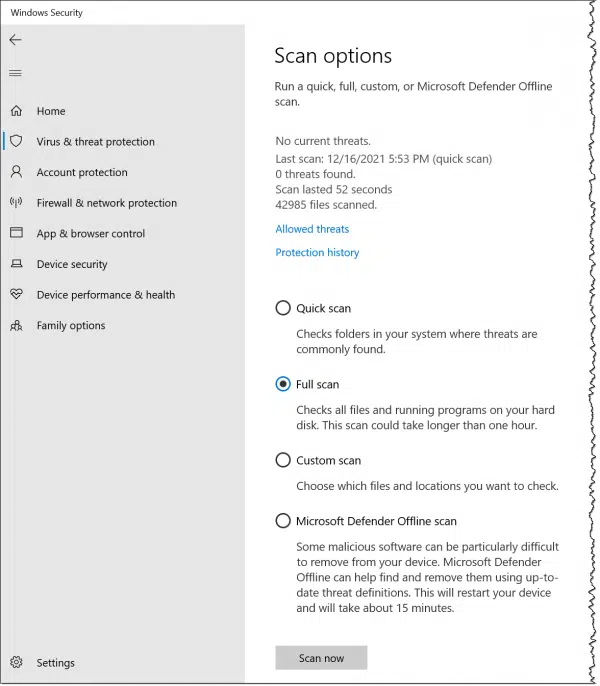
Click on Full scan and then Scan now to begin the scan.
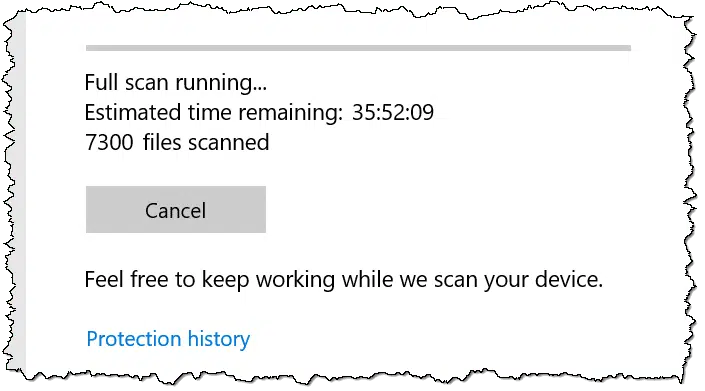
As noted in the various messages along the way:
- A full scan can take a very long time.
- You can continue to use your computer while it scans, though you may find performance is degraded while the scan continues.
A full scan is no guarantee
I need to point out that running a full scan — even an up-to-date scan with the latest information about the latest threats — is no guarantee that all malware will be discovered and dealt with. This is true for every anti-malware tool. Not all tools catch all malware.
You can never let down your guard.
That being said, though, running up-to-date scans is something you can do to significantly stack the odds in your favor, especially after other forms of malware removal or if you just suspect malicious software on your machine.
Do this
Run a full scan sometime when you don’t need it. You’ll get a sense for what to expect and what it looks like on an uninfected machine.
Don’t be surprised, however, if you do encounter threats, and make sure to quarantine them.
Then next time you have or suspect malware, you’ll have this tool in your arsenal, ready to help you stay safe.
Then, subscribe to Confident Computing! Less frustration and more confidence, solutions, answers, and safety tips in your inbox every week.
Podcast audio
Footnotes & References
1: My theory is it’s updated several times a day as circumstances warrant.




it can take some time. my experience is about 12 hours
Yes. Pay no attention to the “Estimated time remaining”. I’ve never seen a time estimate take the time the program says it will.
Since the scan runs in the background, it shouldn’t matter unless you need to run a resource hungry program.
“A full scan is no guarantee
I need to point out that running a full scan — even an up-to-date scan with the latest information about the latest threats — is no guarantee that all malware will be discovered and dealt with. This is true for every anti-malware tool. Not all tools catch all malware.”
You’ve probably read that you should run only one malware program at a time. That means don’t run more than one antimalware program in real-time. It can be helpful to have a second or third antimalware program installed and not running in real time. If you run a scan with your alternate antimalware program(s), it/they might catch something MS Security missed.
Thanks for this. I have been using Norton Anti-virus for many years which does regular scans as well as quick scans. Is there any advantage or disadvantage to also running a Defender scan?
Not really. (Not even sure you can with a third-party tool installed).
thanks.
No antimalware program detects everything, so a second antimalware program scan can be a good idea.
Leo recommended Defender years ago and I have used it with great succes since then. I run a full scan every several months when something in his “Ask Leo! – Confident Computing” reminds me. I did so today on a relatively new Windows 11 HP laptop with SSD and it took 32 minutes. Defender already had stopped and isolated PUABundler:Win32/FusionCore, which I removed. I usually run the Defender Offline Scan at the same time, which took about 5 minutes today–it runs before the OS loads and never has found a problem, for which I credit Defender up front.
I have TRIED to run a scan, any scan in defender. The problem that I have is.. I can’t find where to find “scan”! Is there a big gaping whole in Defender on my box? The dashboard tells me no action needed on all containers. What am I missing? I regularly check. Fire wall is on. Where am I going wrong? Something stupid I’m sure, but I can’t believe it ‘s only me. Well, you know Murphy’s law. Any suggestions?
Check the video with this article? I walk through it step by step.
I have twice discovered “hidden” malware by running the MSD Offline Scan. Seems more robust, although requires restart.
Gary shut down any other virus programs running. Then try again.
Re: Windows 11 – A friend of mine downloaded Windows 11 and now finds she cannot open an app caller ‘KARMA’, which is a program to run a karaoke session. It is free if only 3 singers…if more singers you must pay about $150.00. Is there any info you can help solve this problem? …….Les McMillan………
I’d need to know exactly what happens when she tries.