Just say the secret word.
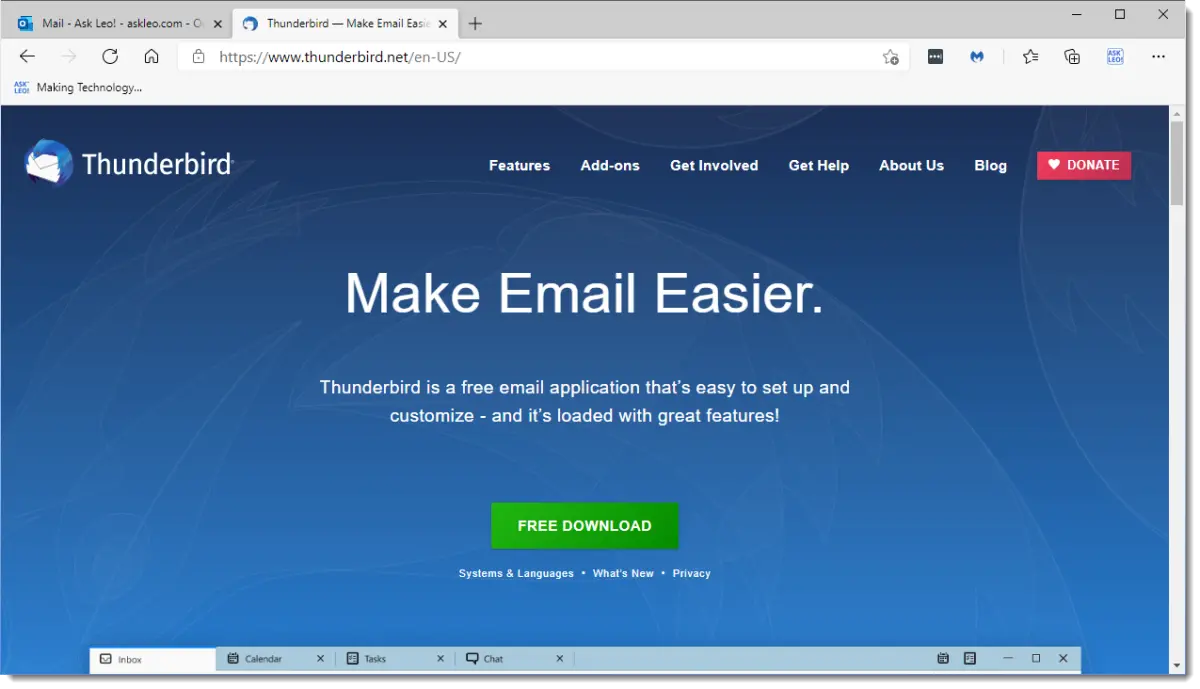
That’s a question I asked myself one day some time ago.
After returning from a road trip, my laptop started to act “funny”. I realize that’s not the best of descriptions, but it’s the most accurate I could come up with before further diagnosis.
It was running, and I wanted to start some potentially multi-hour diagnostics, so I needed to move my email to my desktop machine.
This is one of the reasons I love (and recommend) Thunderbird: this is really, really easy. Easier than most email programs I know.

Moving Thunderbird
Thunderbird stores all your information in what it calls a “profile” — a folder that contains everything. All you need do to move your Thunderbird email is to locate the profile on the old machine and copy it in its entirety to the profile location on the new machine.
The secret word: profile
Thunderbird uses what it calls “profiles” to locate all of the information associated with your email. Your profile folder has everything: mail, mail folders, email accounts, contacts, installed extensions, and so on.
This makes copying your Thunderbird-based email from one machine to another a simple process.
- Close Thunderbird on the source machine (the machine on which you currently have your email).
- Install Thunderbird on the destination machine (the machine on which you want to have your email).
- Run it once on the destination machine, configure nothing, and exit.
- Locate the profile folder on the destination machine.
- Erase the contents of the profile folder on the destination machine.
- Locate the profile folder on the source machine.
- Copy the contents of the entire profile folder and all subfolders from the source machine to the destination.
- Run Thunderbird on the destination machine.
That’s all there is to it.
Get Thunderbird
I’m going to assume that you’re running the latest version of Thunderbird, as I was.
Download and install the latest version of Thunderbird on the machine to which you want to move your email.
Run Thunderbird, and it’ll prompt you to begin configuring your email. Cancel that. We do not want to configure anything. With that out of the way, close Thunderbird.
This step was necessary to cause Thunderbird to create the profile folder into which we’re about to copy our information.
While you’re at it, close Thunderbird on the source machine.
Finding profiles
There’s a support article on locating profiles that covers it for other operating systems, but in a nutshell, here’s what worked for me on Windows.
In the folder
C:\Users\LeoN\AppData\Roaming\Thunderbird
(where “LeoN” is replaced with your own Windows login account), there exists a file “profiles.ini”. That’s a simple text file that you can examine with Notepad, or “Type” at the Windows Command prompt. Mine looked like this:
[General]
StartWithLastProfile=1
[Profile0]
Name=default
IsRelative=1
Path=Profiles\8h1k0c0z.default
What that tells us is that the full path to the folder we care about is:
Yours will be different, of course – it won’t be “LeoN”, and that “8h1k0c0z” will probably be something else.
It’s in that folder that everything is stored. And I do mean everything.
Optional: choose your own location
Even though you don’t need to do this, I’m going to mention it because it’s what I do to keep things a little clearer on my machine.
You can change the location of the profile folder by editing profiles.ini on the destination machine before you move.
On my machine, I changed two lines:
Path=f:\doc\thunderbird
That tells Thunderbird that my profile is stored in f:\doc\thunderbird – a folder I created on a separate drive.
Moving day
Regardless of whether you changed it to a folder of your own choosing or left it to where that first run of Thunderbird set it, we start with a simple step.
IMPORTANT: this step is performed on the destination machine, the machine you’re moving to, the machine that does not yet have your email on it.
Make sure that the profile folder on the destination machine is empty. That initial run of Thunderbird may have placed some information there that we do not need, and we don’t want to confuse subsequent steps.
Now the heavy lifting.
Copy the complete contents of the profile folder on the source machine to the profile folder of the destination machine.
It doesn’t matter how you do it; it could be over your network, using a USB thumb drive or external hard disk, or any other way you have of copying bits from one machine to another.
What does matter is this:
- All folders and sub-folders in the profile folder are copied.
- All files are copied.
In my case, I created a zip file of the entire profile folder contents on the source machine, copied that across my network to the destination machine, and then unzipped it in place.
Believe it or not, you’re done.
Run Thunderbird on the destination machine and you should find all of your email, contacts, extensions and whatnot have all been transferred over.
I simply pressed “Get Mail” and picked up where I’d left off.
Do this
Subscribe to Confident Computing! Less frustration and more confidence, solutions, answers, and tips in your inbox every week.
I'll see you there!




The method described implies that both machines are running the same version of Thunderbird. I think there was a change in the way TB stored its addresses going from V2 to V3 so this method might not work if widely different versions of TB were involved.
I’m not sure if that’s always the case, but it’s a good idea to be running the latest version of Thunderbird on both machines. It’s always a good idea to be running the latest version of your email program and browsers, and for that matter, all programs. Browsers and email programs are some of the most vulnerable programs for malware to exploit.
Thunderbird is available from John Haller etal
as a PortableThunderbird version.
It is meant to run from a flash drive but can be installed to a convenient spot on a system HDD.
When installed on a system HDD no registry entries are made.
It is standalone.
Once installed a desktop shortcut is created to the PortableThunderbird.exe.
To move to a new machine just copy the entire folder containing Thunderbird to the new machine.
Make a shortcut to the .exe and you are done.
Something to consider for the future.
Quite a few of my programs are standalone for this reason.
I install them on a separate partition as well.
Leo’s method should work for Thunderbird installed on a linux machine.
The location of the profile folder in many Linux distributions is a hidden folder in
is /home/user name/.thunderbird
That’s a good idea, especially if you use another computer to check your emails. I’ve used the method described in this article to copy my Thunderbird file to the Thunderbird Portable folders.
I do not use Thunderbird, yet, have studied the subject: Acording to the Mozilla sites you can backup and transfer with MozBackup. Does that not work?
29-Sep-2010
“…using CD-ROMs or DVDs…”
Wouldn’t using these to move the profile data change the file properties to “Read Only” and cause problems? I used that method some years back and had to remove the “Read Only” before Mozilla email was able to read the profile information.
30-Sep-2010
Actually, both FirfeFox and Thunderbird let one place its data anywhere one wants. One has to run either program from the “Run” box using the parameter -p as in
Firefox -p
Thunderbird -p
This lets one place the data in an easy place instead of some folder BURIED in some directory structure whose name Microsoft changes from time to time. Click “Create Profile”, give it a name, click on “Choose Folder” . . .
Thus, a better answer would be to run Thunderbird with the “-p” parm in the destination machine, CHOOSE where to place the stuff, then copy all the stuff from the source machine to the destination one.
In fact, because it is difficult to “extricate” one’s personal (important) data from under “Documents and Settings” or whatever name MS chose for “Windows du jour” (since a zillion different things are saved thereunder), it’s not a bad idea to define a separate folder or drive in which to store one’s REALLY importat, personal data.
Like Leo, I use Thunderbird and have for a long time. However, unlike Leo, I opt for the portable version of Thunderbird (see portableapps.com) rather than the normally installed version – dare I say the legacy version.
I often copy my email and it simply involves copying one folder, a folder that I named and placed. Seems the easier approach. No need to be bothered with sub-folders at all.
Leo’s idea of keeping email in a TrueCrypt container is excellent. I do this when traveling and should do it at home too…
The article has been read, but unfortunately I have a slightly different twist to this issue.
I was wondering if you can help me with a problem with my computer system. I had to rebuild my Windows 7 Ultimate computer and I am having an issue restoring the e-mail messages from Thunderbird 7.01. I am using Mozilla Thunderbird 7.01 to read the messages from sbcglobal.net as I do not like all the advertising and side-bars that are in sbcglobal.net
What happened is that when the re-build happened I did not know about a program called MozBackup that lets you backup all of your e-mail and addresses. After the system was rebuilt I restarted my e-mail with Thunderbird to read all of the new messages. This was done because 3 days had passed and I needed to read the new e-mail.
After I found out about MozBackup, I re-installed the old hard drive and was able to backup all of the e-mail messages. I then re-installed the new hard drive and backed up all of the e-mail messages. I have kept all of the backup files so if the sequence needs to be changed, that can be done.
I then restored the old e-mail messages as I needed the folders that were created. I would like to know if there is a way to combine the new e-mail messages with the old e-mail messages so they are all in one location. If I had to edit the combined list that would not be a problem. The goal is to get all of the e-mails in one location.
If there is another way to backup the e-mail files, I can still do that as I kept the old hard drives in case there were any issues with the new install of Windows 7.
Thanks for any help or insight that you could give for helping me with this issue.
This is a great method to back up your Thunderbird emails and contacts. Follow the instructions in the article and copy them to a folder on a backup drive.
If you do system image backups, this wouldn’t be necessary as the entire folder is Thunderbird backed up. That’s one reason Leo recommends system image backups over just copying files. Files like this might be neglected unless you know where they are all located.
Hello Leo Notenboom:
My name is Aron Sayal, My email is: {removed}
I tried zipping my profile + the .ini file as stated in your video, but the .zip ending did not come up, as I am transferring from windows7 to windows10. It is just a compressed folder on the USB drive.. Please let me know how to proceed at my email.
Thank you,
ARON SAYAL
Let’s start with this: https://askleo.com/one_change_you_should_make_to_windows_explorer_right_now_to_stay_safer/
I don’t know how you zipped things if the “.zip” extension didn’t come up.
Hi Leo,
My current profile.ini, below, includes the following (except comments in parenthesis) and is located under C:\users……\Thunderbird. I’d like to move the Profile data to D:\myTB_Data\Thunderbird.
Would I be correct in guessing that I would change both IsRelative=1 lines to IsRelative=0 ??
AND
change both paths to: Path=D:\myTB_Data\Thunderbird ??
Thanks,
Andy
[InstallD78BF5DD33499EC2]
Default=Profiles/5hfnb19c.default-release (10 folders and approx 40 files. The mail folder has 2 verizon pop folders (2 emails addresses) and 1 Local folder)
Locked=1
[Profile1]
Name=default
IsRelative=1
Path=Profiles/3lf2l410.default (only 2 files in this folder: parent.lock and times.json) (not sure why this profile exists)
Default=1
[Profile0]
Name=default-release
IsRelative=1
Path=Profiles/5hfnb19c.default-release
[General]
StartWithLastProfile=1
Version=2
Yes and yes. I believe that only one profile actually holds your email (you can probably tell by timestamps on the files therein), but I don’t see a problem moving both.
Back up first.
“Back up first” and back up often. could be appended to most Ask Leo! articles
Seriously, if you’re doing things right, you’d be backing up daily. (This has been a public service announcement.)
Transferring from Windows 7 to Windows 11 via USB. I went onto Profile Folder, shutdown TB, clicked on Roaming, right clicked on TB. Right clicked Copy, a Box appears saying Copy Folder and in the box it says TB created destination- folder is a sub folder of source folder, when I right click on Paste to USB, message shows This destination already contains a folder named TB, if any files have the same names you will be asked if you want to replace those files. Do you still want to merge this folder? TB folder dated 12-1-20 with this one TB created 18-7-14?
Sorry it’s a bit long winded, trying to make sense out of it all!
What that error message is saying is that you are trying to copy the folder to a subfolder of itself. It sound like you might be copying the folder to the profile folder instead of to the parent /Thunderbird/ folder.
When you try to save to a USB drive, it’s saying you already have a copy of the profile folder on the drive. Look at the USB drive and see if that’s true. If so, you can delete that folder and its contents unless you are using that profile or want to keep it as a backup. Instead of deleting it, you can change the name of the folder on the destination drive, for example, by adding OLD to the profile name before copying.
Loe, Does this copy all data? Address books, calendars and emails?
Yes. It copies everything.
Please help,
I’m moving from XP (32 bit) to Win 10 Pro (64 bit) and need to move Thunderbird emails and profile to the new machine. On XP the Thunderbird version is 52.9.1. My problem is the email folder is in My Documents\Thunderbird and the profile data is in C:\Documents and Settings\Phil\Application Data\Thunderbird. I’ve made copies of both folders. All the info that I’ve been able to find about moving to a new machine describes the profile folder as containing both the profile data and all the emails. On the Win 10 computer I loaded the latest Thunderbird version. Does the new version require that the emails be in the same folder as the profile? I also have Mozbackup if it can be used.
Any help would be greatly appreciated.
I’d try Mozbackup. I used it years ago. If it doesn’t work, no harm is done.
Aloha AskLeo,
Great article and video…I agree, TB’s portability is fantastic…
I followed all you steps, guess what? TB 115 kept informing me I had an outdated profile and need to get a new profile (Not what I wanted).
I uninstalled TB 115, reinstalled a couple of times and came up with the same result…
This situation had nothing to do with AskLeo’s article. I know it should work!!!
Went back to do more R & D and found this webpage (https://superuser.com/questions/1786992/how-can-i-force-thunderbird-to-use-a-profile-opened-with-a-newer-version).
It stated, to remove the compatibility.ini and RUN thunderbird.exe -p –allow-downgrade.
All I did was RUN thunderbird.exe -p –allow-downgrade and selected my old profile.
My old profile came up without a hitch. Checked a few things in TB downgrade and closed it…
Without missing a beat, I opened TB 115 and my old profile is there!!!
I hope this helps any of you that have this same situation and can save you hours of your time………
A WORD TO WISE, my address book DID NOT transfer to TB 115. At least, TB 115 Address Book Import Tool can import .mab files. It takes awhile, but it works magnificently. THEREFORE, copy your address book separately and then import in TB 115.
What a journey to get to this point and, NOW, I am enjoying TB 115….
Have a great day!!!
A hu’i hou — Reidar
This recent article on Ask Leo! is a good companion article to this one. It gives more detail on the location of the Profiles.
What Is the Thunderbird Email File Location in Windows?
You mention that copying the profile is all you need but I did not see any of your email also copied. My Thunderbird email is huge and I want to move all the messages too. My Thunderbird stopped working on my Windows 7 box that I still use all the time. It had worked flawlessly for months. Now it will attempt to download new messages but will fail the first time telling me it lost contact with the pop server. Then when it starts it will do 500 at a time but it will make 3 to 10 copies of each and every message. So I need to move everything including email to another machine but I saw no mention of how to do that.
Thank you.
Typically the email is stored in the referenced profile. So copying the profile copies the mail.
What should I do differently if I want to transfer just a *sub-directory*, a subset of my my whole email directory, from my old old computer and not the full directory on the old computer (which I shared with my husband). Leo much thanks to you for your VERY CLEAR videos. Much appreciated.
Moving subsets get complicated. My approach is to move (copy) everything, and then delete what I don’t want.
Thanks a lot for the article, Leo. It has helped me move Thunderbird to my new PC. However there is one small addition required. As well as copying the contents of the profile folder, you also need to copy the profile.ini file from the Thunderbird folder on the source machine to the new machine, as otherwise the new machine will be looking for a profile with a different name to the “8h1k0c0z” (as in your example) that was on your old machine.
Hello, I’m puzzled about the location of Thunderbird’s profile directory. In this article (and others I’ve looked at today) it says the profile is located at “C:\Users\\AppData\Roaming\Thunderbird”. Try as I might, using File Explorer, command prompt, or Unix look-alike utilities, there is no Thunderbird in that directory, nor anywhere else in AppData. However, I used Thunderbird’s profile manager (thunderbird.exe -p) to start creating a new profile (“dummy”), and clicked Choose Folder. It brought up a folder browser in “C:\Users\\AppData\Roaming\Thunderbird\Profiles” showing directories for my current main profile (default and default-esr). From there I could browse up directory levels and back down to Roaming, and Thunderbird appears there. Have you any idea what’s going on? Has Thunderbird done something custom to its directory that hides it from the normal tools? My main concern is being sure that the Thunderbird directory is being properly backed up, for both image backup, as well as files-and-folders backup. Thanks for your great videos!
Make sure you have the option to view hidden files and folders enabled in Windows File Explorer. System files also.
Hello, Thanks for the very clear and straight forward article. I’m preparing to move to another machine but I’m puzzled by the following:
{The following is found in “Trouble shooting Information” in Thunderbird.
Profile: default-esr
This is the profile in use and it cannot be deleted.
Default Profile yes
Root Directory C:\Users\Mine\AppData\Roaming\Thunderbird\Profiles\bnhwoobd.default-esr
Local Directory C:\Users\Mine\AppData\Local\Thunderbird\Profiles\bnhwoobd.default-esr
}
Do you think it is safe to remove the “local” profile?
Also I get this message when I click on the “share” link on a web page.
“A newer version of Thunderbird may have made changes to your profile whaich are no longer compatible with this older version……..”
I can find 3 profiles, 2 are old and out of date.
\4h2ejhxg.default
\bnhwoobd.default-esr [ This is the up to date one ]
\Xbnhwoobd.default-esr
As far I getting and sending emails everything is working normally.
I just don’t understand what is causing the referenced message.
Thanks for any help I may receive.