Increase your range.
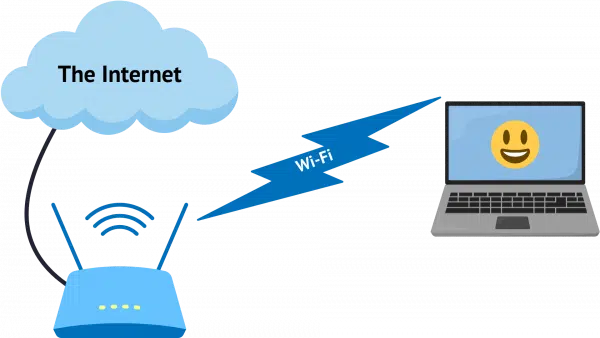
There are a couple of approaches to extending your wireless network for your laptop or other wireless devices. Depending on the characteristics of your home, adding one or more wireless access points may well be the best approach. It’s something I’ve done myself.
On the other hand, it’s not appropriate for all situations. I’ll look at a couple of common alternatives that I’ve used in different situations.

Options to extend Wi-Fi coverage
- Add a wired access point.
- Add a wireless repeater.
- Get better antennas.
One or more of these techniques can help extend your Wi-Fi range and coverage.
The basics
The common setup is shown above.
The internet comes into a wireless router (which is nothing more than a combined router and access point), and the wireless connection is available to any device in range.
Help keep it going by becoming a Patron.
The problem
The most common problem is either distance — when the laptop you want to connect wirelessly is too far away from the router — or some kind of obstruction that blocks the wireless signal.
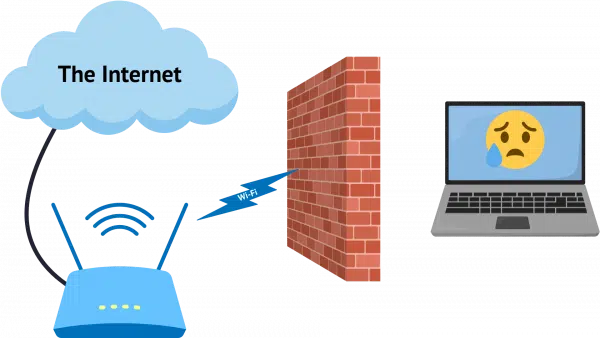
That block could be a wall or electrical equipment that interferes with the wireless signal.
Solution 1: Additional access point
The traditional and typically best solution is to add an additional wired access point (not a router).
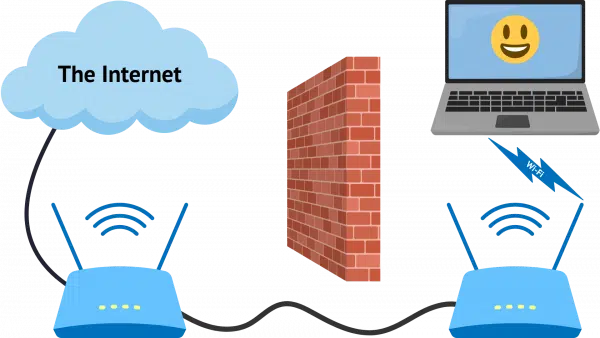
The access point connects to one of the router’s wired connections via a cable, and that cable bypasses the interference or bridges the distance, placing an additional access point closer to the device that needs it.
The preferred and most robust solution is putting a cable in place. You can, for example, place a switch at the end of that cable and hook up additional wired equipment like a desktop computer as well.
To address your plan, opposite ends of the house sound good, but keep in mind where you expect the computers to be used the most and optimize placement for that. For example, my wireless access point sits in my family room, where my wife and I frequently use our laptops.
Solution 2: Wireless repeater
A wireless repeater is nothing more than a wireless device that hands off communication between two points.
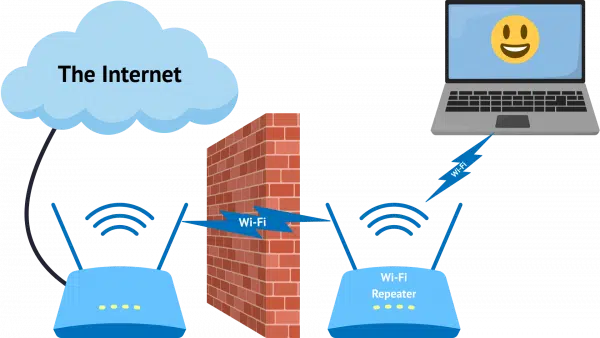
The repeater is placed somewhere between the wireless router and the computer you want to connect wirelessly. I say “somewhere” because this can get tricky; it needs to be close enough to the wireless router to get a good signal, yet close enough to the wireless devices to provide a strong signal. In the diagram, I’ve placed the repeater on one side of the wall or interference, but in reality, it could be anywhere that those two “close enough” criteria are met.
I carry a Wi-Fi repeater with me in my travel trailer. Wi-Fi connectivity at campsites and elsewhere can be tricky, depending on where we park in relationship to the campground’s access point.
Solution 3: Better antennas
Another approach is to get better antennas for the wireless router, the remote device, or both.
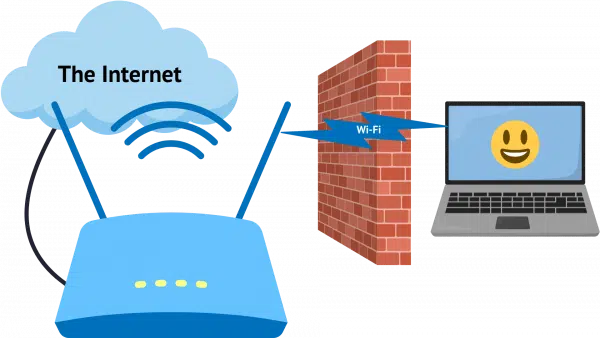
By replacing or adding larger or directional antennas on the equipment involved, you can increase the range of the wireless signal. A larger or directional antenna on the wireless router can produce a stronger or clearer signal. A larger or directional antenna on the remote device gives it bigger “ears” with which to receive the signal.
This solution works well in many circumstances, as it increases the range of unobstructed wireless signals. But like the repeater, it can be somewhat difficult to set up.
The specifics of what’s available will depend on your router, devices, and ability to get creative. (A commonly cited example is a “can-tenna” made out of a potato chip can, which creates a highly directional homemade antenna).
Do this
Hopefully, you can use one or more of the techniques above to extend your range and get solid Wi-Fi connectivity where you need it.
Subscribe to Confident Computing! Less frustration and more confidence, solutions, answers, and tips in your inbox every week.



My retiree’s club meets monthly in a restaurant conference room. We also broadcast on Zoom for members that are not able to attend in person. Unfortunately, the WiFi in the restaurant is at the far end of the restaurant from our conference room, and by the time it reaches us, it is a poor signal for Zoom.
What do you think of one of those stick USB antennas that plug into my laptop? Do you have a better suggestion?
Thanks for any assistance.
I’ve used a USB WiFi adapter and it improved the connection. Other times I’ve attached the adapter to USB extension chord which improved it a little more. On a computer farther from my router, I have a 2 antenna USB adaptor attached by a USB extension chord. That computer has a built-in WiFi card but it isn’t good enough.
I attached my USB WiFi adapter via a USB extension chord to elevate it for a better connection. One computer is a bit far from the router I have a 2 antenna WiFi adapter.
On my last property I had three separate buildings, with only one having a wireless router. I was able to more than double the signal received in the other two buildings by setting up a piece of aluminum flashing, softly bent into a curve, placed around the router and aimed (the open part of the curve) at the other buildings. I got the idea from directional antennas used for various purposes unrelated to weak wifi signals. The flashing needs to sit higher than the top of the router’s antenna, and aimed in the general direction of where you want to concentrate your signal.
Yet another possible technique to increase Wi-Fi coverage is simply to physically raise the antennas (or the router they’re attached to). This can help the signal to get around, get through, or to bypass obstructions.
I have a second spare router attached to a 100′ Ethernet cable to extend my coverage. I probably should be using a WAP, but I use it because I already have it. Would a dedicated WAP give better reception or would the wireless router work as well?
With respect to coverage they should be the same (well, caveat differences in the actual devices, but conceptually the same). Using a router as an additional access point can cause issues due to double-natting, but if it’s working for you that may not matter.
You saved me a few bucks.
Double NAT-ing isn’t a problem as I use it in my bedroom for streaming and occasionally answering Ask Leo! questions.
I use a second router both at home and at church. They both have built in Access Point modes. This works very well. At church, I also use a WIFI repeater to further extend the system. Next I am planning to try out Mesh (easymesh).
But if both routers are doing DHCP, handing out IP addresses, it could crash the whole system.
It depends on how they’re connected. If you connect one router’s WLAN to one of the other router’s local LAN ports then the DHCP issue isn’t an issue.
Great article as always Leo. Thank you. I have a 2 unit (Google) mesh system at home which I am very happy with. Are you able to expand your article to give them a mention? I’m not sure if they are just another version of the wi-fi repeater, or if they are more than that?
I have ATT’s Fiber-500 Internet service here. When Wi-Fi-6 became the de-facto standard, I asked ATT if they have a Wi-Fi router that supports Wi-Fi-6 and they do. They sent a technician out to my home and replaced my older Wi-Fi router with a newer model that supports Wi-Fi-6 at no cost to me. Next, I purchased two USB3 Wi-Fi-6 adapters with two extra-long antennas on each to upgrade my desktop and primary laptop computers to add Wi-Fi-6 support.
With Wi-Fi-6, I enjoy better security features for my home Network/Wi-Fi Internet connections, and I get better signal strength/dependability at the East end of my home, where I use my desktop and primary laptop computers (my Wi-Fi router is located in my Living room, a bit West of the center of my home).
While I know that Wi-Fi-7 has arrived, I’m unsure whether I need it yet. While it offers an order of magnitude speed increase over Wi-Fi-6, I’m very satisfied with my Wi-Fi-6 experience, so I’ll wait a while to see if it has anything more to offer than connection speed.
The point of this is that sometimes, you can improve your Wi-Fi coverage by employing newer Wi-Fi standards. If your Wi-Fi router is more than a few years old, see if it supports Wi-Fi-6-or-7, and if not, see if your service provider will give you an upgrade. If they do, and you can also upgrade your computer’s Wi-Fi adapter to support Wi-Fi-6-or-7, that may be all you need to get the coverage/performance you need/want.
Ernie
I don’t see any mention of the system I use in France. I have a device connected by cable to the router, at least a metre from it. This turns all electrical wiring on the same meter into a network, and another device can be inserted into any socket and pick up the signal. Is this not generally available in other countries?
I have been using this method successfully in the UK for some years with a TP-Link powerline adapter.
I’ve seen it in shops here in Germany, but I’ve never used it. Sounds interesting. How well does it work?
Powerline adapters are good, but there is a better way if your home is wired with coax (wires for cable TV). Use an Ethernet over coax adapter, also called MoCA adapters. These are more expensive than powerline adapters, but they are faster – and definitely much faster than WiFi.
My apartment used to be an office so it has raceways built in so I could install ethernet cables.
It is, but from what I hear it can often be problematic. I know some people use/love it, but I’ve also heard from some very disappointed attempts.
I too have a TP-link powerline adapter which works perfectly – cheap and simple, with no disruption through having to install new cabling! Previously I’d tried using a wireless repeater, which was better than nothing but the TP-link solves the problem completely.
I do the same with power line adapters in the UK- we use a TP-Link 500mbps adapter plugged in next to the router, then plug another one in wherever we want to use a laptop…gives a reliable wired connection. Not much use for phones etc though…our router is situated at one end of the house in a loft room (bungalow) – I’ve had to resort to placing a wi-fi extender in the loft at the far end of the house above our lounge (needs to bypass a thick stone fireplace) – the signal appears to travel through the roof space to the extender, then down into the lounge for our mobile devices once it’s past the fireplace. We don’t have FTTP so speeds aren’t great, but between these systems we get enough to stream TV and most other uses.