How do I set and use my laptop screen and TV screen together?
Unfortunately, the answer really depends a lot on the type of TV, the specific model of the TV, and the specific model of your computer. What I’ll do here is I’ll look at a few of the details that factor into this kind of setup.
What’s on TV?
Most modern flat screen TVs typically have two types of input: HDMI, which handles both video and sound, and DVI, which is video only. On some sets, you might find a VGA connector; an older analog type of input that is actually very much computer related.
There are often also what are called “RCA” connectors. These are the ones that you would use to connect the audio in conjunction with either the DVI or VGA connectors.
If your TV has none of these, then it’s simply unlikely that it could be used as a computer monitor at all. Or in situations where it could, it will probably look pretty darned bad.
What on your laptop?
In order for this to work, your laptop needs to have some kind of a video output. Most do. Older ones will have a VGA connector. More current ones will have either a DVI or an HDMI, or something that’s called “Display Port”.
Ideally, you want to connect same to same. For example, if you have an HDMI port on your laptop, you will want to connect to the HDMI port on the TV.
I prefer HDMI if it’s available at both ends, simply because it’s a single cable that carries both video and audio. Sometimes, you can convert from one to the other, but not all combinations will work or work well.
VGA and DVI connections don’t include audio. So if you use one of those, you’ll need an additional cable for sound. Typically what that means is that you’ll be plugging one end of the cable into a speaker or headphone output on your PC, and then the other end to the “RCA” audio input on the TV. Alternately, you could just use the laptop’s own built-in speakers for sound.
Connecting is really only half the problem.
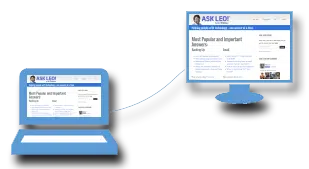
Making it work
Windows 7, 8 and 10 support the Windows + P key: hold down the Windows key and hit the letter “P”.
That enters what’s called “Presentation mode”. This allows you to choose how multiple screens should be used. You can set it to:
- duplicate whatever is on your laptop screen to an external monitor or TV
- use only the laptop screen and ignore the TV
- use only the TV and turn the laptop screen off
- use both the laptop screen and the external monitor or TV as if they were, side by side, one big desktop
Note that the resolution of your laptop screen might change if you enable duplication. If the TV is not capable of supporting the same resolution as your laptop, then typically Windows will reduce the resolution so that the image can be the same on both screens.
Older laptops and older versions of Windows will often use Function keys on the laptop keyboard to enable presentation mode. There’s often a blue Fn key that’s used in conjunction with another key, perhaps a key that has a monitor icon on it, to cycle through the various options available. In other words, you type Fn + the monitor key once, you get one combination; you type it again and you get a different combination, and so on.
These same instructions apply to pretty much any situation where you want to get a computer screen’s image to show up somewhere else: whether that’s a TV screen, a monitor, or even a projector. It doesn’t matter whether you’re using a laptop or a desktop computer.

This article was written before Windows 10, so it only mentions that it works in Windows 7 & 8. It also works in Windows 10.
My latest laptop has neither a DVI, HDMI, or a Display Port. It uses USB-C to connect to an external screen or projector. Another change since this article was written.
My experience is opposite Leo’s experience.
When my TV is set to duplicate or is the only output device, there is no change in resolution. I get a full screen picture on the TV at 1366 x 768 (the recommended laptop resolution). If I extend it, the laptop picture and resolution stay the same, but the picture on the TV shrinks. However, if I click the Full Screen option, the picture fills the TV screen.
Strange behaviour if you ask me. I suspect there’s a rational explanation, but it doesn’t bother me. I usually leave it in duplicate. I don’t need to extend it. I’m not doing anything else with my laptop while I’m getting caught up on the TV that I missed.
Don’t forget Intel’s solution:
http://www.intel.com/content/www/us/en/architecture-and-technology/intel-wireless-display.html
With the right combination of current technology, this works wirelessly.
I think Chromecast does the same thing.
When accessing a live video like of Times Square, the people, cars in motion mobe fluidly. But when launching Chromecast, the items in motion move jerkily.
It’s hard to say. My *guess* is simply that ChromeCast isn’t keeping up with the required speed. For example if your computer is connected via a wired connection, and the ChromeCast is wireless, it could be as simple as WiFi speed problem.
I have 8 on my desk top and 7 on my lap top. Hate the 8, love the 7. I don’t have anything that uses the app sqaures so if I did I might like 8 more but right now I don’t enjoy it at all.
I tried the Win Key+P and clicked on duplicate but still the laptop screen goes blank. What can I do to correct this.
Reason is that I like to control from my PC in setting up etc., and then to cover my laptop screen. My flat screen TV is a Samsung.
I have a Samsung also and I had to use the source button on my TV remote and it synced up.
Connecting a laptop to a tv that doesn’t have HDMI or DVI. We Are using USB to AV and doing the Window +P and it comes up can not connect to a projector. Any ideas? We don’t have money to buy a new tv
Hello Leo.
I have a HP655 laptop and I am trying to connect to the tv, I have gone into device manager then display and there is only the options to make text larger or smaller and screen resolution i do not have an option to connect to a projecter, I have used the Fn key which does nothing and windows +p, I would really appreciate any help you could give me to enable me to veiw my laptop through my sony bravia tv … thanktyou
You’ll probably need to ask HP. My guess is you don’t have the proper drivers for your laptop video. They claim it supports an external monitor, thus Windows+P should work in Windows 7 or later. (The Fn key would need to be used WITH another key that has a similarly colored icon of a monitor on it.)
i just want to say , where the hell have you been all my computer life . so nice to find you .at least you talk sense. not the geek way . cheers Leo
I can get it to connect, I’m using a laptop and a samsung smart tv, and using the smart tv as a wireless projector. my problem is it won’t stay connected for longer than 15 minutes.
When i connect the HMDI from Tv to Laptop the image on the laptop screen become oversized and i lose all icons so am unable to control from laptop
How do I connect my old tv with RCV to Laptop with hdmi port
You can get and HDMI to RCA adapter box. If your TV has an audio input (sometimes also RCA jacks), you can connect to that, otherwise, you might need external speakers. You can find those adapters relatively inexpensively on Amazon or at shops like MicroCenter or Best Buy.
How to change the screen on a HP all in one computer 23 so I can watch a DVD. Fu key, widows+p or something else. I can not get the DVD player to come up or the USB DVD player to show up on the screen.
Sir, all I want to know is how to watch shows on my computer. I already have the blue cord attached to tv and my desktop computer moniter. If I remember correctly you have to press several keys on keyboard to flip the screen.
You need to have some special hardware, and a program on your computer that is capable of picking up the TV signal. Windows Media Center used to do the job, but Microsoft has discontinued that.
Have used the laptop-hdmi-smart tv for several years. Probably easy but I cannot figure out how make laptop keyboard do the typing on tv instead of the remote control slow method?