Sometimes, when faced with an assortment of Windows problems, starting over is the most pragmatic alternative.
Windows 10 includes the ability to reinstall (or “reset”) Windows to its just-installed condition.
There are definitely a few caveats to be aware of, however.
Before you start
There are two types of reset: complete and data-preserving.
A complete reset is akin to the old “reformat and reinstall” of Windows. The process overwrites everything on the hard drive. All your files will be lost.
A data-preserving reset preserves the files in your Documents folder.1 Everything else will still be deleted. Most importantly, that means all of your installed programs as well as any customizations you made to Windows itself.
Because this is such a significant operation, I strongly recommend you begin by taking an image backup of your system drive. That way, you’ll always have the option to restore the system to the state it was in before you reset it, and you’ll always have the ability to recover files that were deleted by the operation.
Reset this PC
In the Windows Settings app, simply search for “Reset” and click on “Reset this PC” when it appears in the results.
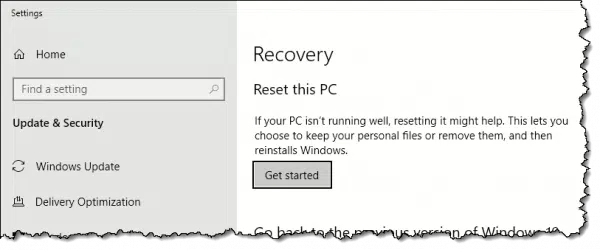
Click Get started to begin the operation. You’ll be asked to choose which reset type to perform.
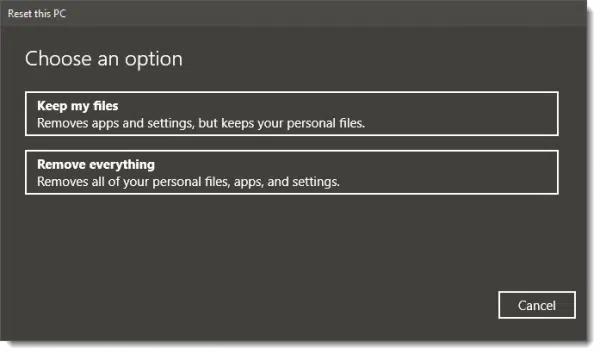
As mentioned above, “Keep my files” leaves certain files on your computer untouched, but will still delete applications and settings as part of resetting Windows. “Remove everything” will remove all files, much like the old “reformat and reinstall”2.
For this example, I’ll click on Keep my files.
After a few minutes of “Getting things ready”, you’ll be presented with a list of the applications that will be removed as a result of this operation.
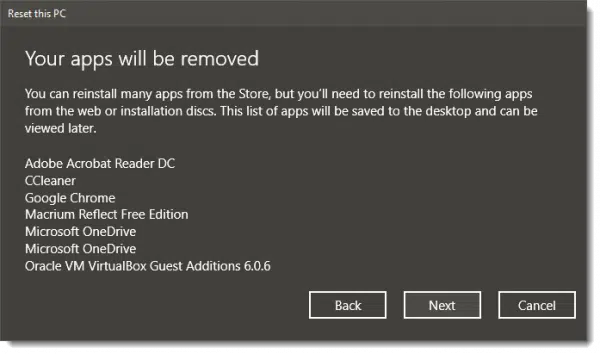
If the list is lengthy, you can scroll through it. This list will also be preserved as a link on the desktop after the reset is complete.
Click Next, and Windows will present a final confirmation that it’s “Ready to reset this PC”.
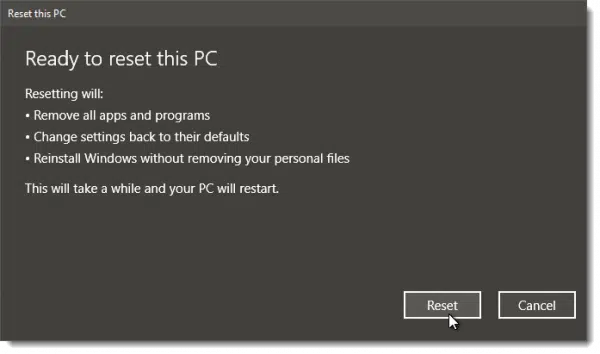
Click Reset to begin the operation.
A reset will take some time, and your PC will reboot several times as part of the process.
Once complete, you should find yourself back in Windows, configured as it was originally.
It’s reset; now what?
After completing a reset, my recommendation is that you then:
- Bring Windows as up to date as possible using Windows Update.
- Re-configure any Windows settings you had previously set.
- Take another backup as a snapshot should you ever want to return to this point without the reset process.
My approach to reinstalling applications is to do so as needed. Rather than just reinstalling all the applications that had been there, reinstall as needed so you only install the applications you actually use, resulting in a system that takes up less space, is faster, or both.
Do this
Subscribe to Confident Computing! Less frustration and more confidence, solutions, answers, and tips in your inbox every week.
I'll see you there!
Podcast audio
More for Patrons of Ask Leo!
Silver-level patrons have access to this related video from The Ask Leo! Video Library.
Footnotes & References
1: It also appears to leave non-standard folders untouched as well, meaning folders outside of “Windows”, “Users”, “ProgramData” and the “Program Files” folders.
2: You’ll even be given the option to overwrite the entire disk — presumably a format operation — to make existing files harder to recover.


How does refresh, as below compared to reset.? Is it the least distributive option?
To refresh your PC
Swipe in from the right edge of the screen, tap Settings, and then tap Change PC settings.
(If you’re using a mouse, point to the upper-right corner of the screen, move the mouse pointer down, click Settings, and then click Change PC settings.)
Tap or click Update and recovery, and then tap or click Recovery.
Under Refresh your PC without affecting your files, tap or click Get started.
Follow the instructions on the screen.
You mention swiping. Unless you have a touch screen, you can’t swipe. Are you sure you aren’t referring to a Windows tablet or phone?
If I tell it to save my files, are all the drivers wiped out and reinstalled fresh? I have seen situations where sometimes I have had to completely reformat my C: drives before reinstalling to make sure that EVERYTHING IS GONE before the reinstall to clear some nagging problems that prior RESET’s seemed to keep around.
I believe that saving files saves only things in your user folder, or your Documents folder. I would expect drivers to be replaced.
What happens to Bookmarks in a reset?
I believe they will be preserved, if you do a data-preserving reset, but this would also depend on the browser. DON’T ASSUME. Back up first.
I thank what a lot of people are looking for is not a reset on Windows 10 but rather a leap forward to Windows 12. Yea I know, they will give us updates lol. but the truth of the mater is you can only update crazy to a certain point until it becomes a mute point. I sit here waiting for Microsoft to come to their senses and work up a user friendly OS called Windows 10 with out all the spying stuff and let us make our own decisions.
If you do a “total reset”, does windows ask you for your product key again? If so, should one find it and write it down before beginning a reset?
With Windows 10, it normally doesn’t. Microsoft recognizes that your computer had a licensed version Windows on it.
It should not. Windows 10 uses what they call a digital license somehow assigned (or tracked against) the specific hardware, so once 10 has been activated on a machine you should theoretically never need to activate it again, even over a reinstall.
Resetting Windows (any release) is a MASSIVE MASSIVE effort. It’s easy to do the actual reset, but then comes the really hard part – updating ALL the Windows settings/options/customizations which you have made since you bought the machine (3+ years for many of us). Most changes were made in the 14 Control Panel items. You may or may not have made changes to the settings in any item. Is there a tool that will create a list of all the current Windows settings and an indication whether it is a change from the Windows default? I think not. Have you been writing down all the changes that you made since day 1? I think not. So, before doing the reset, you better go through every item in the Control Panel and note the current settings.
The same holds true for external device settings; and any drivers that you had updated months/years ago and have totally forgotten about since they fixed those Windows crashes you were having.
Most applications also have options to reenter. Might be hard to remember them for those apps you installed a long time ago. Better write them down too, before the reset
You better also set aside many hours while Windows installs all the current updates.
So, yes, Windows can be reset, enabling you to start over from the very beginning, but it will be a long process to get Windows back to where it was prior to the reset. This can be difficult for experienced users but for all those folks who had someone else setup/customize their machine over the years, well…
You’re quite correct, and I don’t want to minimize the effort. Even so, sometimes it’s still less work and frustration than trying to track down some random problem. I will say that over the years I’ve become more and more tolerant of Windows default settings, and customize very little outside of what I find truly important to me.
Hey Microsoft: apparently going FORWARD in Win OSes (7->8->10) appears to be a BIG MISTAKE. Why not publish Win 9 (which was skipped rushing to force apparently untested Win 10 on us) ?? Win 9 could preserve the best already tested features of prior Win versions (like 7 and 8.1) and give users the option to continue using those features (like UI) to which we have become accustomed. Since the source code probably already exists and since end-users have previously discovered most of the bugs, Win 9 shd be a “no brainer”- agreed ??
There never was a Windows 9, nor will there ever be. The next version of Windows after Windows 8(.1) was simply named 10 instead of 9. We still really don’t have a definitive answer as to why.
Every major version has had people calling for a “can’t you just give is a more stable version of what we had before instead?”. And you’ll notice it has never, ever, happened. It’s not going to happen now. It’s never a no-brainer — the costs to spin up any additional version of Windows are enormous.
My advice: learn to live with Windows 10 (not suggesting you like it, just live with it), or switch to one of the alternatives like Linux, a Mac, or a ChromeBook. What you’re suggesting will never happen.
It’s because 7 ate 9.
I don’t believe Microsoft ever developed a Windows 9. They skipped over the number, not the OS. And the user interface is literally the tip of the OS iceberg. It wouldn’t take much to change that. In fact programs like Classic Shell restore most of the interface features of previous OSes. It simply a matter of UI aesthetics.