The format before the format.
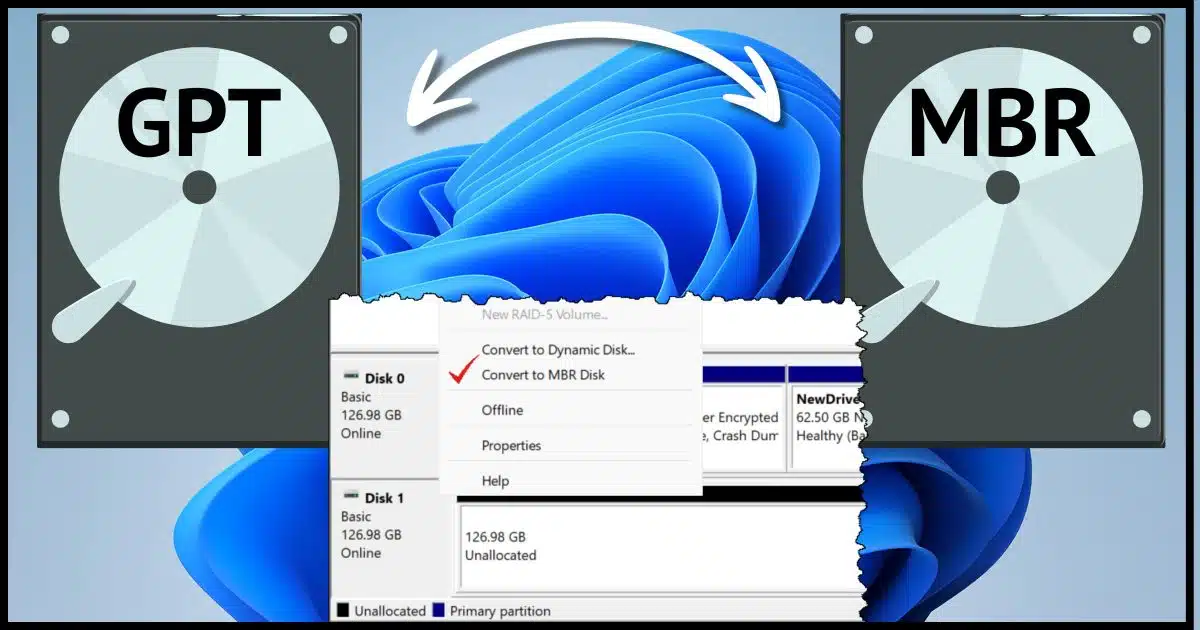
I’m somewhat surprised that Macrium Reflect didn’t just re-initialize the disk for you, but I know it’s not the only program that might require MBR over GPT (or perhaps even vice versa).
Let’s look at what those are and a couple of ways to convert between them.

Converting MBR
I’ll answer three questions:
- What are MBR and GPT partition styles?
- How do I convert from GPT to MBR in Windows?
- How do I convert from GPT to MBR using the command line?
Terms
Let’s start with some terms, since there’s some ambiguity, or at least some common confusion.
- Partition style: One of two ways (MBR or GPT) information about what partitions are on a disk and how they’re laid out is stored.
- Initializing a disk: Creating an initial MBR or GPT data structure indicating the disk is empty.
- Partition: A portion of a physical disk made available to the operating system. Also referred to as a “volume“. A single physical disk can contain one or more partitions, each treated as a separate disk by the operating system.
- Partitioning: to create or manage the various volumes present on the disk.
- Format: One of several ways (NTFS, FAT32, exFAT, and others) that data is tracked and organized within a partition.
- Formatting: Creating the initial data structure for an empty partition.
MBR versus GPT
MBR, for Master Boot Record, and GPT, for GUID Partition Table (where GUID stands for Globally Unique IDentifier), are two different approaches or “partition styles” for managing the information on a disk that records where the partitions on that disk live and how large they are.
If you’ve ever been instructed to initialize a disk, it’s because no partition style was found.
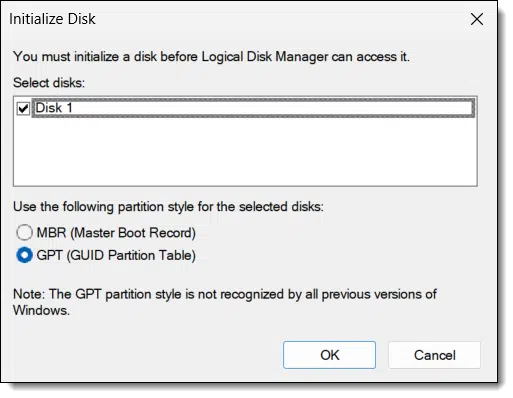
You can see that you’re given the choice of which should be used.1
GPT is more common of late, as it supports larger disks than MBR, so it’s not surprising that a random disk — even a USB stick — would come set up to use GPT.
Switching isn’t difficult; it’s just inconsistent.
Using Disk Manager
Right-click on the Start menu and click on Disk Manager.
In the lower pane, right-click on the left-hand information box of the drive in question.
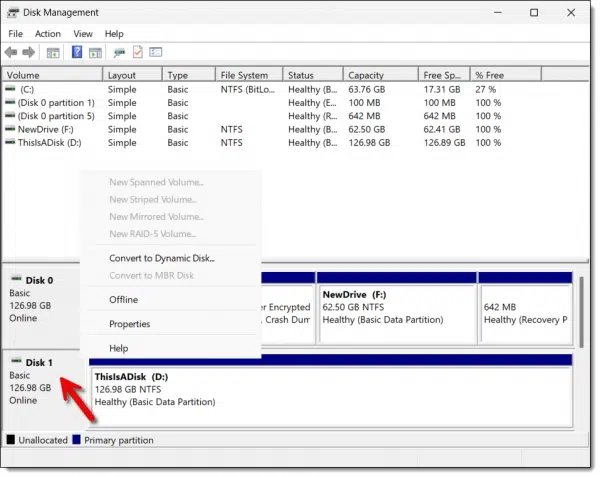
You’ll notice a “Convert to MBR Disk” in the pop-up menu, though it’s greyed. All partitions on the drive must be removed before you can convert it. Right-click on each partition, and click on Delete Volume… to remove it.
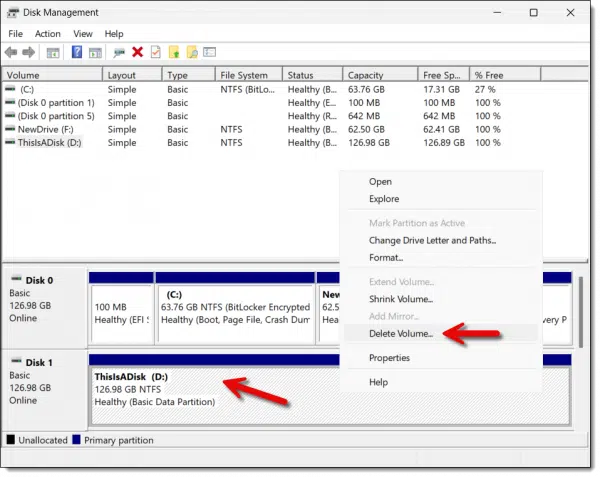
Note: Removing a partition deletes all data. Make sure there’s nothing here you want to keep.
Once you’ve removed all the partitions, right-click on the left-hand drive information box again, and this time, Convert to MBR Disk should be available.
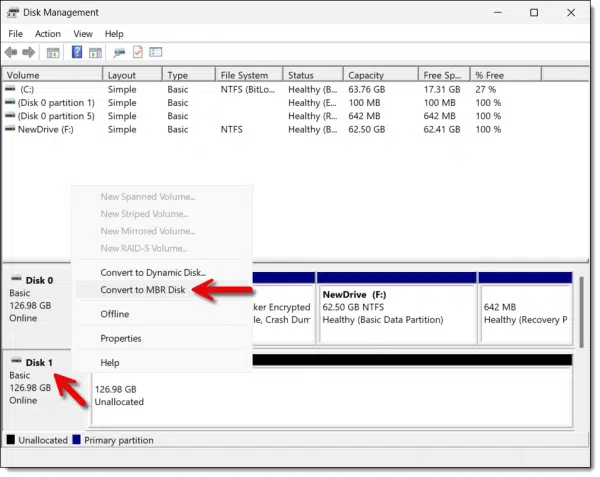
Click it to make the conversion.
If it says “Convert to GPT Disk”, then your disk is already in MBR style.
I have encountered scenarios where the option isn’t just greyed but is not present at all. When that happens, we need to resort to the command line.
Using diskpart
Run an administrative command prompt by right-clicking on the Start menu and clicking on the “(Admin)” version of the command processor listed (Command Prompt, Powershell, or Terminal).
Type “diskpart” followed by the enter key. (The enter key is assumed at the end of every command we type from here.)
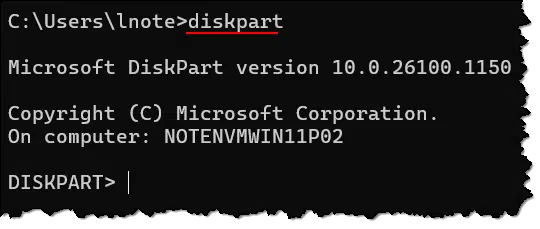
Next, enter “list disk”.

Note the disk number for the disk you want to convert, ensuring you identify the correct disk. It should be the same number as in Disk Manager, but be sure to double-check. In our example, it’s disk 1.
Enter “select disk 1” using the disk number you’ve identified.
Next, enter two commands, one after the other: “clean” and then “convert mbr”.
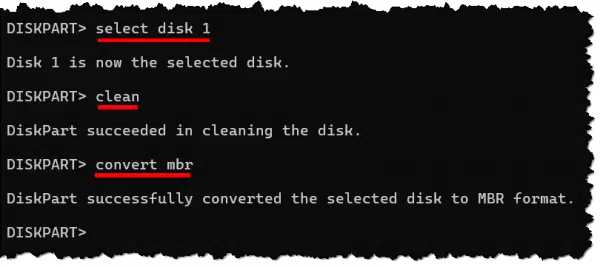
Your disk is now MBR partition style.
It also has no partitions. In the case of the original question, that’s fine, as Macrium Reflect should now be able to create the partition(s) it needs. If you’re planning to use the disk in some other way, you’ll want to use Disk Manager to create at least one partition so you can use the disk.
Do this
Needing to convert is rare, but not unheard of. Now you have the tools you need to make it happen.
Subscribe to Confident Computing! Less frustration and more confidence, solutions, answers, and tips in your inbox every week.
Podcast audio
Footnotes & References
1: If you’re ever asked to initialize a disk unexpectedly, understand that doing so will erase everything on the disk. If this is not what you want, do not initialize the disk and troubleshoot why you’re being asked to.


There’s another step if the disk you want to convert has data. Copy all the data to another drive before proceeding.
In the example in the article, the rescue disc creation would overwrite the data, so back up first.
What does “clean” do, and why can’t you simply format the disk?
Please update your information. Coversion from MBR to GPT (and vice versa) can be done safely without deleting anything or losing your data by using partitioning software like MiniTool, Aomei, NUIBI, Easeus etc. It is only the built in Winows “Disk Manager” app which causes all the problems.