Besides not being a parent myself, there’s a reason why I don’t talk very often about parental control software and internet filters: I don’t have much faith in them. And honestly, I don’t believe that they really work.
I’ll review a few of those reasons.
I’ll also recommend one approach that, while it doesn’t address all of my concerns, is relatively easy and free.
Why I believe filtering doesn’t work
I’m fairly convinced that filtering simply doesn’t work, particularly when it comes to today’s children. That’s because:
|
Kids today are growing up with this stuff. I hear regularly from parents who turn to their children for technical support. We also periodically hear stories of the three or four year old who not only managed to unlock mommy or daddy’s iPhone, but started purchasing and downloading the latest games. If your child isn’t that child, chances are that he or she has a friend who is.
Once they realize that a filter is in place, thwarting the filter will become their number one goal. And today, it’s not that unreasonable of a task.
If your computers are filtered and protected, that’s fine. But what about the computers at the other kids’ homes? Or at the library1?

(By the way, the same reasons apply to governments that attempt to filter the internet for their residents. People can, and typically will, quickly bypass the filters if sufficiently motivated.)
Filter maintenance
Filters are actually pretty common and fairly easy to implement. Not only do several security tools provide filtering as a feature (as you’ve seen), but it’s actually pretty easy to do it yourself. With a simple text editor (like Notepad) and administrator access, you can edit the “hosts” file to block access to certain websites. My article, How do I edit the hosts file in Windows 7?, actually includes an example of how you might block “ask-leo.com” (which I hope you never do 🙂 ).
As you’ve mentioned, the real problem is maintenance. No matter how many sites you manage to block, I’m absolutely convinced that your kids will find something that you hadn’t. If it’s done manually, it’s an omission-prone and tedious task.
Even automated approaches have their drawbacks. Like malware definition updates, tools that also provide web filters may very well have a master list that they update automatically, but there’s no guarantee that the sites that you care to block are included.
So you want a filter anyway
If you’re going to put a filter in place, I do actually have a recommendation: OpenDNS.
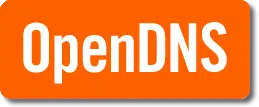
- Sign up for a free account at OpenDNS.
- Set up free filtering within that account.
- Configure your router, or perhaps your computers, to use the OpenDNS servers for name resolution.
- If you have an IP address that is dynamic (if you’re not sure, you probably do), download and install a small application from OpenDNS that updates the IP address associated with your account.
Then, when anyone on your network attempts to access a blocked site, they can’t. Simple as that. And it works for all devices using your internet connection.
Yes, Open DNS maintains the block list. There are additional cost services available that I think will give you more control, but the basic free services are good enough for many.
Other systems
As I said at the beginning, I’m not a parent.
But many of my readers are. If you have a particularly good success story with a specific filtering technique, I’d love to hear it. I’ll be watching for spammers, of course, but honest experience and reviews would be particularly valuable.
And of course, I’ll remain skeptical.
Ultimately, it’s my perhaps naive belief that even good filtering is still no substitute for good parenting.

If you have only given your kid “Standard” user account access to the computer, does that at least slow them down from bypassing filters? I’d think they would have to boot to a Linux OS to make the necessary changes. Even then you could block with a boot Master password.
What I would really like takes more of a ‘trust but verify’ approach. Send me an email every ??? hours that says what device is going to which page. Then, I can help teach self-discipline.
By the way, I have heard that the OpenDNS Family Shield that is part of the OpenDNS site above is easy to install and use. It has automatic settings for blocking Adult content. Can’t think of the others I’ve heard of right now.
Yes Daniel. A “Standard” user account slows them down but you still have to be vigilant. My son sees the opportunity when my wife or I walk away from the computer without locking our user accounts, then goes into Control Panel to change his time limit settings.
Using the built-in Windows Parental Controls with the added features of Windows Live Family Safety gives additional protection as more restrictions can be put in place and monitoring can be done through your Hotmail account.
Have you tried K9 Web Protection? It works very well for me. It lists categories to block but also individual sites can be let through if one so chooses. You can set up time limits for individual categories, sites, or even for the whole web. It shows what categories and sites were accessed and when, and will email you if someone unauthorized has tried to gain access or tamper with the settings. It also has the ability to block advertisements, which seems to speed up the loading of pages, but I’ve found that it doesn’t work for every single one. Sometimes it can slow down my browser, but it’s not really a problem.
No filter will give absolute protection, but stopping as much as you can, I believe, is better than nothing at all. Of course being a good parent is key, but no parent is omnipresent.
Thank you for your time.
A friend of mine found a very easy way to monitor his child’s use of the internet; he insisted the computer be placed in the living room so he or Mom can walk by and see what the kid is looking at or doing. If you’re worried about use when you are away, there are cord locks available that will prevent a desktop computer from being energized until you unlock them.
Unless the kid changes the power cord.
I actually use OpenDNS and like it. It won’t do however do what your reader asked for. Filters like Safe Eyes will. You can create a white list then only allow the computer to access those particular sites. That takes care of the maintenance you spoke of.
I like a combination of good parenting and filters. Little children don’t need to accidentally stumble across things that they shouldn’t see.
If children see that you as a father or mother actually subscribe to the same things you ask of them it will help them to appreciate what you ask of them. Especially if you explain it to them. We not only limit our family’s internet, but we also limit their friendships with people who might allow them to do things we don’t appreciate. There are lots of families around who try to do this. It might not always work, but I suspect that at least a percentage of children will grow up and thank their parents for caring enough to try to make the world a safe place for them.
Leo, I don’t think you are being naive. How are kids supposed to learn correct behaviour if we never teach them? So your kid is over at the friend’s house and they come across something questionable on the internet. Your child who has never known anything like this because you’ve blocked everything trying to pretend that doesn’t exist, won’t know whether it’s right or wrong to look at it. So now you’ve got to pin your hopes on what your child’s friend’s parents may or may not have taught their child.
Had your been able to discuss appropriate behaviour and your child had the opportunity to make those choices, your child would have had the opportunity to learn and would me more likely to make the right choice when at the friend’s house.
I’m actually too lazy to even think about using filtering, with all those free proxy sites and Tor.
I’m not a policeman, nor a hypocrite.
Computers the kids use a are in the living room. That’s a filter without maintenance.
Using Recuva wil give you an idea of what’s going on.
And what are you going to do in case of? I should just mention it and shrug my shoulders.
Besides of that they use tablets/ smartphones, I don’t interfere with that.
Oh yes, sometimes I have the feeling these concerned parents are the ones who know best where to find certain sites.
I am also not a parent, but if I were, I would bring my child to this AskLeo! website. Nothing I could explain personally could come close to matching the information here. I feel this website is an excellent Stranger Danger resource. The information on this website is absolutely necessary to have before any other exposure to the internet, particularly personal exposure online.
It’s responsible, articulate, educational, intelligent, creative, interesting and practical. (And humorous.) I have great faith that this website is monitored diligently and responsibly by Leo, and his selection of security programs. I feel safer on this website than anywhere else on the internet.
You might be surprised, a child could likely grasp, implement, respect and share the information on here faster than any adult. Kids can apply the information to their world and how they function in it.
There is an article on here about dealing with cyber-bullying directed towards children which a child may find helpful.
Being a caring parent is an honourable and worrisome role. I can only imagine a combination of providing engaging parental supervision, useful and trustworthy information, values and trust are all that a parent can rely on, the rest is hope that all goes well and support if it doesn’t.
A child doesn’t have the experience to apply sound judgement to their choices, but equipped with useful and trustworthy information, they can apply better judgement than they otherwise could have.
I hope I’ve said something helpful.
If you are downloading ‘blacklists’ please inspect the blacklist sources closely before downloading. Some, I suspect, are potentially harmful. I suspect, I don’t know.
For instance, I downloaded third party anti-tracking blacklists from Windows’ website about a year ago (not endorsed by Windows.) All fine. I returned about 4 months ago to check for additional lists. I noted there were two additional blacklists that had ‘blog’ in the URL website address. I didn’t download those.
I hover over all incoming email addresses for the same reason. I feel it’s a good habit to be sceptical and tread cautiously on the internet. Address lines can be a strong indicator of whether something is potentially unsafe. Not necessarily an indicator that something is safe, but more so whether it is potentially unsafe.
One solid way is to filter everything except those URL’s that you allow. It can be done through the configuration of the router to allow only certain websites to go through. Now this may mean very limited access to many sites but those sites can be added over time. If the computer is to be used as an educational tool and not as a recreational tool then this might be type of filtering to use, as limited as it can be. Of course the parent or adult would have to savy on how to get to the configuration settings of the router.
Not all routers support this. (In fact, while I’ve heard of it supported, I’ve never actually encountered one that does). And of course kids often bypass routers, or know how to change the configuration.