I was wrong. You can.
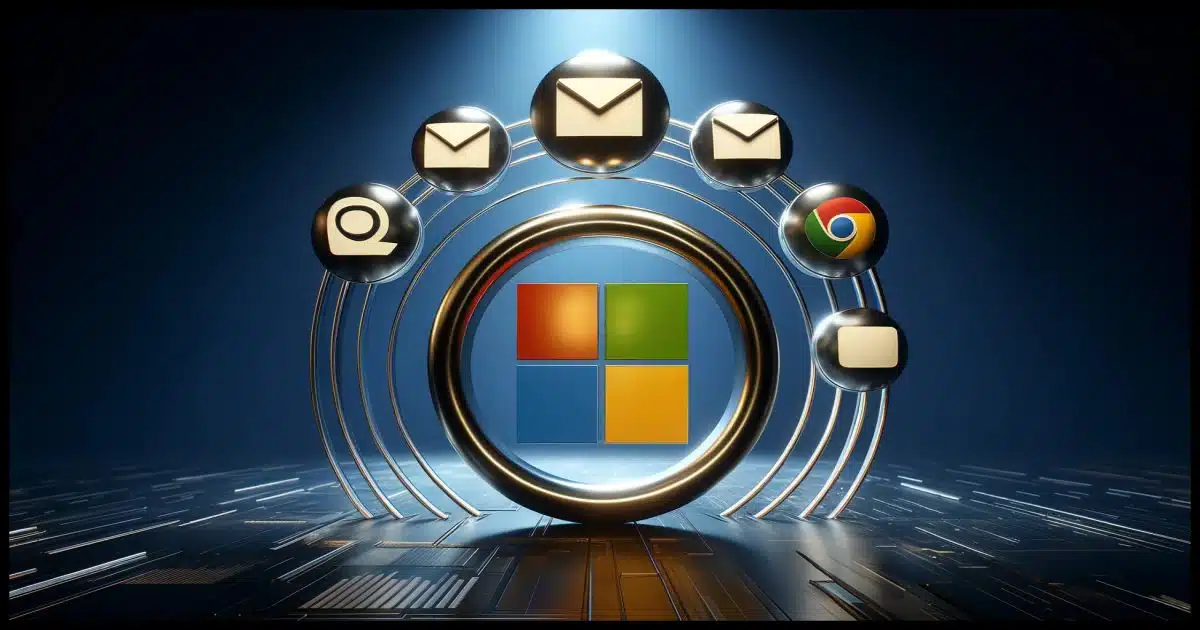
Every so often, I get a request that boils down to someone wanting to change the email address associated with their Microsoft account. I’ve maintained that you couldn’t — that your email address is your Microsoft account, and vice versa. No change was possible.
Turns out I was wrong.
Not only can you change the email address, but you can have multiple email addresses, and you can sign in with any one of them you like.
Pretty wild! Let’s look at what it takes.

Microsoft account email addresses
Using aliases, you can have more than one email address linked to your Microsoft account. This allows you to sign in with any of them, and even change the email address you associate with the account.
The magic: aliases
The default, of course, is to have a single email address associated with your Microsoft account.
However, Microsoft allows you to add aliases: additional, different email addresses referring to the same account. In fact, when you do so, all of the email addresses are referred to as aliases, including the first one. You can designate any of them as the “primary” alias, which then appears in your Microsoft account information or profile when displayed in places like Outlook.com.
Once you have aliases, you can sign in to your Microsoft account using any of them (with the same password).
If my account is “askleofree@outlook.com”, with password X, I could add “askleotest@gmail.com” as an alias to the account. Then I could also log in to the account using “askleotest@gmail.com” with password X.
Aliases (including the primary one) need not be Microsoft email accounts at all.
Help keep it going by becoming a Patron.
Adding an alias
Visit your Microsoft account at https://account.microsoft.com.

Click on Your info in the lefthand pane.

On the Your Info page, scroll down to the “Account Info” section and click on Sign-in preferences.
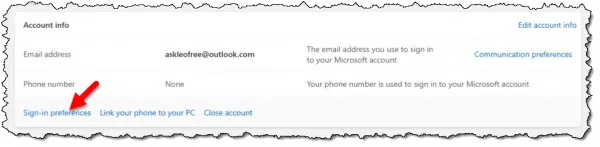
You may be prompted to enter your password or verify your identity in some other way. This is to prevent mischief1.
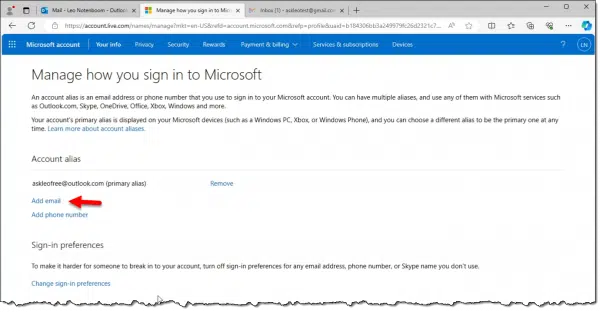
This page lists all of the currently existing aliases to your account. Normally there’ll be only one.
Click on Add email.
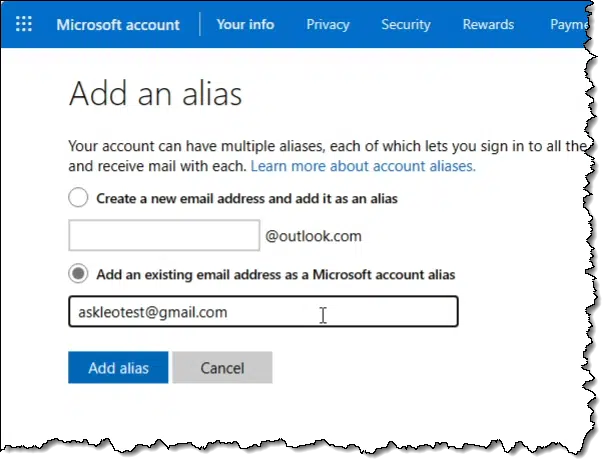
Here I added “askleotest@gmail.com” as an alias to my “askleofree@outlook.com” Microsoft Account.
An email will be sent to the new address with a link you must click to confirm that this is an email address you have access to. Once you do so, you’ll have two aliases for the single account.

Changing your account email address
So, great, we’ve added an alias, but you wanted to change your Microsoft account email address. Perhaps your existing Microsoft account uses an email address from your ISP that will become invalid once you move out of that ISP’s service area.
How do we do that?
Remove the original.
But I recommend you not do that for a while. The reason is simple: you’re likely using that email address in an assortment of places you might not recall. It might be the addresses of many of your other online accounts where you haven’t yet updated it.
If you remove an alias referencing Microsoft email, such as the “askleofree@outlook.com”, above, you will no longer receive email sent to that address. You won’t be able to sign in using it, and if you’re using only non-Microsoft email addresses as aliases, you won’t accumulate any additional email in your Outlook.com interface.2
Instead, just stop using the old one and use the new alias instead. That’s pretty close to changing your email address.
If, some months later you decide it’s time to remove it, and you’re sure you’re not reliant on email sent to it, maybe remove it then.
But why?
Make primary
So, what’s this “Make primary” all about?
Click on Make primary for one of the aliases and you’ll be presented with a confirmation dialog.

Click on Yes to make the change.
From what I’ve seen, this makes only one difference.
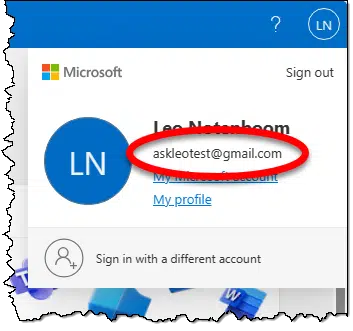
It changes the email address displayed in various locations in Microsoft services.
Do this
Whether or not you need to add an alias to your Microsoft account or remove your existing email address depends on your situation. In most cases, you won’t need to do any of this.
Like I didn’t… until now.
Learn along with me! Subscribe to Confident Computing! Less frustration and more confidence, solutions, answers, and tips in your inbox every week.
Podcast audio
Footnotes & References
1: Where “mischief” is defined as someone walking up to the computer where you’re signed in and adding their email address as an alias.
2: I note that it can get a little confused if you have only non-Microsoft email addresses and attempt to visit Outlook.com. Not sure if this’ll be corrected any time soon.




I did this a couple of years ago, changing my “@hotmail.com” address to “outlook.com”. I then made the “outlook.com” address my primary. Before removing the “hotmail.com” address, I went to all the websites that I had accounts setup on (a password manager made the task easier) and changed my account information to reflect the new email address. Once all the changes were made, I waited about a month and then removed the “hotmail.com” address from my Microsoft account.
A side benefit of the exercise was that I saw a significant drop in junk mail. It also allowed me an opportunity to figure out who was selling mailing lists. When I was doing the changeover, I reviewed the privacy policies of the websites and made the appropriate selections. Today I rarely see anything in my junk folder, as I am now more alert to checking privacy policies and terms of service than I had been.
I ran into a problem adding a non microsoft email to my account as you spelled out. I looked online and found something interest:
#5 – You can add an alias address using an account from a major provider such as @gmail, @yahoo, @icloud etc
Which brings up one other very importee and misunderstood point
“You cannot use a non-Microsoft email address to send/receive emails via an Outlook.com account. This ignores the function of adding a personal domain account to a premium Outlook.com account which will no longer be possible after Nov. 23, 2023. To be more specific and accurate, for example, if you have a @gmail address as an alias address and send a message using that email address from the Outlook.com account, if the recipient of that message responds, it will be delivered to the @gmail account “Inbox”, not the Outlook.com “Inbox”
If you create a Microsoft Account using a non-Microsoft email address, that is known as am EASI (Email as Sign In) email address. In other words, it is a log in ID – no more – no less.
To be honest, I really don’t understand what the purpose is of using a non-Microsoft based email address in a Microsoft Account.
Lastly, if you have a Microsoft Account that has a non-Microoft email address set as the “Primary Alias” to the account and want to add that account to the Outlook desktop program, it won’t work. You need to add / use a Microsoft based email address as the Primary Alias before adding it to the Outlook app.”
Leo,
This is all fine … unless, like me, you switch ISPs! My ISP used to be Bell Canada, but I switched to Rogers eight years ago. However, Microsoft has my old sympatico.com email address as my primary … but that email address ceased to exist eight years ago.
Regardless, Microsoft tells me “Your organization’s policies prevent you from changing your primary alias.” Bell is not my organization! They were my ISP, and nothing more. But Microsoft has no mechanism to update this nonsense.
Anyway, I just use my alias at gmail.com, and ignore Microsoft’s idiocy.
My first Broadband Internet service was provided by a local ISP, and I created a Microsoft account (shortly after they were introduced) using it as my login ID (I didn’t create an Outlook/Hotmail email account at that time). I had (and have) a Gmail account, but I didn’t use it much back then. When I changed ISPs, I created an Outlook email account, and made it my login ID for my Microsoft account (I believed I’d lose access to my old ISP-provided email account after switching, even though I didn’t, but I did stop using it). Eventually, I removed the ISP-provided email address from my Microsoft account, after I was sure it was no longer needed. Today, I use my Outlook email account primarily for business related purposes (Utility accounts, Government services, etc.), and I use my Gmail account for personal correspondence and everything else. I’ve given the manner in which I’ve organized and use my email accounts a lot of consideration, and I don’t see any issues going forward, unless I decide to cut ties with Microsoft/Windows, entirely at some point.
Using an ISP-provided email for any purpose can create issues when we switch ISPs, and we all switch sooner, or later. First (and most obvious), there are all those people/companies we correspond with. We send them all our new email address, and hope we didn’t miss/lose contact with anyone. Second, there are all those websites/Internet services we have accounts on/with. We have to go and change our login/contact information with/on all of them (and – again – hope we didn’t miss any). All of this bother can easily be avoided by using an Internet-based email provider such as Gmail, Outlook, Yahoo, etc. Such email addresses never have to change, unless we want them to.
I’m sorry if this has gone a bit off-topic, but I think we should all consider how we organize our email use. This outlines what I do, and I hope it helps you, when/if you decide to follow suite,
Ernie
I’m going to briefly join your off-topic discussion. Your gem to not use one’s ISP email address as a general email is fantastic! Years ago the email address I had associated with the Bell Telephone company breakups was nothing but a huge pain for changing passwords and (eventually permanently) uncoupling the service etc. Today, my ISP email is forwardable to my gmail and I can cut the connection whenever I want (YAY). Best of both worlds.