And why you might not want to.
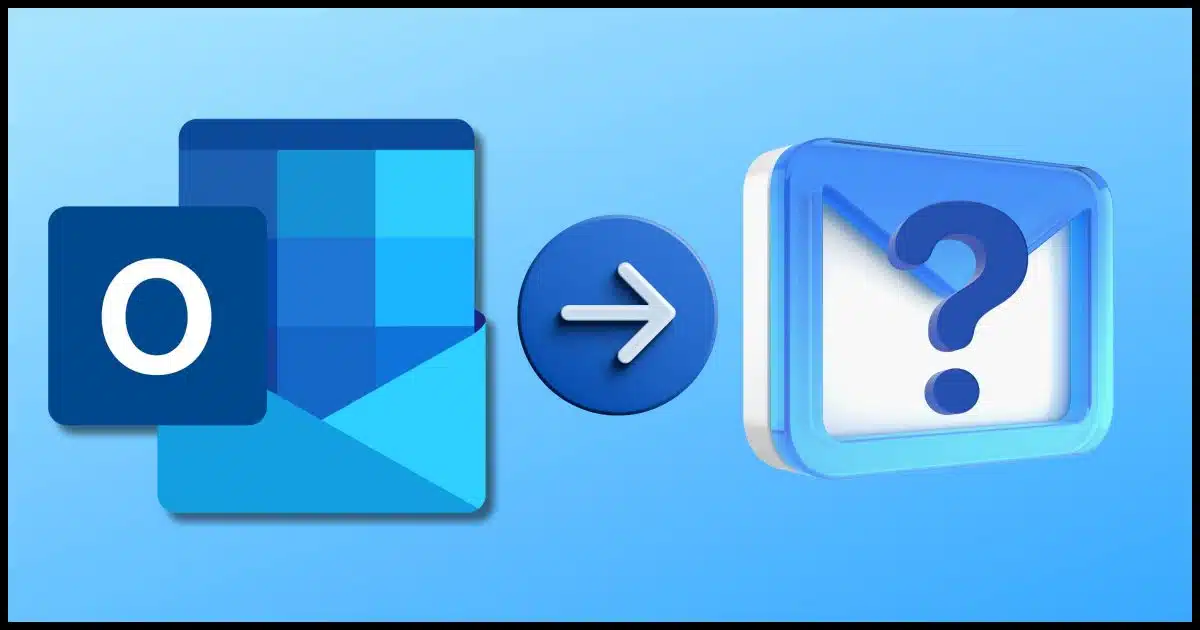
The good news: Outlook.com has this functionality built in.
The bad news? I’m going to suggest you do something else if you can.

Forwarding Outlook.com email
To forward Outlook.com emails, log in online, enable forwarding in settings, and enter your new email address. However, it’s better to have the new email provider fetch mail via POP3 to avoid forwarding spam, which can harm your email reputation.
Setting up the forward
Log in to your Outlook.com account online. Even if you normally use a desktop email program, this feature is something you enable at Outlook.com online.
Click the gear icon in the upper right.
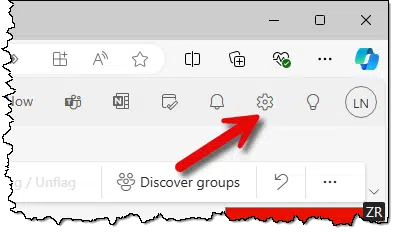
Then click Forwarding and IMAP:
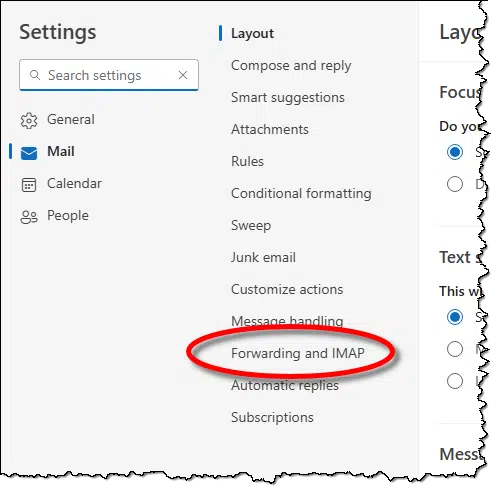
On the resulting page, make sure that Enable forwarding is turned on.
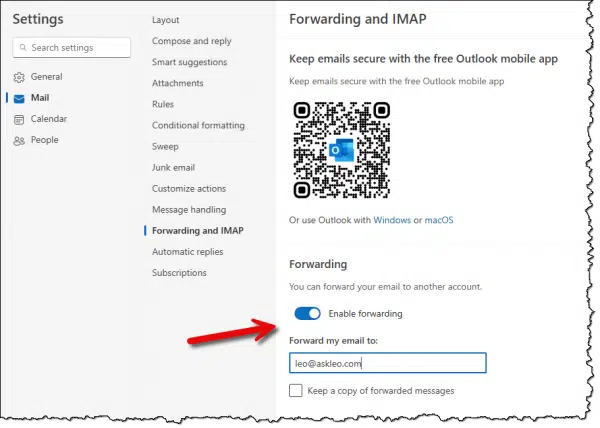
In the box labeled “Forward my email to:”, enter the email address to which you want all email forwarded.
Click Save.
Your email is now being forwarded.1
Help keep it going by becoming a Patron.
Log in regularly anyway
Even though you’re now forwarding your email to a different email account on a different provider, it’s critical that you still log in to your Outlook.com account periodically, or Microsoft may assume that the account has been abandoned.
Why I’d rather you didn’t do this
When you forward email like this, you’re forwarding all the email that reaches your Outlook.com inbox.
Including spam.
Outlook.com’s spam filter isn’t the greatest, so it’s not uncommon to end up with spam in your inbox — sometimes a lot. When you automatically forward your email this way, it can look like your account is the one sending spam. By forwarding spam, it sort of is sending spam.
This can have a negative impact on your account’s reputation, and cause legitimate email you forward to be classified as spam by the recipient account.
If you can, do this instead: have the new account pick up email using POP3 (or IMAP) rather than the old account forward. How you do this will vary depending on the capabilities of the account you want to send the mail to. Gmail, for example, has the ability to fetch email from other email accounts this way. By fetching instead of sending, your account no longer looks like a spammer.
If your destination account doesn’t offer this option, you’ll have no choice but to forward as described above.
Do this
When wanting to forward email from your old Outlook.com email address to another service, try to have that other service pick up the email using POP3 if possible. If that’s not possible, then use Outlook.com’s built-in forwarding setting.
Subscribe to Confident Computing! Less frustration and more confidence, solutions, answers, and tips in your inbox every week.
Podcast audio
Footnotes & References
1: Make sure the email address you forward to is correct. Forwarding seems to take effect immediately with no additional confirmation.




I’ve never thought about the forwarding spam issue, but I prefer to fetch the emails instead of forwarding them because you might lose the account if you don’t fetch them.
If you don’t log into an email account periodically, the account can be closed due to lack of activity. Fetching logs into the account and keeps it active.
I use Thunderbird to fetch the messages from my two email accounts. If I decide to change to another provider, and eventually drop one of my current accounts/providers, I’ll just add the new account to Thunderbird, and send a message to all the people I interact with, telling them about the change of address. After enough time has passed that I no longer receive messages on the account I want to drop, at least for a few months, I’ll simply cancel/close the account, and remove it from Thunderbird. This seems a log simpler than forwarding/fetching emails from one account to another.
My2Cents,
Ernie (Oldster)
I’ll add a third cent- I opened a Yahoo email account in 1997. I stopped using it when Gmail came out in 2004 and informed all my contacts. A couple of years later, I got an email from a friend I hadn’t seen in 3 decades. We still communicate.
Now I use that address for newsletters and signups.
Bottom line: I’d give it a few years before shutting it down.
Leo – I never thought about the spam issue when forwarding email to a new account. Perhaps there’s a way to auto-forward only from the in-box AFTER the old-email account has filtered spam into the spam folder on the old account. Might it then be possible to set up a second auto-forward; auto-forward from the old spam folder to the spam folder on the new account.
David
I don’t believe any email service provider has anything like that set up. If one did, it would be a method unique to that email provider. The fetch method is the best in any case as it will also keep your account open and not be close from lack of accessing it as it might if you use the forwrding method.
Short answer, I don’t believe so. Even if it were, I wouldn’t. You’re still forwarding spam, period. Use POP3 pick-ups if at all possible.