And a short while later:
I do have a tip, but you’re not going to like it.
The problem is that this is a question I see all too often. It’s something that, quite honestly, frustrates the heck out of me every time; I see something like this at least once a week, if not more.
I’ll share what I would do.
More importantly, I’ll share what you should have done, and what you must do from here on out to avoid ever being in this situation again.
Getting the data
Since you’ve already attempted the basics like trying the drive on other computers, I believe you now need to take that drive to a data recovery service and hope that:
|
There is something wrong with that drive. I can’t tell you what, because it could be many things. It could be as simple as the cable, so of course try another if you haven’t already. The problem is that it could be significantly more complicated. It could be the electronics in the external drive or it could be the hard disk drive itself. There’s just no way to really know for sure.
Many of the things we might try to do ourselves to such a drive can easily make things worse. This is why I want you to take it to a professional if in fact you need to recover data from it. It’s just too easy for you to accidentally erase the data.
For example, you indicated that you tried to format it. Don’t.
It’s a good thing that didn’t work because formatting erases all the data. In your attempts to make things better you could have easily made things much, much worse.
So if you need to get the data, stop trying to use the drive and see a professional.
If you can’t afford one, then the data on that drive is lost. Forever.
 Preventing data loss
Preventing data loss
All I can suggest at this point is to remember my golden rule:
If there’s only one copy it’s not backed up.
That means if anything happens to that one copy, that data is gone forever. Period. No exceptions.
The solution is so incredibly easy it’s frustrating for me to see these scenarios happen over and over and over again.
Back up your data. Make a copy. Do something so that in the event that the device on which that data lives is lost or breaks you’ve not lost the data.
Hardware breaks. You’ve seen it first hand.
Drives and computers are lost. I’m sure you’ve heard of people in this situation.
If the only copy of important data sits on the broken hardware or lost device, then there’s a good chance that it’s lost and gone forever.
Unless you have a backup.
I don’t care how you do it, honestly. What I care about is that you do it.
Or there’s a really good chance you’ll be in this situation again.
Backing up
If you’re not sure how to back up the data I’ll point you at a couple of resources:
How do I backup my computer? – an article here on Ask Leo! that discusses the basics of backing up your computer.
Backing Up 101 – Six Different Ways to Back Up (And Which Ones You Should Use) – My ebook covering the backup landscape, the pros and cons of several techniques, and which ones I believe are appropriate for various situations.
Remember, just because you put data on something you call a “backup drive” doesn’t make it a backup. The golden rule still applies: if there’s only one copy it’s not backed up.
And if there’s only one copy, you run the risk of losing it all, forever, in an instant.
Podcast: Download (Duration: 4:43 — 4.3MB)
Subscribe: RSS
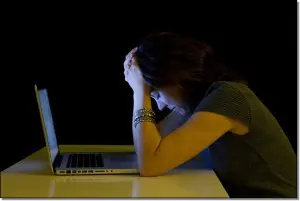 Preventing data loss
Preventing data loss

If it were mine I’d be looking at removing the drive from its case and connecting it direct to a the motherboard in one of my machines: it could just be the electronics in the case. Before someone else points it out, I know of course that is a lot more difficult to do if you only have laptops. In that case maybe a knowledgeable friend…
If you only have a laptop, you can always get a USB housing for that drive and plug it into the laptop. Those are relatively inexpensive.
I’ve been doing computers for about 15 years now. It never ceases to frustrate me when someone thinks I can just boot it up and it will be brought back. I think people should be required to take a common sense computer class on the basics of what you should be doing to protect a computer / the data.
Agreeably. It is extremely irritating to have everyone ask me about simple problems that can be solved easily.
I use a SATA/IDE external USB connection for dodgy laptop drives and run “Mini Tool Power Data Recovery” This has helped me out with several dodgy drives!
While I have such a device and it is easy to do, I believe what is suggested by Tim is beyond what the poster can do. I stopped giving that kind of advice, because when things goes wrong, I would get blamed for giving the advice. if the device is not recognized, no regular data recovery will see the drive.
My sister’s laptop wouldn’t boot last month (got stuck on black screen after “ASUS” logo). There wasn’t a lot I could do, so I recommended taking it to a professional. First, I wanted to show her that her data was probably okay, so I put in my Linux Mint live CD (that I use with my desktop), and although Linux started up fine, I couldn’t see her hard drive listed. She eventually found a friend to fix her laptop, but he didn’t give us a whole lot of explanation as to what went wrong (maybe a Windows update, maybe having Skype always on, etc.). I’m glad someone was able to bring her computer back to life, but I am so curious how it was done and if I could do it :). Anyway,
I know there are lots of details missing, but is there a simple explanation for WHY I WASN’T ABLE TO SEE HER FILES USING THE LIVE CD?
The original failure was likely hardware / hard disk related.
Thanks. He did say that he was “running some tests” and that he couldn’t promise it wouldn’t go black again in a few days, so I figured it was something beyond my abilities. At least my sister learned the importance of backing up. I’ve sugggested it to her–and even secretly backed up some of her files :)–but she had to have this happen, for it to really sink in that her pictures and important project may have been lost forever. Thanks Leo, for the articles and posts.
You could try the Gibson Research spinrite program. So long as the disk is spinning it has a chance. Type – steve gibson spinrite – into any search engine and it should take you there. I used it once many years ago and it did the trick. Took all day but it recovered the disk.
Anyone hear of putting the drive in a freezer for a day and getting the files off it, before it warmed up. also about spin rite is right here.
http://ask-leo.com/spinrite_repair_hard_disk_failures_and_recover_your_data.html
Yes I’ve heard that can be successful. But definitely not a guarantee. I had a hard drive crash, and freezing it would give me a few minutes of access with Spinrite, but not enough to get any data off it.
A couple of years ago I had a WD MyBookWorld drive (the white cased single drive unit with the blue circles), that gave up the ghost, failing to boot up.
Fortunately it was the interface PC board that had failed, so I was able to add the drive (a WD 500 gbyte) to my secondary PC. The drive was formatted to ext2, so I was able to recover all the data from with by installing suitable software.
I see this problem all the time too. Somehow, the “backup to an external hard drive” message gets translated to “store your data on an external hard drive and it will be safe”. Maybe someday someone will think of a better way to explain the backup concept so everyone just “gets it” –although, I’m not sure you could make it simpler than Leo does. –Maybe more pictures would help? 🙂
“If there’s only one copy, it’s not backed up.”
Not sure how much clearer I can make it. 🙂
I have customers I’ve gone over and over this with. Having your data backed up means you have it stored in at least two locations. For whatever reason, though, a lot of people seem to have trouble grasping that. They think they’ve backed up properly because they’re storing most of their data on an external hard drive. It’s difficult to make them understand that there’s nothing magical about an external hard drive. It’s a machine, and eventually it will fail, the same way that your laptop will eventually fail, and if the only place your data is stored is on that external hard drive, eventually you’re going to lose it.
The most difficult component for a computer tech to deal with is that one which is located between the keyboard and the chair. For a long time, I couldn’t understand why Leo kept harping on “If it’s only in one place, it’s not backed up.” Then it finally dawned on me. Many of those components sitting in the chair couldn’t get it through their thick processors that files aren’t backed up simply beacuse they reside on media which is commonly used for backup, such as external drives and even worse: optical media. Finally, after reading thousands of Ask Leo! questions and comments, I began to understand how this was such a common misconception. So here it is in a slightly different form:
Definition: Backup – An additional copy or preferably copies of your data.
I had/still have, the white WD external hard drive. After I backed up files from computer to it, we moved, when I connected it later, my computer would not see it; I assumed I had bumped it and lost everything. I purchased another WD, and then realized I had the wrong power cord hooked to the white one. I put the correct one on, and it showed up on computer. I now have files backed up to both external drives. Persnickety drive!
brutal but true