It’s possible you’re doing Downloads wrong.
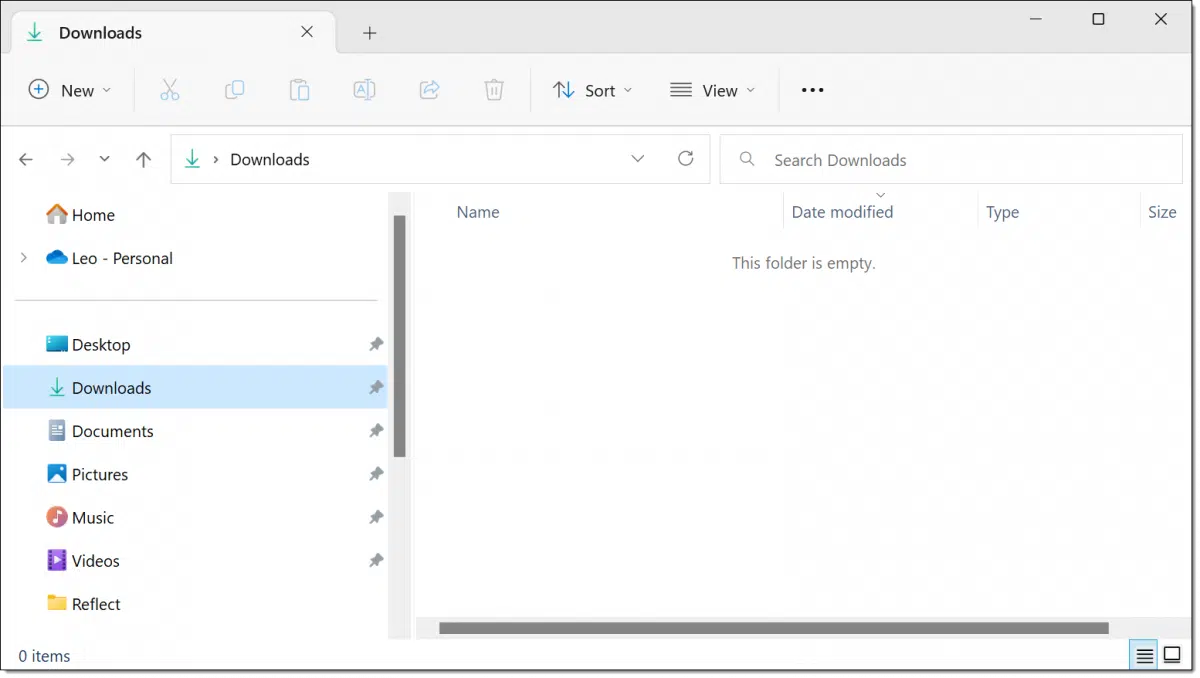
It depends on how or why the files disappeared. There are many possibilities. I’ll run through a few options to see if we can get lucky.
However…
You’re doing two things wrong, and one of those could affect much more than your downloads.

Missing downloads
- Don’t rely on the Downloads folder for long-term storage. Move your files elsewhere after downloading.
- Regular backups protect you from losing files — downloaded or otherwise.
Downloads is for downloads, not for storage
The Downloads folder isn’t intended as a place to keep things long-term. Leaving things in the Downloads folder is a recipe for disaster, which you’re discovering.
Once you’ve downloaded something you want to keep, move it to a different folder. Maybe create a “Utilities” folder in your Documents folder or a “Downloaded PDFs” folder somewhere. You can create folders by topic or whatever organization makes sense to you.
But move them somewhere else.
Help keep it going by becoming a Patron.
If you lost anything, you aren’t backing up
If you lost a file because it disappeared, you aren’t backing up. That’s true whether it was in the Downloads folder or anywhere else.
Change that now. Start backing up your computer. My recommendation is a periodic image backup with daily incremental backups, but the details matter less than just doing it.
If your Downloads folder had been getting backed up (as an image backup would have ensured), you wouldn’t have lost anything except the time to locate the backup copy and restore the file(s).
Straws to grasp at
With admonitions out of the way, I have a few things for you to try.
Check the Recycle Bin. If the files were accidentally deleted by something you did in Windows File Explorer or by a Recycle Bin-aware utility, the file(s) you’re looking for could still be there. If they are, you can quickly and easily restore them.
Search for the file(s). Try to recall the name of a file and search for it using Windows Search or the Command Prompt. If the file was moved to a different folder, you might find it there. This may also lead you to understand what happened and locate other files as well.
Check File History. Assuming you have it enabled, see if you can locate the missing file(s) in Windows File History.
Check OneDrive. If you’re using OneDrive, your Downloads folder may, ironically enough, be uploaded to your OneDrive storage. Depending on your OneDrive account, it may have a File History or Recycle Bin you can check. Visit onedrive.com and look at your OneDrive files there.
Try file recovery. As a last-gasp effort, I’d try a file recovery tool like Recuva to see if the files can be recovered from the unused space on your hard disk.
You may be out of luck
Difficult as it is to accept, it’s possible the files are gone forever.
Since we don’t know how they disappeared, there’s little I can offer to prevent this from happening again — except, of course, not using Downloads for long-term storage and making sure you begin backing up your machine right away.
Why is Downloads so risky?
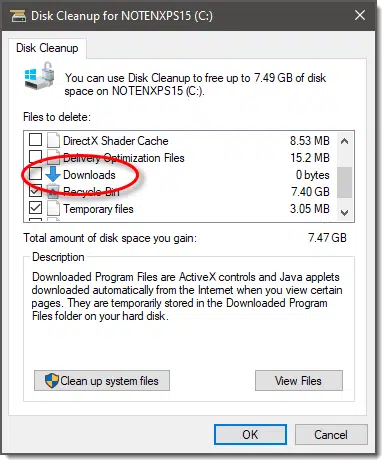
The problem with Downloads is simple. I’m not alone in considering it inappropriate for long-term storage. Various disk cleanup utilities — including Windows’ own, as shown above1 — offer to empty it, or just empty it without asking (they should ask, but it’s easy to overlook if you’re in a hurry).
Do this
Regardless of whether you agree with me on the intended use of the Downloads folder, protect yourself. The easiest way is to move files elsewhere once downloaded, and, of course, start backing up.
Here’s something else that’ll help: Subscribe to Confident Computing! Less frustration and more confidence, solutions, answers, and tips in your inbox every week.
Podcast audio
Footnotes & References
1: Interestingly, this option is apparently being removed from future versions of Windows Disk Cleanup. It may still exist in other tools, however.




the writer didn`t mention what OS they were using but Mr. N assumed it was
win 10. i do too. i`ve never had this problem with win 7 ult. and i`ve had memes,
files and pics on there for years. the writer also didn`t mention how many people
use their device. someone else could have deleted them. but as it is with any family,
ask around and nobody knows.
I have never had this issue myself. I usually end up having to clear out the Downloads folder myself, so I am not missing anything current that i may have downloaded.
You mention that the option is being removed in a future version. The option to cleanup the downloads folder or to NOT delete the downloads folder?
BTW, I did have a subdirectory inside my downloads folder deleted by disk cleanup once. Dang. Lesson learned.
The downloads folder is apparently no longer going to be listed in the disk cleanup tool.
Another option. The browser’s default save location may not be set to the Download folder. The location can be checked, verified, or changed in your browser’s Settings. This also applies if you are using a download manager.
Lew & Leo,
I created a new folder for downloads, moved all contents from Downloads into it, then changed Firefox to point to the newly created folder. Excellent suggestions. THANK YOU!
I purposefully have each of my web browsers on all of my computers (for Windows and Mac) configured to (1) have the default download location set to the “Desktop” folder and (2) require me to actually save the download, potentially rename it, and select the folder it goes to if not the “Desktop”. I do this because the “Desktop” is an easy place for all downloaded files to initially go to and then either move it to a more appropriate folder or delete it when I am finished with it.
I downloaded the user manual for my new cell phone to the download folder. It was there for less than a week before it was gone. I found it in my setup folder where I keep the installation files for the apps on my computer. This article is the first time I’ve been notified that the download folder is a temporary location for Microsoft. Good to know even if it is thirty five years or so late.
I also download Overdrive audio books to this download folder, and other books that aren’t “Kindle” books and delete them after listening to or reading the book, but I don’t ever remember them being moved somewhere else. Maybe some of them are still on my computer and nobody knows where Microsoft put them.
There is a program called (Search Everything) It works on the Windows OS’s. I haven’t used it on Windows 10 as I don’t have it installed,but I have run it on Win XP ,7,8. It will find ,as its name implies, Everything even deleted files. It has many other options for searching. Hope this will help.
Ooh, I never even knew this existed until today. Just installed the program on Windows 10 and it works like a charm. Thanks, man!
And contrary to my expectations, it has such a small footprint. It doesn’t cause any noticeable slowdown, and it finds stuff fast, actually closer to instantly.
Everything frustrates me. What I want is for it to search file contents. All it does is search names. While that can be valuable, it’s rarely what I need.
OK, “Everything frustrates me.” came out wrong. I mean Everything the program.
I never had any idea there was any danger. I’ve never lost a file from Downloads. I moved my Downloads folder inside my OneDrive folder so it has been backed up and I also do monthly system image backups and daily incrementals so it wouldn’t have been a big problem to get a file back. After reading this article, I emptied the Download folder into another folder. Actually, I should take some time and move those files into more appropriate folders.
The biggest problem with using the default “Downloads” folder is that it is a folder under your user’s personal folder. Since my old Win 7 machines run with a standard user for everyone and an admin user for me, downloading a file while logged in as admin made it difficult for other users, either on the machine or on the network, to find these files.
What I ended up doing was to create a “Downloads” folder directly off the root folder, and telling Windows to download to that folder. Problem solved!
I think there is also a Windows induced confusion on just where “downloads” go. I can find at least 4 folders in my Directory named “Downloads:
1. C:\Users\My-PC\Downloads
2. C:\Users\Public\Downloads
3. C:\Downloads
4. C:\Users\Bruce-PC\OneDrive\Documents\Downloads
Which of these is the “default” directory for when I download something? I believe it to be number 1 on the list above. But whatever or wherever it is located, I have never lost a file that I downloaded. And, as Leo suggests, if it is an important download, I move it to a separate, distinct folder (and back it up!)
That “C:\Downloads” folder is just plain weird.
A “downloads” folder is user-specific; what on Earth would be the point in making a non-user specific “downloads” folder?!?
If you say, “to share between users,” I answer with, ‘O.K., then what is the “C:\Users\Public\Downloads” folder there for?’
Like I said — weird.
Because “C:\Users\whatever” aside, MOST PCs are single-user machines. I do the similar — my downloads folder is c:\Downloads. My OneDrive is c:\OneDrive. My Dropbox is C:\Dropbox. Makes typing these entries into various open and save dialog boxes MUCH easier.
My Windows default Downloads folder was originally c:\Users\marks\Downloads\ but I’ve changed that to c:\Users\marks\OneDrive\Downloads\. Some programs have their own default Downloads folder which is can be changed inside the program.
You can move the Downloads (or any folder) using Windows File Explorer. This article explains how to move the My Documents folder but it works for any folder. I moved Documents, Downloads, Pictures, Music, and Videos inside the OneDrive folder so all my personal files are synchronized on the cloud and are on all of my computers.
Ho Do I Change the Location of the My Documents Folder
I have two Download folders. One in the root of “C” and one in User account. Whenever I download a file (such as a pdf), I’ll move it immediately to an appropriate folder in My Documents (ex: “Manuals”). If I did not WANT the pdf, why would I have downloaded it?
Other files in my Download folders are installation files for various programs. When I update software and it comes as a download, I’ll keep the previous installation file. Never know if I might need or want it. Thanks to Leo’s comments, I’ll probably move my downloaded installion files to another folder.
1) I too create a C:\downloads folder on my computers, and I make sure it’s included in data backups. (There’s probably a registry hack that would make the OS think that this is the main Downloads folder, but instead I just put a shortcut to it in the Downloads folder.)
2) I set my browsers to prompt me for a save location for downloaded files.
3) The only files that I save in C:/downloads are installation and update files for programs I install from websites (not major installations like Office, which install themselves in their own special locations). Everything else I download goes into the appropriate folder.
When I set up a new machine, I can often bring over the dozens of programs that the old one used; and in some cases I can use the same setup files used in the original machine.
If you have automatic file backups going on, with periodic image backups, won’t you sooner-or-later be deleting old backups, even if they contain the files that you didn’t realize had been deleted?
Image backups are pretty big, and sooner or later you run out of space for the old ones…
Eventually you do, yes, but you get to choose how large a window of recoverability you want or need.
This may seem simplistic but I have never deleted any downloads. I was never sure what to delete.
Any ideas on how to proceed ?
Thanks,
Ed
Well, presumably you downloaded things for various reasons, so you’ll need to go through your downloads, identify what they are, why you downloaded them and then decide what to do with each. Some you might keep (move to a different folder) others you might delete. There’s no hard-and-fast rule here — it really depends on what you want.
This is another reason I dislike keeping things in Downloads — I prefer to make those keep/discard decisions right away, when my reason for downloading is fresh in my mind.
I’ve never had any problems losing files from the Download folder, but ever since this article came out, I’ve been moving all of my downloaded files to their appropriate folders right after downloading and it’s much easier to find files now 🙂
I’ve been using computers since long before Windows existed, and even before MS-DOS was ubiquitous. (Think Apple II’s and TRS-80’s.) When MS-DOS came out, there was no default Download folder. I created my own – C:\Downloads. The early versions of Windows did not have a default Download folder either, in fact, if I remember correctly, the user Downloads folder didn’t appear as part of the Windows folder structure until Windows Vista came out. Most browsers, as lew b noted, most browsers have a setting for where to download files, and even to ask where to download them. I use Chrome and it is set to use C:\Download as a repository for file downloads, and also to ask where to place them as I occasionally put them into a C:\Downloads sub-folder. I have never lost any files from C:\Downloads as far back as Windows 3.1 (and earlier).
Using Windows, I’ve always changed all my browsers to download directly to the DESKTOP
That way they are easily found [provided you keep the upper left corner of the monitor blank]
and then they are either used immediately or put in a suitable folder for later use.
No searching around for a Documents folder or wherever else they might be lost.
Itt might be a convienient place to download files, but be careful. Don’t store them for any length of time on the desktop. I’d move them immediately to an appropriate folder as soon as I’ve downloaded them.
On my computer, I’ve set up my own downloads folder (Why I Avoid Windows’ Default Folders) and I have a shortcut to it for easy access.
I download everything to the default Windows Downloads folder, then if it’s something I want to keep, I move it to an appropriate folder. I keep a USB-connected 2TB drive on each of my three computers with a partition named WinData, where I create folders for installers, apps (usually apps that do not require installation), ISO images, etc. When/If I download a manual as a PDF file for a new device, I move it from the default Downloads folder to the Documents/Manuals folder I created on my cloud storage, and rename it as I see fit, if needed. For applications that get installed on Windows using the default Windows Installer, I usually never keep those installers because they’ll get updated, often with a newer installer, so I delete them after installation. My solution for those applications (that are not available from Patch My PC) is to download the app, install it, delete the file, and create a shortcut to the download site, storing it in my Installers/Links folder on my data drive. I’ve used a similar paradigm since I first started using MS-DOS 3.1 (I used a text file for URLs then). This is what I do with files I download from the Internet. Perhaps there’s something I do that may help you with your handling of downloads.
Ernie
I use my computer at home for my various purposes. Thank you, Leo, for being like a big brother who gives trustworthy tips so I can learn a little more over time. Since I use downloads for programs I run across that may come in handy, I just leave them in the downloads file. Some get to be several years old and never get installed. Today I downloaded one to help me find a file I deleted by mistake. I was able to recover part of it. I really don’t know if some of my downloads disappear over time. If I need a certain kind of file I thought I had and don’t find it, I can do a search and find another one. I delete some that look out of date or not of interest any more. I like seeing suggestion other users have recommended. And I try to be careful best I can. Computing is an adventure.
Keeping files in the Downloads folder isn’t as dangerous as is used to be before Microsoft removed Downloads from Disk Cleanup. People using older Windows’ versions stil have to be careful. I move files out of Downloads because I like to keep my folders organized so I can find files.
And there are other cleaning tools besides Windows Disk Cleanup.
CCleaner can clear Downloads but that option is unchecked by default.
I’ll rephrase: there are SO MANY disk cleaners, some good, some not, that behavior with respect to Downloads should just never be assumed. Or, rather, assume it’ll be emptied and live accordingly.