What it means to download.
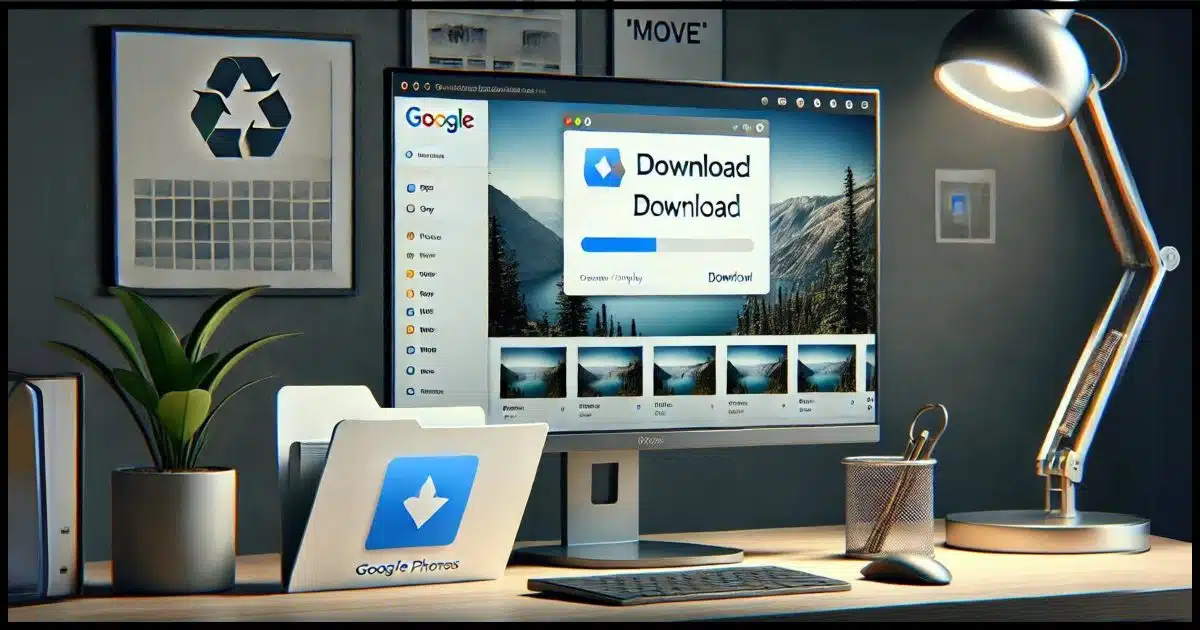
Yes, you do, and there’s nothing “virtual” about it. It’s a real copy.
This highlights how important it is to understand what it means to download something.

What it means to download
Yes, downloading a photo from Google Photos or any online service to your computer creates a copy of the file. The original photo remains online. Downloads are copies, not moves, meaning the file stays in both places unless manually deleted from one.
A download is a copy
A download — any download — is nothing more than copying a file from its online source to your computer.
After the download, the file is in two places:
- The original location from which it was downloaded.
- Your computer.
If you download a photo from Google Photos to your PC, you’re copying that photo from Google Photos to your PC.
Help keep it going by becoming a Patron.
Downloading as opposed to a move
If the photo was no longer on Google Photos after you downloaded it, that would be moving the file rather than copying it.
This rarely happens with online services. However, we see it with Windows File Explorer file management frequently. You can copy or move a file from one location to another on your PC.
- A copy means the original remains and an additional copy has been created in a new location.
- A move means the original no longer remains because it has been moved to a new location.
Unfortunately, it can be confusing in Windows File Explorer to know which is happening. For example, a drag-and-drop to a different location on the same disk drive is a move. A drag-and-drop to a different location on a different disk drive is a copy.
So it’s no wonder, really, that it might not be clear what’s happening when you download from a service like Google Photos.
Moving, copying, and cloud storage
Where things get really confusing is when we combine the two concepts above.
To place a file in OneDrive1, for example, you place it in the OneDrive folder on your PC. As long as the OneDrive application is running in the background, your file is then transparently uploaded (copied) to OneDrive.com in the cloud.
So you have the file in your OneDrive folder, typically on your C: drive — for example C:\Users\<username>\OneDrive.
You drag and drop that file to a folder outside your OneDrive folder — say C:\Users\<username>\MyOwnPrivateFolder.
Windows File Explorer moves the file because it’s on the same drive. That means the file is placed in MyOwnPrivateFolder but removed from the OneDrive folder.
OneDrive then notices the file has been removed from the OneDrive folder on your PC, and dutifully removes it from OneDrive.com online.
Thus the drag-and-drop of the file from your OneDrive folder to a folder not within OneDrive (but on the same disk drive) has the side effect of removing it from OneDrive both on your computer and OneDrive.com online.
Fortunately2, Google Photos doesn’t work this way. Google Photos is online only; it doesn’t involve a synchronization component on your machine. Thus, a download is a copy. Period.
Do this
When it comes to downloading from online services such as Google Photos, there’s nothing to be concerned about. The confusion starts closer to home, with Windows File Explorer, where it’s important to understand when a copy is a copy and when it might be a move.
Want another good source of information? Subscribe to Confident Computing! Less frustration and more confidence, solutions, answers, and tips in your inbox every week.




I found a Registry hack that added “Copy to Folder” and “Move to Folder” to the context menu in Windows File Explorer. When working with files or organizing folders, I know where they are.
Never did like the drag and drop feature, it was too easy for me to misplace files.
When I want to copy a file to the same drive in Windows File Explorer, I right-click and drag it, and it gives the option to copy it.
When I want to move a file to the different drive, I right-click and drag it, and it gives the option to move it.
If you hold the CTRL key while dragging to a different place on the same drive, it will copy the file, not move it. You know this because a + sign pops up as part of the cursor arrow while dragging, indicating a copy is being made. I use this method all the time & it’s easier than a right-click for me.
You must be super careful with this. CTRL “inverts” the default in some (though of course not all) cases. Meaning: click/drag copies, ctrl-click/drag moves. But if the default is move not copy, then in some cases click/drag moves, and ctrl+click/drag copies. There’s no replacement for paying attention to the icon, or knowing exactly what the parameters are.
Just a note on downloading photos from Google Photos. Using ‘Download’ preserves the original resolution of the photo vs. ‘Save Image As’ or ‘Copy’ which replicate the compressed online version.
Thanks again for Ask Leo.