…and the recycling while you’re at it.
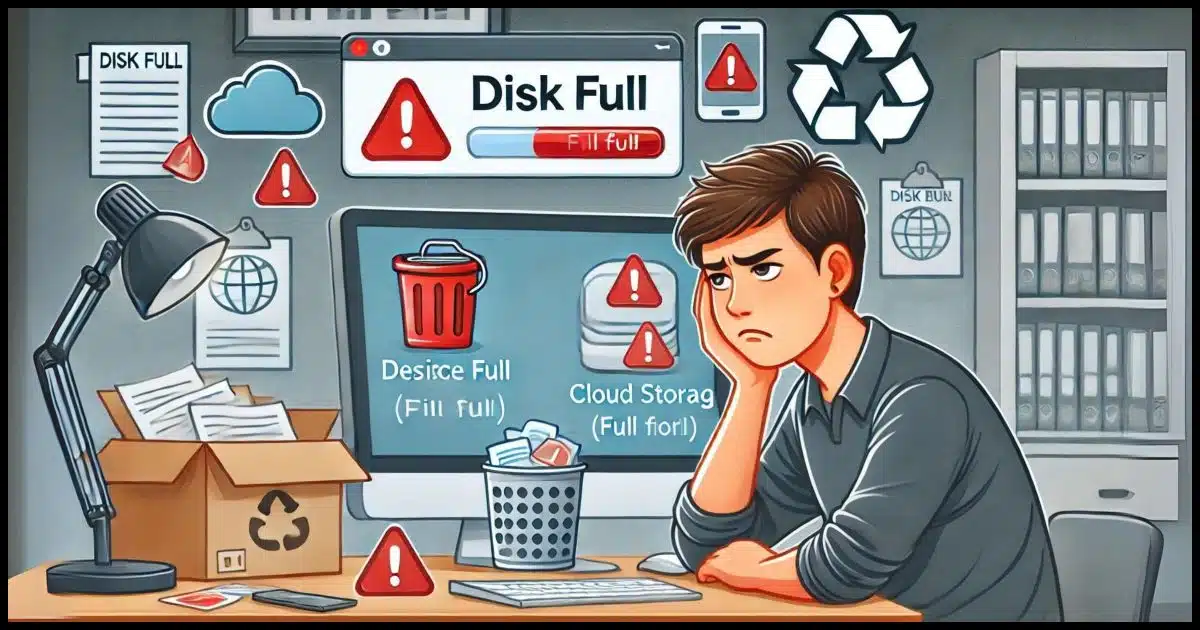
I was perusing comments recently, and noted one that came up in variations repeatedly: “I deleted files to make space, but the amount of available space didn’t change at all.”
Yup. That can happen. And it can happen with disk space, cloud storage, and even your email.
Fortunately, there’s a simple solution.

Delete not freeing up space
If deleting files or emails doesn’t free up space, check the Recycle Bin or its equivalent (Trash, Deleted, and Spam). Deleted items are moved there and still take up space. Empty these bins to actually free up the space. This applies to disk drives, cloud storage, and email.
Disk space: the Recycle Bin
Most of the time, when you delete a file in Windows File Explorer, it’s not removed from your hard drive. Instead, it’s moved to the Recycle Bin, and it still takes up space.
This is a safety measure against accidentally deleting a file you later wish you hadn’t. Files are kept in the Recycle Bin until it fills up, at which point the oldest files therein are removed to make room for newly deleted files.
If you want to free up space immediately, you have two options:
- Hold down the shift key as you delete a file. This instructs Windows not to use the Recycle Bin, removing the file immediately and freeing up its space.
- Empty the Recycle Bin and permanently delete everything therein.
You can empty the Recycle Bin by right-clicking on the desktop icon and clicking on Empty Recycle Bin.
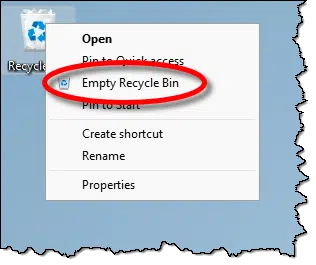
This will free up disk space used by everything previously in the Recycle Bin.
Cloud space: OneDrive’s Recycle Bin
Most cloud storage services have a recycle bin or equivalent often called Trash. When you delete a file, it’s not deleted but moved to the Recycle Bin instead. The “nuance”, if you will, is that it doesn’t matter where the file was deleted.
- If you visit OneDrive.com in your browser and delete one of your files, it’ll be moved to the OneDrive Recycle Bin.
- If you delete a file within the OneDrive folder on your PC, when the file is synchronized with OneDrive.com, it’ll be moved to the OneDrive Recycle Bin.
Again, this is a handy safety net against accidental deletions; but while the files are technically deleted, because they take up space in the Recycle Bin, they still take up space against your account.
The solution is, again, to empty the Recycle Bin. Visit OneDrive.com and click on Recycle Bin on the left. This will display the current contents of the OneDrive Recycle Bin.
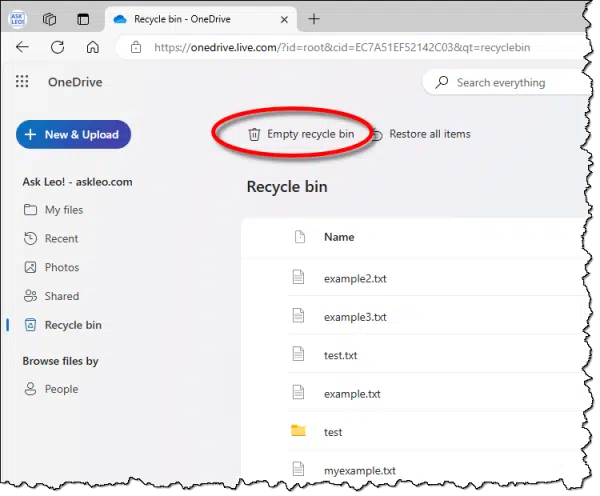
You can, of course, choose to restore previously deleted files, but to free up space, click on Empty recycle bin.
The example above is Microsoft’s OneDrive, but Dropbox has a similar Deleted Files folder, and Google Drive has a Trash folder. Other cloud-storage services have similar structures and continue to count the space used by these deleted files until you explicitly empty the Recycle/Deleted/Trash folders.
Email: Deleted and Junk folders
I’m sure you can see a trend here, but email adds another nuance to the discussion.
Like the disks and cloud services above, almost all email programs and online interfaces have something akin to the Recycle Bin. Again, it might be called Trash, Deleted, or something similar, but it all works the same way. Deleted emails aren’t removed until this folder is emptied.
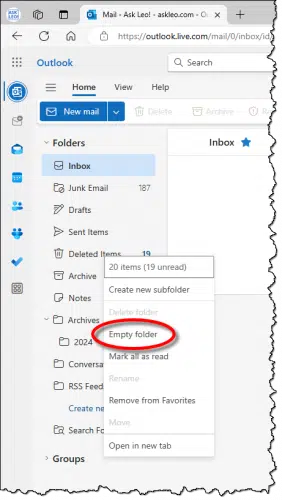
Typically, right-clicking on the Recycle/Deleted/Trash folder will expose an option to empty it. Once emptied, the space it was taking up will be released.
The “nuance” I alluded to above is that most mail services also have a Spam or Junk folder. This plays by exactly the same rules: emails in this folder take up space in your account. You can delete individual messages, of course, but you can also right-click on the folder and empty it to free up the space.
Combination confusion
Another complication is that separate services from the same provider may share storage space limitations.
For example, Google Mail, Google Photos, and Google Drive share storage. The size of your stored email plus the size of your uploaded photos plus whatever you have stored in Google Drive must add up to less than the amount of storage you have available for your entire Google account.
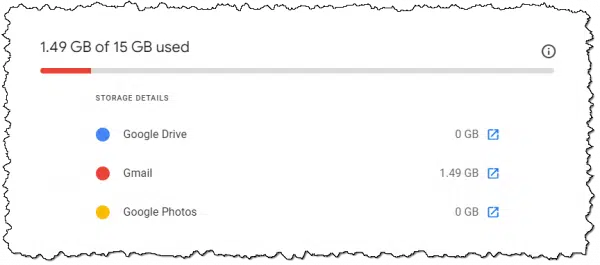
Microsoft makes things slightly more complicated, of course.
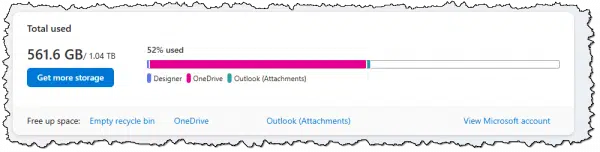
Naturally, the files you store in OneDrive take up space. When it comes to email, however, only the attachments count against your storage quota; the actual email message bodies do not.1
Other online services may have similar interactions.
I mention this because it’s not uncommon for folks to spend a lot of time deleting their email, for example, to little effect, because they haven’t realized it’s their cloud storage that’s eating up most of their storage quota (or vice versa).
Caveats
Naturally, there can be exceptions or other things to watch for or at least be aware of.
Most cloud services reflect freed space relatively quickly but not immediately. Wait a few minutes after emptying a folder before checking to see how the available space in the account was affected. I’d also do a SHIFT+Refresh(F5) to sidestep the cache on your computer to ensure you’re getting the latest information from the website. I have seen it take as long as half an hour before the numbers are updated.
Similarly, when using a desktop email program, disk space may not be freed immediately after emptying a folder. Some, like Thunderbird and Microsoft Office Outlook, have a separate compaction process that runs under varying conditions so the program does not activate the hard disk every time you delete a message. In both cases, and I assume others, there are options to run the compaction immediately.
Never count on your Recycle Bin for long-term storage. In addition to the steps above, items are removed from the Recycle Bin (and Trash and Deleted and Spam folders) automatically when certain conditions are met, such as when items exceed a certain size or age. If there’s something you want to save, save it elsewhere.
Do this
If you’re fighting space problems online or off, remember to check the Recycle Bins or their equivalents. Whatever is in them is almost certainly taking up space.
I won’t take up much space. Subscribe to Confident Computing! Less frustration and more confidence, solutions, answers, and tips in your inbox every week.
Podcast audio
Footnotes & References
1: Which I find very strange, but it is what it is.




Another way to clear the Trash is to run Windows’ Disk Clean Up. (Press the Windows logo key or click the Windows Start Icon and type “clean up” without quotes and click “Disk Clean Up” when it appears
. This will clean the Trash folder, any unnecessary Temp files, and more.
You can also run CCleaner which will clean the Trash folder, any unnecessary Temp files, and others Disk Cleanup doesn’t delete. I run both periodically.
Using Disk Cleanup in Windows 10Dealing with PC Clutter
CCleaner, a Windows Cleaning Tool
Message bodies don’t count against the storage quotas, but if you have photos in the body of the email, those count against the quota, as email providers handle those similarly to attachments. So don’t think you can get around the limits by embedding the photos in the body.
“Which I find very strange, but it is what it is.” maybe because 1000 message body texts only take up a couple of MB.
I remember when 1 MB was the mailbox quota on most email accounts.
Strange because it seems like extra work to separate the two.
I prefer not to have the Taskbar with hidden items.
Clearing space in your Recycle Bin (Windows) doesn’t have to be an all-or-nothing proposition. You can delete some files and not others. Hold down the shift key while you click a file, then click another file in the list. The two files you clicked–plus all those in between–are now selected. Or hold down the CTRL key while selecting multiple non-contiguous files, and those files can be deleted.
To remove those files from the Recycle Bin and jettison them into outer space, right-click on any one of them and select delete. Poof! They’re gone.
PRO TIP: You can remove only your oldest files from the Recycle Bin in just five clicks.
1. Click the heading “Date Deleted” to sort the Recycle Bin contents by date deleted.
2.Click the oldest file you want to delete.
3. Click the most recent one you want to delete. You decide if you want to keep everything you’ve deleted in the last week, the last month, or the last whenever. (And of course, you can do steps 2 and 3 in either order.)
4. Right-click any selected file to bring up the context-sensitive menu.
5. Click Delete.
Voila! You’ve totally deleted your oldest files from the Recycle Bin, freeing-up disk space (based upon whatever criterion you decide means “old”), while keeping all your more-recently deleted files in the Recycle Bin.
But something Leo said in the article bears repeating: Do NOT depend on the Recycle Bin as your go-to storage bin for anything you think you might want to retrieve later. Click the link this link for Leo’s article on the topic:
https://askleo.com/is_there_a_downside_to_storing_files_in_recycle_bin/
The Recycle Bin works most reliably when it’s just used for those “Gosh, I can’t believe I accidentally deleted that really important file” moments.
Whoops! Step 3 in my most recent comment should have had as its first sentence, “Hold down the Shift key while you click the most recent one you want to delete.”
Leo or staff person, can you make that correction on my behalf?
’24 08.07
One of the very best articles I’ve read. Very helpfull
I ghope I don’t delete it.
I do the normal cleanup maintenance you suggest on a regular basis. I have 256 GB of which about 20 GB are still available until yesterday. I get the Blue Screen and, after restarting, I now have only 7 GB left. Today I am down to less than 6 GB. I have done everything I can find on the internet. No hibernation file, no backup points, etc. I even checked for all large files but don’t see anything even remotely very larger. Most file names that are displayed are just numbers and letter (DLL’s?). I won’t risk deleting any of those files.
What the heck could be going on? So frustrating.
To paraphrase Jaws.
“You’re gonna need a bigger drive”
256 GB is on the small side for a System drive nowadays.
I’d start you here: https://askleo.com/wheres_my_disk_space_going/