You have choices and tradeoffs.
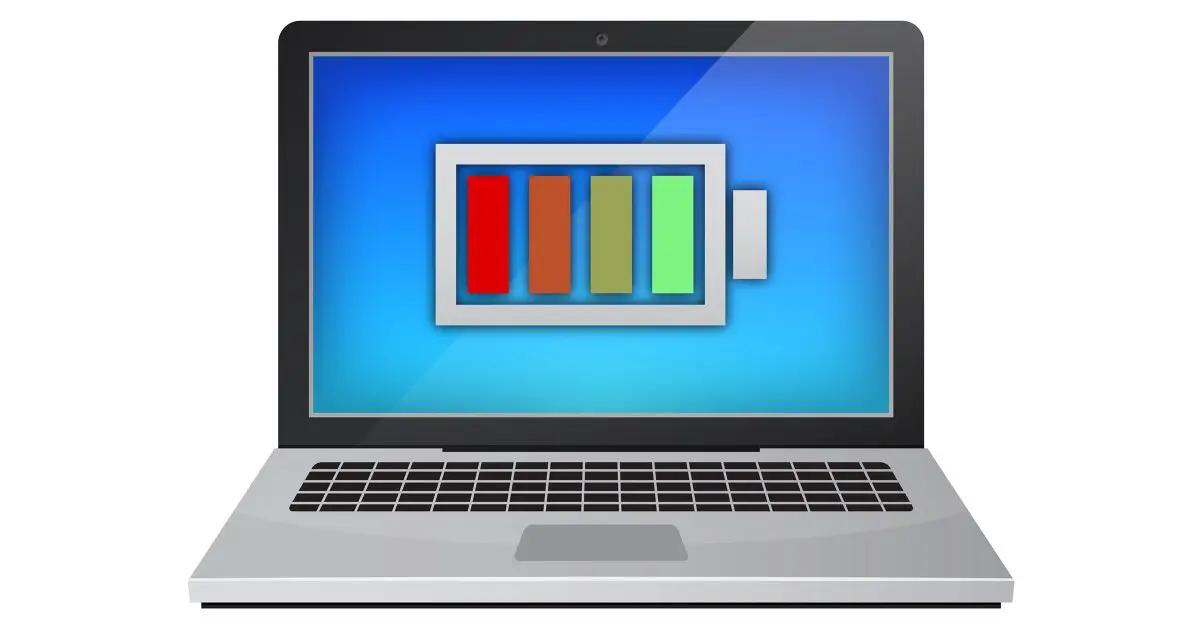
Yes. Mine are typically on 24 hours a day, seven days a week.
However, there are trade-offs to leaving your laptop running all the time.
Become a Patron of Ask Leo! and go ad-free!

OK to leave a laptop running all the time?
It’s perfectly fine to leave a laptop running all the time, but you’ll need to have it plugged in. This will keep the battery fully charged at all times, and possibly shorten the battery’s lifespan, but it’s a decision of convenience and how best to maximize your use of the device.
It all comes down to battery life
The way to keep a laptop running at all times is to leave it plugged in and never shut it down. The battery never runs down, so the laptop never needs to shut down on its own.
The issue is that the battery never runs down. In fact, the battery rarely dips below 99% of its charge.
By itself, this isn’t a problem. Your computer and your battery will continue to operate just fine. However, you may find out that when you run it on battery only that 100% charge doesn’t last as long as it used to.
By leaving your laptop plugged in all the time, you’re making a decision to shorten the battery’s life: both the amount of time you can run your computer when not plugged in and the battery’s usable life before you need to replace it.
Batteries die
All batteries die. They lose their ability to hold a charge — or as much of a charge — and they become less and less useful to power the laptop. On my oldest laptops, for example, the battery acts as nothing more than a glorified UPS and can keep the machine running for only a few minutes.
How quickly a battery dies is a function of its technology and how it’s treated. The ideal treatment for most is something along the lines of:
- Keep it ~80% charged if you can.
- Use it down to the 10% range.
- Use a charger that is matched specifically for the battery.
- Don’t let it get too hot or too cold.
There is much controversy around the specifics of that list, so don’t take it as gospel by any means. The specifics also vary dramatically based on the battery type, how it was built, and even the software that controls how it gets charged.
One thing most people agree on, though, is that keeping the battery 100% charged at all times is generally not ideal. It’s not disastrous, and your battery generally won’t die quickly — it’ll just die somewhat more quickly than if you’d treated it differently.
The pace of technology
I leave my laptops on 24×7 so as to keep them automatically updated and run backups and other scripts at night, when they’re not in use. It’s a choice I make.
What I’ve found is that by the time I care about the battery life being too short, the laptop itself has probably fallen into disuse by virtue of having become “old technology” in comparison to newer machines. In other words, the battery’s lifespan still exceeds the laptop’s useful lifespan for me.
In at least one case, I was able to extend the life of one of my older laptops by replacing the battery before I loaned it to a friend with less extensive computing needs.
As I said, it also varies dramatically based on the manufacturer. My MacBook’s battery lasted much longer than I expected and is probably outliving the equivalent configuration in other machines.1
Do this
My sense is it’s not something to spend a lot of time worrying about. Use the computer in a way that makes the most sense for your needs.
- Turn it on occasionally — long enough to do whatever — with occasionally lengthier times to allow it to update. Plug it in when the battery gets low.
- Turn it on in the morning, turn it off at night. Travel with it as needed. Plug it in when not traveling.
- Or you can be like me, and leave it plugged in and running day and night, taking it for travel occasionally.
Be sure to subscribe to Confident Computing! Less frustration and more confidence, solutions, answers, and tips in your inbox every week.
Podcast audio
Footnotes & References
1: A good thing, too, because the MacBook’s battery is almost impossible for mere mortals to replace.




I run mine off mains power at home all the time, but with the battery removed. Occasionally, I run it on battery for a couple of discharge-recharge cycles.
Like Leo, mine stays on 24/7, mostly in hibernate mode. I have a cheap notebook computer driving my recording studio. It replaced a very old netbook that finally died after running 24/7 for 6/7 years.
Ronny
In Hibernation mode. the computer isn’t running at all. The contents of RAM are saved to disk and the computer is completely turned off. Waking from hibernation turns the computer on, but instead of starting your programs from scratch, RAM memory is loaded from hiberfil.sys saving a lot of time.
Hi Mark
I find the lifespan of desktop machines in home use less than that of laptop’s. Is that your experience?
Not in my experience. Most computers I’ve had last over ten years. By that time, the computers usually don’t have the capability of running the latest OS. I can get more life from a desktop because they are easier to upgrade.
I have 3 older computers running different versions of Linux.
There ought to be a software solution for ultimate battery life, keeping the charge level at 80% or 50% or whatever current battery science determines will preserve things when the laptop is always plugged in and periods of battery only use are not anticipated. Or is there a setting already in Windows? or does it not really matter any more?
I know Teslas have a software setting so that you can specify the % to charge the battery up to. Why that’s not more commonplace in laptop computers I don’t know. Windows certainly has no option like that that I’m aware of.
When did Microsoft ever give us options that really mattered.
Except for trivial stuff it has been a one size fits all.
Can’t remember the details, but one of our laptops noticed our habits and suggested we change to a setting which only charged the battery up to 60% I think it was. So yes, the technology is built in to Windows already.
It could be the software supplied by your laptop’s manufacturer doing that. Laptops usually come with extra management software.
Are you sure it was Windows? That sounds more like a manufacturer-specific (laptop specific) behavior. I’ve never heard or seen it in Windows itself. But I’ve been wrong before.
You are correct. It’s NOT a feature of Windows but a manufacturer-specific one. I had a Lenovo laptop that had the same feature built into a software provided by lenovo. It stopped charging the battery when it reached 60%.
I have a Samsung laptop (now some 10 yrs old) and it similarly charges only to 80% (Samsung system controlled of course).
I realize this is a really old thread, but I just purchased a new MSI gaming laptop a couple of months ago that has battery management software where the user can specify how much to charge & discharge the battery. Since mine is plugged in at least 90% of the time, I chose the setting that allows a maximum charge of 60% and discharge of 50%. The software automatically cycles the battery between those 2 levels every couple of days.
I wish more machines had that.
My Lenovo has that feature. You can’t adjust the settings. It charges up to 55-60% but for a machine that’s mostly always plugged in, it’s good enough. I just have to be aware to turn that setting off when I want to use it for traveling.
There are other programs for that which you can search for. I can’t vouch for any of them as I’ve never tried any. It is a feature that should be built into every operating system.
I have two that are running 24/7. I set them to ‘do nothing’ when the lid is closed. This turns the display off, but leaves them running.
My latest laptop doesn’t get to see its battery unless I’m going on a trip. Otherwise, I run it dead and store it in a cool dry dark place. So far, I’m getting like-new performance from a 4 yr old battery.
You should never store Li-ion batteries drained. Charge it to around 60% when storing.
Older versions of Windows need to be restarted to finalize updates. I tell my clients to turn off or restart once every two weeks…sooner if they wish.
The article implies (but does not say) that it is OK to leave a computer on all the time.
I advise my customers to turn off or restart their computer every day.
Example: Had a business call and say they could not get some new software to install.
I went out and installed the software and the computer wanted to reboot to finish the installation.
OK no problem, OOps the computer would not restart, all I got was a blank screen.
Asked customer when they restarted the computer last time, answer was. the last time I was out there, about 6 months ago.
So this is the issue as I see it, at this point I have no idea why the computer would not restart, was it because of the software I installed or was it something that happened 6 months ago?
If that computer was restarted/rebooted everyday I would at least know where to begin, now I have a 6 month windows and not a real clue where to start.
To be a little nit-picky, turning off the computer and rebooting the computer are two different things. For example if you routinely reboot your computer (something I know can help – it’s tech-support advice step 1 in so many cases), you’re not turning it off to do so.
Leo
Just to be clear, are you saying that rebooting a computer vs turning it off and then back on does not accomplish the same thing, the reloading of the OS?
Always willing to learn.
Thank You
A restart is very similar to turning it off and on in that the OS is reset in both cases. A reboot doesn’t usually turn off all power and may not reset all the hardware.
Surprisingly, no, not quite. They both cause the OS to reload (with caveat that Windows 10 “fast boot” causes it to act more like a recover from Hibernate than a true reboot). But a power-off resets all the hardware as well, in ways that a simple reboot sometimes does not. That’s why some technicians won’t have you just reboot, they’ll actually have you shut down and power off, wait a few seconds, and then turn it back on again.
I bring my work laptop home and normally use it plugged in. Next morning I go back to work with the battery at 100% and don’t plug it in until the low battery warning sounds. Then it remains plugged in for the rest of the work day, unless I have to unplug and take it to the conference room for a meeting.
Most days I also do a Restart before I leave home or when I reach the office.
Very surprised every comment only focused on battery life. What about the effects of dust being sucked inside the computer that’s running 24/7? I take the covers off all my computers & blow them out with compressed air. You’d be amazed how much dust accumulates inside from the cooling fans. And mine never run 24/7! With the inside filled with dust, it is harder for the computer to cool itself, causing higher op. temps & quicker component break-downs.
Thank you Leo for letting me know that leaving my laptop plugged in all the time may shorten my battery life! There is so much I don’t know about computers. I just got a new computer and want to take care of it. But I do need to find a place to help me fix my old computer. My husband can fix anything except computers. {link removed}
I find this article most helpful as I always find all of his articles. I have a question, when I’ll buy a laptop (because I got tired of the heavy CPU desktop and because it got too old anyway) is it possible to run it with electricity only – that is, without battery at all, just plugging it on the wall? Thank you very much.
Most laptops can run without the battery but you’d have to check that before purchasing. Lately, most laptops make it difficult (or nearly impossible) for the average person to remove batteries.
Generally, yes.
Is there any issue with hacking or scammers getting access if I leave my laptop on 24/7?
Not if you have good security in place. All my computers are on 24/7.
As you stated sooner or later all batteries dies, there is just something that we need to do, such as, let last the battery than fully charge it time to time.
“Keep it ~80% charged if you can.
Use it down to the 10% range.
Use a charger that is matched specifically for the battery.
Don’t let it get too hot or too cold.”
I kind of feel like im hatching an egg!
HAhahahaha, hatching an egg. Generally i do not worry about the longevity of my laptop batteries. This is mainly due to the fact that by the time i notice any significant impact on battery life the laptop is generally outdated and getting slow. However lots of laptop battery replacements are cheap and easy to find online. I just purchased a new laptop which seems to have a built in battery, and no airvents on the bottom so i should be safe for dust too, hopefully heat is not an issue!
Does it work if you have it plugged into power?
I just have gone through this blog. From this blog, I got to know about laptop battery life. I didn’t face any issue on my Lenovo laptop yet. But after using facebook I faced some internal issue on my laptop.
I have noted that Facebook’s web page seems to use a lot of CPU at times do do whatever it does. That could easily drain battery more quickly.
I read somewhere a few years ago about the 40-40 rule; 40% battery life at 40 degrees in the fridge. I did this for an old laptop, kept the the battery in the fridge for a couple of years, only took it out for travel
Sadly, most laptops don’t have easy to remove batteries any more.
Posting here a year later, Mark. There are four laptops in my house, and all have easy to remove batteries. Your statement doesn’t match my experience, but perhaps I’m buying the wrong laptops!!
I’ll say it’s about 50/50. My newest laptops were purchased in part because the batteries are removable (albeit after opening the machine, not the easily removable block style). But it’s something I had to look for. Many manufacturers, especially laptops designed to be small and light, are making the batteries difficult to replace, at best.
The “wrong” laptops? It looks like you have the right laptops.
Personally I never been a fan of the rechargeable lithium tech as NiMh is generally all-around better when it’s possible to use (i.e. Eneloop AA/AAA’s etc). because if a person routinely disposes, or upgrades, their devices within say 3-5 years or something like that, then using rechargeable lithium is probably not going to be a problem. but on random devices you plan on using for the foreseeable future, chances are the battery will be shot soon enough and finding a quality replacement can be a problem after enough time passes which is why NiMh is flat out superior in this regard since those last a long time and when you do need to replace them you can get quality replacement batteries (Eneloop) for a good price etc and you will easily be set many years once again as it’s just more stable/reliable in general. because it seems like with rechargeable lithium, just sitting there it starts deteriorating whether your using it or not where as on NiMh (Eneloop) typically don’t seem to be a problem as you can easily let those sit on the shelf for years and they are still solid performers when you need to use them. so for power hog devices, rechargeable lithium might be a good option a bit more short term. but long term I prefer NiMh tech since those will likely be around for many years to come and it’s a reliable/stable battery that will easily last years on many devices and you ain’t got to worry about finding good replacements unlike lithium which quality of those can be suspect, especially once it becomes more difficult to find freshly made non-generic batteries etc.
but in terms of that ‘optimal’ stuff with rechargeable lithium batteries… from what I heard it’s similar to what you posted but a bit different. like if possible basically keep the battery charge between say about 20-80% (like the deeper the discharge the less cycles one apparently gets overall). but I can easily see how that won’t be practical for many, possibly most, people. so in this regard I would say something that should not be too difficult to do is simply avoid discharging the battery too low (say try to keep it 20%+ at nearly all times) and try not to keep it always at a 100% for too long and use the battery on the laptop at least occasionally.
but with laptops in general… I never been a fan of those over desktops as short of portability a desktop is hands down superior as you generally get more powerful hardware and a bigger screen for less $ and is easier to fix if something breaks down. plus, if a person has a decent CPU in their laptop, chances are the battery won’t outlast the usefulness of the laptop (although I see how it could with some that have so-so CPU’s in them to begin with). even in terms of my desktop… the CPU in it (i5-3550 (which I bought used for only $20 in the year 2020 as it was a solid upgrade for certain tasks compared to my i3-2120 which was in use since May 2012 until I replaced it in 2020)) is basically 2012 technology and it’s still solid all-around to this day for many tasks as it’s nearly 10 years later and 10 years is quite a bit of time in the tech world. this is hands down the longest I owned a primary computer for as it will be 10 years in May and short of major hardware failure, like if the motherboard fails, ill likely be using it as my primary PC for years to come. my previous record would have been 6 years and 2 months (March 2006 until May 2012) as I still have this setup but it’s my backup desktop computer.
I leave my primary PC (desktop) running all of the time as my current main PC, the motherboard (ASUS) in it I have had since May 2012, so it’s nearing 10 years now. it still functions well even though the on-board sound died in 2020, but I just disabled it in the BIOS and got one of those cheap USB sound cards with a 3.5mm jack and I am back in business.
Mine is set to the «maximum battery life» option. It maintain my battery at about 58%.
If I expect to take it for a ride, I change it to «maximum autonomy» to get it to 100%. Then, I turn it back to «maximum battery life» as I get back home.
Setting available in Windows 10 and 11. Don’t know for earlier versions as I never had a laptop before Windows 10.
While everyone here seems focused on battery charge/life cycle, there are other considerations for running a desktop/laptop 24/7. Windows 10 & earlier have power settings that allow you to turn off the HDD after a period of time. The same is true for the display. My 2014 HP laptop runs 24/7 but my HDD & display shut off after 10 minutes of disuse. When I start using the laptop again, both turn back on with no apparent lag. These settings help the longevity of my machine. I’ve never had to replace the HDD (knock on wood) or the display. I’ve also set the close lid option to do nothing so I can use an external tv/monitor as my display with my laptop’s lid closed. I also reboot my laptop every morning before starting to use it for the day. Great time to shower & get coffee! (-:
I have a home brew desktop PC, a Lenovo Legion 5 15IMH05 laptop, and a Dell Inspirion 15 5555 laptop. My Lenovo has battery life management software (I think from Lenovo) enabled, but my older Dell does not. I keep all three PCs powered on 24/7, with the following exceptions:
I power them down (at least twice per year) for dust removal/hardware or maintenance/upgrades
I reboot them at least monthly for Patch Tuesday Updates
I reboot then after new software installations/updates
I reboot them when I experience glitchy behavior.
That’s about it. My desktop lives in my home office, my Lenovo lives at my bedside, and my Dell lives in my Livingroom. This way, I have access to a computer wherever I am when I’m home. I don’t travel anymore, and go out much, other than to get groceries, go to the doctor, or visit friends/family. If a battery dies, since I keep my laptops plugged in, I’ll still be able to use the associated laptop until I can get a new one. I like the inherent power safety the battery provides as a sort of UPS.
I use the same Microsoft account for all three PCs, although I only sync my desktop with OneDrive – it’s my main ‘production’ machine – so as to keep my OneDrive storage space requirements below OneDrive’s 5 GB free storage limit. Since both laptops use the same Microsoft account as my desktop, my files can be accessed from them too. In a sense, my laptops are satellites of my desktop. The Dell originally belonged to my wife who passed away in 2019, so I keep it as much for sentimental reasons as for the added convenience it provides in my Livingroom.
My Lenovo runs Windows 11. My desktop is supported by Microsoft to run Windows 11, but I am having an issue where when I click on the Defender icon in the taskbar, Windows 11 tells me I must “download an app for that …”, so I’ll run Windows 10 until it gets fixed. Meanwhile, I upgrade to Windows 11 after Patch Tuesday each month to see if the issues are resolved. So far, no joy . . . my Dell’s CPU is not supported by Microsoft even though it meets all other requirements, including TPM2, so unless something changes before then, I’ll install a GNU/Linux distribution on it when Windows 10 support expires in October 2025.
I’m sorry I went a bit off topic here, but I thought the information about how I use my PCs with OneDrive might be helpful to someone.
Ernie
You should never let your battery charge to 100% or go below 20% the same as phone you could actually buy a device that can automatically stop your phone charging above 80% so I presume you can get one for a laptop as well I’m just mindful and I watch it that it doesn’t go to 100% or I freak.
Charging to 100% isn’t harmful to the battery. It’s generally best not to let the battery discharge to less than 30 or 40%.
Lithium polymer batteries, which are becoming more common, don’t tend to overheat as much as lithium ion batteries, don’t have a charge “memory effect” and are not affected as much by running down than lithium ion batteries.
Leaving a laptop plugged in all the time to prevent battery drain and constant shutdowns is an option, but it’s worth noting that regularly shutting down and occasionally discharging the battery can help maintain the device’s overall performance and longevity.
True, Leo mentioned that a couple of times in the article.
Leaving your laptop running all the time comes down to personal convenience and a deliberate choice. If you frequently use your laptop throughout the day, keeping it on might be more convenient, as it eliminates the need to wait for it to boot up. However, this practice can affect the laptop's lifespan and energy consumption. It's a trade-off between immediate access and the potential impact on hardware. Making an informed decision based on your usage patterns, power consumption concerns, and hardware longevity considerations is crucial when deciding whether to leave your laptop running continuously
It’s unlikely that keeping a computer on all the time will affect the life span of the machine. The main problem is battery degradation. Unfortunately greedy computer manufacturers have made it impossible for non-technicians to change a computer battery.