Yes, but…
Backing up to an internal drive isn’t all that different from backing up to an external one.
Each has pros and cons, as do other backup options you might consider.
I’ll walk you through the most common.
Backing up to the same drive
Before I discuss your question, let’s look at the scenario that makes most knowledgeable techies cringe: backing up to the same drive.
For example, let’s say you back up your documents folder to another folder elsewhere on the same drive — maybe the contents of “C:\Users\You\Documents” is backed up to “C:\Backups”.
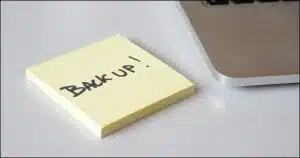 This protects you from:
This protects you from:
- Accidentally erasing, modifying, corrupting, or otherwise damaging your documents. You can simply restore them from the backup copy.
This does not protect you from:
- Hardware failure. If your single hard-disk drive dies, you lose everything on it, including your backups.
- System failure. When using this approach, it’s difficult (if not impossible) to back up your entire system. If your Windows installation fails for any reason, this is not an approach that will allow you to revert to a backup copy.
- Malware. If viruses or other forms of malware corrupt your system, your files, or even entire drives, both the original and backup copy on the same drive would be at risk.
- Theft, fire, tornadoes, earthquakes, and the like.
Help keep it going by becoming a Patron.
Backing up to an external drive
This is a recommended approach. It’s what I often tell people: “Get an external drive and backup software and make sure your system is getting backed up regularly.”
This protects you from:
- Accidentally erasing, modifying, corrupting, or otherwise damaging your documents. You simply restore them from the backup copy.
- Hardware failure. If your system disk dies, you replace it and restore from the backup. If the backup drive dies, you replace it and resume backing up.
- Most system failures. Should your installation fail for any reason, you can revert to a backup rather than reinstalling Windows from scratch.
- Most malware. Recovering involves restoring a full system backup taken prior to infection.
This doesn’t protect you from:
- Malware that infects connected drives.
- Theft or disasters that would take out all of the computer-related equipment in your home.
That’s a long list of pros without too many cons.
Backing up to an internal drive
This is backing up to a second, physically distinct drive inside your machine. Backing up to a different partition on the same drive is exactly the same as backing up to the same drive, as discussed above.
The only real difference between backing up to a second internal drive versus an external drive is the connection to and location of the drive. Most of the pros and cons of the external-drive scenario above still apply.
There some subtle differences.
- The internal drive will be faster. Thus it may be more likely to be used for day-to-day things, as well as backups. How that usage impacts backups will vary, but typically, the impact is reduced disk space for backups. In addition, some alternate means of backing up that data needs to be considered.
- An external drive is more electrically isolated from system. This means that certain types of electrical failures that might damage an internal drive might not damage an external drive.
- An external drive is quickly and easily replaced, making it easy to upgrade or swap out as needed. Unfortunately, that makes the drive easier to steal.
Short summary: Backing up to a second internal drive is a surprisingly reasonable choice, and shares most of the same characteristics as backing up to an external drive. Some of the differences boil down to convenience.
Backing up to offline media
Offline media — typically CDs and DVDs, but this might also include flash media — used to be a common form of backup.
The biggest advantage to these destinations is that once written, they cannot be modified, and they’re disconnected from the computer once the backup is complete, so they’re not impacted by any subsequent machine failures.
The drawback is, they’re relatively small compared to the amount of data we want to back up. Backing up anything large — particularly a complete system — takes so many CDs or DVDs, for example, that it becomes unwieldy and impractical.
Online backup
Online backups protect what’s backed up from almost everything practically imaginable, shy of account theft.
They still have one fatal flaw, in my opinion.
The amount of data needed to be backed up for a full system backup is so huge as to make online backups impractical. Depending on the speed of your internet connection, a complete system backup would take days, if not weeks, to upload.
The compromise, then, is that online backups are used to backup important data, but not used to back up your system.
Back up!
Backing up in any form is better than not backing up at all. Exactly how you should back up depends on your abilities and your needs.
One of the reasons folks such as myself often recommend an external drive and backup software is because it’s easy to set up and it gets you the most bang for your buck: significant protection from the most common disasters (hard drive failures and most malware).
If it’s easy, more people are likely to do it.
Backing up to a second internal drive could be a worthwhile approach, as long as you understand what is and is not being protected as a result.
Do this
Subscribe to Confident Computing! Less frustration and more confidence, solutions, answers, and tips in your inbox every week.
I'll see you there!


I use BackBlaze online backup. (Carbonite might be as good or better but I’m traumatized by all of their hype.) I have an iso image of all of my installation disks in a folder which is included in that backup. I have on external drive with a Paragon disk image backup. I use another drive for backing up the My Documents folder which I set up to hold all of my data, since for some reason MS decided with Windows 7 to move a lot of stuff to the User Folder. I have a Dropbox folder to back up and synchronize my most important data. And to top off my paranoia, I have a GMail account which downloads a copy of all of the emails from all of my email accounts. If any body has any recommendations to add to that let me know and I might implement them.
I’ve switched to using OneDrive for my offsite backups.
Salesman suggested external backup is better because lightning is less apt to destroy an external drive than an internal, because it would have to run into the computer to destroy an internal, but would also have to run out of the computer to destroy the external. Your thoughts?
07-Jun-2011
I’ve been using Windows Home Server (WHS) for a few years, but I think I’d like to “graduate” to a NAS. I think a NAS might be safer and easier. I fear that trying to restore my WHS, if/when it fails, might be a little more “hairy” than just using a NAS. Any thoughts, anyone?
I use both, internal and external. The external, a USB drive that gets connected ONLY when I backup. I don’t need to backup that much so once every other week suits me.
Another component of a good backup strategy is to take advantage of RAID1. Obviously I say component because you are still “backing up” (mirroring actually) to another internal drive.
@Leonard: I disagree with salesman. The external drive (if it has an external power supply that is plugged into an outlet) is probably more likely to get fried by lightning since the power supply for this external drive is less likely to be able to withstand a voltage spike than the power supply in the PC. Of course, if everything is plugged into a good surge protector this is probably a moot point. Therefore, I guess I agree with Leo, it is an “edge” case.
I use Acronis to back up to a separate internal drive. It’s faster than backing up to an external USB drive. I keep the current backup on the internal drive and several generations on the external. Copying the internal backup to the external drive is faster than doing the backup to the external directly because only copying is done – not analysis and compression.
About the lightning strike. If you get unlucky a major hit hitting close to the house will fry the surge protector. Read carefully fewer than 1 in 10 even say lightning resistant , way fewer say lightning protection and a close strike can & probably will fry those. Remember even a cell phone in your hand makes you a target. Old story I was backing up floppy to floppy and a strike going back fried data on both but did not damage the computer. If you get an early 100,000 amp hit close be thankful if you are still alive to worry about your data.
If your house or apartment burn down, your HD or DVD backup is gone.
The only way, is to backup on a DVD and store it in your bank.
I had 3 separate internal drives and a month ago the power supply went up with a BANG. It killed all 3 drives (and the motherboard). Luckily it was my spare computer, no data was lost.
On my master PC I have two one Tera drives and was using the second one to backup the first- not any more!!! I am now using Acronis to backup to a Two Tera external hard drive.
The ideal situation would also be to backup to an external drive that was kept somewhere away from the house, which would be safe from Burglary or fire. I haven’t worked out how to do that yet!!
Thanks Leo, keep these extremely useful articles coming.
I have two internal hard drives, so as to be able to use one for backup. Each has two or more partitions: one for my data (except the stuff in Documents and Settings – yes, I’m still using XP) and one for the system. By using XXClone, I can backup C: to R: (a primary partition on the other hard drive) in about 12 minutes and boot to it any time I want to. I have even XXCloned to other partitions for particular reasons. Unfortunately, this method can’t be used for Vista or Win7, which is one reason I’m sticking with XP.
Backup of data I do selectively, using either XXCopy or Robocopy.
All cheap, and fairly simple.
I’ve never needed to to worry about power problems, here in UK, so I only have a cheap surge limiter and a USB powered external hard drive.
Question, If I use a external. or internal drive for backups, does it backup everything, like operating system, If something happened to my main drive, would I be able to boot right off my back up drive, and not know any difference. I now copy important stuff to thumb drive, and into dropbox. Guess Im asking is it a perfect copy.
Charles
10-Jun-2011
Another option if using a desktop is to fit a HD drawer to a spare bay which combines the internal/external drive cons by allowing quick & easy swapping of internal HDs.
Cheaper, faster & just as secure once removed.
An added advantage is the ability to immediately test a new system image by swapping the HD boot order in BIOS.
Some time ago I replaced the hard drive on my desktop with an SSD. This left me with two 1 TB internal conventional drives. I religiously backup my main drive to an external hard drive using Macrium Reflect. I figured that, in addition, it certainly would not hurt to use the unused internal drive as a clone of my main drive. Maybe this is overkill, but when it comes to backing up, can there be overkill? I found, though, that if you’re cloning as I am that you should not create a backup definition file to do an automatic periodic clone but rather do a manual clone periodically because you might find your backup software cloning a drive that needs repair (this unfortunate scenario has happened already).
That’s one problem with a clone. It copies everything. A system image backup copies everything needed to restore your system so in effect, it has all the advantages of a clone with the advantage of taking up less space and can be used with incrementals so that you can keep more than one copy on your backup drive so that if one has corrupted files, you cab revert to an earlier copy.
Overkill and backup is an oxymoron. You can never have too many.
I used to backup my W7 laptop data to an external drive which could always be taken to another machine.
However, since going to a new W10 laptop. I have found it so unreliable (crashing/going incredibly slow/updating without warning), that I use the external drive for my live day-to-day data and back it up to the laptop (as well as periodically to another external drive).
It also means my live data is easily portable between machines.
My data backup is done via a batch file, the main line being:
xcopy “Y:\*.*” “D:\” /D /E /C /H /R /Y /F /EXCLUDE:Y:\EXCLUDE.txt
where Y: is the external drive, D: is mapped to a folder shared on my C: drive (or can be a 2nd partition).
EXCLUDE.txt contains a list of folders which are not needed eg: Y:\pagefile.sys\
Y:\System Volume Information\