It’s inevitable.
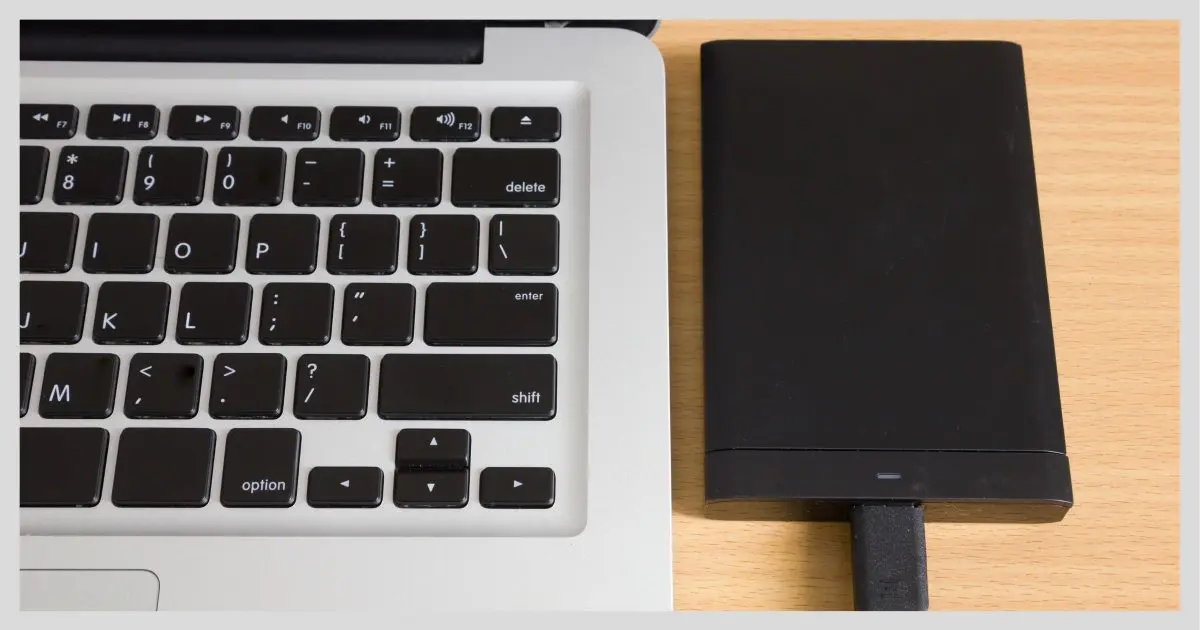
No matter what tool you use, a properly configured backup system collects more and more data in the form of backups as time goes on.
If you’re backing up to an external drive, eventually it will fill up, no matter how big it is.
What to do is easy: delete stuff to make room. What stuff to delete depends on the type of backup you’re doing, how long you want to keep things, and what other storage options you want to use.

Dealing with a full backup drive
Barring other action, backup drives eventually fill up.
- You can delete full backups you know you’ll no longer need.
- You can delete incremental backups only in sets that accompany the full backup on which they’re built.
- You can delete older backups if all you care about is recent crash recovery.
- You may want to keep some older backups from which to recover files further back in time.
Backup tools can automate much, if not all, of this process.
Full backups are big, but easy
I’ve previously discussed the differences between full and incremental backups. In short:
- A full backup is a backup of absolutely everything on your disk at the time the backup is taken.
- An incremental backup includes only those things that changed since the immediately preceding backup (full or incremental).
If you take full backups each time, then while your disk will fill up much (much!) quicker, your options are simple: just pick which you no longer need and delete them. Each backup stands on its own, so there’s nothing to worry about.
Perhaps keep backups from yesterday, last week, and last month, and delete everything else.
If you’re taking incremental backups, as I suspect most do, things get a bit trickier.
Help keep it going by becoming a Patron.
Incremental backups save space, but are more complicated
An incremental backup is fairly useless on its own.
It relies on all the incremental backups coming before it, all the way to the most recent full backup, to create a picture of the data being backed up. Thus, when you want to clean up, you need to make sure to keep all of those.
The best way to think of it is that the initial full backup, and all the incrementals after it, comprise one backup set. You can delete the set, or not, but only as a complete set.
If all you’ve been doing is incremental backups since day one, then you can’t really safely delete anything. Deleting the initial full backup, or any of the incrementals, would cause all the backups in the set taken after the deleted file was created to be invalid.
You don’t want to randomly delete incremental backups on their own.
A blended approach is best
I recommend a blended approach: take periodic full backups and more frequent incrementals.
Each time you take a full backup, you “reset the clock”. That full backup stands on its own, and any of the preceding backups, incremental or otherwise, can be safely deleted depending on your own needs and plans.
Many backup programs (including my recommendations, Macrium Reflect and EaseUS Todo) can automate this periodic full and daily incremental approach.
It’s my approach. Once a month, I take a full backup of my machine, and every night, an incremental. As backups accumulate, the backup software has been configured to automatically delete the oldest backups to make space if needed. I generally have two or three months of backups I can refer to, should I need to.
What are your backups for, anyway?
Once we know what’s safe to delete from a technical point of view — anything prior to the most recent full backup would be a good rule of thumb — we need to think about why we back up.
The most common need for a backup is to recover from a system crash. Your system dies, and you restore the most recent backup. In my case, if my machine dies, I can restore it to whatever state it was in when the most recent incremental backup was taken — the middle of the preceding night.
If that’s all you expect to need, or the only case you care about, then that rule of thumb defines what’s safe to delete — anything prior to the most recent full backup — and the minimum of what you need to keep — the most recent full backup and all subsequent incrementals.
That will always allow you to restore as needed to the most recent backup in case of a sudden catastrophe.
But backups can be useful for more than that.
Make your safety net larger
It’s not uncommon to want something older than the most recent backup.
Perhaps you installed malware and didn’t realize it for a few days. Perhaps you want to recover a document you deleted last month. Perhaps you’d like to restore your machine to the relatively pristine state it was in shortly after you received it.
All of these scenarios, and more, can be accommodated by keeping the appropriate backups. You don’t have to keep them all; just a select few.
As one example, you might:
- Keep all incremental backup sets for two months.
- Keep all the monthly full backups for roughly three months.
- Keep the quarterly backups (the monthly full backup from January 1st, April 1st, July 1st and October 1st) for six months or a full year.
- I keep the yearly backup (that January 1 full backup) for as long as I can.
- I keep the very first full backup for as long as I have the machine.
If my math is right, that’s a storage requirement of about 6-10 times the size of a full backup throughout the year, growing by one each year as you keep a relatively permanent archive.
That strategy might be overkill. You might want something else, depending on your need and how far back in time you want to go.
I’d recommend at least keeping everything for a couple of months, and keeping your very first full backup for use as an alternative to reinstalling Windows from scratch, should you ever need to.
What you should do
What you actually need to keep depends on your own needs and plans. At a minimum, the most recent backup, of course. But if you envision using backups for more than just restoring to yesterday’s machine or grabbing a file you just deleted by accident, you might consider setting up a system that allows you to keep a few of those snapshots as you move forward.
Do this
Subscribe to Confident Computing! Less frustration and more confidence, solutions, answers, and tips in your inbox every week.
I'll see you there!




Hi
I use an external backup system -a 500 GB MY BOOK-that I am happy with using. My question is: should it be turned OFF when I am not just backing up my information? I backup my photos/documents and music files. Is this system at risk of a virus/spam/malware etc if I leave it on just as the C drive is?
Thanks
18-Nov-2009
Incremental backups normally work by backing up files for which the archive attribute has been set. Unfortunately, this attribute is set by many programs when they open a file, even if they don’t change it. Also, programs (including the operating system) often make ‘housekeeping’ changes that you don’t necessarily need to keep. This can greatly increase the size of your incremental backups.
I try to back up only files that I intentionally change. It’s quite difficult to do this, so I won’t go into details, except to say that I find the program xxcopy, which is a much more powerful alternative to xcopy, very useful in this regard. As a result, my daily incremental backups are usually only a few megabytes in size, whereas Leo says, in another article, that his are a few gigabytes. (I don’t doubt that he works harder than I do, but probably not that much harder :-).)
Periodically, I copy my incremental backups from the hard disk to DVDs, before deleting them from the hard disk, but retaining indexes to them on the hard disk. This way, I can get back any version of a file I’ve worked on (except, of course, ones that were overwritten during a single day’s work).
Re. “What do I do when my backup drive fills up?” I’m using Vista Business, and do daily backups to an external hard drive (we’ll call that BU Drive #1) using the Microsoft BackUp program built in to Vista. I have a second external hard drive which I also back up to (we’ll call that BU Drive #2) , and that one is kept off-site ie when I leave the building it comes too. Back Up Drive #1 is rapidly filling up. I would have thought that I could just delete all backups on it and then start again with a full-system backup, but it appears that the operating system on the computer keeps track of all the backups done previously and assumes that they still exist on the backup drive. Is this the case? Can I just wipe the backup drive and start afresh with a new complete backup, or must I delete the old backup log files on the computer too? If so, where would I find the log files? Thanks, Steve Hunter_Melbourne Australia
Leo,
My internal disk (750GB) is about to become full due to a tremendous amount of video from my camcorder. I’m thinking of moving all my video to an external drive to free up my internal drive for other things. If I do this, what is the best to backup that external drive?
Mike
25-Oct-2011
Great Leo! The first clear (jargonless) strategy I’ve heard, on incremental & full backup, even from the manufacturer’s forum. Thanks a GB!
Will Macrium delete an old backup when the backup drive gets full? If not, is there any software that will automatically remove old backups from the backup drive when it gets full?
28-Mar-2013
You write about Full and Incremental backups. What about using Differential Backups during your month long example?
It’s an alternative, but my take is that they generally take more space in aggregate than they’re worth, so rather than adding to the confusion already experienced by most I settled on incrementals only.
I want to copy my old HDD External drive to a newer, larger External drive..is it better to do a BACKUP or a CLONE to copy the data over?
Thanks
Frank
Honestly, I’d just attach both drives and do a copy (as in Windows own copy — drag and drop or whatever you’re used to doing to copy files).
Backup and/or Clone are ambiguous terms, to boot. So it really depends on exactly what you situation is, but my reaction (and my experience the past in similar situations) is just to copy,