Mozilla’s Firefox has long been a popular alternative browser.
Like every browser, Firefox has a cache, and sometimes that cache can get “confused”.
Clearing the browser cache is the fastest way to un-confuse it.
Become a Patron of Ask Leo! and go ad-free!
Clearing the Firefox cache
Type CTRL+SHIFT+Del to go directly to the Clear History dialog, below.
Alternately, you can locate the dialog by clicking on the “hamburger menu” in the upper right and then clicking on Options.
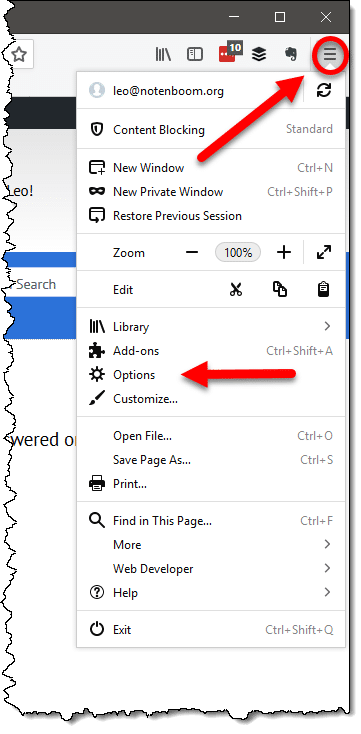
On the left side of the resulting page, click on Privacy & Security.
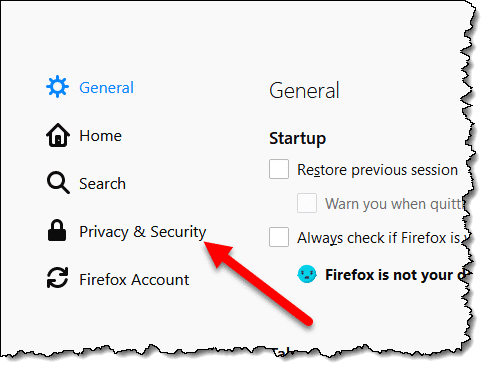
Scroll down to find the “History” section, and click on Clear History….
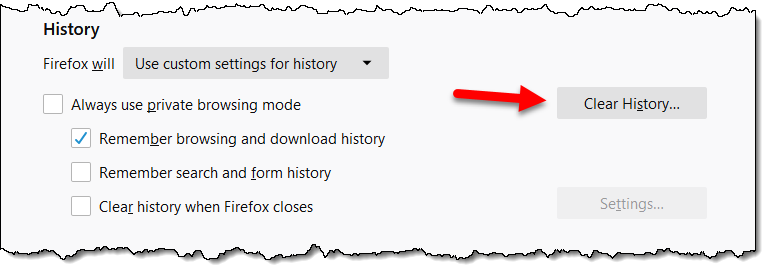
In the resulting Clear History dialog, make sure that the “Time range to clear:” selection is set to “Everything”, and that the “Cache” item is checked. You can include other items if you like.
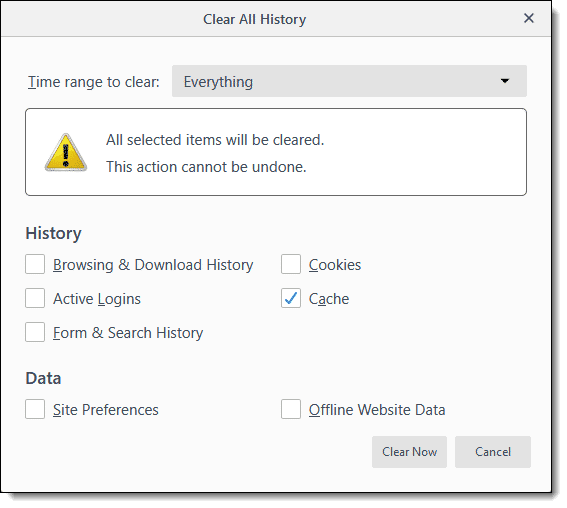
Click the Clear Now button.
Mozilla Firefox’s cache has been cleared.
Why clear the cache?
You generally won’t need to clear Firefox’s cache. When all is working properly, Firefox manages the cache, making room as needed.
Clearing Mozilla Firefox’s cache is a diagnostic tool you might use when things don’t seem to be working properly. For example, if pages aren’t displaying properly, or entirely, or just seem excessively slow, or otherwise broken, clearing the browser cache is an easy first step. It harms nothing and might fix things.
Since the cache is a speed optimization, the only side effect of clearing it might be a temporary performance hit: pages might take just a little longer to load the first time you visit them after the cache has been cleared.

Whatever happened to just doing a F5 ?
That simply refreshes the page, doesn’t empty the cache.
It doesn’t empty the cache, but forcing it to reload the page has often resolved problematic web pages for because it bypasses the cache. There have been cases where that wasn’t enough and I had to clear the cache, though.
Actually it may, or may not, bypass the cache. I think this is browser-specific behavior. (In theory I believe SHIFT+F5 is a cache-bypassing refresh in most.)
I can no longer click on my FB profile picture to login, whereas I could a few days ago. A few people have recommended to clear my browser cache. I use Firefox as my browser.
Did you clear it? Did it work?
I use my history (cache?) regularly to find specific topics whose whereabouts I’ve forgotten. So I don’t want to delete the history. Is there a way to repair the cache without deleting it? And is there more to the cache than history?
Using FF 52.9 ESR on WinXP .sp3
The cache and history are two separate things you can clear one independently from the other. Just make sure the History box (and the Cookie box if you like) isn’t/aren’t ticked.
The cache and the history are two seperate things. If you look at the options you can see you can clear either, or both.