Sometimes it’s a choice. Sometimes the choice is made for you.
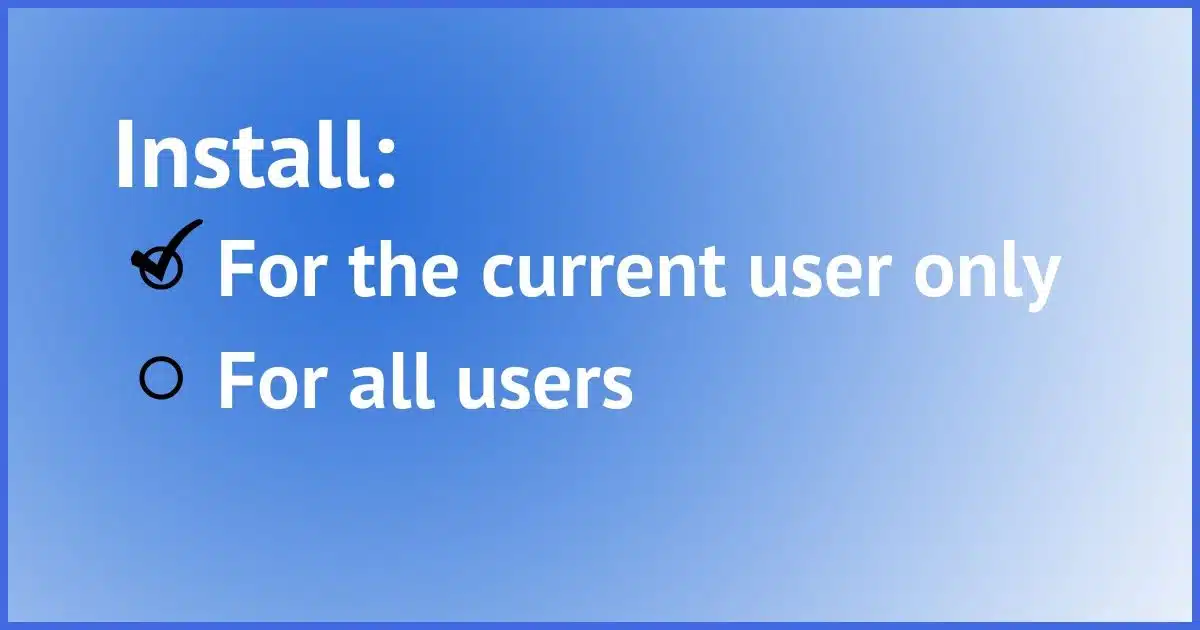
When you install a program, quite often one of the questions it will ask is whether you want to install for the current user only or for all users — in other words, exactly what you’re asking about.
The question is, what if the setup program doesn’t ask, or what if you selected “current user only” — can you still use the software when signed into a different user account?
Unfortunately, it’s that all too common answer: maybe.
Let’s look at some of the possibilities.

Install for all users?
Many programs allow you to select installation for all users on a computer, or only the current user. Changing that setting after the fact can be difficult. Unless the setup program allows you to change it, the most expeditious solution is to uninstall and reinstall with the desired choice.
All or one?
The difference between installing for all users and installing for the current user boils down to where the setup program places the shortcuts for the program, where it places any folders or support files, and possibly where within the registry it places program settings.
For example, installing a program for all users might install support files to C:\Users\All Users, whereas installing for only the current user would install to C:\Users\<your login id>. When you run a program, all users have access to All Users, but only you have access to whatever is stored within “<your login id>”.
A specific example that might explain what you’re seeing is the difference between:
- C:\Users\All Users\Start Menu
and
- C:\Users\<your login id>\Start Menu
When you’re signed in, you’ll see the contents of both on your Start menu. When another user is signed in, they’ll see the All Users items, plus any items in the Start menu associated with their login ID.
When a program is installed, it needs to decide where to put its information: either in All Users or in a user-specific section. Sometimes it asks; sometimes it assumes; and sometimes it assumes wrong.
Help keep it going by becoming a Patron.
Changing from one to another
So, what to do? If you’re logged in as user “A” and want to access programs that are only visible to user “B”, here are some ideas to try.
- Re-install the program, and, for programs that offer the option, select All Users when it asks whom to make the program available to. You might need to be logged in as administrator to make this work, and you might need to uninstall it first (after backing up any data you need to preserve, of course). This is the most likely to work.
- Install the program as user A even though it was already installed for user B. Some setup programs are smart enough to realize they’re already installed for another user and will simply add the appropriate settings for the additional user.
These techniques are less likely to work, but are worth trying if the items above don’t.
- Copy a shortcut from user B. For example, user B will probably have a shortcut to the program somewhere in their Start menu in C:\Users\<user B>\start menu. Copy that shortcut to an equivalent position in user A’s Start menu: C:\Users\<user A>\Start menu.
- Manually add a shortcut to the program. Locate the installed program — somewhere in C:\Program Files or C:\Program Files (x86) — and within that, find the .exe file that is the application). Create a shortcut to that program on your Start menu.
- Create another user — “C” — and use that. Some programs simply cannot be used by multiple users. It’s infrequent, but it happens. So uninstall it (again, after preserving any data you need to save), and then create a third user that users A and B can sign into to use the program. Yes, it’s a pain because they’ll have to switch users in order to access the program. But it’s better than nothing. Sort of.
Do this
The reason there’s no blanket answer is that setting up an application is complex. It really is up to the manufacturers of the specific applications to do the right thing. Not only is the right thing subject to interpretation, but many don’t do it even when it is clear.
So a final suggestion is, of course, to contact the manufacturer of the package you’re having issues with and ask if they have a recommended approach.
No installation required: Subscribe to Confident Computing! Less frustration and more confidence, solutions, answers, and tips in your inbox every week.




What do you do if the program does not ask you if you want to set it up for current user or all users?
Try installing it once logged in as each user. If that doesn’t work, then you really have no recourse other than to talk to the manufacturer of the software.
Leo,
I’m a computer consultant and I was “cleaning” a computer infected with Viruses and Spyware. I inadvertantly deleted HKLM\Software\Microsoft\WindowsNT\CurrentVersion\Winlogon\userinit.exe
When I rebooted, I could not log in. The welcome screen appeared and when I clicked on the user name it would automatically log me out. At that point I realized I had made a mistake. I was able to find a MS Knowledge base article that helped me restore some default registry settings that eventually let me log back in. My problem is that now, all the programs that were installed like Norton A\V, Word Perfect, and a few others will not run and are not shown in the Add/Remove Programs list, although they are still in the C:\Program Files.
To be honest, in your situation I would attempt a repair install of Windows. It’s hard to say at this point exactly what’s been corrupted given those symptoms. The repair may be the best alternative. Unfortunately, failing that, my next step would be a regular reinstall.
dear sir :
I have some programs that already installed on my computer and I do not have the software cd.
I want copy the installed software ( windows xp )
please help me immediately.
thanks.
You want this article: http://ask-leo.com/how_do_i_copy_preinstalled_software_to_another_machine.html
Running XP Pro, downloaded Shock Wave player and Macromedia Flash player from admin profile. The Macromedia apps are not available to other users of the machine only to the admin. Even tried upgrading limited user to admin and then install. It worked as admin but when switched backed to limited or power user the app would not work. Please help. Thanks Paul
I have used the “run as” admin option to install an application on a users computer. I selected the current user option and I now want to remove this application. The problem is the user does not have enough rights to remove the application and the application does not show up in add/remove programs while logged in as administrator.
my log off icon is missing on windows xp how do i get it back
At the moment I can’t seem to access some programs that I was able to access before. Don’t know what changed. I have an Admin account that works fine but the Limited account is having problems. Any solutions?
The article mentions copying the shortcut from user A to user B’s Start Menu. You can also move the shortcut from user A to the All Users programs folder in the Start Menu.
Hi Leo,
I was driving cross-country and my laptop fell out of the car somewhere in Wyoming. Can you help me? Within an hour or two if possible.
Nope.
Since the article bears the date of 2023, but seems to be an updated version of a much older article, judging by the comments, is it applicable to all Windows versions ? My personal interest is in Windows 7.
Yes.