Is there any way we can stop Google doing this (anti-privacy) stuff?
I have a PC which I normally use with Firefox, but sometimes Chrome (usually when page translation is needed). My son occasionally uses the PC but always with Chrome.
Today I went to fill out a form for entry to a competition: as soon as I entered the first ‘S’ of the name, Google filled out the WHOLE of the rest of the form with HIS mobile number, HIS email, in fact all his personal details. He assures me he has not activated any autofill or checked any ‘remember me’ boxes and (since he’s well over 30yo and totally honest) I believe him. The entry form came from a local newspaper and is nothing directly to do with Google or their services.
SO the question is – how to prevent this happening by default – after all, this means that ANYONE who uses this PC has access to all my son’s personal info.
Surely Google can’t be allowed to get away with this, and anyway, either way, the rest of your readers need to know of this gaping hole in security created by Google?
*Note to self – uninstall Google Chrome.*
Comments please Leo?
Sure. I think you’re blaming the wrong entity.
There’s a lot of confusion when a browser (yes, any browser) automatically fills in something on web page when we start typing.
There’s nothing deep, dark or nefarious going on here. No one’s trying to violate your privacy. It’s simply your browser doing its best to be helpful.
Turning off the option in Chrome
Since this is so concerning to you, before I explain what’s happening, let’s turn the “automatically filling” feature off.
Go to your Google Chrome settings by clicking the “hamburger” menu at the far right of the toolbar:
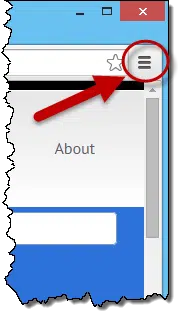
Scroll to the bottom of the settings page that takes you to, and click on Show Advanced Settings…:
Now, scroll down into the newly-displayed advanced settings and look for Passwords and Forms:
Uncheck the “Enable Autofill…” line. You should no longer see information automatically fill in when you start typing into web forms. (I also recommend turning off “Offer to save your web passwords”, but that’s a different discussion.)
Of forms and auto-fill
Where things get confusing is with this concept of a “form”. Basically anything you can type into that’s on a web page is called a “form” – as in a form you fill out. When you ask a question here on Ask Leo! you’re filling in a form on the ask-a-question page:
Another good clue that a form is being used is that there’ll be a button, often labelled “Submit” that you click to finalize or submit the information you’ve just entered to the website. It doesn’t have to be “Submit” – it could be “Ask Leo!” or “Enter this contest” or “Coffee is awesome”. The key is that it’s a button that signifies you are done entering in your information into the on-page form, and wish to submit it to the website.
Almost all browsers have the option to remember what you typed on most types of forms and form fields, so that they can offer to automatically fill that information for you the next time that form field comes around, thus saving you the effort of having to type that information in again yourself.
As you’ve seen, some browsers are smart enough to recognize all the fields in a form at once.
That’s all that’s happening here. Your browser is trying to be helpful.
Forms get complicated
One of the reasons that things appear so confusing is that things are, in fact, very inconsistent.
- Some browsers will show you a list of previously entered values when you start typing. For example, in a name field, as soon as you type the first letter, all values previously entered into that field that begin with the same letter might be displayed for you to select from. Or not.
- Some will enter all the fields on some forms at once. Others may not.
- Some browsers will recognize fields by name on any form, and thus offer the option to enter the same information into fields of the same name other forms. Or not.
- Some web pages will be written in such a way that some fields that look the same to you and I are not, under the hood. So the browser may offer to auto-fill what appears to be the same types of field only sometimes. Or not at all.
But ultimately the idea here is that the browser – be it Chrome or Firefox or Internet Explorer or something else entirely – will simply try to be helpful by offering you what it thinks are appropriate suggestions from your form-filling past.
Email gets complicated as well
One of the very common points of confusion is web-based email.
For example, when you compose a new email you’re simply entering data into a web form. Thus, when you start typing in the “To:” line and some suggestions are offered, who’s making those suggestions?
- Is it the web-based email service controlling the “To:” line? If so, you control what suggestions are made and how – with options provided by that service.
- Is it your browser simply offering to fill in what it sees as a common web form field? If so, the email service has nothing to do with it, and you control it as we did above, by changing settings in your browser.
It could be either.
With everyone trying to be so helpful, it’s easy to get get confused.
Help keep it going by becoming a Patron.
Logins and passwords are special, and confusing too
I also have to call out logins and passwords simply because they are forms too – a form that typically has two or three fields:
- ID
- password
- “remember me” checkbox
I point these out separately, because browsers also deal with them separately. You can see from the settings we changed above that Chrome treats web forms and web passwords as two separate things.
Unfortunately, it gets even more confusing as web pages can be written such that logins look like normal web forms, and occasionally web forms look like logins. The net result is that even when you say “don’t remember passwords”, you may find the browser offering to fill in a login field because you still have “fill in web forms” enabled.
Clearing the history
One other thing you might consider is clearing your browser’s “memory” of what you’ve typed in in the past.
For Chrome, still on that Advanced settings portion of the options page, look for the Privacy section:
Click on the Clear browsing data… button:
Check the “Autofill form data” and click the Clear browsing data button to clear Chrome’s memory of what you’ve been entering in fields.
Other browsers have similar controls and options.
Do this
Subscribe to Confident Computing! Less frustration and more confidence, solutions, answers, and tips in your inbox every week.
I'll see you there!
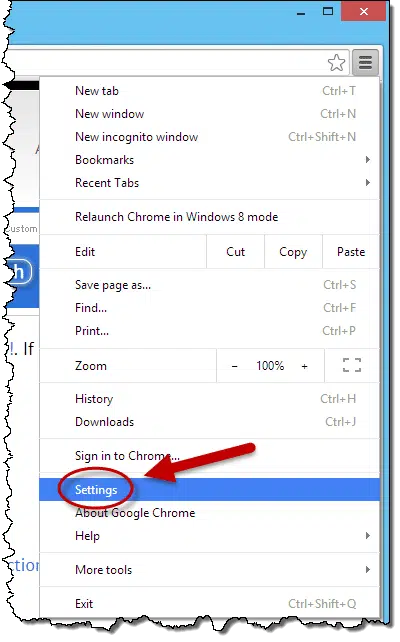
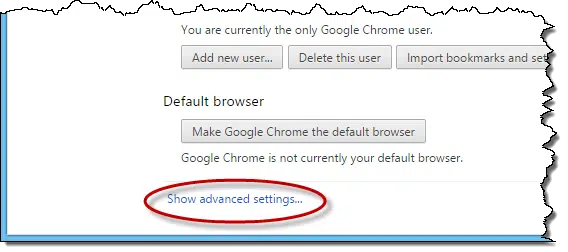
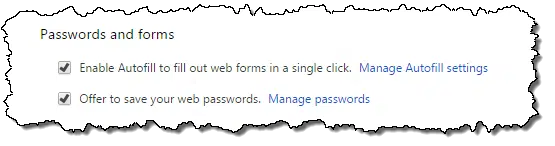
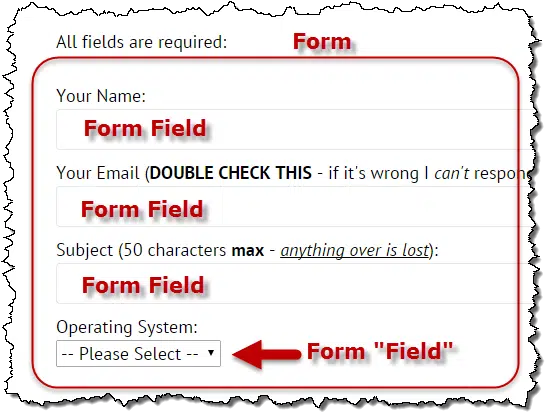
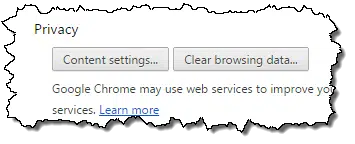
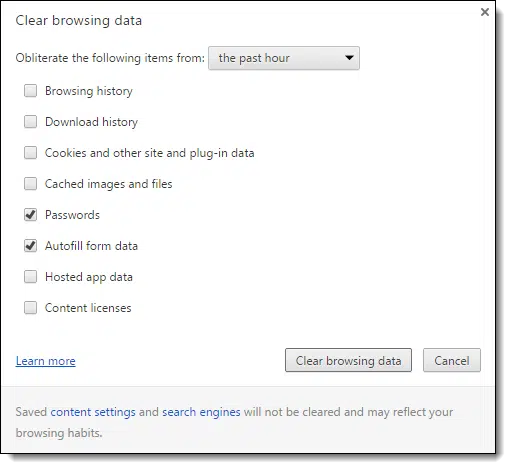


Some websites also do something on their end to prevent your browser from filling in the ID/password fields. At work, we use ADP. My browser will ask me each time if it should save the password but never recalls it when I go back.
Use different user accounts/profiles on your computer.
Have an account/profile for each person that regularly use a given computer. That way, the information from one user are always isolated from those of every other users.
Don’t forget to close your cession when you are finished.
Another option:
I use Firefox with the Multifox extention.
It allow you to open several, totaly independent, cessions at the same time.
Didn’t the person say no auto fill forms was checked? Of course, accidents can happen.
He said it wasn’t set to remember passwords … the whole point is that remembering forms is different than and separate from remembering passwords.
Everything today is “opt-out” instead of “opt-in”. You have to go to the trouble of un-selecting something (but first you must find out how to do that because it is usually not obvious) that someone else decided you should have whether you may want it or not. I’m old enough to remember when you could decide that if you wanted something you ask for it. I’ve always hated this sort of thing about Microsoft, but now everyone does it, with Google probably being the worst nowadays.
And you have to drill down through no fewer than THREE menus and submenus (scrolling all the way to the bottom each time) just to find the one or two settings you’re trying to change! How would anyone know where to look, if not for this “Ask Leo” article? It’s like looking for a needle in a haystack. It almost seems like the engineers were purposely trying to make it impossible for users to deactivate features they don’t want. Though this type of interface is all too common, it is NOT a user-friendly design.
I see this poor engineering in Windows, too. For example, if you want your recently-opened files to appear in the Start menu, you’d think that you could just click the check box in the “Properties” tab of the Start menu that says “Store and display recently opened items in the Start menu”, right? Nope, you ALSO have to go into the “Customize” menu, scroll down, look carefully through the long list of options, and click the “Recent Items” checkbox. Why should you need to do that? Who would expect that you have to go into two separate places to accomplish one change?
Hi, Leo. I am having the opposite problem, so I didn’t start a new thread. I’m using Chrome on a Mac with OS X Snow Leopard. Chrome used to autocomplete fields in forms in a specific website, and I found that very useful. For example, the website (a manuscript management site) autogenerates memos that I send to the same group of people over and over. All I’d have to type is the first letter of their e-mail address and voila! the rest of it got filled in. Was a huge time saver. One day Chrome stopped doing this for me. I’ve tried checking the help files and user forums, but most of what I read about is people trying to stop this behavior, not get it started. Do you have any thoughts for me on this issue? This one website is the only one on which I consistently fill in similar types of information (manuscript ID numbers, colleagues’ e-mail addresses, etc.), so I don’t know if other websites are affected or if it’s just this one. For what it’s worth, I use Dashlane to save and autofill name/address/e-mail/etc. fields when I’m entering my own information into a web form. This is something different. If Chrome hadn’t done it in the past, I might not be so irritated. But it used to, and then it stopped. Thanks!
You need to check the Passwords and Forms boxes instead of unchecking them – and then wait over time for them to repopulate as your previous entries are likely deleted. This really isn’t very secure however. A better way is to use LastPass and have it auto save all your information for you behind a secure login. The very cool thing about LastPass is that you can use it on all your browswers, and even all your computers, phones and tablets – effectively keeping everything in one spot. Here’s Leo’s article on that: https://askleo.com/lastpass_securely_keep_track_of_multiple_passwords_on_multiple_devices/
Sir,
I am using iPad.in iPad chrome app is not filling online forms automatically like mobile number and email id vehicle number.why sir.iam using chrome 49 version.kindly help me sir.
Thanking you sir
HI Leo,
I have a question that might be related to this article, and maybe I missed the answer. I use a web-based email system and many times I use the same SUBJECT; for example, “following up.” Once upon a time, I could type the “f” and the rest filled in. That functionality has stopped. Can you help me?
That’s typically a feature supplied either by the browser, or overridden and supplied by the email system itself. My GUESS is that the later is the case, and the email system has elected to disable that for whatever reason.