The Recycle Bin has, I’m sure, saved many a user from a mistaken delete – I know it has for me!
But there are rules about what will and will not get placed into the Recycle Bin.
One Bin, many folders
One thing to realize about the way Windows manages the Recycle Bin is:
|
Right-click on the Recycle Bin icon and then click on Properties.
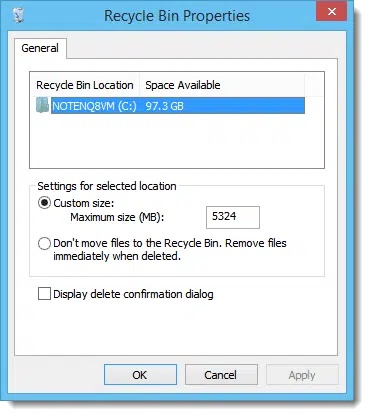
You’ll see that the Recycle Bin has several characteristics that you can control.
- You can select the size of the recycle folder on each drive that has one.
- You can turn the Recycle Bin off completely.
- You can control whether or not a warning confirmation is displayed when you delete a file.
When the Recycle Bin isn’t used
There are several scenarios where the Recycle Bin may be bypassed:
Help keep it going by becoming a Patron.
- If you turn off the Recycle Bin in the properties above, then of course it’s not used.
- Not all drives have recycle folders, so not all drives are part of the Recycle Bin.1 Typically, removable flash drives and drives you access across a network will not have recycle ability. (I’ve seen external drives both with and without recycle.)
- Files larger than the size of the recycle folder of the drive on which they reside cannot be recycled. Typically you’ll get a warning when you delete the file, and once you confirm, it will be permanently deleted.
- If you happen to be a Windows Command Prompt user, as I am, it’s important to realize that it doesn’t use the recycle bin at all. The same is true for almost any program within Windows that allows you to delete files: it may not use the Recycle Bin at all. Recycle Bin is primarily a feature of Windows File Explorer.
- If you hold down the Shift key when deleting a file in Windows File Explorer, you are explicitly telling Windows File Explorer to bypass the Recycle Bin and permanently delete the file.
About “permanent” delete
The alternative to recycling a file is what’s called a “permanent” delete. It’s slightly misleading.
When you recycle a file, its contents are not deleted; the file is simply moved to a special recycle bin folder.
When you permanently delete a file, however, the space used by the file is marked as free and available disk space. That means another file could overwrite the deleted file’s contents. Until that data is actually overwritten, deleted files can sometimes be recovered by file recovery software.
There are no guarantees, of course, but sometimes permanent isn’t quite so permanent.
Do this
Subscribe to Confident Computing! Less frustration and more confidence, solutions, answers, and tips in your inbox every week.
I'll see you there!


My question is Why do most all of my video’s & PPS that I delete….SHOW they are in recycle bin (which I empty)…..but when I do a search looking for one that I’m not sure I’ve deleted……ALL of them show up???. Sure is taking up mega space on my computer.
I’m confused. Is this the sequence -> delete, see in recycle bin, empty recycle bin, no longer see in recycle bin, search, find in search? Can you open the ones you find in search, and if so … where are they located? In the recycle bin?
Deleting leftover files from malware permanently:
I did delete permanently (SHIFT+DEL) the leftover files from malware that I searched via Search Computer.
So, that leftover files still exist on my computer?
But, I couldn’t find them back if I searched via Search Computer, the leftover files didn’t show up anymore.
Should I find them back and really delete the leftover permanently (like, shredding the files)?
Thank you
Unless you are concerned that someone will run recovery software on your machine there’s rarely a need to shred.
I “hear” there’s a difference in “permanently” deleting files if you have an SSD drive — that they aren’t “undeletable”. Is that true? If so, then it might make sense to have an extra-large recycle bin to have more second chances….
Actually, it’s easier to permanently delete files on an SSD. If you use a file shredder on an SSD, one pass will totally obliterate the files. On a magnetic drive one pass is enough for a home user, but forensic hardware can retrieve some of it unless it has been overwritten several times.
Before I delete a file I try to rename it with a couple XX in front of it with a date of month and year.
When I am sure that I don’t need the file anymore then I delete to the recycle bin or permanent delete it.
This works great for me.
“Not all drives have recycle folders, so not all drives are part of the Recycle Bin.1 Typically, removable flash drives and drives you access across a network will not have recycle ability. ”
Thank you! This explains why I was having issues with deleting items from my flash drive. My confusion is why can’t I click and drag items from my flash drive into the recycle folder. Basically I do not want to permanently delete these items in case I later realize I did not mean to delete them or accidentally delete them.
Is there a way to set up a recycle bin in a flash drive? Or allow my desktop flash drive to accept files from my flash drive?
Not that I’m aware of. Just create your own temporary folder and drag them into that.
If you have deleted a file which you later discover that you need, you can try Recuva. It can recover deleted files which haven’t been overwritten. I wouldn’t rely on it as a substitute for the Recycle Bin as it’s possible your file will be overwritten by the time you realize you need it, but it has helped me out a few times, especially during those time when I’ve purged the Recycle Bin prematurely.
http://ask-leo.com/recuva_a_free_easy_to_use_undelete_and_file_recover_tool.html
No info on what to do with the properties settings. I understand that each deleted file stays in the drive it was deleted from and when I click recycle bin it is actually a catch all directory of what files can be easily restored and where they are at. But what should I set the size to for the recycle bin in each drive? I would like to set that very large where I keep my videos and pictures so I won’t run into a situation where windows has to bypass the recycle bin. Can I set that very high in a drive without that causing a problem as long as I keep the recycle bin managed?
Sure. As long as there’s enough room you can set it to whatever you like.
You call the Recycle Bin “a catch all directory”. Actually it operates like a Windows Library which is a combined view of 2 or more directories.
https://askleo.com/just_what_are_windows_7s_libraries_and_how_do_they_work/
I use my network to transfer videos at times. I know better than to use cut even if it is slower. Better to use copy and then delete when you are sure it copied over properly, but I get complacent sometimes. The window closed after the transfer like all was fine but the files still showed in blue on the original pc drive. I should have stopped at that point since that seemed odd but I clicked delete with those. Well somehow something had went wrong and ultimately only 1 of the 4 files showed up in the transfer. I couldn’t find the files in recycle bin probably because they had been cut. I hadn’t used these drives much but Recuva said unrecoverable for both pc’s even though it knew they had been around at some point. On the moved to pc I used the advanced recover. About an hour and the same message, but now there were also 3 unnamed files that looked like the proper size that were recoverable. I did recovery on those three and wallah there they were just fine. I just had to rename them properly. So take a look to see if your files have just lost their name. This worked great for me. Thanks Leo and all.
It’s true that copy can be safer than cut, but it’s not slower than cut, as cutting copies and deletes automatically. Cut and paste is only faster on the same drive as in that case, it only changes some information in the file tables to indicates that it’s in another folder.
If you have Windows send deleted files the Recycle bin without warning. You only get warned when you press Shift+Del and the file will be permanently deleted. This is OK, but Windows has a design flaw which permanently deletes files without warning when you delete them on a drive with no Recycle folder. So be extra careful when deleting files from external drives. Unless you are willing to take the risk of permanently deleting something on an external disk, it might be safer to keep the default which warns you when deleting to the Recycle Bin.
Another option for the file not going into the recycle: the filename is too large.
I’ve two browsers, Internet explorer and MS Edge. When I delete any website or folder from my favourites from Internet Explorer, I can see it in Recycle Bin and I can recover it back whenever I want to. But when I delete any web site or folder from my favourites in MS Edge, I cant see in Recycle Bin. Where goes the these deleted files from my favourites from Edge Browser.
It appears Edge simply doesn’t use the recycle bin. Not all programs do. When you delete a file it’s deleted — period. It’s gone.
Hi Leo, I’m curious why whenever I delete something off of my desktop it never appears in the recycle bin. I almost lost a really important file just now. Thought I had it backed up in a folder elsewhere, so I deleted the desktop copy I was editing. Turns out when I’d moved it to the desktop to make it handier, it actually removed it from its home, and didn’t just copy it. Oops.
Any ideas about that? It’s been a minor nuisance a few other times too when I was careless.
It might be that the Recycle Bin properties are set to directly delete the files instead of sending them to the Recycle Bin.. If that’s the case, open the Recycle Bin, click on the “Manage” tab, click “Recycle Bin Properties.” Make sure “Don’t move files to the Recycle. Remove files immediately when deleted” Bin.” isn’t ticked. (You can also get to propertied by right clicking on the Recycle Bin icon and selecting “Properties”.) Those are the instructions for Windows 10. It might be slightly different for other versions of Windows.
What exactly do you mean “a Windows Command Prompt user”?
Individuals who choose to run the Windows Command Prompt (or Windows Power Shell) available on the start menu. It’s a text-based “type a command to do things” interface. If you’re not sure what it is then it doesn’t apply to you. 🙂
I accidentally deleted a few files using Shift + Delete on my desktop, and they are not appearing in the recycling bin, and I have not been able ot recover them using restore previous versions. Is there a way to recover them without downloading software? If that is the only solution, which recovery software do you recommend the most?
Step 1: Stop using your computer until the file is recovered.
Recuva should work as long as you don’t overwrite the file. It’s best to download it on another computer as the more you use the computer the higher the risk of overwriting the deleted file.
Just purchased new Lenova ideapad and slowly transferring folders over, but cant understand when I delete any folder or file, I receive box saying “it will permanently delete”. I have gone into the recycle bin using properties and it is NOT set on permanently delete. Why is this happening?
Two reasons: one is that the files in the folder are too large for recycle bin (double check its size). Another is that the folder or file is not on the same drive as the recycle bin you’re looking at.
Leo,
When I delete emails on my PC, they go to a trash folder. Can these deleted emails in the trash folder be retrieved? Do they go to the recycling bin?
Thank you,
Roger
Yes. The trash folder acts as a recycle bin
It depends on your email program / interface, which you haven’t specified. In general if there’s a Trash folder, then yes, the whole point of a Trash folder is that things can be recovered from in in case you accidentally delete something you didn’t mean to.
Hello. Informative article. But it doesn’t solve my problem. No matter what I do, no matter how I change and alter the settings you suggest, NOTHING is going to the recycle bin. Nothing! Everything is permanently deleted after asking for confirmation to do that.
Right click on the desktop Recycle Bin icon, click on Properties. Make sure that the Recycle Bin is enabled.