Which you want to use and when.
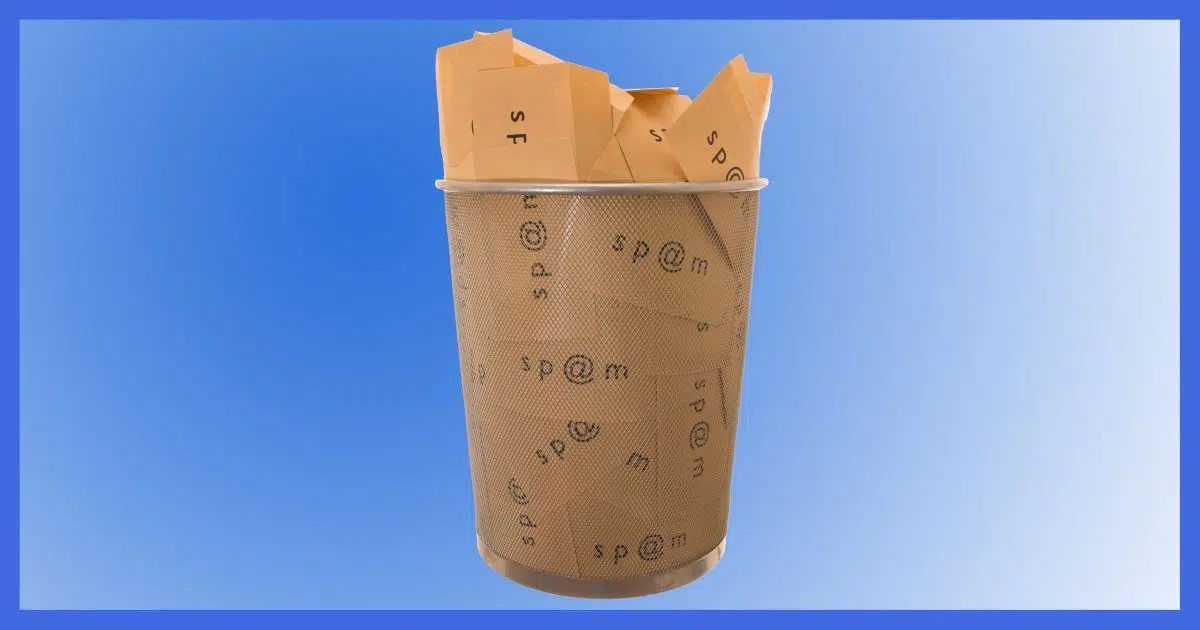
Both the Trash and Junk files are used to dispose of email you don’t want or are done with.
The difference is, in some ways, quite subtle. It’s all about what happens next.

Junk, Spam, and Trash folders
Spam, Junk, and Trash folders are similar in that email to be discarded is placed in them and then permanently deleted sometime later. Spam and junk folders differ from trash in one important respect: movement in and out of these folders is used to train the spam filter.
Junk = spam
First, let’s clarify one little bit of terminology: junk and spam are two different terms for the same thing.
Some programs call it spam, have a Spam folder, and offer controls to mark messages as spam or not spam. Other programs or interfaces use the term junk, for “junk mail”, with a similar folder and controls to mark something as junk or not.
It’s all the same. Spam seems more common, so that’s what I’ll use.
Help keep it going by becoming a Patron.
Trash = recycle
The Trash folder in most email programs is like the “Recycle Bin” in Windows File Explorer.
When you delete an email — usually by clicking a Delete button, typing the Delete key, or something else — the email isn’t actually deleted, but rather moved into the Trash folder. This allows you to change your mind and “undelete” it later, should you decide you’d made a mistake.
Sometime later, the message will be permanently deleted and no longer recoverable.
The definition of “sometime” varies based on your email program or service, and options you’ve chosen. When you exit many desktop email programs, you’re given the option to empty trash. Or you might configure it to never empty trash unless you tell it to. Most online email services automatically delete messages from trash after some period of time — often 30 days.
But that’s about it. Trash is where email messages go when you delete them, as kind of a staging area before permanent deletion.
Spam = spam
We all know what spam is, I think, but to be clear: spam is email you didn’t ask for and don’t want. The formal definition is “unsolicited commercial email”, but I think most people would include more than just commercial email in their own definition.
Messages identified as spam by your email program or service are placed in your Spam folder rather than your inbox. This gives you an opportunity to check your Spam folder and identify any “false positives” — email mistakenly identified as spam — and mark it as “not spam”.
Similarly, when spam lands in your inbox, you have the option to mark it as spam, which automatically moves the message to your Spam folder.
The Spam folder differs from the Trash folder in one important respect: movement in and out of the Spam folder is used to train the spam filter.
- When you mark something as spam, the spam filter uses the message to update its definition of what spam looks like.
- When you mark something as not spam, the spam filter uses the message to update its definition of what should not be identified as spam.
Depending on the email program or interface, you may need to use the “Mark as” controls to make this happen, or it may be that simply placing a message in or taking a message out of the Spam folder will also cause the spam filter to update its concept of what is and is not spam.
Aside from that spam filter update, the spam or junk folder is very much like a Trash folder: after a certain amount of time, or on certain other actions like exiting the mail program, messages in the Spam folder are eventually permanently deleted.
Do this
Mark spam in your inbox as spam to move it into your spam (or junk) folder. Every so often, check the Spam folder for “false positives” and mark them as “not spam”. This will help train your spam filter to be more accurate in the future.
Here’s something that isn’t spam: my weekly newsletter! Subscribe to Confident Computing! Less frustration and more confidence, solutions, answers, and tips in your inbox every week.




And yet other programs and web interfaces call it the “Unwanted” folder.
I set my email rules to send unwanted mail from legitimate sources directly to the Trash folder. I don’t have it send all mail from that source to trash, but emails that I’ve determined to be advertising or otherwise irrelevant by certain key words. I have to be careful setting up the rules so as not to lose important communication, but if I choose the keywords correctly, it keeps my inbox cleaner.
None of this works on Comcast. Items I constantly mark as spam still show up in my inbox. Items I see in the spam folder I mark as not spam still constantly show up in the spam folder. It makes no difference if I do this through their webmail or through Outlook on my Windows computer. I used to use their spam filtering with both a white list and various black lists. This was useless, and worse than no Comcast filtering. This is why there is a delete key – ahh… except on my Chromebook.