To the extent that anything is normal…
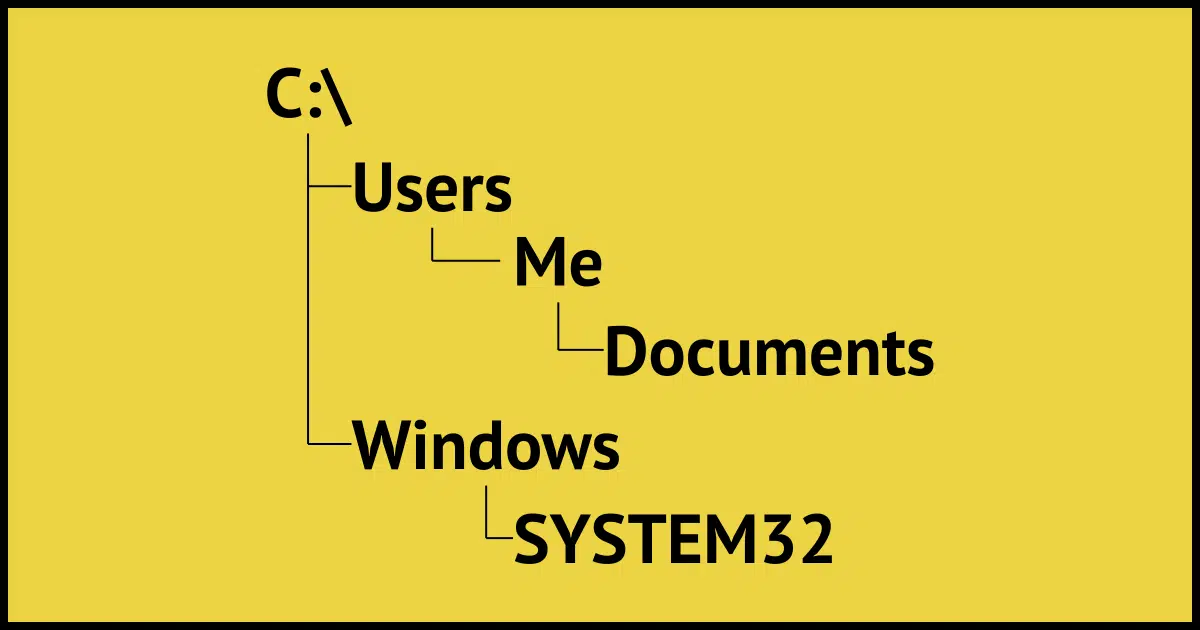
It’s surprisingly simple in concept. In practice, though, applications, including Windows itself, often conspire to make the file hierarchy confusing. That, in turn, can lead to a lot of lost, misplaced, or duplicate documents.
Let’s take a walk down the standard structure of files and folders that Windows assumes, encourages, and, in some cases, enforces.
But first, we need to make sure we understand some terminology.

Windows files and folders setup
In Windows’ typical file setup, drives hold folders, and folders hold files. Your main drive is usually C:, with key folders like C:\Windows, C:\Program Files, and C:\Users. Each user gets their own folder with subfolders (Documents, Pictures, etc.). However, programs and shortcuts often make things look confusing.
Drives, folders, and files
Let’s take a quick refresher on the basic building blocks of data storage.
Drives
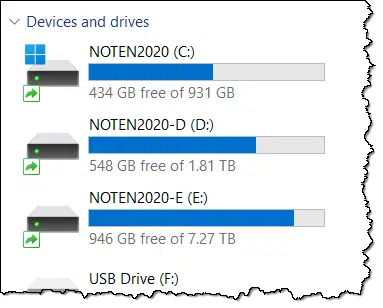
Drives, AKA volumes or partitions, generally represent physical disk drives. These include the hard disk in your computer (whether HDD or SSD), parts (partitions) of the hard drive on your machine, USB thumb drives, network-connected drives, and more. Each drive typically represents a different physical entity.
Drives are most commonly referred to by letters of the alphabet followed by a colon. The most common is “C:”, the system drive (and often the only drive) in your computer.
Drives can contain folders and files.
Folders
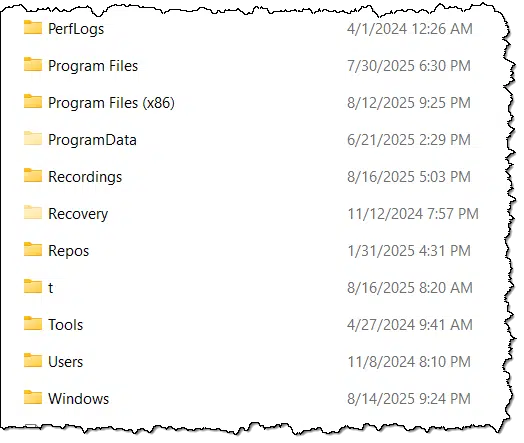
Folders are a way of organizing the data stored on a drive. The metaphor is that of an old-style paper file folder into which you might place paper documents.
On your computer, folders can contain other folders (if you’ve ever used paper folders, you’ve almost certainly put a folder within a folder at one point or another), and files. Folders have names, not unlike what we might have written on a paper folder tab to identify its contents.
Files
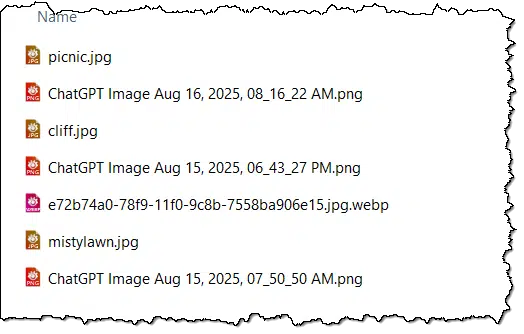
Files contain actual data. The image above is a collection of files that each contain a single image. Files are given names to indicate what they contain. The characters after the last period in a file’s name is called its extension, and indicate what type of data the file contains. For example, .jpg indicates a JPEG-encoded image. Microsoft Word-formatted documents have a .docx extension. There are thousands of different file types, but they’re all just data collected on disk and organized into a single entity: a file.
Trees
Drives, folders, and files… that’s a lot to keep track of. There’s a model that makes it easier to conceptualize: the tree. You can see this represented graphically in Windows File Explorer.
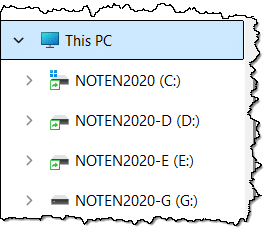
“This PC” is kind of the base of our tree. In the example above, it contains four branches, each representing a drive on this machine. If I expand one of the branches by clicking on the “>” to its left, it displays more branches contained within.
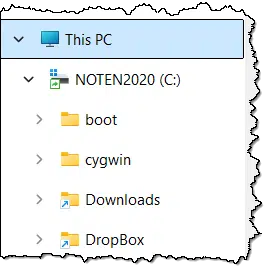
Each folder or branch of the tree can be opened to expose its contents, and so on and so on. Folders can contain both more folders (referred to as subfolders) and files, but eventually you’ll reach a folder that contains only files.
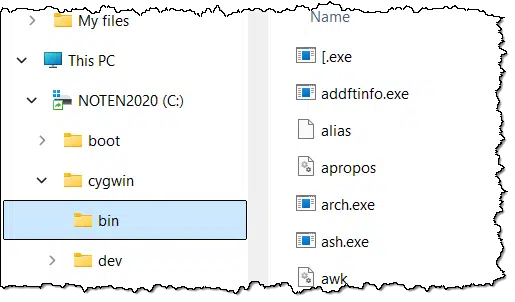
You might consider files to be the leaves of the tree.
Tree notation
Those images are handy when navigating in Windows File Explorer. It’s a great graphical way to conceptualize how your files are organized and how to locate them. But it’s cumbersome when typing or otherwise referencing a single folder or file on your computer.
Instead, we use a path, or tree notation. It’s built like this:
- The drive letter is followed by a colon.
- Each folder (or branch) in turn.
- The name of the file.
Each of those elements is separated by a backslash (“\”).
So, looking at that last example image, the file “ash.exe” would have a full path notation of:
C:\cygwin\bin\ash.exe
On the C: drive, in the cygwin folder, in the bin folder, is the file “ash.exe”. That’s the full path to the file, often referred to as the canonical path.
Standard folders
Now we can answer your question about the “normal” file hierarchy.
By default, Windows installs to drive C:.
It creates the following folders (among others):
- C:\Program Files: Installed programs
- C:\Program Files (x86): More installed programs
- C:\Users: Files associated with the user accounts on the machine
- C:\Windows: The files making up Windows itself
If you look inside of C:\Windows, you’ll see many more standard folders (for example, SYSTEM and SYSTEM32) and many files.
C:\Users is where we want to look next.
User folders
Each account capable of signing into the machine is given a subfolder within C:\Users.
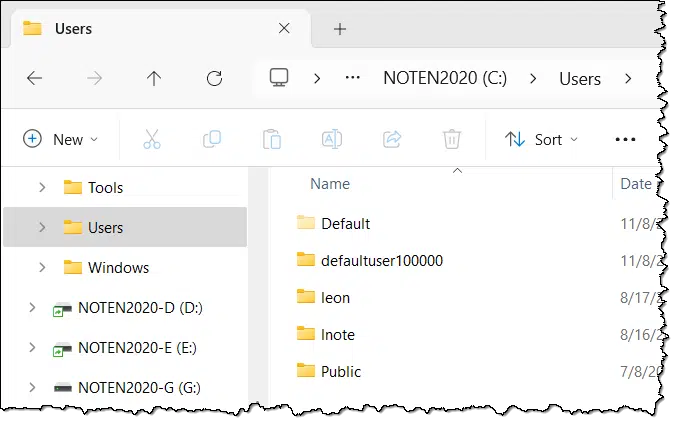
My machine, shown above, has two login accounts: “lnote”, which is the first five characters of the email address associated with my Microsoft account, and “leon”, which is a local machine account. The other folders are used by Windows for various purposes. (The Default folder, which is normally hidden, includes default settings for new accounts, Public is a folder for sharing things between accounts, and so on.1).
This allows different users to have separate collections of files that only they can access. By default, for example, the user “lnote” cannot access the files stored within the “leon” folder.
I often refer to your login ID as “%USERNAME%”, which, if used literally, is replaced by Windows with your current username. In my case, C:\Users\%USERNAME% is exactly the same as C:\Users\lnote.
Your user folder
If you open your user folder (sometimes referred to as your “home” folder), you’ll see a long list of folders and perhaps files. (In my case, that’s my Microsoft account folder, or “lnote”.)
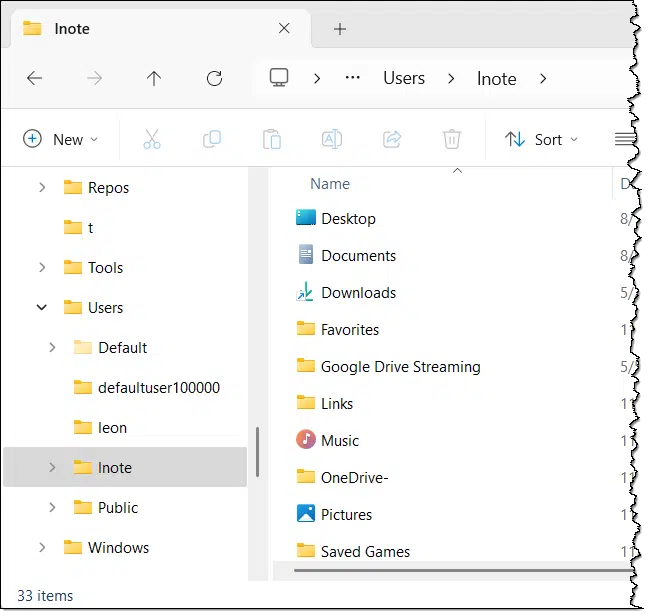
There are several interesting aspects to this folder.
It contains your default folders, such as Desktop, Documents, Music, Pictures, and the like. It contains additional folders, perhaps created by the software you’ve installed (“Google Drive Streaming” is a good example here), and more.
It also normally contains a folder called OneDrive that contains the files you have stored in OneDrive. On this machine, I uninstalled OneDrive and renamed the folder “OneDrive-” to see if anything would break.2
Your standard folders
When I talk about standard or default folders, it’s these that I’m talking about:
- Documents: C:\Users\%USERNAME%\Documents
- Downloads: C:\Users\%USERNAME%\Downloads
- Music: C:\Users\%USERNAME%\Music
- Pictures: C:\Users\%USERNAME%\Pictures
- Videos: C:\Users\%USERNAME%\Videos
And that’s where any standard organization or hierarchy ends.
It’s completely up to you how you organize information within each folder. Some programs may have their own ideas, but that’s not a Windows standard as much as it is a particular program deciding how it wants to keep its data organized in your folders.
Shortcut confusion
One common source of confusion is when Windows tries to be helpful by hiding everything I’ve just described. The default setup of Windows File Explorer includes shortcuts to all those standard locations I’ve mentioned above.
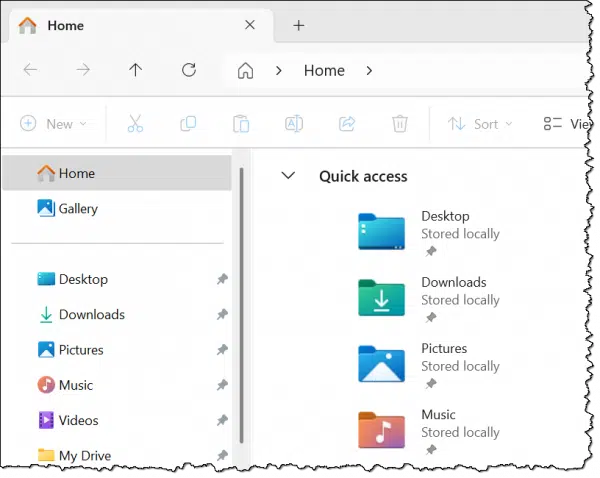
These shortcuts completely obscure where the folders live on your disk. If Libraries are involved, they further confuse by referencing multiple different locations.
These shortcuts are also updated to be correct for the currently signed-in user. If “leon” is signed in on my machine, then the Documents shortcut refers to “C:\Users\leon\Documents”. If “lnote” is signed in, it’s “C:\Users\lnote\Documents”.
These shortcuts exist because in Microsoft’s mind you don’t need to know or care where your Documents folder is on your hard disk. Windows is trying to make your life easier. Unfortunately years of experience say otherwise: you really are better off and better organized if you know where things really are.
We have to talk about AppData
In theory, you should never need to know or care about one specific folder in your user folder: AppData.
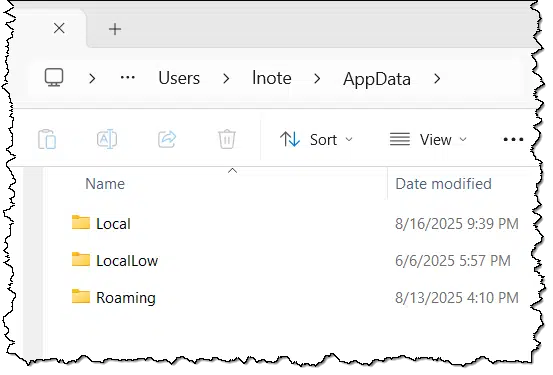
It’s hidden by default. (There are options on the View menu to let you see hidden items.)
The intent is that programs running on your machine (AKA apps) store their data within this folder. This means that each user of your computer has a collection of data separate from other users.
Depending on what you have installed on your computer, AppData is a deep and complex collection of folders and sub-folders. Mine has over 100,000 folders and 250,000 files. I have a lot installed.
The most common question, of course, is what’s the deal with Local, LocalLow, and Roaming?
- Roaming: data placed within this folder is intended to synchronize across machines in a corporate network where users can log into different machines.
- Local: data placed within this folder stays on the local machine only.
- LocalLow: Apparently, this is intended for applications that have low trust and run with limited permissions. It’s also local to the machine only.
Applications tend to be inconsistent about which of these folders they use. The good news is that for most of us at home or in small businesses, the distinction is irrelevant.
As I said above, in theory you shouldn’t need to care about AppData. Unfortunately, it comes up just often enough when configuring programs, or diagnosing problems, that it’s something worth knowing about.
Do this
Hopefully, you now have a better understanding of what the whole Windows default or standard file and folder structure is all about. Depending on your needs, you can use the layout as it evolves, or you can set up your own hierarchy as you see fit.
Subscribe to Confident Computing! Less frustration and more confidence, solutions, answers, and tips in your inbox every week.




Re: AppData, I have found it useful to not have it hidden. Most apps from the Microsoft Store use it to store information.
When reinstalling Windows and then restoring apps from the Microsoft Store, data associated with apps, especially game scores and such, get lost. If one spends time beforehand to explore the AppData files, it is possible to find the files associated with an app, copy the file and then after the clean installation, replace the new app files with the old ones.
This has managed to keep peace in the household when I have had to clear up issues on my significant other’s computer and not lose the game scores or puzzle progress she’d built up and reached a point where I had to perform a clean install.
I’d recommend that users take some time to unhide hidden files and look at them to see what is in them. I have some programs that store data files in them and I wouldn’t have found them if I hadn’t set File Explorer to show hidden files and folders.
There are times you might need to access your c:\Users\%username%\AppData\ folder. For example, to access your Thunderbird profile to move or copy your Thunderbird installation to another computer.
c:\Users\%username%\AppData\Roaming\Thunderbird\Profiles\
How Do I Move Thunderbird to a New Computer?
I’ve been working with computers since long before DOS PCs. I set up my folder structure the way that suited me, and I used Norton Commander to manage my files and folders. When Windows came out, I continued to set up my folder structure. I used a program called “Windows Commander” (now called “Total Commander because of a Microsoft lawsuit) to manage my files and folders. I don’t use libraries or other Windows shortcuts to access folders because I know which folders my files are in.
I suggest people pay attention to this article and learn where their files are located, and also pay attention to where each program saves data, and potentially change the default save location to something that’s convenient for you.
Another old-timer here. CP/M –> DOS –> Windows and Mac
Like you, I choose not to (and valiantly fight off any attempts otherwise) use the MS-dictated c:\users\whatever file hierarchy. In reading this article, I started to challenge my long-held habits; why NOT let Windows store everything under Documents? Easier to keep things backed up that way, right?
True, but I work across multiple PCs regularly, so I keep most of my working files in a set of directories off the root. C:\this, C:\that, C:\the_other and so on.
All of my programs on each PC look to those same folders for my files.
If I were to put stuff in Documents, then (unless I could somehow contrive to have the same username on each PC) things would get lost when I moved from one PC to another.
I think I’ll stick with what I know (and has worked for decades).
Right there with ya, buddy. 🙂
I now have my documents, Pictures, Music, Downloads etc. inside my OneDrive folder to keep all my devices in sync. On my main computer, that is on the D: drive. It works similarly to OneDrive backup, but I have control, not Microsoft.
The reason why “Documents” is stored under “%USERNAME%” is exactly and precisely because Microsoft Windows was designed, fairly early on, to be a multi-user system; and as such, a way was needed to keep the various user accounts both organized and separated.
And, yes, for “single users,” such as yourself, this can be a confounded nuisance!
If I have this right, %APPDATA% is also where apps are installed if you install for the current user. If installed for all users they get installed under Program Files, for 64 bit apps, or Program Files (x86), for older, 32 bit apps.
Apps are typically installed in the Program Files or Program Files (x86) folders. Their settings and user-specific data are often stored in the %APPDATA% directory.
This is changing a little… I have seen actual apps installed into AppData.
For fun, in command prompt:
CD %USERPROFILE%\AppData
DIR /s *.exe
You may find many .exe files from installed programs.
That is a confusing (and also, to my mind, comp!etely improper) deviation from the intended purpose of the “Program Files” and “AppData” folders (directories).
There is a reason for that. A program installed in AppData can only be run by the owner of that account. It also bypasses UAC.
Very good explanation of the Windows file structure. One thing that annoys about the file structure is that sometimes folders are created (hopefully not by viruses or malware) that either don’t point to the real location of files or don’t give me persmission to access the contents, even if I start File Explorer as an administrator.
I believe Windows accomplishes these prohibitions through a rather convoluted manipulation of Registry item security attributes.
Under Windows 7, I actually managed to undo some of these restrictions through some very daring experimentation; but it’s definitely not something I’d recommend, at least in part because it is part of Windows’ security — it helps to hinder malware from installing itself.
In short, do your best to live with the restrictions: believe it or not — probably not — they’re for your own good.
Leo, thank you very much for this article. It was enlightening and well constructed, especially for someone using a PC for many years without a solid grounding into the structure of Windows and the hierarchies you explained. Now it’s time to explore my PC and do some naming and reorganizing of folders and files.
We, out here, appreciate your communications.
Thank you for this article, it’s really informative. I have just started using Windows 11 after using macOS only since the 1990s.
Xtree was a great program for showing the hierarchical structure of Windows. The pictorial depiction of the deep folder structure really helped in understanding how files were stored and worked.
In the 30+ years I’ve been building PCs on the side, I’ve found it best to place Windows and applications on the “C” drive and all data on a separate physical “D” drive. That includes my Thunderbird and FireFox profiles which are in a D:\Mozilla folder. This way, when the “C” drive or Windows goes cablooey (to use the technical term) — and it does happen on rare occasion — my data is safe and sound on a separate drive (on our own small office’s computers we take a backup image of the “C” drive weekly and clone the data drive monthly). These practices have saved our butts several times and is even more valuable for clients’ PCs because, despite my best admonitions, they just won’t create back up images of their drives. And perhaps that’s the big difference between the audience that reads Ask Leo and the vast majority of computer uses who, frankly, barely know how to use their computers and still center a line in Word using tabs and spaces. I’ve found that most don’t want to learn how to use anything beyond the most elementary features — and that includes professionals at all levels. I know that sounds cynical, but it’s frighteningly true.
I like that layout as it makes it very easy to locate your files. I have MS365 with 1 TB storage so I’ve placed my OneDrive folder on the d:drive and created my folders under d:\OneDrive\. Eg, d:\Onedrive\documents, d:\Onedrive\photos, etc.
As for backing up, it also happens that the d: drive goes cablooey, less often, but it happens. So keep insisting they get an external drive and set up Easeus Todo for them. Once installed, they don’t have to do anything to keep the backups running.
I don’t tend to pay attention to the inner workings of my Windows 11 systems file hierarchy, or try to alter it, even though I have a good understanding of how it is typically organized by Microsoft. In day to day use, I place the files I create under the Documents, Pictures, or Music folders, depending on the file type. I add two folders (resources, and eBooks) to this list for my own purposes. resources contains a few files I usually access from all my computers (I have a desktop, my primary laptop and an older laptop I inherited from my wife when she passed away), and I keep a fairly large assortment of PDF documents/eBooks, so I store them in my eBooks folder so I can easily find them when I need to.
Within these ‘primary’ data storage folders, I organize my files by using sub-folders, Ernie, Medical, Windows Stuff, etc. so I can find the file I’m looking for more easily. I’ve been using PCs since MS-DOS 3.1, and I’ve developed my way of organizing my files over time. During my MS-DOS days, I used my own folder (directory) hierarchy, but when I started using Windows 95, the Microsoft Windows default hierarchy made so much sense to me that I reconsidered how I organized my files, basing my current hierarchy on using the default Windows structure, even as Microsoft added features such as Libraries, etc until my currently describes structure listed above.
I use mega.nz for my on-line file storage service of choice because I get 20MB storage free, and they don’t harass me with promotions or other advertising beyond an occasional pop-up notification describing newly available features, for most of which I have no use, but they’re not annoying, and I have no complaints. Using their desktop app (MEGAsync), I synchronize my Directories, Pictures, Music, eBooks, and resources folders with similar ones on the mega servers so I can easily access them on all three computers and protect them from any unexpected disaster or catastrophe I may suffer.
I set up my desktop computer first. It is where I have all my files stored that I want to share among my three computers, and I used the MEGAsync desktop app to set up file synchronization between my desktop computer and my mega.nz storage space. Next I set up my two laptops the same as I did my desktop computer, but with no locally stored files initially on them, I just created my eBooks and resources folders on them both. Next I installed the mega.nz MEGAsync desktop app on both laptops and configured it to synchronize my Documents, Pictures, Music, eBooks, and resources folders to the appropriate folders on mega.nz. This is how I get access to all my data files on all three computers, and how they are all kept synchronized without any additional effort on my part.
I don’t know if any of this will help others, but I hope so,
Ernie
Thank you, Leo!
I am glad to see I am not the only one who is frustrated with the confusing MS creation of shortcuts to the Document folder, etc. I remember spending hours a few years ago trying to find out where my files went. It seems to be a little better on Windows 11.
I understand how libraries and shortcuts work, and I still have a bit of a hard time navigating File Explorer to find what I’m looking for through all of that clutter. I mainly use Total Commander (any two panel, third party File Explorer should work) where I can see the hierarchy and set my own shortcuts,
This was a very informative article. Thanks Leo! And I’m so old a programmer that I remember when we called folders; directories!
I’m so old, I still sometimes call them directories. 😉
When I’m in my GNU/Linux installation, I still call them directories!
Ernie
Hi Leo (and Mark),
I always enjoy your posts. I always saved them all for future reference and a lot of them came in handy. However, when I moved Thunderbird to my new computer using the backup it lost all the emails I’ve been holding on to prior to that. I wasn’t to happy with that but now I have all the emails saved for the last year. But, that isn’t what this comment is about. For many years and different versions of windows I’ve always installed a second drive (D drive which is now a 1 TB drive) before I install windows and created folders named Program Files and Program Files X86 on that drive. This is where I set up all programs (except windows) to run from especially on this Win 11 computer. It came with a 500 GB SSD C drive (way to small for me) so I didn’t want it being used up unnecessarily. As far as I can see all the programs I set up on the PC are run from the D drive. It’s saved using up the C drive. I run a lot of programs but have only used 129 GB of the SSD drive which I believe most of is Windows. As far as I’m concerned that’s a big plus for me. All downloads, music and pictures etc are on the D drive using folders and subfolders as well as the program files and X86 program files and are set up from that drive and to run from that drive. I know there are still programs that use certain Program and X86 Program files on the SSD (C) drive but this way keeps the files on the SSD to a minimum.
However, now I have a little bit better idea of just how things are working so I thank you very much for this post. As always, very informative. Take care and have an awesome weekend.
Ahem: Sorry to intrude, Leo, but there is no such thing as a “file hierarchy.”
What you have been discussing in this article is a directory (or folder) hierarchy.
Yes, it’s a quibble, but those are, in fact, two VERY different things!
You wanna quibble? Fine: a folder is just a special purpose file.
Hello to the Old Farts! I am an 87-year-old female who started with a used Windows 3.1 in my 60s because I had to. By the time Windows 7 came along, I was actually having fun with picture editing, blogging, and printing/copying. Dummies books and a few geek friends helped me along. I kept that Lenovo desktop for 10+ years, but just recently had to buy a WIN 11 LAPTOP to make sure I could keep paying my bills online and communicate with 2 email programs.
Finally, this year the desktop would not connect at all to internet, and I had to give it up. I don’t like Win 11 exactly because I don’t know where my files are. But with an adult-sized keyboard, a USB-2 hub, and an outboard DVD player, I can do almost everything I NEED to do. (Just want to get a new printer now.) I even join a Zoom meeting sometimes and use 2 streaming services.