The default Command Prompt is never the way I want it. The font’s too small, the window doesn’t hold enough information, and even using the “more” command doesn’t satisfy me when I’m looking at a lot of information.
Fortunately, the Command Prompt is highly customizable.
Fire up Command Prompt, and click on the left-most icon in the title bar. In the resulting menu, click on Defaults.
The result will be a dialog box with several tabs.
In the Options tab, I change the Command History Buffer size to something larger than the default 50.
In the Font tab, I change the font and select “Bold fonts” to make content a little easier to read.
In the Layout tab, I change the Window Size to be both wider (132 from the default 80) and taller (50 from the default 25).
Finally, in the Colors tab, I select different colors for both Screen Text and Screen Background, once again to make things more readable.
Naturally, you can make all the changes you like, and I encourage you to experiment, especially if you spend significant time using Command Prompt. (Note that not all options may be available in all versions of Windows. Those I’ve changed personally, however, have been there pretty much forever.)
Click OK to close the dialog, and close the Command Prompt.
Now fire it up again, and you’ll see all your selections applied by default.

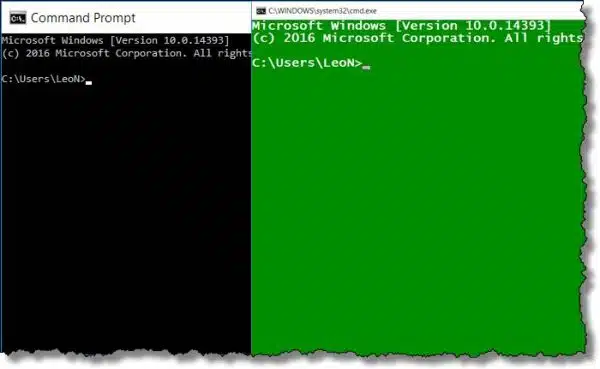
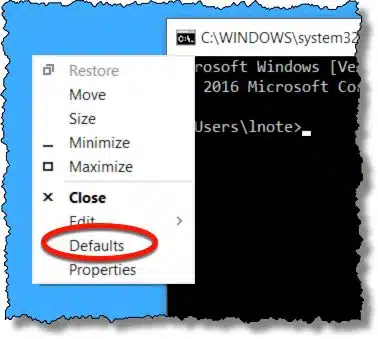
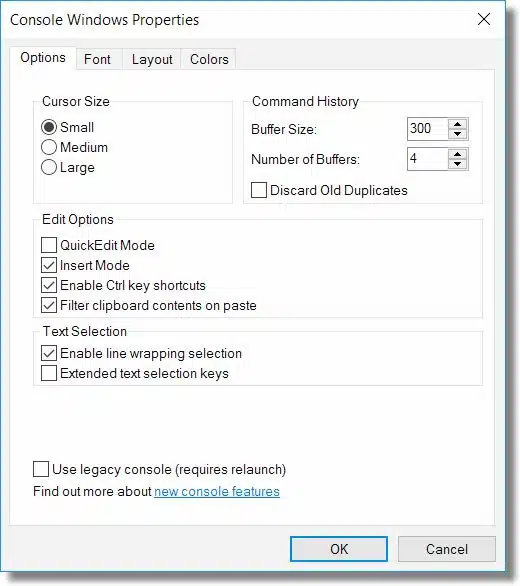
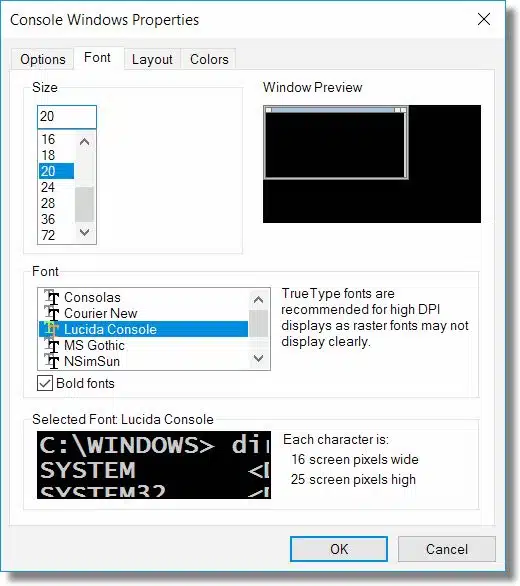
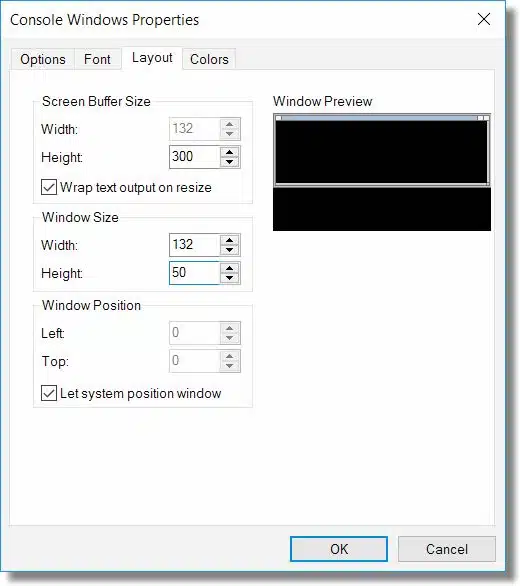
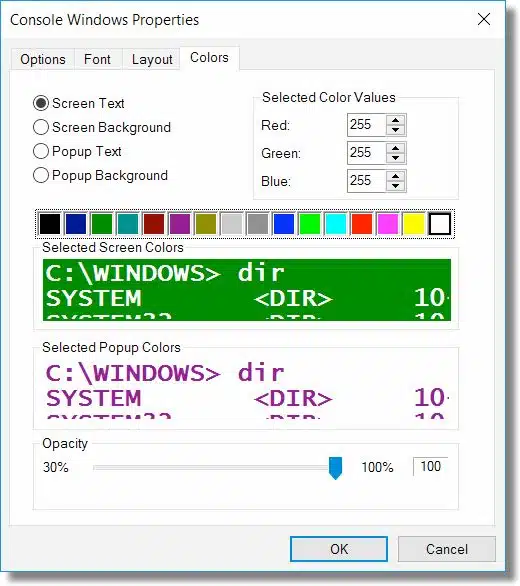
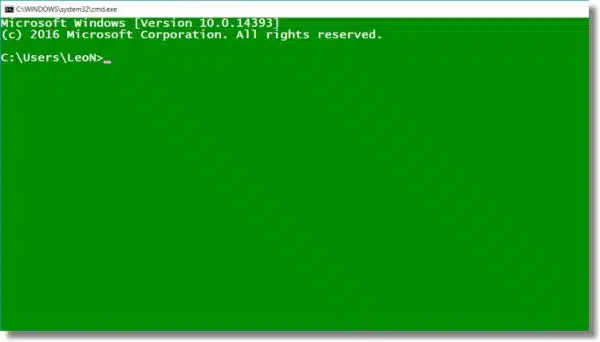

I don’t change the prompt. I do change the admin cmd prompt. That makes it clear which I’m using and what I can do!
My suggestion would be only to change the background color, to something like light red (the “danger color”). That would surely be more noticeable, and you wouldn’t need to change the prompt.
Didn’t see that one before – excellent tip of the day!!!!
Lord! I’m actually annoyed: I’ve been wondering for ages, how I might customize my command prompt window; never once did I think to try a Windows control in a Command Prompt! Good Grief!
(Important Question: Does this work as well for Windows 7 Home Premium, as it does for Windows 10?)
NOW: How does one go about changing the default starting directory for the Command Prompt…?!?
Same concept for Windows 7, though a couple of things that you can customize are new for Windows 10 I think.