A brief introduction.
To say that Windows 11’s Start menu and taskbar changes are controversial is a slight understatement. It’s consistently one of the top issues I hear of when folks transition from Windows 10 to 11. In a way, it’s not new, since Windows 10’s Start menu had its detractors as well.
Heck, every Start menu since Windows XP has had complaints. The result? There are Start menu replacements.
In a previous article, I discussed the free and open-source Open Shell.
Today I want to introduce you to a slightly more powerful tool, Start11. It has the one feature I hear people missing most in Windows 11.

Start11
Start11 lets you customize Windows 11’s Start menu and taskbar to look and work more like older versions of Windows. You can choose the style, change the taskbar’s position, and tweak settings easily, making Windows 11 more user-friendly and familiar. It’s a paid tool with a free 30-day trial.
Start11
Start11 is a commercial product developed by a company called Stardock. It’s been around a long time (“11” wasn’t its original name).
It’s not free, but it’s not expensive.1 Of particular interest is a fully functional 30-day trial; you can make sure it’s what you want before you spend a penny.
Download and run the installer from the Start11 website.
I’m not going to dive deeply into Start11’s many options, but I will highlight what I consider the most useful or exciting. You should spend some time playing with its many configuration options.
Help keep it going by becoming a Patron.
Start menus
Like OpenShell, you have the choice of several different Start menu styles. Unlike OpenShell, those choices include Windows 10 and 11 styles, as shown at the top of the page.
I selected a Modern style.
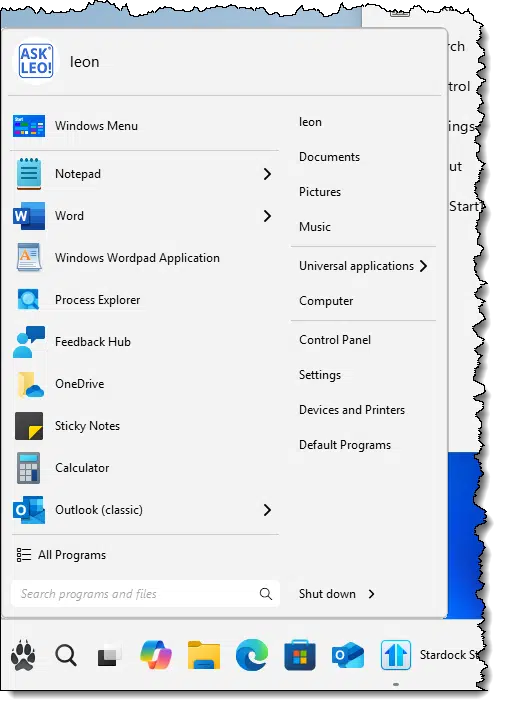
Note the paw replacing the traditional start menu icon. That’s a separate configuration option.
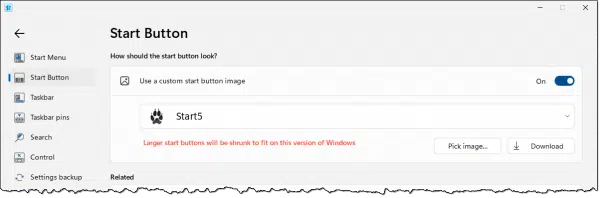
In addition to a selection of pre-defined buttons, you can also provide your own image files, though they need to be a specific format.
The taskbar
The taskbar and Start menu are technically two different things. Start11 has several options for customizing the look and behavior of the taskbar.
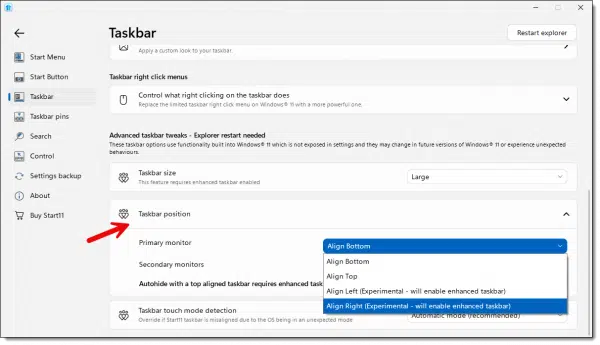
Perhaps most interesting is this: you can now place the taskbar somewhere other than the bottom.
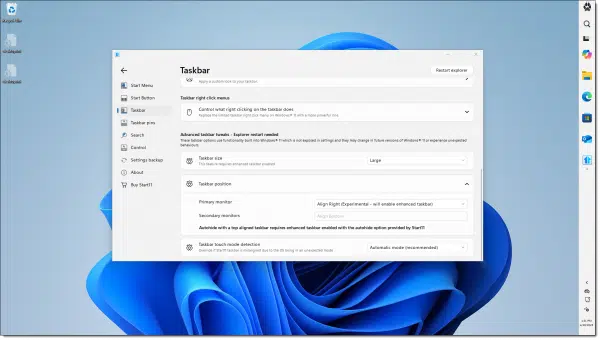
Other options
A few other things you can control include:
- Background textures and colors for the taskbar
- Taskbar in small, medium, and large sizes
- Fonts and font sizes
- What happens when you click the Start button (Start11 menu or Windows original)
- What happens when you type (Start11 menu or Windows original)
- Much, much more…
Accessing Start11 Settings
You’ll probably want to explore and tweak many of Start11’s settings. Once the configuration window is closed, you can access it again by holding down SHIFT while right-clicking on the Start11 Start button.
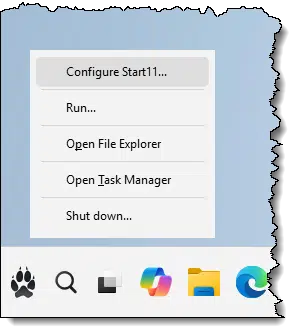
Do this
I’ve barely scratched the surface. Take advantage of the free trial to see what kinds of configurations will make your Windows 11 experience more enjoyable.
While I traditionally encourage you to accept the changes in each version of Windows, I completely understand that something as fundamental as the Start menu and taskbar can have a dramatic impact on your enjoyment and productivity. Start11 is one way to regain some of the functionality you may have lost.
Subscribe to Confident Computing! Less frustration and more confidence, solutions, answers, and tips in your inbox every week.
Podcast audio
Footnotes & References
1: I paid ~$15 one time for a five-seat license. Note that the price may change and may be different in your locale.
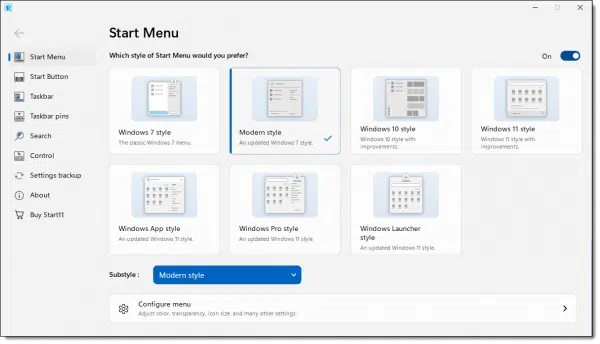


I’d try it but I’m completely satisfied with Open-Shell and would be afraid of losing what I have now if I wanted to switch back.
It’s hard to believe that after all the uproar of what they pushed on users with Windows 11, that they’ve never offered an alternate desktop like the one everyone was used to and loved.
For myself, I use the Windows 11 Start Menu/Task bar as they come to me OOTB, but if I ever wanted to customize my Windows 11 UX, I’d take a look at Windhawk (https://windhawk.net/), a free framework with countless tiny ‘mods’ that customize the Windows 11 UX in more ways than I can count. Each mod is a very small bit of code that provides a single customization, one of which ‘verticalizes’ the start menu (IIUC, you can put it on either side of the screen). Windhawk doesn’t replace any Windows 11 components, it simply adds capabilities that don’t exist by default.
Ernie
I like the Windows 11 Start Menu. It’s very customizable and although I’d like more control over the Taskbar, I’ll stick with the installed default.
I use Stardock’s Start11 and their Fences software and find them both very good and help me to customize and improve the productivity and use of Windows 11 a lot. One issue encountered however, it seems the Taskbar control feature of Start11 alters or takes over how Windows Explorer functions and this in turn can break other applications which rely on Windows Explorer functioning in its original format. Disabling or not using the Taskbar feature in Start11 returns everything to normal (after restarting the Windows Explorer process). In my case I use Display Fusion Pro from Binary Fortress Software to control my taskbars on multiple monitors.