I’m loving signing into Windows 10 with a PIN. It’s fast and it’s easy …
… and it’s optional, even after you set it up.
Use Windows Search to search for “PIN” — “Setup PIN sign-in” will be one of the top results. Click on that to open the “Sign-in options” page in the Settings app. Scroll down a little and you’ll see PIN; click on the Add button to see this dialog.
Just like setting a new password, enter the PIN twice and you’re done. PINs can be of arbitrary length. You can make them the rough equivalent to passwords if you care to, by making them longer than your normal password. (Many people find that a longer PIN is still easier and faster to type than a traditional password.)
When you log in to your machine, you can use either. Just below the password box on the Windows sign-in screen will be “Sign-in options”.
This allows you to select between using your PIN entry or your existing password to sign in to your machine. Using a PIN doesn’t even require you to hit ENTER; as soon as the PIN is completely typed, sign-in happens.
Concerned about security? Microsoft explains Why a PIN is better than a password.
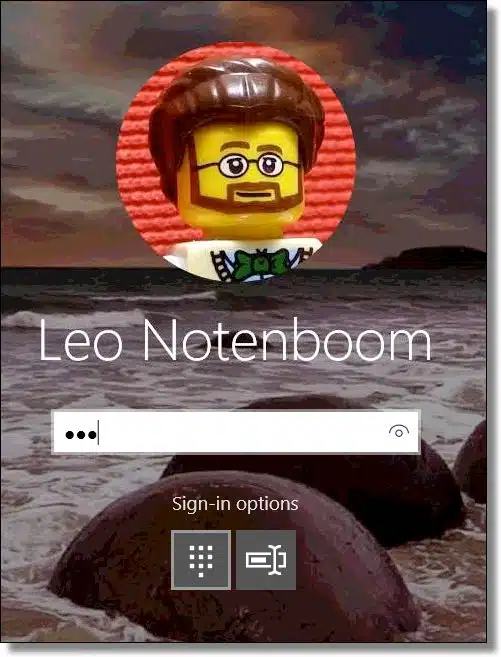
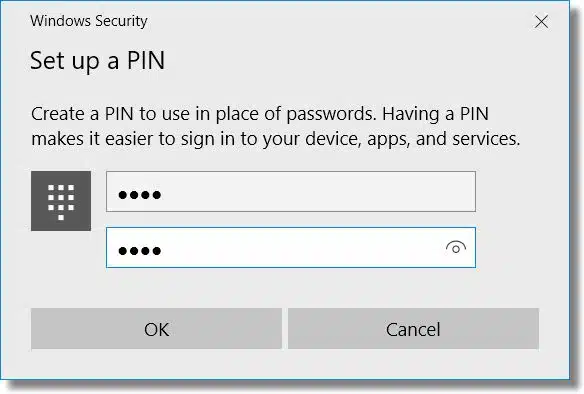
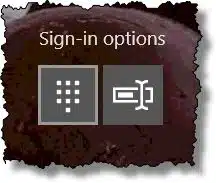

In articles like this may I suggest that you explain why one method is preferable to the other? i.e. Why I would choose a PIN over a passowrd?
Microsoft has an excellent article about this – see https://technet.microsoft.com/en-us/itpro/windows/keep-secure/why-a-pin-is-better-than-a-password
Another reason for using a PIN. I have a Windows Tablet with a full installation of Windows 10. The PIN makes it much easier to log in.