What you can control as the sender.
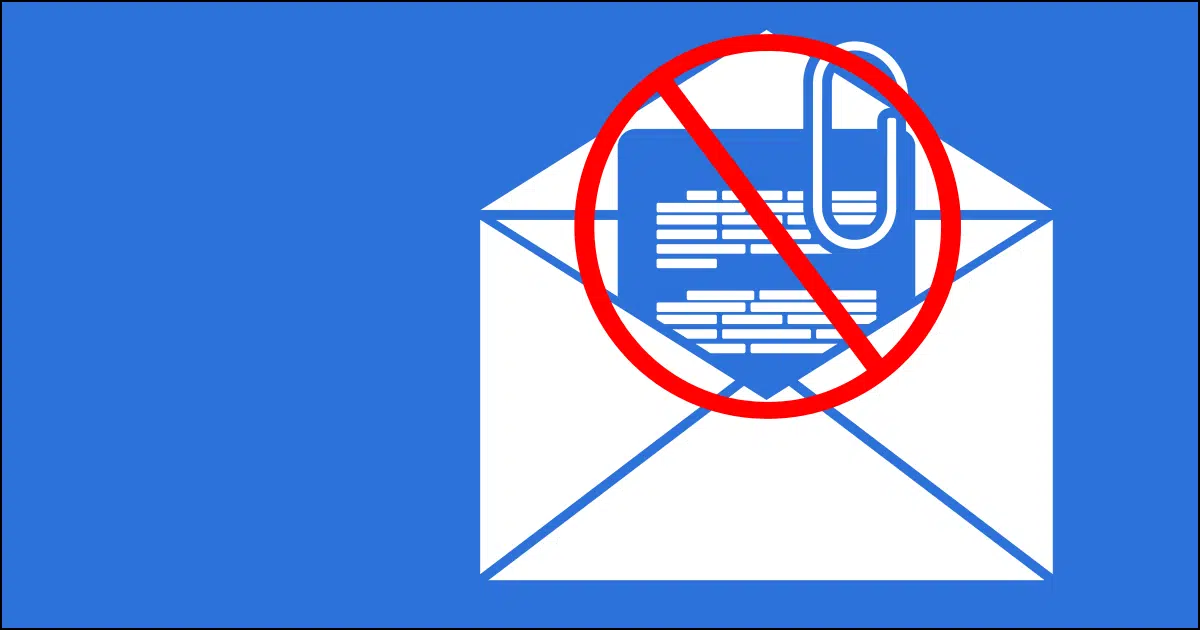
How can I send someone an attachment if it’s blocked by their Outlook?
Email attachments are risky.
A lot of malware is transmitted by attachments. Unfortunately, even with warnings from folks such as myself, many people get in trouble because they don’t know the difference between a safe attachment and a malicious one.
To stem the tide of infection via malicious attachments, many email programs — either optionally or by default — prevent access to certain types of file attachments because they are commonly carry malware. If someone sends you an attachment in one of those file types, you can’t open it.
And yet transferring files via email is convenient and common. If your recipient can’t open your document because their email program blocks it, what can you do?

Bypassing attachment blocks
When a recipient of your message can’t open an attachment you’ve sent, alternatives include:
- Writing the contents of the document in the message body, if applicable.
- Using a different format, such as PDF for DOCX files.
- Zipping the file and sending the “.zip” archive.
- Renaming the file to a filetype that’s not blocked and having the recipient rename it once they’ve downloaded it.
- Uploading to cloud storage and sending a link.
Attachment alternatives
I’m going to assume that asking your recipient to work around the issue at their end is not an option. I’m going to focus on things you, as the sender, can do.
Does it have to be an attachment at all?
I’ve often received attached documents that are nothing more than lightly formatted text. It could just as easily have been sent as the body of the email message itself. Not only does this completely bypass email program attachment filters, but it makes for smaller email, which is sent more quickly and more reliably received.
Help keep it going by becoming a Patron.
Can you use another format?
If the document is only for the other person to read, perhaps you can save it as a PDF, which will preserve all the graphics and formatting. PDF files are typically not blocked by default. Try using “Save to PDF” or “Print to PDF” in your document editor, and send the result.
In some cases, even sending as a plain text file (.txt) is sufficient. I’d once again question whether it should be sent as an attachment at all. Simply copy/pasting your document’s contents into Notepad and then saving the result to a “.txt” file will get you started.
ZIP it
The ZIP file format is a compressed archive. It’s a way to compress and combine several files into a single file from which they can be later extracted. Windows supports ZIP files, so if you send your attachment as a ZIP file, your recipient should be able to download and access it easily.
Some email programs and security software look “inside” zip files and may block it based on what’s found. One way to work around this is to password-protect the zip file. This prevents the contents from being examined.
Rename it
Many email programs base their decisions on whether or not to block a file just by looking at the file’s extension (the characters after the last ‘.’ in the file name). If you rename FOO.DOCX to FOO.LEO and email it as an attachment, your recipient should be able to save FOO.LEO to disk, rename it back to FOO.DOCX, and be on their way.
Don’t use email
It may be that email is simply the wrong solution to transfer the file.
A great alternative is to use cloud storage services like Dropbox, OneDrive, and others. Upload the file and share a link to it as provided by that service. This has the added benefit of making your email smaller and more likely to be delivered to the inbox and not spam.
Do this
All the techniques I’ve listed above are ways to circumvent an email program’s attempt to keep the recipient safe from viruses. In fact, you might notice that spammers often use similar techniques.
If your document contains malware, then ZIPping it, renaming it, or uploading it won’t make the virus go away. You as the sender have a responsibility to ensure the documents you’re sending are in fact virus free.




Years ago, before Dropbox, I used to email myself .exe files to install the programs on another computer. My email provider blocked emails with .exe files and also .zip files with .exe files inside. I’d compress them in .rar or .lzh format and the email provider didn’t block those. Now with OneDrive and Dropbox, there’s no need to use .rar format, and by now email programs might even look into .rar files.
An important warning: many articles warn against clicking on attachments as they may contain malware. The same warning applies to download links to files in OneDrive or Dropbox, etc. Be sure that file link is from someone you know and most importantly a file you were expecting. Scammers and hackers often try to make it look like the malware they are sending looks like it comes from someone you know.
.Docx or other office suite files might also be blocked as malware can be included in Visual Basic macros included in those files. MS Office, now, blocks macro execution by default, but email providers might still block .docx. .xlsx, or .ppsx etc.