I get this question surprisingly often.
Unfortunately, it reflects a fundamental misunderstanding of exactly how things work. Unless you’re an actual website developer, websites aren’t on your computer.
I’m not saying there isn’t a problem or something annoying going on – there probably is. But a website “on” your computer isn’t it.
Let’s look at why the difference matters, and what kind of problem this might really be.
Where websites live
Websites aren’t in your computer in the same way that television programs aren’t in your TV. You watch TV programs by turning on your TV and going to a specific channel to see a specific show.
Websites live out on the internet. You view websites by firing up your web browser (a program like Internet Explorer, Google Chrome, Firefox, or others) and using it to go to a specific website and read its webpages.
For example, Ask Leo! is a website. When you visit https://askleo.com in your browser, the browser fetches and displays the home page for the Ask Leo! web site. If you visit a different page – say https://askleo.com/remove-website-computer/, the URL for this article – then your web browser fetches that webpage and displays this article.
The Ask Leo! website was never “on” your computer. Your browser is simply displaying pages from the site.
So asking how to remove a website from your computer doesn’t really even make sense; there’s no website on your computer to remove.
There’s something else going on.
Browser home pages
The most common problem that folks confuse with a web page being on their computer is simply that their browser’s home page has been changed.
Browsers typically display a web page when they start up, before you’ve asked the browser to go somewhere else. If you fire up Internet Explorer, for example, the default web page it shows is typically msn.com. If you use Google Chrome, it usually opens up to google.com. These are also the pages the browsers return to when you click on the “Home” button that’s normally shown in the address bar or toolbar.
Some forms of malware hijack the homepage setting, and change it to a different page – often a page that somehow makes the hackers money by displaying some form of advertising. That means each time you run the browser, or each time you click on that home button, you’re taken to this other web page.
That page isn’t on your computer; it’s just that your browser has been reconfigured to display it, instead of what you really want.
The solution is usually pretty simple: reset your browser’s home page setting to what you want. This article shows you how: How do I change my browser home page back to what I want?
Browser search engines
Another type of fairly common hijack changes the default search provider used by your browser.
Almost all browsers now have the ability to act as a quick search interface. They either have a separate search field in their toolbar, or they’ll automatically search for anything that you type into the address bar that the browser doesn’t recognize as a URL.
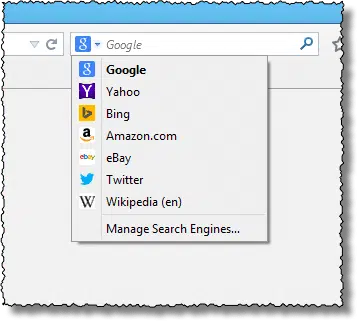
Once again, the defaults are fairly standard: Internet Explorer defaults to using Microsoft Bing, Google Chrome defaults to using Google, and so on. You can, of course, change the search engine to whatever you’d like.
Unfortunately, so can malware. Often malware of some sort will change your default search engine to be something you’ve never heard of and don’t recognize. Like the home page hijack, a search engine hijack typically makes the hacker money by displaying advertisements or misleading search results. Once again, that site or search engine isn’t “on” your computer – it’s just that your browser has been instructed to use it whenever it performs a search.
The solution is to check your browser’s settings and reset the search engine to be the one you prefer.
Browser toolbars
This actually is something that’s on your computer, though it’s not a website.
Toolbars and browser add-ons are another form of malware, or at least potentially unwanted programs (or PUPs), that alter how your web browser behaves. They typically end up on your computer as a result of your installing something else.
Toolbars can:
- change your browser’s home page
- change your browser’s search engine
- change which pages are displayed
- change the content on any web page displayed
- add pop-ups, overlays, advertising, and more
Any or all of these could make it seem like a particular website is “stuck” on your computer. It’s not the website at fault; it’s the toolbar.
Check your browser’s add-ons for toolbars and entries you don’t recognize, and remove or disable them.
Help keep it going by becoming a Patron.
Approach it all as malware
One common thread to all these scenarios is malware.
Be it in the form of actual malicious software, like viruses or spyware, or the always-annoying “potentially unwanted program”, somehow, somewhere, some software made changes to your computer’s web browser without your permission and against your desire.
A very good approach to dealing with this, then, is not to attempt to remove a website – which as we’ve seen isn’t the problem at all – but rather to remove the malicious or annoying software that’s behind it all.
Remove the malware.
My recommendation is that you start by following the procedure outlined in my article How do I remove PUPs, foistware, drive-bys, toolbars, and other annoying things I never wanted? These are the most common ways browsers are compromised and forced to display websites you’ve never asked for.
Then, once you’ve done so:
- double check that your browser home page is set the way you want it to be
- double check that your browser’s search engine is set to what you want
- double check that there are no unrecognized toolbars or add-ons present in your browser
You won’t remove a website from your computer, but it’s very likely that you will resolve whatever is causing your browser to display things you don’t want.
Do this
Subscribe to Confident Computing! Less frustration and more confidence, solutions, answers, and tips in your inbox every week.
I'll see you there!
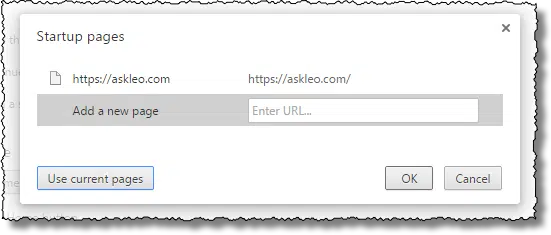
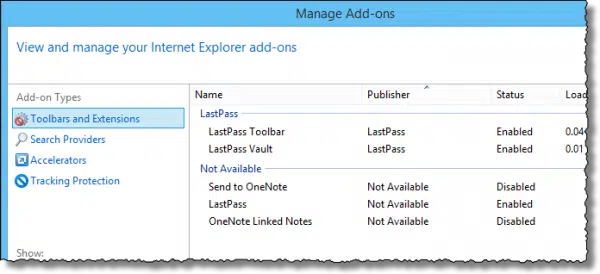


There is one more instance where someone might want to remove a website from their computer. A user might want to remove references (cache, history, cookies, etc.) related to a website they’ve viewed. In that case, Firefox makes it easy.
Press Ctrl+H, or click the History (the clock) icon and select “View History sidebar.” You can then right click on the website that you want to “remove” and select “Forget About This Site.” This will remove the cache, history, cookies, etc. In fact, it will remove everything Firefox knows about that particular domain, not just that one webpage.
The question was. How do I remove web sites from my computer? So when I type a certain question this site does not show up on my screen. I am not asking for this site yet shows below pertaining to my question. On my tablet when sites show in news I do not wish to hear about a story, person, places I can just touch screen and click “I do not wish to hear about such and such”. No stories, fictional or not from this person/site will never show again. I believe it is my freedom to ban Nazis, propaganda, lies deceit etc. from view, no?
This is an old article but perhaps it’s as simpel as turning off your browsers auto-suggest feature: http://ask-leo.com/how_do_i_delete_items_from_internet_explorers_autocomplete_list.html
Or, if you’re using Google as your search engine I believe you can turn off its use of prior activity to make suggestions as well.
I want all related pages removed instantlly. This was downloaded accidently.
Read the article you are commenting on. It answers that question.
There are sites on my phone maybe a thousands, I can’t delete them, they just comes back. Googl.com, YouTube.com, etc. I want them off my phone.