A valuable collection of Windows utilities.
I’ve long recommended SysInternals like Process Explorer, Autoruns, and more for an assortment of maintenance and diagnostic tasks.
They’ve always been a bit of a pain to install, typically involving downloading a zip file, extracting it, and perhaps putting the resulting files in the “right” place, whatever that might be.
No more. Microsoft just made installing the SysInternals tools easier than ever.
Become a Patron of Ask Leo! and go ad-free!

Getting SysInternals Tools
Sysinternals tools like Process Explorer and others can now be installed easily by finding the “Sysinternals Suite” in the Microsoft Store. As a bonus, they’ll be kept up to date automatically once installed.
SysInternals Tools
Originally a separate collection of tools, many years ago SysInternals was purchased and made part of Microsoft. The collection includes dozens of tools. The ones I reference most often include:
- Process Explorer – something I’ve referred to as “Task Manager on steroids.” Even though Windows Task Manager has improved in recent years, Process Explorer still provides more detailed information about your system and the processes running on it.
- Process Monitor – as the name implies, this tool monitors process activity, collecting data — often lots of data — about what’s happening on your system that you can filter and analyze to assist with diagnostic work.
- Autoruns – this is the canonical tool for determining exactly what’s automatically running on your system every time you boot, sign-in, and more.
I’ve long carried my copies of these tools with me, because without fail when diagnosing some issue or another I’d need one of them.
Now you can just install the entire suite, and it’ll be automatically kept up to date by Microsoft and Windows.
It starts in the Microsoft Store
Open the Microsoft Store, and search for “SysInternals”.
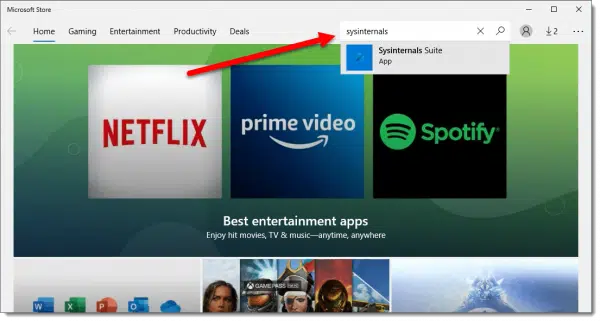
Click on “Sysinternals Suite” when it appears.
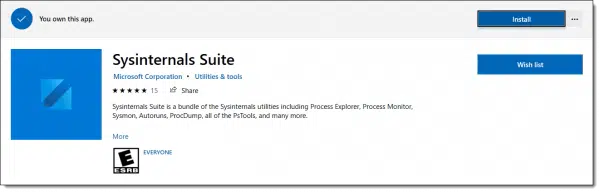
You may need to click Get to actually “own” this app in the store. (The Sysinternals Suite is completely free.) Click Install to install the suite of applications.
Once the installation is complete, the apps will simply appear in the Windows Start menu.
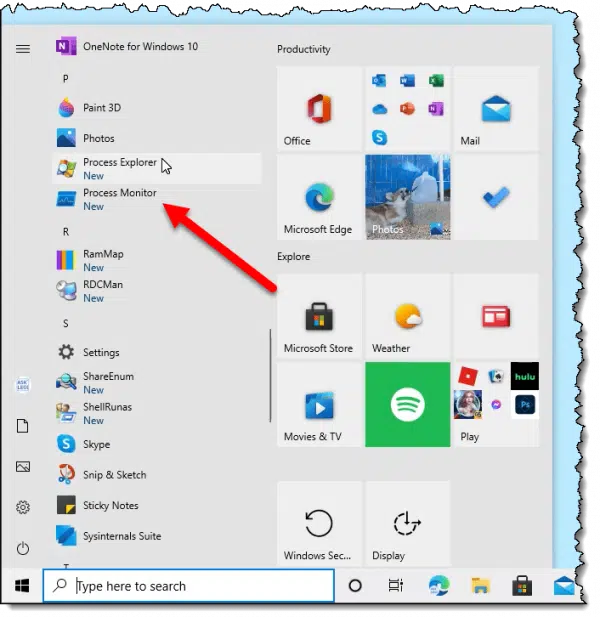
In the Windows 10 Start menu, the apps will appear individually in the full list of apps on your machine, as shown above.
In the Windows 11 Start menu, the apps will be collected under a “Sysinternals Suite” item in “All apps”, as shown below.
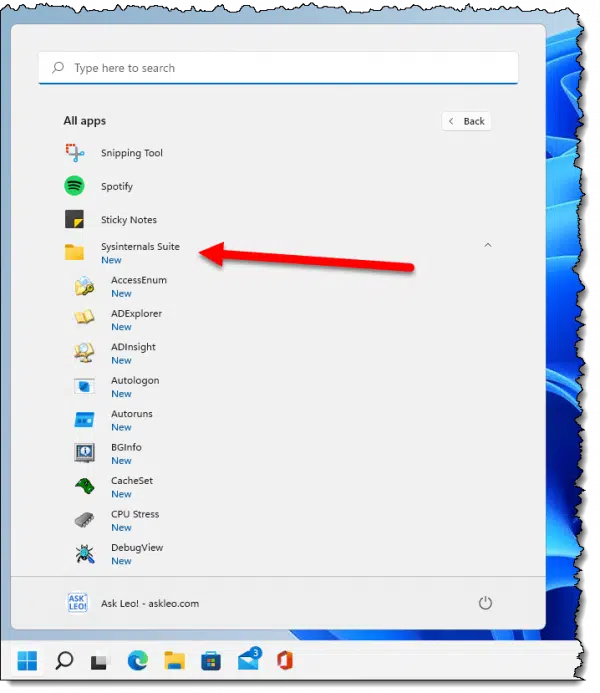
In both cases, there will also be a separate “Sysinternals Suite” item that is a shortcut to the Sysinternals webpage, as shown at the top of this page.
Do this
Subscribe to Confident Computing! Less frustration and more confidence, solutions, answers, and tips in your inbox every week.
I'll see you there!
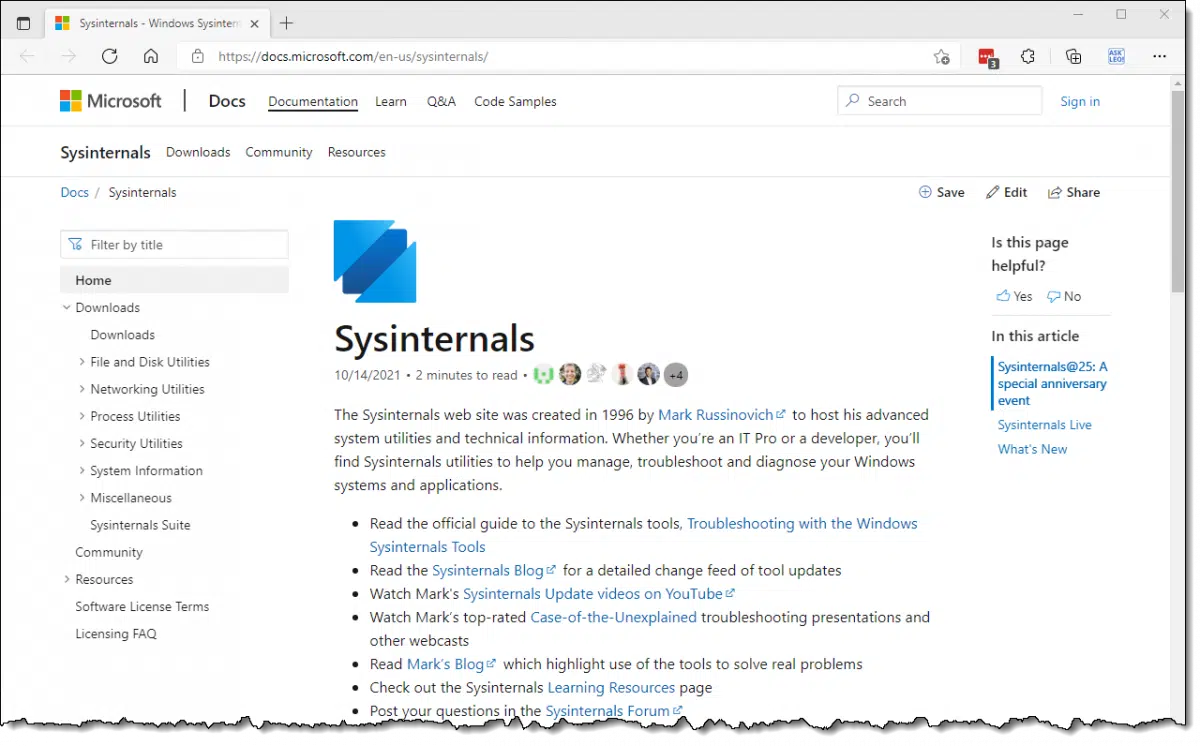




so, nothing for us die hard windows 7 users?
You’ll still have to get the tools the old-fashioned way by downloading manually from the website. This qualifies as one of the definitions of “no longer supported”.
Why are you smiling? You think that’s funny? That means trouble and inconvenience for us. You find that enjoyable?
Let’s just say, “that sure ain’t like you,” and be done with it.
And do please tell us what the exact URL is for the SysInternals page, is so that we can at least go directly there without having to search for it; that would at least be helpful (which your smiley isn’t).
Sorry that my smile upsets you. I consider it ironic — and yes, a little humorous — that after months (years?) of telling people that Windows 7 has reached end of support people are surprised when something happens that clearly shows Windows 7 has reached end of support.
No google needed: sysinternals.com
The exact URL for downloading the Systems Internal suite as a zip file:
https://download.sysinternals.com/files/SysinternalsSuite.zip.
But, if you haven’t heard of SI until now then you probably won’t have much use for it.
Actually, I know about the from my WinXP, and even my Win95, days, but I’d clean forgotten about them until now.
It’s not hard to get the tools individually.
Hello, Glen Cor, I’m also a “Glenn,” but with two “n”‘s. I also use Win7. Is your system 32- or 64-bit?
Sysinternals isn’t the only toolkit now in the Windows Store. For those who use them, PowerShell7, Python3, and Rufus are others that have been added.
In my retirement, I’ve started exploring under the hood, so to speak, to learn a little more. Not for everyone but I just thought I’d throw it out there that Microsoft is making it a little easier for people to find and keep up to date assorted tools that some may find useful.
Windows 7 – unable to load Process Monitor device drivers. Not a very useful program if it won’t even run.
Try Run as administrator.
I too, am a die hard Win 7 user. Thanks for the link!