Outlook PST files are Outlook’s repositories for email, contacts, calendar information, and much more. (Not to be confused with Outlook.com or Outlook Express – those are completely different and unrelated products.)
Outlook PST files can become very, very large if you’re not paying attention, and practical considerations like speed and backups often make us want to control the size well before reaching that stage.
1. Back up
If you’re like most people, your life is in your your Outlook PST file: your contacts, your calendar, not to mention your email.
So it makes sense that before we do anything that changes how we deal with the PST, we should make sure that just in case something goes wrong, we’re backed up.
Now, that can be a problem if one of the reasons you’re looking to make it smaller is because your backup program or method can’t handle it.
So, at a minimum, simply close Outlook, locate your Outlook PST file, and make a copy of it somewhere else. If anything goes wrong, you can copy it back later. Once you’re satisfied with how things are working, you can delete that backup copy.
 2. Delete what you can
2. Delete what you can
This step is pretty obvious: delete what you can.
Remember though, when you delete an item in Outlook it is simply moved to the Deleted Items folder – which doesn’t actually free the space until you empty it. So right click on the Deleted Items folder and select the Empty Folder to permanently delete its contents. This will free up the space that the deleted items took up.
But it will not immediately make the file smaller. More on that below.
3. Archive what you can’t delete
Outlook can happily have several PST files open. If you don’t want to actually delete email, an alternative is to move it to a different PST file.
My approach for many years was to create a new archive Outlook PST file at the beginning of each year. Into that PST I would move all of my Sent Mail (often the largest folder by then), as well as anything else I wanted to save into this other PST. If it was something I expected I would refer to frequently, I’d leave the archive PST open, and it would simply be there each time I started Outlook. Otherwise I’d close the PST, just knowing that it was there if I needed it.
To create a new Outlook PST file, begin by selecting File and then the Account Settings button followed by the resulting Account Settings… drop-down menu item:
Then click on the Data Files tab and then the Add… button:
In the example above, I’ve left the default location (where the existing PST lives) as the location for my new PST, and given that new PST a name “2014_Archive.pst”. Click OK.
The new PST will show up in the Account Settings dialog which you can now close.
More importantly, the new PST will appear in the folder pane:
You can now expand it, create sub folders in it, and drag and drop messages from your old PST into your new one.
Your new PST will automatically show up each time you open Outlook. You can explicitly close it if you like. Right click on it, and select Close:
This may speed up Outlook’s start time somewhat. To open it again later, select File-> Open-> Open Outlook Data File….
4. Compact
After you’ve permanently deleted or moved what you can, it’s time to actually remove the space used by those permanently deleted items by compacting your Outlook PST file.
Right click on the PST you want to compact (typically the default one from which we’ve moved out all these messages), and click on Data File Properties…:
In the resulting dialog click on Advanced… and in the next dialog click on Compact Now:
Warning: depending on the size of your PST, compacting could take hours. Be sure not to interrupt the process.
If the resulting Outlook PST file is still too large, then it’s time to consider a different organization of its contents that allows more to be moved out to other archival PSTs.
Podcast: Download (Duration: 5:34 — 2.4MB)
Subscribe: RSS
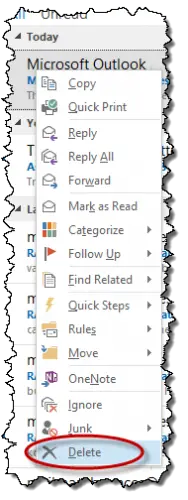 2. Delete what you can
2. Delete what you can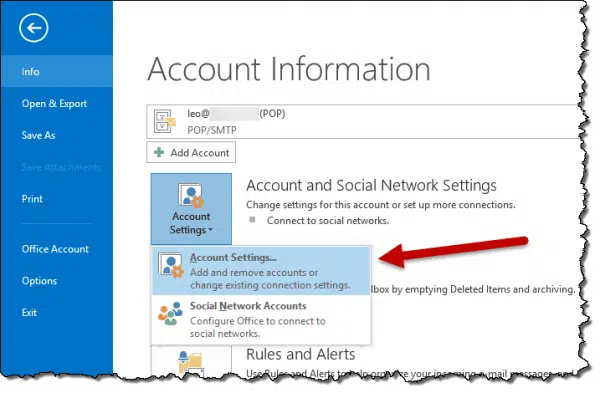
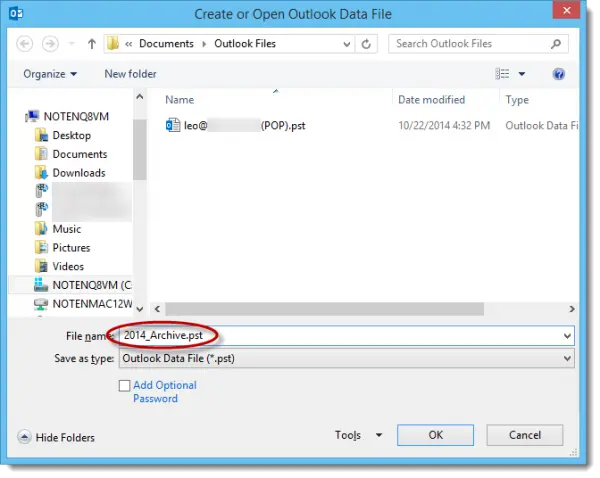
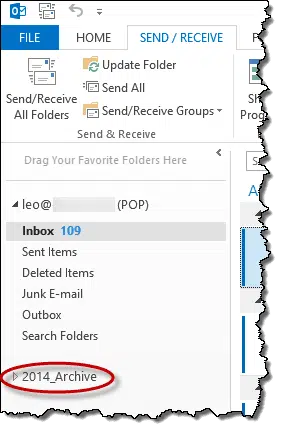
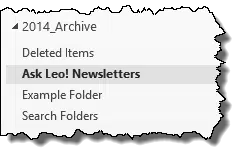
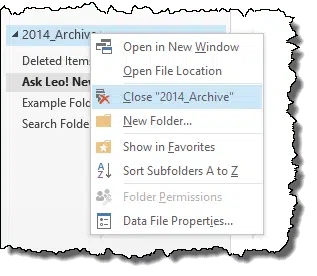
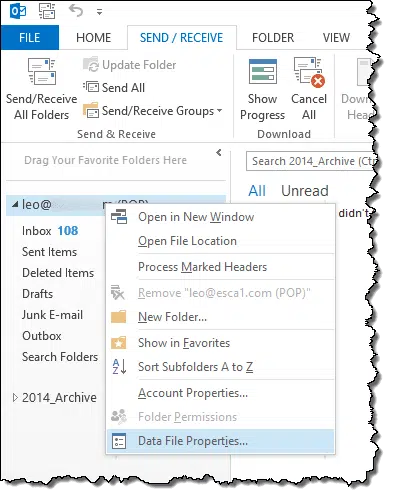
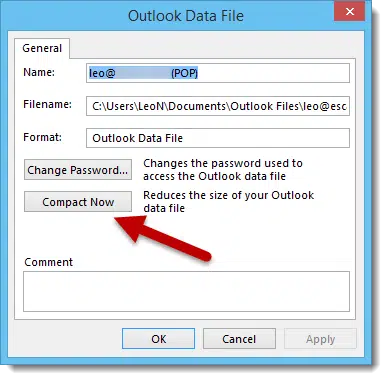
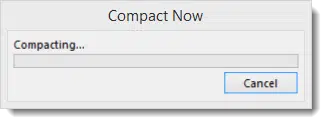


Just the pointer I needed. The only thing to add is if you have an already existing .PST file, you can just open it throguh the file menu as well. Handy for archived mail, or recovering mail from old spots. Thanks a lot.
My pst file is little more than 2gb. Every time i try to open outlook i get this message “Outlook not responding”. What should I do now?
Check out http://ask-leo.com/archives/000099.html – “My PST has grown over 2gig, and now I can’t repair it. What do I do?”
Good luck,
Leo
If you need to do this on more than just one or two PST files you might want to use something like PSTCompactor (http://www.PSTCompactor.com ).. it can find PSTs all over your PC/network and can zip up attachments too so you get back more space than just compacting.
#1. Outlook 2002: Is it harmful to remaining pst files if I delete a pst file I created that no longer ins useful?
#2. Outlook 2002: Other than the original pair (Outlook.pst/Personal Folder), can I, subsequent to creating additional sets of file/folder names, change one or both of the names in a set as long as I reassociate them?
#1: Nope. I’d recommend closing the PST in Outlook before you delete the file.
#2: well, there’s no such thing as a “set”, a pst is just a file, and you can certainly rename the file. I’d recommend closing the pst, renaming it, and then reopenning it with the new name.
Can you help me??? Last week my pst was huge so I followed all of your steps and now my contacts are NOT reacting as normal. All of the e-mail shows up on the contact folder but if you go into the v-card it’s not there. If I add a new contact it’s not showing the name to search??? It’s blank. I can’t send v-cards to anyone. Also my calander is not letting me put alarmed apointments in. I use this daily. Anything would be much appreciated.
Thanks
In Need
Is there a way to automatically empty deleted items in a personal folder??
In outlook 2003: Tools, Options, “Other” tab, check “Empty the Deleted Items folder on exiting”.
I have Outlook 2002 and have a 1.5GB .pst file. It’s getting bigger every week. I have tried archiving, deleting the deleted folder, etc., and of course COMPACT. Unfurtunately, NONE of these tactics works, the file always remains the same size! Anyone know what’s happening??
Cheers,
Ray
Have you look at the size of the subfolders within it to see where the size is going? How are you compacting (i.e. what steps do you take?)?
Hi,
I have also got same Problem earliar.What I did is picked up free pst truncator and truncate the pst and made it around 1.8 GB and then it worked.offcourse we lost some mails but got most of them.
All the best good luck.
Santosh
Outlook 2002 .pst files default setting is supposed to be 2 gig. But by default once you reach 1.82 gig your .pst file will cease to function. What you need to do is clean out your personal folders, either by archiving them and burning the files that you seem to want to keep onto a cd. And when you need them just import them from the cd. People seem to want to keep emails from 1-2 years ago. I think this is just a bit unreasonable. There is no need to keep these but if you have to print them out and store them in a safe or burn them to a cd.
I want to delete certain e-mail messages permantently such that they are not recoverable at all. How can I ensure that all deleted files are not recoverable in any way.
JM
I would: 1) delete the mail, 2) empty the recyle bin, and 3) compress the PST. For added security, I might then use one of the disk utilities that blanks out all the unused space on your hard disk in case file fragments were left around containing the email you want to get rid of.
My problem is just the opposite of too much space being used by Outlook. My problem is that the Deleted files folder is somehow set up to delete files as soon as they are placed into the Deleted files folder. It used to be set up to hold files until I wanted to delete them manually, but somewhere I must have changed some setting and now files are deleted immediately as soon as I put them there. HOW DO I CHANGE THIS BACK?
Hi,
Is the concept of reducing the pst is valid for Outlook 2003?
If anyone faced problems in outlook2003?
I have heard that the outlook 2003 pst format no longer has the 2gig limit, but psts are NOT automatically converted. Either way, I choose not to find out the hard way, and keep my PST’s well under 2 gig :-).
I passed to Thunderbird, it imported right away all outlook mail and made a prettier structure in the file system.
That’s a confirmed yes that the 2003 pst format no longer has the limit.
I have several PST’s over 4GB in size using Outlk 2k3
When you import from Eduora to Outlook 2003, If the email size in Eduora is more than 2 GB, Outlook doesnot imports it.
So I Think still Outlook 2003 has limitation of 2GB
Hello,
I have a pst file which was used in outlook 2000 and has reached the 2 GB limit(2.06GB, to be precise) and when I try to open the pst in outlook, I get the error message,
“Errors have been detected in the file . Quit all mail-enabled applications, and then use the Inbox Repair Tool”
I have tried using the scanpst.exe file several times, no luck.
I have tried to create a new pst and then in outlook, clicked on File>import and export and then tried opening the corrupt pst in question, with the intention of moving the subfolders of the corrupt pst one at a time to the new pst and still the same error persists.
I tried using Oversized PST and OST Crop Tool(http://support.microsoft.com/default.aspx?scid=kb;%5BLN%5D;Q296088) and ran the pst2gb.exe file and then ran the scanpst.exe file and still no luck.
I have tried all the above steps in outlook 2002 as well and still no go.
Then, I came to know that outlook 2003 does not have the 2 GB limitation and so installed outlook 2003 and then tried opening the pst, ran scanpst.exe, ran pstegb.exe file and then ran scanpst.exe and still no luck.
As a last resort, I tried using a third party software by ontrack and still no luck.
Any suggestions to help resolve the issue will be highly appreciated.
Thanks in advance.
-Stephen.
Have you compacted it as outlined in the article?
In previous versions of outlook we were able to create shortcuts in the “Outlook” bar to the file system. This allowed users to move email messages to folders in the file system rather than having them all at risk in a single or multiple .pst file. Does anyone know if this is still possible in OUTLOOK 2003. Have done some searching but have not been able to find the answer to this question. Thanks in Advance
Yes, the outlook bar seems to have died a quiet death. I never used it, so it wasn’t that big a loss to me :-). You can still drag and drop messages on to the file system, but as far as I can tell you need to open an instance of Windows Explorer opened to the right folder to be the drop target.
Perhaps someone will read this and come up with a more clever way within Outlook.
Another limitation to keep in mind when looking at large .pst file limitations is the 4 GB limit on the FAT32 file system. You will get similar errors/warnings to what is found when you reach the 2 GB limit with non-unicode .pst/.ost files when you reach 4 GB unless you are using NTFS. If you want to convert a volume from FAT32 to NTFS, just use the ‘convert’ utility built into Windows 2000 and XP.
I regularly run an incremental backup of my C: drive to an external hard drive. My large .PST file was taking up a lot of room because it was updated every time I filed a new email, and therefore the .PST was being included in every daily incremental backup. So I thought, I know, I’ll split my folders into multiple smaller PST files. Great, except that unfortunately it seems that all the .PST files seem to be updated by Outlook, every time I run a Send/Receive, irrespective of whether or not I actually move an email into the PST file. Any suggestions?
Not really. The problem is that I believe Outlook stores more than just email in the psts – state information of various sorts. I just checked mine, and yes, I suffer the exact same problem.
I am dealing with an Outlook 2000 2GB issue and created another personal folder. However when I move items to the new folder the size that Explorer shows for the first PST file is the same size. THe new has grown though and if I check properties on both the sizes do change. Any idea why explorer would show a differnt size than that shown uncer properties in Outlook?
Thanks,
TK
You need to run the “compact now” steps as outlined in the article. The physical file size won’t change immediately (it will, slowly, in idle time, but you can force it with “compact now”).
I am an admin with end users taking about 75% of our server space with PST files. DO you know of any utility I can run to compress PST files on servers at night or over weekends?
Sorry, no, not that I’m aware of. If you have some programming expertise, you could write a macro or tool that drives Outlook via it’s object model to do the job, but that’s all I can think of right now.
I would like to propose the following be considered for the above solution:
Step one: Delete all of the large attachments from Inbox and Sent Items. Sort your Inbox and Sent folders by “size” and then either delete the large message, or just remove the large attachment in the large message. (Hey in most cases, if the attachment was important, you have archived onto you system outside of Outlook anyway!!)
Set the Outlook View to include “size” to do this select “View>Current View>Customize Current View …” From the View Summary screen select “Fields”, and then add ‘size’
New Suggested Step: Simple add a new personal Folder to ‘Personal Fodlers’ section, and move the active folders messages/folders into this new personal folder.
Say you have a Personal Folder called ‘Personal-Stuff’ create a new one called “Personal-Stuff-new” or better yet Personal-Stuff-. Then open the problem folder, and move the active folders mail items/folders into “personal-Stuff-062005”.
(Unfortunately, this may be a slow process, but it will reduce the folder size of the original).
Lastly, you need to sort the original folder by Date ‘received’ deetermine the earliest message
and then rename the folder Personal-Stuff-; i.e. the first message in the folder was April 1, 2002, rename the “Personal-Stuff” folder “Personal-Stuff-040102”
To backup Outlook can I just make a copy of the outlook.pst file? After a computer change or format can I simply over write the empty pst file with the old one?
thx, dave
Yes, backup all your pst files. That’s exactly what I do when I backup my email, or when I move to a new machine.
My .pst file (from Outlook 2000) is so huge it won’t open neither in Outlook 2000, nor 2002, nor even 2003. Hence I can’t delete anything from it. Any ideas?
Try this article: http://ask-leo.com/my_pst_has_grown_over_2gig_and_now_i_cant_repair_it_what_do_i_do.html
If you have archived email to a separate PST file, you can view its contents by using File->Open to open the PST file holding your archive, then close it again later when you are done. This way you do not risk having your PST file grow to a size that Outlook cannot sustain (which is a risk when importing).
Backing up your PST file will back up your email, contacts, calendar and so forth. It won’t back up signatures, preference or layout. This additional information is kept in your user profile.
There are commercial tools around to compact PST files (ask Google) but I haven’t used any of them so I can’t recommend any as such. The “Compact Now” button is unfortunately not always effective.
i saved my outlook.pst file before i was formatting my hd and setting up w2k again – now i wanted to import the .pst in outlook 2002 SP3 (i was using the same version before!) – the import tool always says “the selected file is not an personal storage folder (.pst) and refuses importing my mails again.. no 3rd party programs could fix it – any suggestions?
thanx, man.. nice that you run your service!
You don’t need to “import”. Just copy it to your new hard drive, and do a “File, Open, Outlook Data file” on it.
found a great outlook plugin that backs up your address book – its fast.. it wont do the whole pst file but it gets your contacts backed up on a regular basis
http://www.backupmycontacts.com
Guys, I’ve got a bit of a problem and was hoping that someone can help me? A lady at our office never archived or cleaned her mail and now the pst went corrupt I can’t open it through Outlook to compact it because it is to big and the the scanpst utility can’t repair the damn thing. I’ve tried downlowding tools to compact the pst but they are all trail versions and my wonderful management doesn’t want to spend funds to buy a tool and the trail versions doesn’t compact the pst. What can I do?
P.S please don’t tell me to crack the software because I’ve tried but can’t find a crack or to go to microsoft…….been there, done that, got the frustration!
I am running microsoft outlook 2002 on windows xp. I have approximately 150 pst files totaling over 27 GB. What are the consequences of deleting all but the most current?
You will lose the email contained within the psts you delete.
Great article and tip, Leo. A followup question:
What is the difference between creating a new PST file in Outlook and Archiving in order to reduce the size of your PST file?
Julie
I’ve never spent much time looking at archiving, so I can’t say for certain *exactly* what it does, so I can’t really compare. On the surface there should be little difference. Archive probably catches a few things that manual work does not, and possibly vice-versa.
My personal preference is to do it manually so that I do know exacly what’s being saved, where, and what’s being destroyed.
I have a strange one re the PST file. In Outlook I have two copies of everything even though I only created one. I.E there are two separate copies of Outlook Today (Personal Folders). Everything you do in one appears in the other. I can’t seem to find a way to delete the extra one without impacting the original. I have heard of others having the same type of problem, but none of us has ever been able to come up with a solution. It’s a pain as it makes the PST file twice as big as it should be. Any thoughts?
I have come across an issue with pst files that i can’t get around!
One of the users on our system has 2 additional pst files named archive 1 and 2. They have been filing emails from their main pst file regularly but are now being stopped from placing certain emails into certain folders within the archive. (importantly not all of them).
The pst file is well under the 2gb limit.
The emails that are rejected appear to be random – for example…
i set up a new folder in the pst file and was able to drop all of todays emails into it. I couldn’t then drop any emails from yesterday back into it!
The error that appears is “Can’t move the items. The file P:Archive2.pst could not be accesses.” (yet seconds before i could drop another email into it!)
The problem with Archiving, is let’s say you have 20 subfolders within inbox. Say names of coworkers. When you archive, Outlook creates an archive PST with all 20 subfolders, named correctly, and moves ‘some’ messages from each subfolder to it’s counterpart in the archive pst. Naturally, this can create a nightmare. What I’ve been doing, is moving the largest subfolders (or groups of subfolders that make sense, clients, accounting, sales, etc.) into their own separate pst. Then you don’t get multiple copies of subfolders.
You can shrink a PST with EZDetach (Google ad on this site)
http://www.techhit.com/ezdetach/
Also try this tutorial if you want to use it and Outlook without folders:
http://cnxn.ca/NoFoldersTutorial.html
It should also be noted that the second most common cause of large personal folders file is the number/size of items in the ‘Sent Items’ folder. This is especially problematic if you frequently send large attachments. To reduce the size of the ‘Sent Items’ folder you can either delete some, or all, of the email in the folder, or you can open any email that has a large attachment, click on the attachment, and hit the Delete key. This will remove the attachment but keep the email. You should obviously be careful if you need to keep the attachment but don’t have it saved locally. You could always save the attachment somewhere on your computer and remove the attachment from the email too.
HTH
A new PST created with 2003 will not have the limit. If you simply move your old PST to 2003 (as I did), it will still have the limit as the format is not changed.
I have a main Microsoft pst file that have reached the 2GB limit. This folder have emails since 2002 with many sub-folders. The user want to keed all emails and attachments that comes with some emails.
I was able to create five archive files each contain about a year of emails. Eg archive_2002, archive_2003 etc. I was able to do this by using Archive option in Microsoft Outlook 2000.
What I have notice that in some archive file it contain wrong data. for example, archive_2003 will contain emails from 2002 or 2004. Also, I’ve notice that some sub-folders was not created.
Is they any add-in for freeware programs, that allows me to move emails messages & sub-folders to a archived file?
I had to learn about making multiple .pst’s the hard way… my Outlook 2000 has now reached a point where no matter which Personal Folder I am using to have Mail Delivery come from and to, I cannot send mail! Messages will get stuck in the Outbox for 8 hours and then be returned to me undeliverable. During this time, I won’t be able to receive email either, though I can usually make editions to any .pst.
When I finally receive the undeliverable message, Outlook Delivery will unfreeze and allow me to receive mail again, but no matter what, it freezes when I try to send.
This problem also coincided with me getting a message about how WMS Idle i still running whenever I shut down Windows (2000 Professional). FYI: The cute little application Shoot The Messenger doesn’t work for this.
Any tips? I’m about to Uninstall and then Re-install Outlook. By the way, if I do that, does it delete my .pst’s?
THANK YOU FOR ANY HELP YOU MIGHT PROVIDE, as I’ve been dealing with this for a week!
I have found that although I’m able to create other folders and ‘move’ my e-mail files (not copy) to the newly created PST, it doesn’t appear to remove them from the old folder.
The PST, when viewed through Explorer to see the file size, exists, but the distribution doesn’t seem right.
ie. Personal folder 1 = 1.6G
Personal folder 2 = 32K.
Move half the files from folder 1 to folder 2 and although in Outlook the files are in folder 2, and not in folder 1 anymore
folder 1 = 1.6G still
folder 2 = 800M !
I just lost more space on my C drive. I remember before that there was some way to update the PST so it changed size, but I don’t recall.
Any help?
—–BEGIN PGP SIGNED MESSAGE—–
Hash: SHA1
Right there in the article you just commented on: compress the PST.
Leo
—–BEGIN PGP SIGNATURE—–
Version: GnuPG v1.4.6 (MingW32)
iD8DBQFF5JVICMEe9B/8oqERAjreAJ0fDw97Ia+LZvIupafHQHkay9LWdQCeP3+b
HH6bvrZpMSRZQ/IjnE5KVCw=
=QeNZ
—–END PGP SIGNATURE—–
I discovered this problem several years ago, and my solution was to create separate .pst files for each month’s emails, using the process that Leo describes. At the beginning of each month, I create the .pst file and a “received” and “sent” sub-folder and then select and drag emails into the appropriate folder. If you label each .pst file in the format yyyy-mm then Outlook displays them in month order for you. I then compress the original mail file. As Leo suggests I keep all the .pst files in a readily accessible place – in a folder entitled Outlook in My Documents. From time to time I’ll back up older monthly .pst files to CD, use Outlook’s Data File Management feature to remove them from Outlook and then delete them from my hard disk – if I ever need them again, I can always restore them and use Data File Management to access them. A final tip is to use a file indexing tool (I use Copernic) to index all email content (as well as other file content) on your hard disk so that any email in Outlook, regardless of its age,can be readily found.
The best solution:
Install a moderm Linux distro with Evolution. Then use the “import function” to import your Outlook PST files. Evolution works much better than Outlook, hans not size restrictions, and you have the added advantage of getting rid of Winbug.
Still, you can continue to act like a donkey and stuck with M$ winbug since that’s what most people use. It suck, it doesn’t works, it’s unreliable, it cost money per licence, but in the end who cares?.
My PST is just over 5GB, and it is working fine.. I am using outlook 2007. But i am getting a bit worried now though !!
Only Outlook 2002 and earlier versions have a 2GB+/- limit. Outlook 2003 and 2007 have a 20GB+/- limit.
Also – The 20GB Outlook 2003/2007 files must have been created in 2003/2007. If it’s an old file created in an older version & then imported into 2003/2007 it will still be a 2GB max file. You have to be careful when creating new pst files. The new versions will allow you to create the smaller files.
I’ve tried compacting my personal folders in Outlook 2002 using the method suggested above and my computer will sit for over 30 min. while “compacting…” Is this normal? Is there a way I can make the compacting faster?
There are several other solutions for this problem:
First, you can splilt the huge PST file into several small ones, by following the instructions at http://www.datanumen.com/aor/split.htm
Second, in case oversized PST file problem occurs due to the huge file size, then you can follow the link at
http://www.datanumen.com/aor/problems/2gb-pst.htm
for a thorough and complete solution
Yeh that’s just great if you want to plonk down $250 to buy Advanced Outlook Repair from datanumen but is there a solution for those of us that want to spend less on a utility for a program than the program itself cost us in the first place?
I’ve always used OutlookFix by Cimaware to reduce the PST file size. It worked well for me and it’s price is much better than Datanumen’s tool. You can check it out here: http://www.cimaware.com/main/products/outlookfix.php
Good efforts to solve the 2 GB size problem.You can use Inbox repair tool to solve this problem.If pst file is badly corrupted then go for pst repair software.To check the capability of the software download the free demo version from the site:
http://www.repair-outlook-pst.com/
In demo version you can see preview of 5 emails and 20% of your contact and calender.After getting desired result go for full version to complete your recovery.
What I did, was creating a new Archive folder from the current Archive, with cut-off date of e.g. one year. This reduced my pst file by 60%. Easy and automatic.
you guys are funny. microsoft provides free tools to scan corrupted .pst files and to trim them from the 2gb size so they can be read in outlook again.
lol spend all that money…
Well, using SCANPST.EXE is fine, WHEN it works. Doesn’t work for me. RecoveryFIX works fine in Demo mode, but I don’t really want to spend $79 bucks to get the version which will allow me to save the results.
Find details on 2GB .pst problem
http://www.repairpst.info/qd.php?questionid=12&pg=2gb_outlook_.pst_problem
2 Questions:
1. After exporting my OE 6 data to Outlook 2007 – I find that there are a number of messages in SOME of the folders that are missing. I have tried to do this several times…and each time it appears that it is the same messages. I have compacted my OE data before exporting it – makes no difference. On the other hand I had no problem exporting the data from OE to WLM. Any ideas?
2. After deleting all the folders from Outlook and deleting all the files in the deleted folder – and then making sure by using Tools – empty deleted folder and then checking properties personal folders and finding that there are no messages and that all the folders are zero sized..I still have my personal folder (gem.pst) file showing that it contains 2.5 gb… and it is using that room on my disk. I need that disk space back… how do I do that. Do I just erase that file or what? I have bought a new laptop so will be using that machine for my email…so I just want to get rid of all my outlook data..so it is just not a matter of reducing the file size. Or should I just erase this file and set up a new .pst as described above? Thanks for your help
Compressing the PST is a good solution to manage huge PST files to safeguard against file corruption. Get the tool from http://www.compresspst.com to compress pst files.
One of the procedures I do to keep the PST manageable is to save and detach/delete the large attachments that people send to me.
I open the email item, select and save the attachment to a folder (in a project structure that makes sense to me) and save a copy of the email text there as well. Then I delete the attachment (graphic, ppt, docs, zip, whatever) from the email message, while letting the message itself remain in outlook.
This way, Outlook remains useful as a total history of the various project communications, but is much smaller, as it is mostly text info. And, I have the attachment on my HD when I need to use it.
I know there are some commercial products which will also do this (save off attachments) but I have not tried any of them.
The Crop tool and SCANPST tool work on oversize files. unfortunately the crop tool will lose emails
Am I correct in assuming that the Archive PST file is similarly restricted in size? If so, is there a suggestion for re-arranging and/or grouping the Archive folders to avoid problems in the future?
01-May-2009
In Outlook 2007, when I Archive emails per Outlook’s recommendation, they’re lost somewhere. Down in my Archive folders, they’re empty. Where did they go?? Help!
thx
When your PST file get Huge size and you are experiencing problem then, in a very simple way you can split PST file to smaller PST without losing any PST objects. use PST splitter for this
you can crate a new pst file or you can split the pst file and according to your need or date. You may contact Fix Outlook PST, in order to split the pst file or any other outlook pst issue.
My Outlook 2007 files (.pst,.bak, etc.) have increased from about 300 MB to over 10 GB within just a few hours!!!!! What would CAUSE this, and how can I fix it? My Outlook will open, but I constantly get “not responding” error. Thank you.
one can also reduce the size of a large PST file(as ANSI PST have 2GB size limit and beyond this PST start corrupted), UNICODE pST has no problem at all like this.
PST Compress and Compact is another way out to this problem. one can check this on SysInfoTools PST Compress and Compact.
05-Jun-2010
I just had the problem with my PST file being too large. All I did to fix it was to go into FILE and clicked on Archive… and chose the date to use as a cutoff point to archive everything before that date. Took about 45 minutes but it worked like a charm and now all the files are in another PST file as an archive.
My reluctance with archive is that many people don’t understand what it does, and end up losing email that they had saved after the archive is done “cleaning up”.
There are two ways to handle over-sized PST files: first is compact and other is split. MS Outlook supports a built-in feature for compacting large sized PST files. Visit S. Rawat’s Blog post for more details.
Thanks
I am using Outlook 2007, with a pst file size of 4235MB, and Outlook works great. Trouble is that my back-up won’t accept any file larger than 4 MB. So I have followed all the suggestions above, deleting and archiving items until my “Personal Folders” size is now just over 500 MB. I have tried “Compact Now” (which has always worked in the past) multiple times over the past week and nothing happens: the pst file stays at 4235 MB. Is there something I am missing? Thanks.
Looking for solution to access Outlook PST file which is more than 2GB and displays an error. I recommend these below tool which can fix this problem.
http://www.techexpertvision.com/email/how-to-use-ost-crop-tool/
Thanks for showing the ‘compact’ button, was really helpful.
One reliable way to shrink the large-sized PST file is by using a third party tool, Split PST Software. It allows user to split the PST file easily according to date, size, year or folder.
https://steemit.com/split/@jsmbisht786/avail-split-pst-tool-to-easily-shrink-bulk-sized-pst-file
Hi,
I’m using Outlook 2013 since last two years. Last week when I was trying to access my PST file on MS Outlook, I was facing the slowdown performance issue. I tried every manual solutions but nothing worked for me. I realized that the problem was persisting due to the large size of PST file, so I tried to compact the file using Compact Now option but since I have multiple PST file in Outlook hence the manual method didn’t resolved my problem. So I need to move towards the third party tool which I grab from http://www.compresspst.msoutlooktools.com/ and Yes! it worked for me. It compressed the multiple PST files with few simple steps.
But I wanted to know that is there any other tool apart from this tool?
Hi Leo,
You have provided a really great tip for reducing PST file size by moving/backing up old Outlook email. When doing this into other PST files by years, what happens to the Contacts and Calendars? Do they remain in the current PST file?
Thanks
Ed
Hi Leo,
Another question… what would your recommend for backing up the current PST file every night for a week on a rotating basis?
Thanks
Ed
Regular incremental backups of your full system would also back up the .pst files.
Read Microsoft solution: https://gallery.technet.microsoft.com/A-Boon-for-Proper-PST-88ae5905
At my job we execute several project a month. I create a new .pst file for each project and when the project is finished I just close the .pst file. I do regular back-ups on my PC. The question I have is that the result of above I have several .pst files open at once. Right now I have 40.pst files open. Do you think this is a wise way to use outlook?
Dear Leo,
I already made what you indicated here. Unfortunately, the original .pst archive still grow and now it reached 49,8 GB so I cannot transfer anything from Inbox to local, because the maximum is 50 GB. And of course I’ll be overquota soon
The archive created is about 24 GB, if I ask (in Outlook, not in Explorer) about the size of original Outlook Express Archive it shows 25GB, why in Internet Explorer if find this ArchiveOutlookExpress at 49,8 GB ? (it’s like I copyed the old emails in the Archive, not transferred them)
Thanks
What version of Outlook are you using?