My eyesight is starting to go, yet as a master’s student, I have to read scholarly papers (in PDF format) on a regular basis.
These scholarly papers have small print due to their two-column format, and it’s a pain to read them on the screen. I’d like to be able to print each 8-1/2″x11″ page across two pieces of paper – printing one half of each page on its own sheet of paper, followed by the other half on the next sheet of paper, zooming the print to 200%, thereby giving me a larger font which should be easier to read. Any idea how to do this? The print drivers I’ve seen are set to cram multiple pages on a single sheet – I want to do the exact opposite. In case it’ll help, I have Adobe Acrobat Full version 6, so if creating a PDF as an intermediary step is part of the process, that’s not a problem.
I had no idea how to go about this, but it’s such an interesting question. It seems like there should be a way, right?
This is one of those cases where it really pays to know smart people. I asked a few of my friends, and quickly had several potential solutions.
First, a clarification. Printing an 8-1/2×11″ page across two sheets of paper doesn’t really result in a 200% increase in printed size. To get a true 200% increase in font size, you’d really need 4 sheets. Twice as wide and twice as high (17×22″). But I’ll look at a two sheet solution as well (11×17″).
And also, PDF viewers can certainly zoom the size arbitrarily on screen. Printing, however, turns out not to be as obvious.
Your Printer – the best option is to have a printer that “just does it” for you. One of my friends mentioned that his Brother 2070n printer includes multi-page options that offer 1 -> 2×2 enlargement as it prints. I’m sure there are other printers out there that will do the same, and if this is something you’ll do or need often, it might be the simplest approach, and not terribly expensive at that.
Foxit Software – I use their great, free, small-and-fast PDF viewer, but a friend reminded me that Foxit software has several tools that actually allow you to manipulate PDFs in various ways. Depending on how the PDFs have been created, and your own needs, some of the PDF manipulation tools they offer, while not free, could certainly help.
Copy/Paste – For simple documents, since you’ll lose any formatting, another approach is to select the text in the open PDF (use the text select tool, click at the beginning of the document, and then scroll to the end and shift-click at the end), and then copy/paste it into a word processing document. Then you can set the font size to whatever you like before printing it.
Create a couple more PDFs – since you have Adobe Acrobat to create PDFs, there’s another approach that, while a tad more cumbersome, could get you exactly what you want. Yet another friend sent along these instructions:
Open the file in Acrobat. Choose File, Print, Properties. Select Adobe PDF as the printer. Then in the Properties select Page Size, Add Custom Page. Create a custom page 17″ wide by 22″ long. Then, in the Print dialogue box click OK and print the file to a new Adobe PDF file.
Now, open that file, and choose File, Print. Select the printer you will use (I used an HP LaserJet 3500.). In the Page Handling section of the Print dialogue box, set Page Scaling to Tile Large Pages and Tile Scale to 100%. Click OK to send it to the printer. It will print what was one page on four pages.
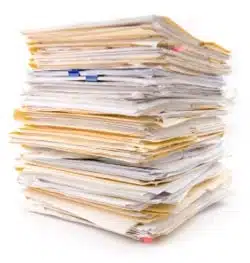
- Print the PDF to a new PDF with page size of 11×17 (that’s a standard size, exactly twice 8-1/2×11).
- Open that new PDF, and print it to a new PDF, using 8-1/2×11 size again, landscape mode, and set Page Scaling to “Tile large pages”.
The resulting PDF can be printed on 8-1/2×11 paper, and will print each original page on two sheets, top half and bottom half.

Then again you can “Save as” and edit in Word to get the right font size.
took me suprisingly long time to find this one … there is so much trashy “poster” software around … should have kicked myself for not searching sourceforge first 🙂
https://sourceforge.net/projects/posterprinter/
PS.Couple other gems i found handy:
https://sourceforge.net/projects/pdfcreator/
https://sourceforge.net/projects/pdfblender/
There’s one other way to enlarge a PDF to fill a page. The way I did was, from Adobe Acrobat, save the document as a JPEG or bitmap file. If there’s white space around the document/image you want to get rid, use the snapshot tool to make a border and crop the image, and then save the cropped image as a JPG.
Next, use your standard JPEG/bitmap viewer (I used Infranview) to print it, using its option to expand the image to fit the page using its aspect ratio.
It’s a two-step process, and you lose some image quality by expanding it, but this worked for me. In my case, I had to enlarge a blueprint that was in a letter-sized PDF to print to 11×17 paper.
kow do i enlarge fonts so i can read mail?
How do I enlarge print that is so small that cannot be read?
That’s this article: How Can I Make the Text on My Screen Larger?
Thank you for looking into this. I have the exact problem as the original poster. I’m also a low vision student in grad school. This is a supersmart superfast solution. This will save me time and frustration. Thanks again for the question and the answer!
I am not so technical. For those who have Microsoft Publisher. Open the pdf, move the cursor (it will appear as a plus sign) while holding down the left click, drag a box around what you want to enlarge then right click to copy image and paste to a blank document in publisher. This allow you to move around the enlarged image or print to any size paper, adjust color and the distortion is not so bad. Thanks to all posters for leading me to this solution.
I’m stuck w/ Adobe Reader v8, which doesn’t allow me to save as anything except txt and pdf, which knocks out using Jerry’s solution. I also tried Susan’s idea about Publisher 2000 SP-3, and the open command didn’t let me open a pdf. What am I missing here? erg. haven’t tried the sourceforge poster printer yet; going to go do that. I’m trying to enlarge 800%, and copying and pasting into Word didn’t work because only the text copied and pasted; I needed the diagram.
An easy way to do it using the snapshot tool in Acrobat Reader:
1. open the pdf
2. select and copy the area on any page which contains the text you want to print
3. CTRL P
4. The default setting should be Print selected graphic. Change it to Print page [first] to [last]. The text in the preview part of the Print window should still be enlarged as if you’re printing just the selected area.
5. Make sure Page Scaling is set to Fit to Printer Margins.
6. Hit OK. When you print, you should get the same area on each page as you got in the preview window, enlarged to fit the page.
Another way is to do the whole thing online for free:
http://www.blockposters.com/
I use this a lot for enlarging school projects for the students
How can I enlarge a PDF for printing. I would like to use standard paper, but would like for the subject being printed to be enlarged to the size of the paper. Thanks
Yes Adobe Acrobat can fit that problem. You can also Google the problem and get lots of answers.
how can i enlarge a 5×7 to a 9×10
phto
I want to print out a small part of the much larger contour map of Brisbane area. How do I select the very small area (Browns Plains/Algester) from the big map, & then print it, please?
I know that this post was from 2006, but I’m hoping this may help someone in the future.
There’s a software called VisiPrint that would let you view and print the document in its Word format (if the PDF is thrown back into Word with Acrobat or copy and paste).
And then there’s another software by Dolphin called EasyConverter. Both have demo copies available to see if they may meet your needs.
If your printer doesn’t allow you to do enlarge/scale the document, the ‘Foxit Software’ tip from Leo works wonderfully if you first print to a file.
I needed to enlarge 100 pages of my PDF to make the font appears bigger and I did the following:
1-Download Foxit Reader (no need to get the Standard version).
2-Open your PDF file and invoke File->Print thru the menu.
3-Select printer as ‘Foxit Reader PDF Printer’ to print to a PDF file. Then set Custom Scale to desired enlargement (say 120%). You can preview in the image for any page in the popup-window itself to get some idea.
4- When you click OK, it will prompt you to select the folder and file-name that you want to print to.
5-Open up the PDF file that got generated and print a specific page to test your setting (don’t print the whole pdf yet). You can use either Acrobat or Foxit Reader for printing. If the printed sheet looks good, you can print the whole document. Else, go back to Step 3 and change your custom scale/print-settings.
I know what you mean about how reading scholarly articles can cause eye strain. You can enlarge them while they are digital, but extended computer use can also be hard on your eyes. I’ll have to remember your tip about how to re-size PDFs in Acrobat and then find a cheap printing service when I start doing my research in the future to safe my eyesight. Thanks for the post. {link removed}
hi
when we printing PDF files via Foxit, Foxit increasing the file size , how can solve this issue?
That’s the price of using free or less expensive software. The Adobe PDF creation program makes smaller files, but it’s relatively pricey.
I’m using Adobe Acrobat Reader DC, running Windows 10.
When I open company pdf drawings from the file they are showing as 8 1/2 x 11 in size. However, the majority of all drawings should be 11×17 in size. I know how to change to print this larger size, but my Adobe program does not allow me to “save” it so that I won’t have to change it each and every time I open the document.
Is there a process or something out there I can use or obtain to resolve saving such documents to the larger size?
Thank you for your feedback and support.
You might try one of the other popular .pdf readers like Foxit Reader, PDF-XChange Viewer, Sumatra or Nitro PDF. One of those might do what you’re looking for.
I have an HP Envy 7640……I am trying to enlarge print as I make a copy on my printer. My question is: how to enlarge print on printer as I make a copy on printer.