I had to go searching to figure this one out. While it hasn’t changed a lot, what used to be moderately difficult to discover and easy to do now seems totally obscure.
The good news is that it’s still easy to do.
Cookies are files
As a refresher: a cookie is a collection of data – typically small – provided by a web page, downloaded by your browser, and stored on your machine. The next time your browser requests a page from that same domain, all cookies that were last provided by that domain are included with the page request.1
The deep dark secret2 is that cookies are simply stored as files on your computer.
So to view cookies, you need to know where the files are kept, find them in Windows File Explorer, open the folder, and sort the contents.
Method 1: via Internet Explorer
To view cookies in IE 11, click on the gear icon, then Internet options.
In the General tab, underneath “Browsing history”, click on Settings.
In the resulting “Website Data” dialog, click on View files.
This will open the folder we’re interested in: your Internet Explorer cache.
A slightly quicker way
Click on Start, then Run (if visible), or, just type the Windows Key + R to bring up the Run dialog box. Enter the command “shell:cache” and then click OK.
This will also open the IE cache folder.
View cookies in IE: the cache
By default, the cache will include all cached files – images, html files and more – downloaded from the various sites you’ve visited recently.
In the search field, type the word “cookie” and press Enter. As you type, the list of files will be updated to include only those whose names contain the text you’re entering. Cookies all have the word “cookie” in their name.
You’ll see a lengthy list of the cookies that have accumulated in Internet Explorer, along with the internet address or web site with which each is associated.
Each cookie is technically a text file, but its contents are undefined. What that means is that the contents of cookies are entirely up to the web site that left them. Some cookies can contain human-readable information, while others contain what seems only gibberish. It’s up to the website that left them to understand their contents.
Do this
Subscribe to Confident Computing! Less frustration and more confidence, solutions, answers, and tips in your inbox every week.
I'll see you there!
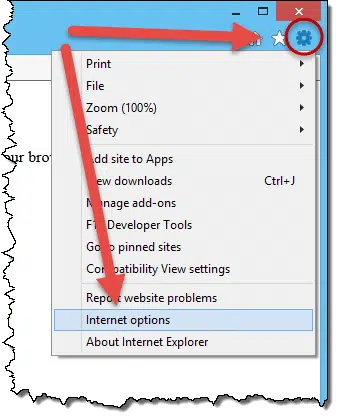
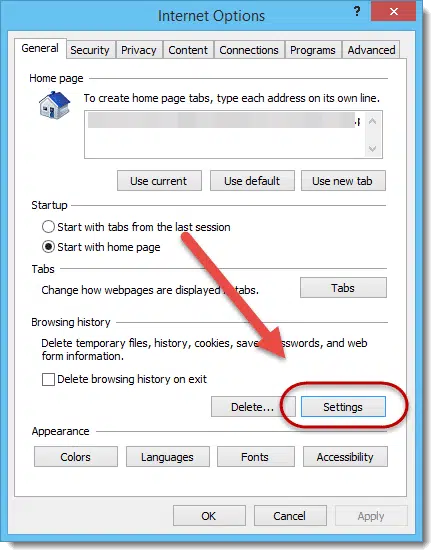
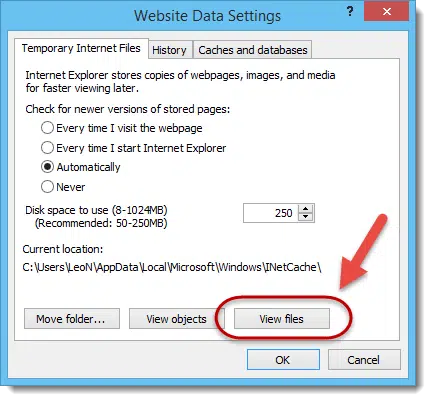
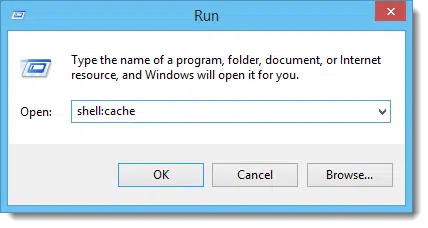
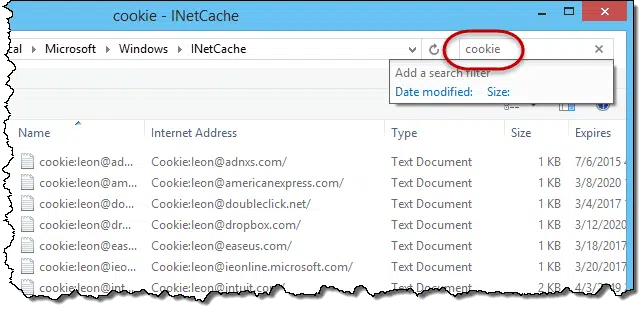


Why would IE set a cookie at the loopback address? It seems like it would be useless.
Very informative. Thanks.
Easy Way With Powershell http://blog.babak.pw/?post=18&title=View+IE+11+Cookies+Using+Powershell
Same thing I have did in my machine. But I couldn’t able to get this cookie.
Thanks a million Leo. Have been looking for this. Worked like a champ for me.
This will not include session cookies, only persistent cookies. Cookies are *NOT* files. Some cookies are stored as files, but not all of them are.
Cookies in IE11 seem to be saved as text files now.
Hi!
I think this article needs update, in Internet Explorer 11.0 you can just double click a cookie file, and open it in a text editor, and there you see the cookie keys and values.
However, in Internet Explorer 11.15 for example, when you double click a cookie file and try to edit it, the contents just say: Cookies are no longer stored in files. Please use Internet*Cookie* APIs to access cookies.
Is there a way to view the contents?
Hi Pepe,
Unfortunately, there doesn’t seem to be. This is why I’m considering downgrading to the oldest version of Internet Explorer 11 that had the .txt cookie format. This way, the contents can be seen because it’s a text file. I looked in the registry under HKEY_CLASSES_ROOT, and there is no .cookie file extension, so you can’t change its association to .txt.
You might instead switch to one of the other browsers that allows you to view cookie contents natively. Chrome, for example. Then it doesn’t matter how they’re stored.
Honestly, though, I’m not getting why examining cookies is so important. Most are indecipherable anyway, even when you can see the contents.
Hi Leo,
I am interested in doing tech support and like to see the contents of the cookie files. When I had the older version of Internet Explorer, I could read the different parts like “sessionid” and “GA” with a really big number after it. It was also fun to see how the cookies were named, eight letters and numbers in all caps. It was fun to rename and sort them the way I wanted to. Also, I like to see the different file sizes and how the same Web site can give you cookies of different sizes. One cookie I had was 35 KB!
This worked for me LEO
I have the Windows 10 Creator’s update. In that version and the version of Internet Explorer 11 it comes with, cookies are no longer stored in files. I wish there was a way to un-deprecate cookies and make the cookies be like [abcdefgh.txt.] This was the way cookies were presented in older versions of Internet Explorer. I’m also not sure why Microsoft deprecated cookies. What are your thoughts?
I don’t think deprecated (take a dim view of, or decrease value over time) is the right word. They’re just as important now as they have always been. My guess would be that the storage mechanism was probably changed simply for performance and perhaps security reasons.
Hi Leo,
Here is what I mean by “deprecated cookie.”
In my cookies folder where there used to be hundreds of text files, there is just one file now, c alled “deprecated.cookie.” If you change the extension to .txt, the file says
“Cookies are no longer stored in files. Please use *cookie* APIs to access cookies.”
I wish cookies were able to be stored as [abcdefgh.txt] because then, it is so much easier and more possible to view their contents and delete individual ones. With the .txt way, the cookies would all be able to be viewed in Windows Explorer. I’m seriously considering downgrading to an older version of Internet Explorer 11 to get the .txt file format back.