Because it’s so tightly intertwined with Windows itself, repairing Internet Explorer (IE) by uninstalling and reinstalling has always been a somewhat obscure process. With the advent of Windows 10, that process changed. It’s no more or less obscure; it’s just different.
Uninstalling IE can be marginally helpful if you never use it, but by resetting some of the software and settings reinstalling can be a useful diagnostic step if you’re having problems.
Become a Patron of Ask Leo! and go ad-free!
Uninstalling IE in Windows 10
Run the Settings app and click on Apps.
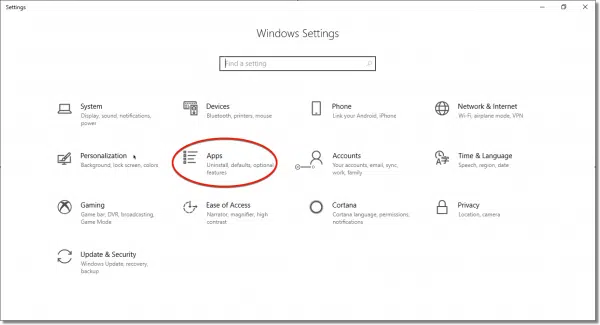
On the resulting Apps & Features page, click on Manage optional features.
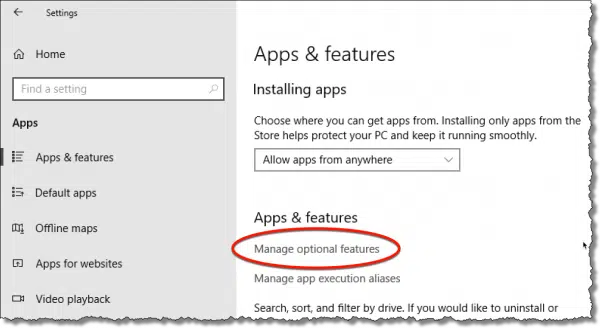
The list of optional features currently installed may take a few seconds to populate. When it does, scroll down until you find Internet Explorer.
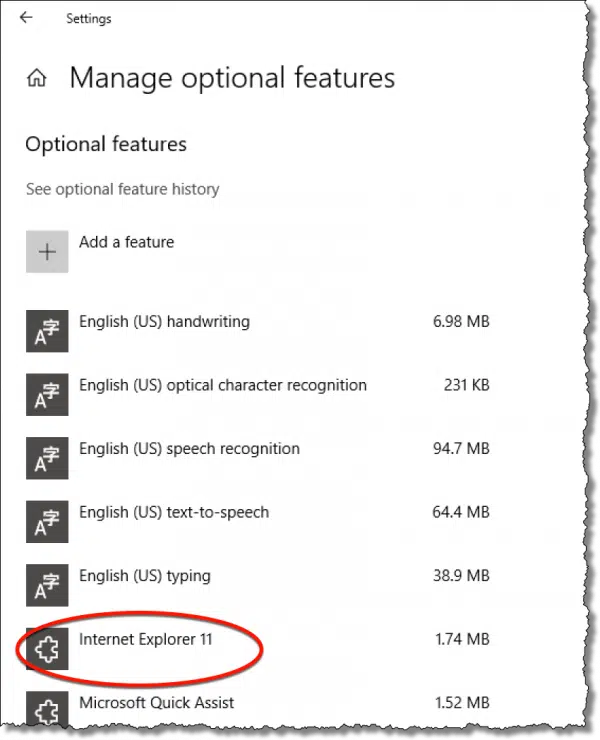
Clicking on Internet Explorer exposes an Uninstall button; click on that.
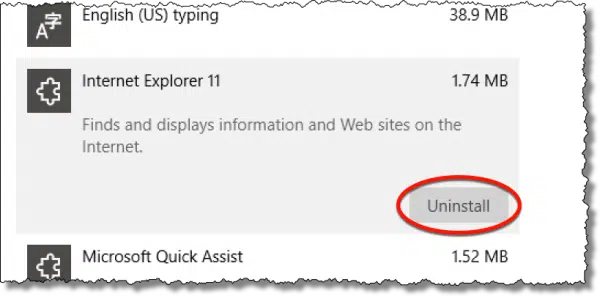
Windows will then look like it’s uninstalling Internet Explorer, displaying a progress bar near the top of the page.
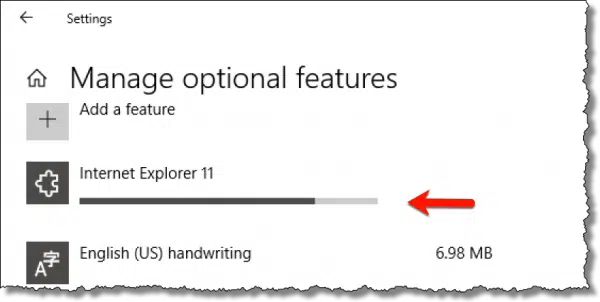
When it’s done, you can close the Settings app.
Note that I said it appears to be uninstalling IE. In fact, even when the process is done and you’ve closed the Settings app, Internet Explorer has not been completely uninstalled.
You must reboot. On return from the reboot, Internet Explorer will no longer be present.
If that’s all you wanted, you’re done, though you may want to read some the additional notes below on exactly what has and has not been uninstalled.
Reinstalling Internet Explorer in Windows 10
The process to reinstall Internet Explorer starts the same way as the uninstall, shown above: open the Settings app, click on Apps, and click on Manage optional features. This time, when you get to the optional features list, click on Add a feature.
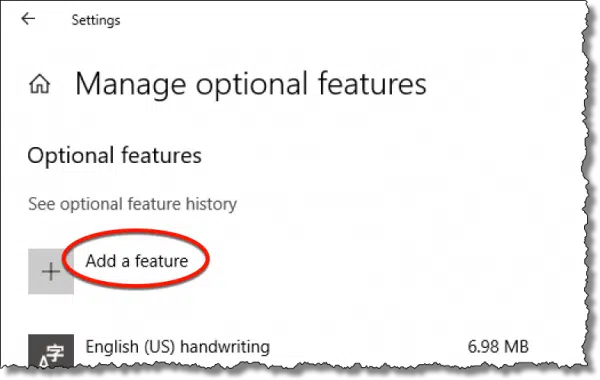
This resulting page will take a few seconds to populate a list of available features. Once complete, scroll down until you find Internet Explorer. Click on it and then click on the Install button.
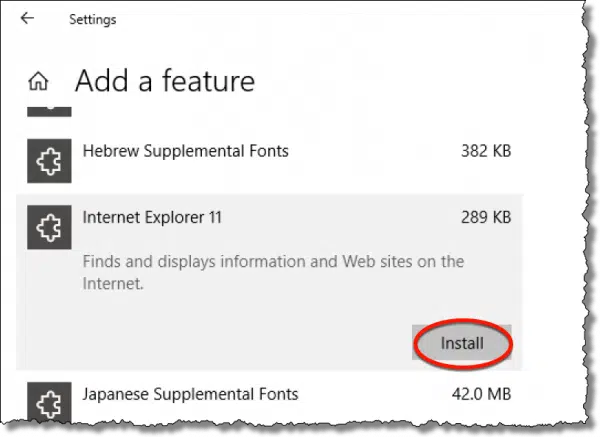
Unlike the uninstall process, you do need to click the back arrow at the top of the page to return to the “Manage optional features” page. Then, like the uninstall process, Windows will display a progress bar at the top of the list.
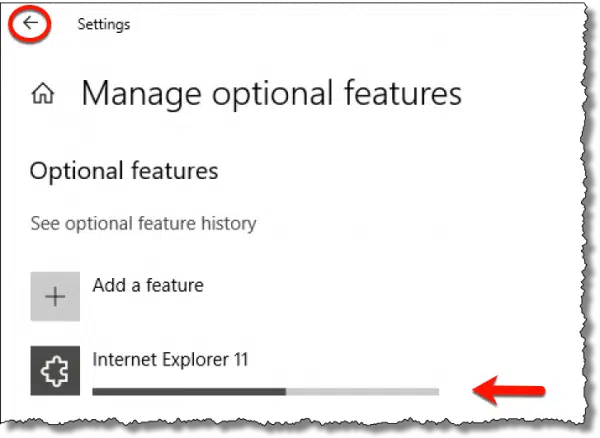
And, once again like the uninstall, you must reboot for the changes to take effect.
What you’re really uninstalling
Not all portions of Internet Explorer can be uninstalled, because, as I mentioned above, Internet Explorer is so tightly woven into Windows.
So, what’s being uninstalled and reinstalled?
My belief is that it’s mostly about the user interface — those portions of Internet Explorer you can actually see and interact with are removed or reinstalled. The “guts”, if you will, remain.
Those portions of Internet Explorer used to render web pages, for example, are key components not just of Windows, but of other applications as well. They may not display their information in a web browser, but still use the same technology as webpages. The guts of Internet Explorer are used to display it in whatever window or context the applications choose.
The result is that uninstalling and reinstalling may not solve the same broad spectrum of issues that, say, uninstalling a completely stand-alone browser like Chrome or Firefox might. Only a reinstall of Windows itself would do that. Even so, many of the issues we experience with Internet Explorer and browsers in general do revolve around the user interface, so it remains a valuable debugging and diagnostic technique.
Do this
Subscribe to Confident Computing! Less frustration and more confidence, solutions, answers, and tips in your inbox every week.
I'll see you there!
Podcast audio
More for Patrons of Ask Leo!
Silver-level patrons have access to this related video from The Ask Leo! Video Library.
![]() Uninstalling and Reinstalling Internet Explorer in Windows 10
Uninstalling and Reinstalling Internet Explorer in Windows 10
Video Narration


I run Windows 10 Pro with all updates but have given up on Internet Explorer due to many freezes, crashes, etc (even if add-ons disabled). Also, Norton Identity Safe is not working on many sites with IE but does fine using Firefox. I’ve basically given up on IE, and have issues with Edge, so Firefox and Chrome (with tight privacy enabled) are all I use now. And, to combat Microsoft’s creeping bloat in Win 10, I’ve enabled the delay option for non-security updates (available in Pro version) and also set my internet service as “metered.” As my favorite IT guru was fond of saying, “We can’t stand any more improvements!”
I don’t understand why people do this. I have a friend who does this because he hates MS but has to put up with Windows because of one piece of Widows only software. If you don’t like IE, just don’t use it. It doesn’t use any memory when it’s not running, and if you need to save that little bit of disk space, I think you’ve got bigger problems.
There are a very few (fewer and fewer, fortunately) web sites that still require IE. And some people, honestly, prefer it.
I generally use Edge (sometimes Chrome or Firefox if a site doesn’t seem to work well with Edge) but I have to keep IE, because if I get an email (in Outlook) which I need to open in Browser because it doesn’t display properly, then my PC insists on opening it in IE – even though I have changed all the settings I can find to use Edge as my default browser.
Can anyone explain how I can force my PC NOT to use IE to open emails? – because I have Googled this several times and I seem to not be alone in having this problem!
Many thanks.
Hi Helen, you can easily do what you want by installing another browser of your choice and make it your “default” browser. This way your emails will be opened with your new browser and not with Internet Explorer.
I do keep my IE on my computers but not use it, I never touch IE as I do not like it, I find it to be a fragile browser and it very easily gets crashed.
But, I do keep it and not uninstall as there are few programs, like Quicken and QuickBooks, that do require IE to be on your system as it is a requirement by these programs.
Good luck.
John – thanks but I’m not sure you have understood my question. I am happy to keep Edge as my default browser, I don’t want to change it. What I do want is for Outlook to use my default browser, whatever that might be, to open emails, and NOT to use IE.
Hi again Helen,
Please go to this page and hopefully you will be able to fix your annoying IE issue:
https://www.werockyourweb.com/how-do-i-set-default-browser-outlook/
Good luck.
I am extremely disappointed with Internet Explorer with all its versions, since version 1 in 1995. I am an advanced PC user since Windows 3.1 in 1994, and I have used IE since its inception. I have always had issues with IE as I find it a very weak and a very poor browser. If you sneeze at it goes bad, it is a very fragile browser. I have stopped using this abysmal browser for many years. It is definitely not a robust browser and surprisingly it easily goes bad very easily. I am extremely disappointed with Microsoft to build such a lousy, poor and weak browser as I believe that Windows users deserve a much better and more robust and useful browser in their Windows OS.
My highest recommendation is to use another browser, and luckily there are many to chose from.
Thank you for this. IE11 has been misbehaving since the last Update. I’ve been wanting to reset it.
Although I have Win 10 on my laptop I was using Win 7 on my PC together with IE. But it has become increasing clear then many websites are not properly compatible with IE eg I read a few newspapers and they are slow to load. I’ve tried both Chrome and Opera. Both work considerably faster and more reliably than IE and I finally opted for Opera which is the faster of the two, and which I’ve set as my preferred option. I’m still using Win 7 in preference to Win 10.
Uninstalled Internet Explorer 11 under Windows 10 Pro as outlined in your article above.
Multiple IE 11 (re)install failures, error:
0x800F0950 (associated with .NET Framework 3.5)
Uninstalled (‘turned off’) .NET Framework 3.5:
Control Panel > Programs and Features > Turn Windows features on or off; restarted.
Turned .NET Framework 3.5 back on; restarted, for good measure.
Reinstlled IE 11, this time successfully, as in your article above.
Six months or more ago I got the urge to purge, I decided to rid my computer of Internet Explorer forever from my Windows 10 laptop; I was using Edge, and occasionally Chrome so why keep IE? I decided to “free up some space”. I don’t know what I did, or how I did it, but I got rid of Internet Explorer. I did such a good job of it that following your instructions on this page simply don’t work. I knew I was doing something bad, and sure enough you write somewhere that Internet Explorer is kind of built into Windows 10, so I’m lucky my laptop still works at all. After reading your recent comment on Facebook I thought I’d re-instate IE just for the hell of it (can I say hell on a US web site?) but I cant, most of the files seem to be there but ixplore.exe is gone, could this be the problem? I was up for a challenge but this is ridiculous, I think I’ve broken it!
I have about 10 computers and 8 of them are just for the purpose of “testing” Windows 10. No, I’ve never worked for Microsoft, but I started beta testing operating systems with Windows 95. So, over the years Microsoft has shot them selves in the foot numerous times, but they do get around to fixing things. The tough part is finding out that something has been fixed, or finding out that some other issue is the problem. During all my professional career I did use Windows and many Microsoft applications and many of their competitors products, some of which are not so compatible with Windows and others that were better. For the last 20 years I’ve been building computers and updating and solving Windows problems for small businesses, friends, and family just for the experience and personal satisfaction. What I found from all this is that Windows can get corrupted by all the “wonderful” other products on the market or from installations that go bad or even bad hardware. When this happens the solution is usually to uninstall the suspect apps and start over. The question is always how much has to be uninstalled. Today Windows 10 can be “reset” in two different ways, so it doesn’t hurt to first save the data and reinstall apps before going for the “clean” reset. Depending on personal preferences, you can get just Microsoft products to work well. Not all of the “other” products will work just as well, but most mainstream products will work just as well too. The bottom line: trust sources like Ask Leo! as years of experience and hands on experience in the tech industry along with Six Sigma and other quality and reliability methodologies eliminates a lot of speculation and provides surprising answers. More than once I’ve discovered the root cause was not what I or someone else thought it was.
Hi,
Tried to reinstalll IE11 on Windows 10. At the Optional features section, i receive a message that there are no features to install. Not sure what to do.
Dan