It really depends on the kind of failure that you’re experiencing.
I want to be clear about one thing when it comes to registry backups: they are not a complete backup solution. Even if what’s preventing you from booting is a registry issue, the only real, true backup solution to the scenario that you described is a full image or machine backup. A registry backup simply cannot save you from every possible failure mode – even those that involve the registry itself.
Which may leave you wondering, “If I can’t restore a registry backup, then what good is it?”
It’s simple, really: most failures aren’t that catastrophic. Not all failures prevent you from rebooting and restoring the registry.
How to restore your registry
I don’t know how your machine is failing to reboot – meaning I don’t know exactly what symptoms you’re seeing – but see if you can boot your machine in Safe Mode. During the early boot process, right after the BIOS self test, press F8 to get the boot choice menu and select the option to boot into Safe Mode.
Safe Mode can often sidestep some of the issues that prevent a full boot from working and it’s perfect for restoring the registry. In fact, that’s what most computer repair professional will choose when doing a full registry restore.
I have to stress that it’s not guaranteed, but it’s the best approach for where you are.
Why full backups are important
In reality, backing up the registry is more about protecting yourself from other, less serious types of failure: applications that won’t load, settings that get lost, and applications that start behaving “funny” after you’ve made some kind of change to the registry.
In those cases, you can restore the registry because you are able to boot, you are in Windows and you have the tools and resources to do so.
But for a full, catastrophic failure where the registry itself – or for that matter just about anything – prevents you from rebooting into Windows, a backup of the registry is simply not enough.
You may need a full system backup that you can then restore to get your machine working once again.
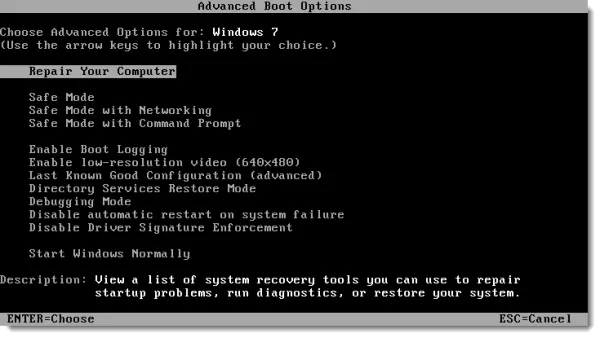

I have this problem on a laptop. I was attempting to clean the registry with a registry cleaning program. I rebooted the machine and it will not reboot into Windows 7. I’m assuming I wiped out something in the registry that prevents my computer from booting. I do have a complete registry backup on the computer but I can’t seem to find a way to restore the registry from that backup I made just before I started cleaning. Is there a way to restore from this backup even though Windows will not restart? I can get to a command prompt but I can not get the machine to restore the backup. Can anyone help???
This is my method: http://hitanykey.webs.com/Feb62011.html
I’ve had to do it a few times now for others. I prefer to use a boot CD like Hiren’s but you could use the command prompt through the repair options.
I forgot to mention this will work for Win XP, Win Vista and Win 7. And more likely for Windows 8.
Leo has overlooked the proper role for “registry cleaners.” I agree that attempting to solve problems with a cleaner is rarely effective and better avodied but a good Utility will carry out useful maintenace, for example ;
detect broken shortcuts, obsolete or incorrect registry entries
detect devices that are not working properly
control startup programs
For many years I have found the a well designed tune up utility stops the accumulation of redundant files and short cuts and keeps boot time to a minimum.
identify unneccessary log files
“CrapCleaner” does some of this automatically “TuneUp Utilites” does much mre with full user control
remove old logs, chkdsk left overs
So Leo – what do we do, once we boot in safe mnode and choose “repair your computer”?
I have numerous registry backups sitting at the top level fo my C drive, made for just this eventuality. But how do I a) get to the right location, b) use t registry backup to boot my system normally?