It’s surprisingly easy.

I was asked recently to provide a transcript of one of my YouTube videos.
As it turns out, you can get a transcript of any YouTube video fairly easily. And with the right tool, you can get a transcript of almost any video from anywhere. Let’s look at two techniques.
Become a Patron of Ask Leo! and go ad-free!

Download a YouTube video transcript
When viewing a video on the YouTube website:
- Click on the ellipsis below the video.
- Click on “show transcript”.
- Turn off timestamps, if desired.
- Use the mouse to click and drag to select the entire transcript.
- Copy the transcript to the clipboard.
- Paste the transcript wherever you like.
YouTube closed captioning
Most YouTube videos now include closed captioning. Besides turning it on to view as the video plays, you can view the entire transcript at once.
Click on the ellipsis somewhere below and on the right of the video you’re interested in. (This applies to the website only. I’m not aware of a way to do this in the YouTube mobile app.)
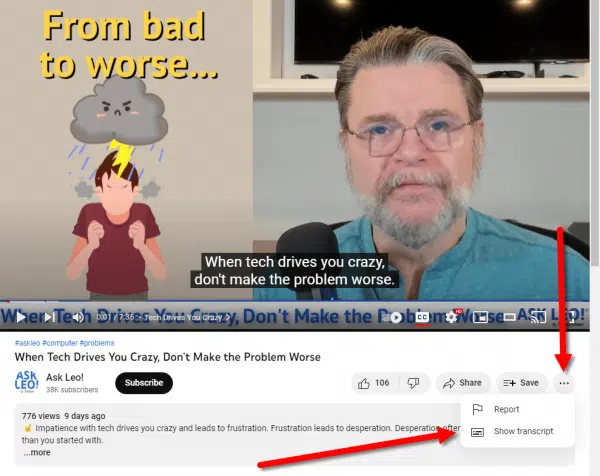
This will open a pane displaying the entire transcript.
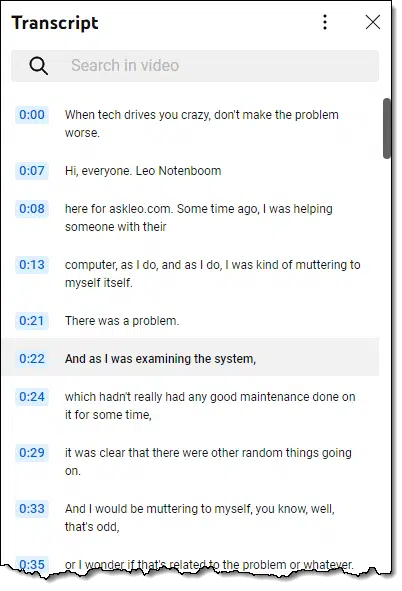
The ellipsis at the top of the transcript includes an option to hide the timestamps.
To download the transcript, simply copy it to the clipboard. That means:
- Turn off the timestamps (unless you want them).
- Click and hold the mouse immediately prior to the first line of the transcript.
- Drag to the bottom of the transcript, making sure to let it scroll to the end.
- Release the mouse.
- Right-click on the now-selected text and click on Copy to copy it to the clipboard.
I can then switch to another app, such as Notepad, and paste in the results.
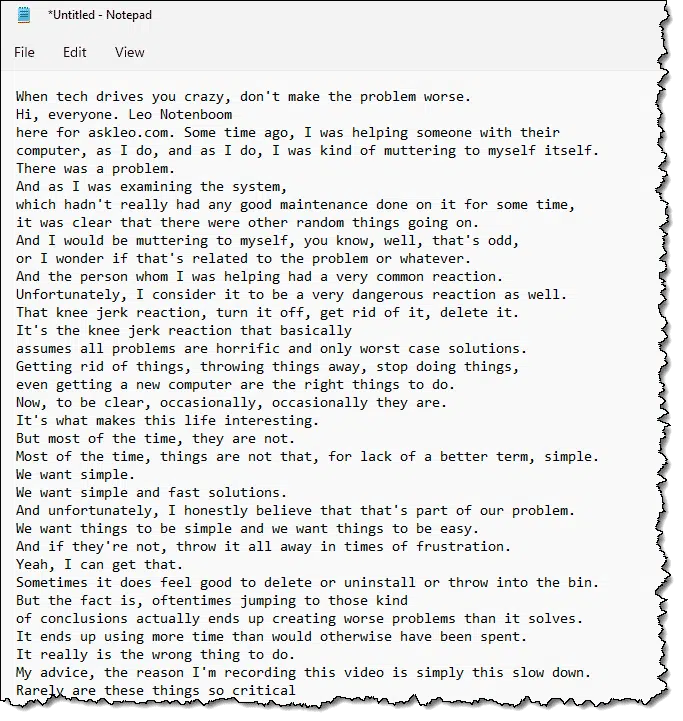
Now you can save the transcript as a file on your computer or use it in any way you see fit.
Voice recorders
This is a general purpose technique I use for non-YouTube videos, but it’s simple enough that I wanted to mention it for both.
On a smartphone, run an app such as Otter.ai or Google Recorder. Position the phone in front of a speaker. Press record on the phone, and play on the video. The app will “listen” and transcribe what it hears.
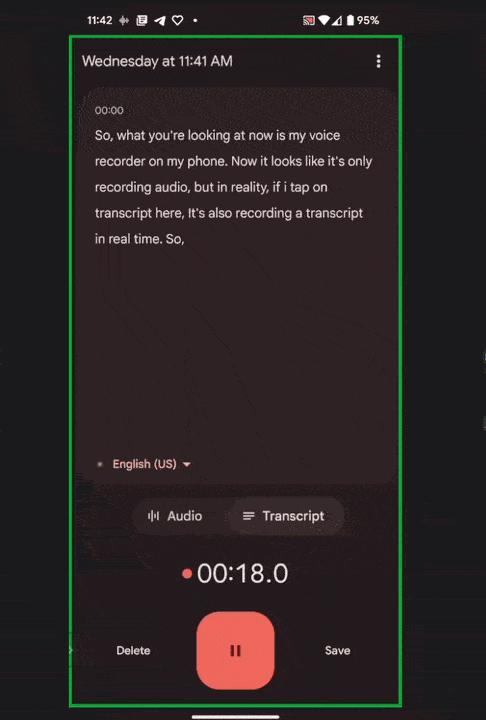
I use this for situations where I want to grab a quote from a video for one of my other projects. It’s quite useful.
Do this
Personally, I find transcripts excellent ways to capture notes, quotes, and observations from the videos I watch. With these capture tools — be it real-time capture on your own device or accessing the provided transcripts — you have an additional resource to refer to.
Something else that’s great to refer to: my newsletter! Subscribe to Confident Computing. Less frustration and more confidence, solutions, answers, and tips in your inbox every week.




I wasn’t aware of this option, so thanks for bringing it to my attention! One can learn even at my advanced age.