This depends on exactly what you mean by “give”, and to a lesser degree, exactly how much you trust your sister.
There are several possibilities, so I’ll try to cover the most important.
If “give” means “briefly borrow”
If you loan someone your laptop, you may be concerned about this scenario:
|
The solution here is extremely simple: before you let your sister use your computer, log out of Facebook.
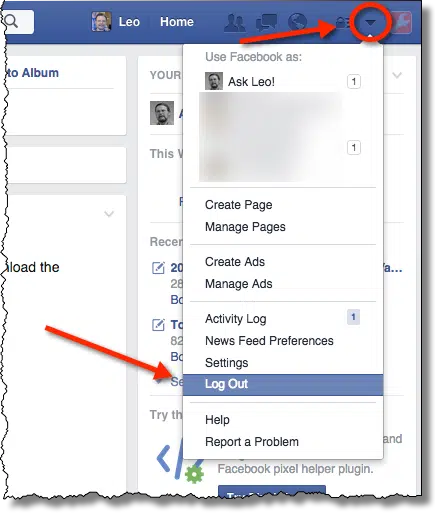
Click on the small triangle in the upper right of the Facebook screen, and in the menu that then drops down, click on Log Out.
In fact, whenever you give someone a laptop to use, even for a short while, you should log out of every service you happen to be logged into. Yes, that means when you get the computer back, you’ll need to log in as yourself again (possibly even after logging out sister first). And yes, that means you’ll need to remember your password for each service.
We do so much with our computers these days that when you give someone a laptop to use, even briefly, it’s very possible they’ll have access to much more than you think. Every account you’re logged into, any service for which you’ve said “Keep me logged in” or “Remember me”, and any service for which you’ve allowed your browser or password manager to remember your passwords for you, is potentially available to them.
So definitely think twice before letting someone else use your computer, even for a moment.
 If “give” means “borrow for a while”, and you trust your friend
If “give” means “borrow for a while”, and you trust your friend
Another possibility is that you’re giving someone a laptop to use for an extended period of time – say days, weeks, or months – but you expect it back. In fact, you expect it back in pretty much the same condition you loaned it.
The basic idea is the same: log out of everything. But in this case, you need to do a more thorough job of it.
- Log out of every service you use in your browser.
- Log out of any programs running on your computer that use online services, such as Skype, Dropbox, and the like.
- Clear the cookies from your browser.
- Clear your browser history and browser cache.
And if you’re at all paranoid (or even the least bit concerned), empty the recycle bin on your computer and perform a “free space wipe”, using a tool like CCleaner, to ensure that deleted files cannot be recovered.
Since we’re kind of making the transition to maybe not trusting quite so much, here is another approach.
Help keep it going by becoming a Patron.
If “give” means “borrow for a while”, and you don’t trust your friend
There is, of course, a 100% secure way to give someone a laptop for a while; it just takes some preparation and a little work.
- Back up your computer, completely. By this I mean take an image backup of all hard drives in that computer, and save that image backup somewhere for when the computer is returned.
- Wipe the hard disk completely, using a tool like DBan.
- Install a new copy of Windows or other operating system.
- Let your sister, or whomever you’re giving the computer to, do whatever they want. None of your information is on it any more.
When you get the computer back, the process is even simpler:
- Back up the computer again. You could skip this step, if you like, but I see this as a favor for the person who returned your computer, just in case they later realize they left something on it that they need to get back.
- Restore your backup image to the computer.
It’s your computer once again.
If “give” means it’s now your friend’s laptop, or you don’t trust her
If “give someone a laptop” means actually giving them the laptop – as in, it’s now their laptop and you don’t expect to get it back – the steps are even simpler.
- Back up the computer, completely. This is for your safety, in case you later realize there was something on it that you need to recover.
- Wipe the hard disk completely, using a tool like DBan.
Honestly, that’s it. You’re protected.
That being said, it might be nice to reinstall Windows, or another operating system, before you hand the computer over.
But it’s also not that unreasonable for that to be the job of the recipient.
They did just get a free laptop, after all.
Do this
Subscribe to Confident Computing! Less frustration and more confidence, solutions, answers, and tips in your inbox every week.
I'll see you there!


In most of these situations, wouldn’t it just be easier to create a second/additional user account on the computer’s operating system and make sure your’s is password protected?
Depends on how much you trust ’em. It’s pretty easy to get at unencrypted data in another user’s account if you’re knowledgeable enough.
Wouldn’t it just be easier to create a second/additional user account, provided that your home directory is encrypted? (For instance, Ubuntu offers home directory encryption out of the box, not sure about Windows.)
I don’t know that that’s “easier”, for most people. It also assumes that encrypting your home directory is enough. (There may very well be sensitive information outside the home folders.)
Why not remove the HDD, and let them purchase a new Hard drive themselves. Make sure they made the recovery disks, before any of this happens. HP, make the customer make their own recovery DVD’s, today(2 to 4 hours, 6 DVD’s on my last machine).
When you say ‘restore your backup image to the computer’, how long would you expect that to take to transfer the data? I realize that the size of the image comes into it, and the method of connecting the drive you are restoring from. But, just say you are restoring a small image of 250GB, from a NAS, over a 100Mbit/s wired connection ? I know, you can connect the drive directly, or through USB2 or3, or gigabit LAN, or wifi, or in the cloud via internet, but as a starting point, that is my situation, and I am wondering how long I would be offline if disaster struck ? (Longer without a backup, I know!)
To give a ballpark figure, I’ve had the restore process take between 3 and 5 hours depending on the size of the backups. Those were restores from a 7,800 RPM external USB hard drive.
There’s no real answer to that since SO MANY different things could affect it – interface speed, disk speed, not to mention just how much data is involved. Could be less than an hour, could be several hours or more.
I have to agree with Douglas Brace here. Just set up a second user account even with limited rights if necessary. Make sure your loged out of your account. She won’t even see your stuff when she logs in .. Thanks Dave deLanie
The way I would do it:
> clone HDD / SSD to new HDD / SSD,
> create recovery media
> perform factory reset, and update
> hand it over for use
> when it comes back, clone the new HDD / SSD back to the original HDD / SSD
– no compromises,
– no chance for compromises,
– no one sees my stuff
– no worries about the other users stuff being compromised etc.
– if they get it infected, no worries about clean up, as it will be nuked and repaved from the clone when it’s returned.
I mentioned the incorrect OS in my question, so I’d like to repose it as it makes a huge difference!
If I completely wipe the hard drive of a Windows XP laptop, after reinstalling Windows XP from the CD’s I have, will I still able to download all the updates up to when they stopped being offered, or will I be stuck with a really old version of XP?
If the latter, what would be the best way to clear the hard disc, whilst retaining the updated XP OS?
Your computer should be able to download all of the updates which Microsoft has released for XP for quite a long time into the future.
You should get all updates. They only stopped making new ones – all the pre-existing updates should continue to be available.
I’d also clear cookies in all browsers I use. You mentioned logging off Facebook and all other accounts you have “stay logged in” or “remember me” set. Clearing cookies on all of your browsers would log you off of any sites you may have forgotten you’re logged into.
If you use a password manager, be sure to log out of that or the person you lend it to will be able to access all of your accounts.
Actually though, if I didn’t trust someone, I wouldn’t lend them my computer.
You can create a guest account and by letting others sign in to that guest account you can keep your administrative account and any other files safe.
As Leo said in answer to a similar comment: