There are several possible scenarios going on here. The good news is, most of them are completely benign and relatively easy to fix.
The bad news is, the one that’s not benign is pretty serious — as in, “I hope you have a backup” serious.
Become a Patron of Ask Leo! and go ad-free!
Most common: USB boot
These days, the most common reason for this error is that:
The solution is simple: unplug the USB flash or external hard drive, and try again. If your machine now boots, you know this was the problem.
Now, your machine isn’t supposed to boot from an unbootable USB device. It should notice and move on to your hard disk, even if there’s a USB disk attached. Most machines will do this, but I’ve seen machines where, if there’s any disk attached, and the boot order puts USB in front of the hard disk, an “invalid system disk” error results.
The only long-term solution in a case like this is to change the boot order in your BIOS (or UEFI) so the hard disk is checked first. Unfortunately, I can’t give you step-by-step for that, because it differs for every machine.
Less common: CD boot
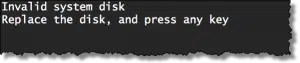 This is the same scenario as with the USB disk, but involving the CD or DVD drive instead.
This is the same scenario as with the USB disk, but involving the CD or DVD drive instead.
- Your machine is configured to look for optical devices (CD/DVD) from which to boot before it checks the hard disk.
- You have a CD or DVD inserted.
- That inserted disk or drive is not bootable.
- Your computer is trying to boot from it anyway.
Eject the disc and reboot. Once again, if the machine now boots, you’ll know this was the problem.
Your options are similar to those above: don’t leave an optical disk inserted when you reboot, or change the boot order of your BIOS.
Blast from the past: floppy boot
Anyone who has used a computer since the days of the floppy disk has probably already seen this error. Machines with floppy drives were configured to — you guessed it — boot from the floppy disk if one was inserted. If you happened to have the wrong disk in there — one that was not bootable — this message would result.
Been there, done that.
And again, same options as before: eject the floppy, or change the boot order.
Hope you have a backup: malware or other software
Your computer’s BIOS or UEFI looks for specific information on your hard disk to determine if there’s an operating system stored on it. If that information is erased or damaged, then as far as the BIOS is concerned, there’s no operating system to load.
It’s not common these days, but I do recall malware that would do this. It’s also possible, though extremely unlikely, that a simple crash could cause important portions of the disk to be overwritten in error, erasing the boot information.
While there’s often some hope for data recovery if you don’t have a backup, the real solution is to restore your hard disk from your most recently created image backup. (Ironically, that’ll probably mean booting from a rescue CD or USB drive you created using your backup software.)
REALLY hope you have a backup: hard disk failure
This error can also be caused by hardware failure.
Disks do fail. Occasionally, the circuitry that connects to the hard disk fails, or something else in your computer fails in such a way that your hard disk is prevented from operating properly.
If the drive has truly failed, there’s rarely hope for recovery of the disk itself. This is a case — perhaps the case we keep warning about — where you must repair or replace the broken hardware, and restore your data from your most recently created image backup.
Do this
Subscribe to Confident Computing! Less frustration and more confidence, solutions, answers, and tips in your inbox every week.
I'll see you there!


I starting getting this error with Windows 10 because I have two external hard drives attached. So every time that Win10 wants to update and restart (when I’m not around) it will give this error. Then I have to unplug the externals and restart, then plug back in. Never happened when I had Win7. Learned this after contacting Microsoft about the error.
I used to have that problem when I had hard drives plugged into my computer. Lately, I can boot up with no problem with three USB HDDs. I attribute this to improvements in the UEFI or possibly Windows, although I doubt if the problem was Windows as it’s the UEFI or the BIOS that looks for the bootable drive.
I’ve had a similar issue that was caused by a different problem : My BIOS allow actual physical drives order to be changed, and I have 3 hard drives installed.
One time, my drives order got shuffled accidentally, resulting in that error message. The cure was simply putting the boot drive as the first in the list.
I got a serious scare, and now, I use a backup application just in case.
It can happen on a desktop machine with more than a single physical drive. Probably unlikely for a laptop as, usually, they have only a single actual drive.
I had the worst case scenario, total erasure on a friends computer. It was a laptop and new (1 month old), no antivirus etc, The drive had no recoverable files on it after the malware attack resulting in this message. The drive was perfectly good so I had to reinstall windows etc. from scratch. First time I have ever seen this, quite interesting as the drive checked out and looked, from the scans, as though it was new, just out of the box. I know this was not the case as I had the drive out while doing scans and it matched the specifications and OEM. I told him the same thing, Backup and keep Antivirus etc. up to date. I advised him to get a portable hard drive to do this as a minimum.
The USB stick fix worked, just removed it and restarted. Thanks!
I have a usb for instaling windows 7 how do i get that to work
It shows invalid sys disk
You have to go into the UEFI or BIOS and set it too boot first from a USB device. I can’t explain how because it’s different for different computers.
https://askleo.com/how_do_i_boot_from_cddvdusb_in_windows_8/
This article also applies to USB drives
How Do I Boot from CD/DVD? [and USB]
thank goodness, there indeed was a flash drive inserted into my laptop, and this was the cause of that error message.
thank you so much!!
Another thing that might work is to boot from the installation disc and perform a system repair. I’ve had to do this a couple of times when I got a bad or missing MBR (Master boot record) error. This also might work some cases with the “Invalid System Disk” Error.