The evolution of command-line interfaces.
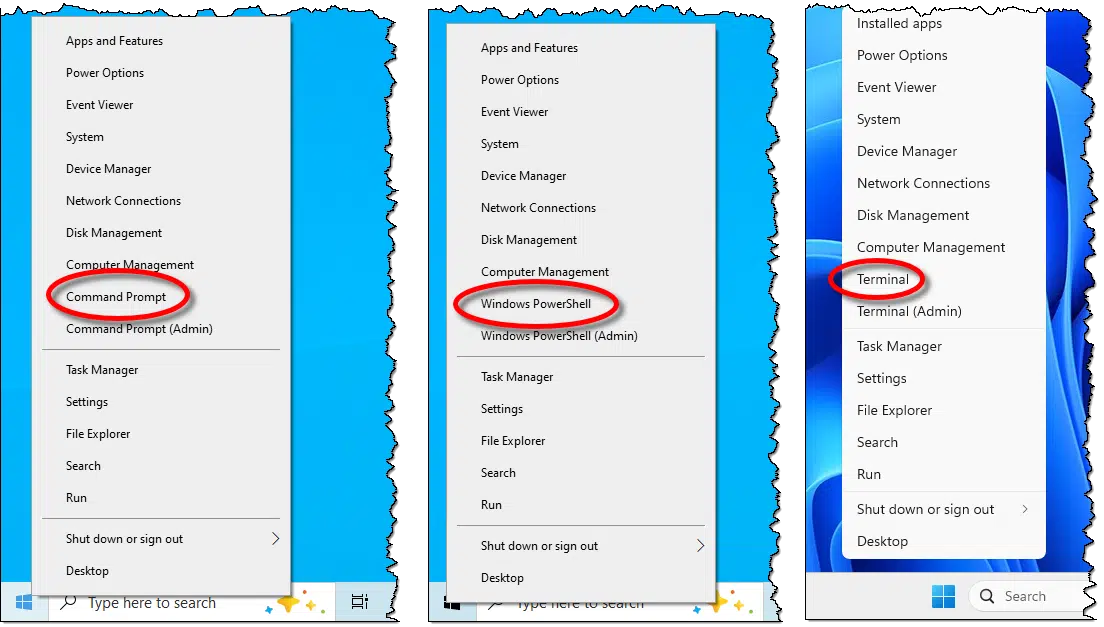
There’s a very good chance you’ll never need a command-line interface in Windows. However, on occasion, particularly when diagnosing or tweaking your system, there are certain things that are more easily done using one. In rare cases, a command-line interface might be the only way to accomplish some obscure tasks.
Depending on your setup, you might see one of three separate options in the alternate (right-click) Start menu:
- Command Prompt
- Windows PowerShell
- Terminal
They’re all command-line interfaces, but of course, they’re different. Sort of.
Let’s examine what they are, what you can control, and which you might want to use.

Command? PowerShell? Terminal?
Command Prompt is the old, simple command line. PowerShell is newer and more powerful, mainly for advanced users. Terminal is a wrapper that can run both, plus others, in tabs. For most folks, using Terminal with Command Prompt is enough unless you need PowerShell’s extra features.
Windows Command Prompt
Occasionally, inaccurately, and somewhat fondly referred to as the “DOS box” or “MS-DOS”, the Command Prompt has been in Windows since the beginning. It mimics the older MS-DOS command line interface.
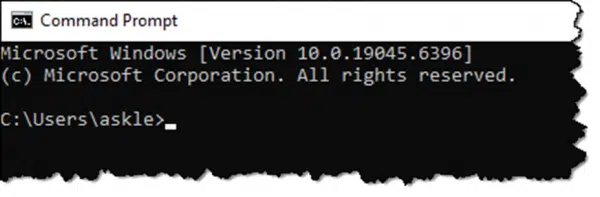
You use it by typing in commands, like “DIR” for a directory listing, among many others, followed by the Enter key to run the command you just typed. Its syntax (or language rules) and basic commands go all the way back to MS-DOS. It’s been refined quite a bit since then.
The default prompt — “C:\Users\askle>” above — indicates which folder (AKA directory) is the current folder: C:\Users\askle.
You can also run Command Prompt by clicking the Start button, searching for “CMD”, and clicking on the words Command Prompt.
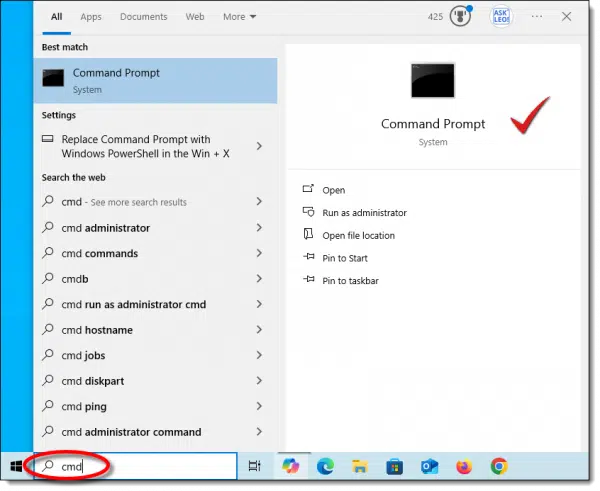
You can also type +R and run “cmd”.
Help keep it going by becoming a Patron.
Windows PowerShell
Windows Command Prompt is powerful, but it has limits. As a result, Microsoft created a new command-line interface called PowerShell.
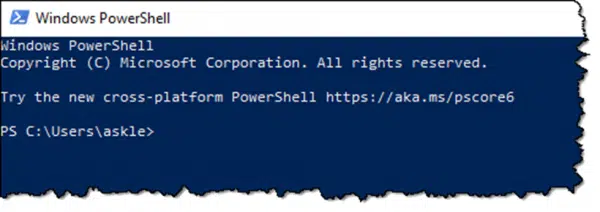
It’s a command-line interface, just like Command Prompt, meaning you type in commands and press Enter to run them. The difference is that PowerShell is similar to, but not compatible with, Command Prompt. Some things that work in Command Prompt work differently in PowerShell, and there are many things in PowerShell that you can’t do in Command Prompt at all.
PowerShell lives up to its name: power. It includes a more powerful scripting (programming) language and significantly more direct access to Windows programs, settings, and other internal aspects of the OS. It’s intended to run fairly advanced system configuration, maintenance, and manipulation scripts.
The default prompt — “PS C:\Users\askle>” above — is exactly like Command Prompt’s, with the addition of a leading “PS” to indicate you’re in PowerShell.
You can also run PowerShell by clicking the Start button, searching for “powershell”, and clicking Windows PowerShell when it appears.
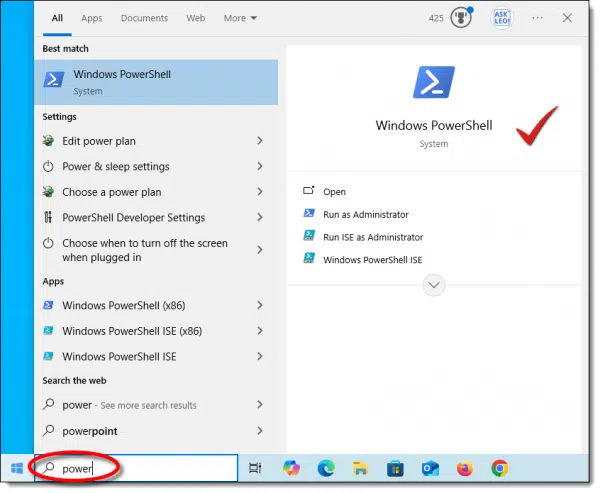
You can also type +R and type “powershell”.
Windows Terminal
Terminal wraps Windows Command Prompt and Windows PowerShell together and adds even more.
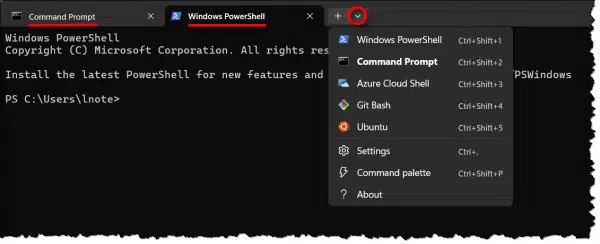
With its tabbed interface, Terminal runs either Command Prompt, Windows PowerShell, or both, as shown above. Depending on the software you have installed, there may be additional command-line interfaces available. On my computer, that list includes the following; your computer will be different.
- “Azure Cloud Shell” – something Microsoft seems to push, but is not useful for average users.
- “Git Bash” – the “bash” command line shell is familiar to Linux users, as it’s the default command-line interface on most Linux distributions. It’s part of the “git” source code control tools I have installed.
- “Ubuntu” – another instance of a bash shell associated with the Ubuntu Linux subsystem I have installed.
In Terminal’s settings, you can choose which tools (Command Prompt, PowerShell, or something else) open by default when you start Terminal.
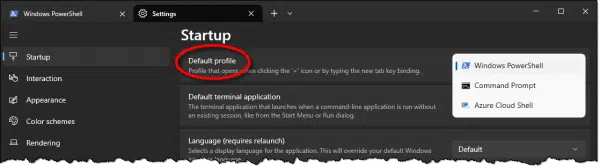
You can also run Terminal by clicking the Start button, searching for “terminal”, and clicking Terminal when it appears.
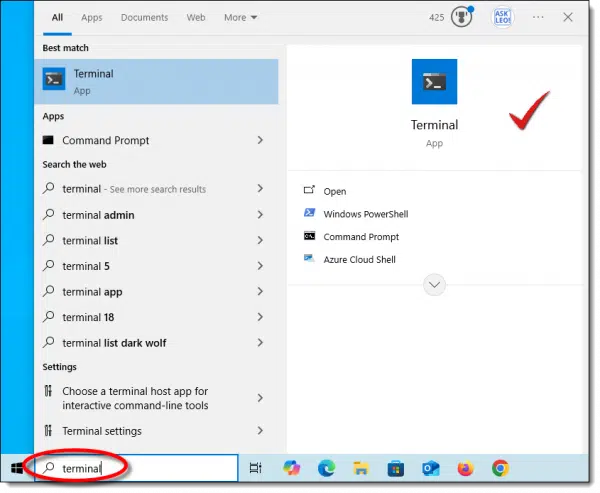
You can also type +R and run “terminal”.
Controlling what’s available
In current versions of Windows 11, you’ll find Terminal in your alternate Start menu. In Terminal, you can use any command-line interface.
Windows 10 defaults to the Windows Command Prompt, but there’s a setting that allows you to change that to PowerShell.
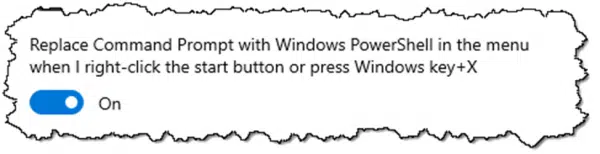
You can also install the Windows Terminal app from the Microsoft Store, though this may not affect the alternate Start menu. You can run it in the other ways I described above.
What to use?
I use Terminal. Since I’m old-school, I have it open the Windows Command Prompt. It’s what I’m used to, and compared to other command-line processors, it’s probably the simplest.
Open the wrong one? Here’s a simple trick to switch.
- If you’re in PowerShell and want Command Prompt, run “cmd”.
- If you’re in Command Prompt and want PowerShell, run “powershell”.
Each will open in the existing command line window.
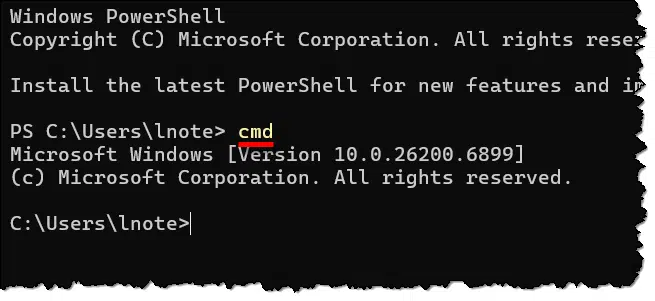
You may have to type “exit” twice when you’re done: once for each.
To Admin or not to Admin
Whichever command-line interface appears in your Start menu is listed twice.
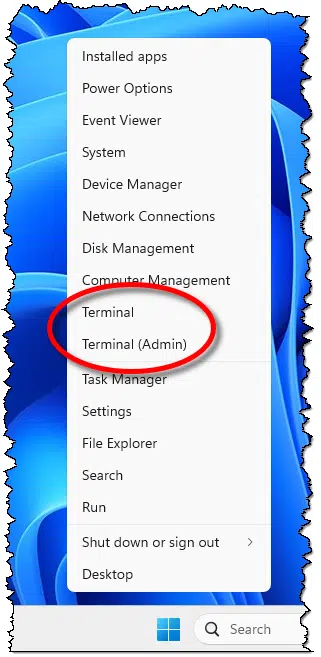
Without “(Admin)”, the tool runs with your current privilege level. Even if your account is administrator-capable, it’ll run with limited privileges. Sensitive operations may fail or prompt you with the UAC dialog.
Running the “(Admin)” version will first prompt you with the UAC dialog but run with full administrative privileges thereafter.
Which one you want depends on what you’re attempting to do. Unless instructed otherwise, or if you’re not sure, use the non-admin version of the tool.
Do this
When in doubt, use Windows Command Prompt (possibly via Windows Terminal).
Regardless, at least now you know why there are three… no, two… no, many command-line options in Windows, and hopefully you have a sense of which you might need.
Subscribe to Confident Computing! Less frustration and more confidence, solutions, answers, and tips in your inbox every week.


I opened PowerShell as ADMIN out of curiosity. It has a link to upgrade it. When I clicked on the link and it opened a window to upgrade from 7.5 to 7.54 . If this important shouldn’t it have been upgraded in windows updates?
PowerShell 7 is a separate, cross-platform component and is not bundled as part of the operating system like the older, built-in Windows PowerShell 5.1. It must be downloaded and installed separately from the Microsoft Store, GitHub, or the Microsoft Download Center. Because it is separate from the OS, its updates are often handled differently and can sometimes be missed by the standard Windows Update process, depending on how it was initially installed. I read that if it’s installed via the Microsoft Store, it might get updates via Windows Update
If you are in PowerShell and want to switch to Command Prompt, click the v icon to switch:
and vice versa

I’m lazy. If I’m accidentally in PowerShell, and I want Command Prompt, I “run”:
And *poof* I’m in Command Prompt.
Where the article says:
“You can also run Command Prompt by clicking the Start button, searching for “CMD”, and clicking on the words Command Prompt.”
By searching, Leo means to click the Start Button and start typing “CMD” or “powershell” (or whichever command you want to execute) without the quotation marks, and clicking the desired command when it appears.
I write this because many people don’t realize that clicking the Windows Start button or pressing the Windows icon key initiates a search when you press or click and start typing.
I used CMD and Powershell almost every day. Mostly because I like to name files, especially pictures, certain ways. And so I have some things written up that I implement to run them.
Also, I use Powershell to fix a bug between Quicken and Target’s credit card download of transactions. First Quicken stopped downloading Target’s transactions. Then Target won’t allow download until the end of the month. So I started just downloading the QFX file from Target’s website and importing. However, there’s a bug in the file and Quicken finds it invalid. The file is a text file, and it has to do with some meta-data. So ChatGPT wrote me a Powershell routine that I have a desktop icon from that fixes the downloaded QFX file. I download, run the Powershell, and then import into Quicken. I wish I had had the time to learn Powershell years ago, and now I have ChatGPT.
I’m been frustrated with Quicken and our Target credit card for months now. Would you care to share your powershell script that fixes the QFX file for import?
You should do a deep dive into command prompt and powershell. I use them when I am told to use them, but I, like most people, have only scratched the surface.
I use the Terminal app most of the time, but for completeness, I have a folder on my Start Menu containing shortcuts to the Command Prompt, PowerShell 7.x, and the Terminal app. This way, I have easy access to any of the three when/if I want/need it.
Ernie
I grew up on DOS 3.0 and was use to it. I still have my DOS 3.0 (and BASICA) manuals. Back in the days at work in my office I wrote a BASICA program that displayed an analog clock. It even had a “second hand” and it incremented the minute hand slightly ever 6 seconds. I also did work on our PDP-11/40. I guess you would call those in my office a bunch of nerds.
Not that I would ever use DOS to copy files now-a-days, but back then we also had “extended” DOS commands such as XCOPY and WHERE. I have not tried using Command prompt lately, but on the Command prompt screen will entering a question mark by itself give me a list of commands and a short description, or is the question mark (for help) only valid after a DOS command, such as DIR ?
Funny question. You could have tried it yourself. 😉 The ? no longer works in cmd.exe or PowerShell.exe
“help” gives you a list of command
“/?” works to give short-help for a specific command (example “Dir /?”).
I didn’t try it with the “/“