Lots of storage attached to your network.
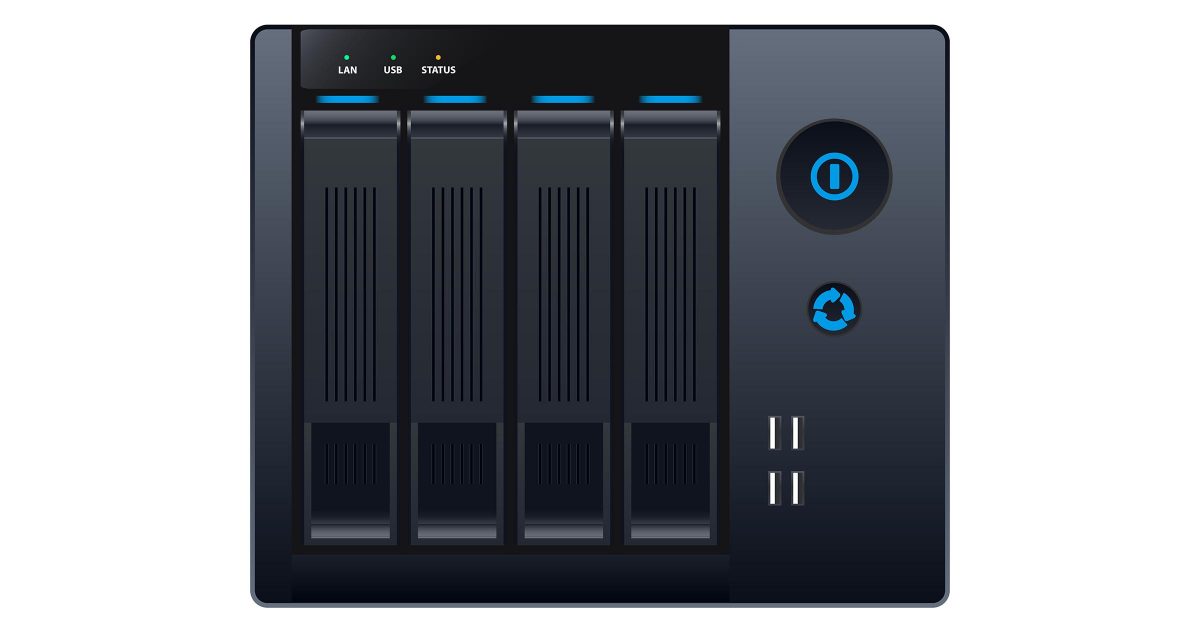
NAS (typically pronounced "nas", rather than spelling it out) stands for Network Attached Storage. It's a device providing storage in the form of disk space -- often lots and lots of disk space -- to other computers on a network.
I was running a dedicated NAS for a while, but I took it down. Once I understood what it really was, I decided I didn't need one, and replaced it with a repurposed general purpose PC.
Become a Patron of Ask Leo! and go ad-free!

What's a NAS?
A Network Attached Storage is a device -- it might be a specific device or a re-purposed PC -- dedicated to sharing disk space on a local network. NAS devices often need no screen, keyboard, or mouse, being administered across the same network they're connected to. NAS devices can provide an easy way to share lots of information across multiple machines, as well as being a great way to re-purpose an older machine.
NAS in a nutshell
I like to describe a NAS device as a PC without the PC.
NAS devices are often nothing more than modified or stripped-down PCs. They may not have a video display, keyboard, or mouse, but inside they use hardware that looks very similar to a standard PC.
The problem is that a hard disk doesn't really "do" networking by itself. Additional hardware is required to interface between the network, its many configuration options, and the hard disk. So at the hardware level, a NAS is not much more than hard disks, a network interface, and the circuitry to connect them.
The hard disk doesn't really "do" file systems, either. That means in order to read and write files and otherwise maintain the organization of information on the disk, some software is required to implement the file system. That's typically an operating system of some sort.
In other words, it's much like you'd find in a traditional PC running a traditional operating system of some sort, since traditional operating systems "do" networking, files systems, and more.
You can purchase a dedicated NAS device, you can repurpose an existing PC with dedicated NAS software, or you can repurpose that old PC with a traditional operating system like Linux, or even Windows.
NAS #1: A dedicated device
The first image that comes to mind when you mention "NAS" is a dedicated device built and sold specifically to be a NAS. Purchase one, plug in power and a network connection, do some configuration (usually via a network interface of some sort), and you have a NAS.
Purpose-built dedicated NAS devices typically optimize the hardware for the single job they're intended to do. Some include very high-performance hard drives, network connections, RAID arrays, or other forms of data protection and redundancy. These types of storage might be overkill on a desktop machine, but make sense for a centralized server with many users.
Even then, on the inside, a NAS device may still look like a PC. Many, for example, run a variant of Linux or FreeBSD1 as their internal operating system.
NAS #2: Dedicated software on a repurposed PC
If a purpose-built NAS you might purchase is mostly just a PC on the inside, can you re-purpose an actual, older PC to be a NAS?
The answer is a resounding yes.
One excellent approach to creating a NAS device of your own is to take a PC and install TrueNAS Core (formerly FreeNAS). TrueNAS Core is exactly what you might expect: a free operating system based on FreeBSD, designed to turn a PC into a high-performance and easily configurable NAS device.
NAS #3: Your favorite operating system on a repurposed PC
If it's "like" a PC, why not just use a PC?
That's exactly what I do. In my basement, I have an older desktop machine whose only purpose is to share all the disk drives it has attached to the local network. Right now, that's 11 external USB drives.
While the system runs Ubuntu Linux Server, it could just as easily run Windows. If you're familiar with Windows networking and file sharing, that may be the easier option.
And, to be honest, it doesn't have to be a dedicated PC in the basement. It could be any PC connected to my network, even one that's used in other ways as well. All it has to have is the ability to "share" its disk space, which is something all modern operating systems support.
In a sense, every PC that can share disk space is a NAS device.
Do this
Using a NAS is a great way to make a lot of disk space available to all the machines connected to your local network. I use mine primarily for backing up my files, but you might use it to share photos, videos, and other media without needing that media to be present on every machine you own.
But if PCs are just as good at sharing out hard disks, why even consider a dedicated NAS?
Certainly using something like TrueNAS Core or running Linux is an excellent way to extend the life of an older PC. It's a low-impact approach that can provide shared storage on your network without affecting any specific user's PC and extend the life of a machine you might otherwise abandon.
On the other hand, if you're interested in high performance, availability, and resiliency, then a dedicated NAS device might be more appropriate.
Also appropriate? Subscribing to Confident Computing! Less frustration and more confidence, solutions, answers, and tips in your inbox every week.
Podcast audio
Footnotes & References
1: Very Linux-like, but with a different parentage. Apple's OSX is based on FreeBSD.




One thing that some NAS products do is monitor the SMART status.
It seems that while they were working on the Mass Storage USB stuff, they didn’t have any provisions for SMART health. Nor do the firewire cabinets…
Then again, I haven’t found the user’s manual, so I don’t know how it warns you, but after having my USB laptop hard drive click-kriick on me unexpectedly, I’m a little leery of non-SMART interfaces (even when my experience with SMART is that the drive goes from “All is well” to “You have 1 hour to get your data, starting 59 minutes ago…” — at least it’s a warning).
So, which would be better as a backup solution?
1. Convenient, attaches to the USB, with no health information? Fast, and unplug when you’re done.
2. Attaches to the network (slower), emails you if it’s going to die. Probably won’t get turned off/disconnected as much as I’d like (no reason not to, but it will be forgotten)…
And do you think that storing the backup in PAR files (fsraid, etc) [files that are split in chunks so if one isn’t readable, it can still be recovered] useful? My disks seem to fail wholesale (IE, the drive click-criik’s and presto-no spinup)?
If you can lose data when a single hard drive fails, that’s not really a backup, in my opinion. It’s primary storage.
So my first recommendation would be to make sure you’re doing a true, redundant backup. That’ll make whatever technology you decide less impactful.
I tend to like drive always on. In my case I have external USB & firewire drives that are always on – and on another box on my network. (It’s another PC that’s always on for different reasons anyway.) That way it’s trivial to refer to them, or to copy something to them quickly, in addition to my automated nightly backup procedure. Having a dedicated NAS box just for them didn’t make sense to me right now for my needs.
I like Raid, but only for data that needs to be highly available in real time. Raid isn’t really a backup solution.
I don’t know your needs, but if drives are failing that often for you (which is odd enough … I’ve had one maybe two failures in 30+ years of computing), I’d be tempted to simply get two drives, and backup to both. Drives are cheap.
Thanks!
I’ve only had 2 failures this year (after 4 yrs of no dead fish), but the USB drive checking out spooked me.
It *is* planned to be a backup, so hopefully both won’t fail at the same time, but without SMART info, how would you know that it failed? Should I do a “mock restore” every month (after making sure I can restore the first time) to check the integrity?
I wasn’t planning on using any RAID features (and a friend of mine got bit by the RAID bug… after he deleted everything on his RAID’d system he asked me how to get the data back…. oops); I just want to know when the drive was going to fail (or if it had already failed).
Do you disconnect your backup drives (err… onsite backup drives) after the backup?
I was just figuring that if it was connected, there would be a greater chance of something deleting both the mains and the backup at the same time.
Again,
Many Thanks!
Again, I just don’t experience failure often enough to worry about warnings. I rely on a good backup system and the knowledge that should one drive suddenly fail without warning … “oh well”. :-) (How would I know it failed? Backup processes would fail to write to it.)
And yes, doing a test restore every so often is a good idea. Even just a read of the entire media every so often. (in the root of the drive:
XCOPY *.* NUL /s
will read the entire drive, copying all files to NUL.)
My drives are connected and on continuously. I’ve only had one case where I inadvertantly deleted too much while my custom backup scripts were being developed. (I do have a pair of external drives and periodically swap them between my home and my wife’s place of business for added “off site” backup.)
I will say this about smart technology: one of my web servers has been warning me that my drive is about to die. For a year or more. So even then I tend to view it all with a grain of salt.
I found something: Google’s report on HD reliability; it’s discussed on slashdot:
http://hardware.slashdot.org/hardware/07/02/18/0420247.shtml
In summary:
Smart is not-so-smart (lots of false positives and only at ~60% chance of catching the failure).
HDD temps don’t seem to have an effect.
Nifty. Now I’m not so worried about SMART. But WinXP doesn’t seem to like a failing USB drive (it sits and hangs and freezes… then complains that the MFT wasn’t written properly)… are there any SATA / IDE trays that are hot swappable?
I’ve been serving files to a smallish office of some 30 workstations for the last few years using a HP basic server tower running XP2003, with 4 external hdds. 3 in situ, 1 as the primary shared drive, number 2 as a mirror of it backed up daily. 3 as a multiple backed up with several copies of the important data. The 4th drive is brought into the office on a weekly basis and a ‘copy’ of the primary data files are cloned using a program called ‘Karens Replicator’. This mobile drive is taken away each time as an offsite copy.
If the primary drive fails, the 2nd mirror takes its place with just a drive letter change and I purchase another drive to fill in the gap.
Win2003 takes care of the folder permissions for each user and on the whole, we’ve had almost zero downtime thus far.
The only real problems are failing power supplies of the drives (Maxtor 250giggers). They are very crude 12v transformer types and I get probably one fail per year on average so far.
I am thinking about buying a raid fitted NAS to do away with the server part of the equation.
Do you think it sounds like a better option? Can I set user/group permissions on a NAS system?
I’d be interested to hear professional feedback on my current system and opinions about alternatives.
Rgds
Mike
I am thinking about installing NAS. Why? I have 3 PCs on the network – 2 are WinXP and one is WinXP/Linux/Mac. I want to save on NAS drive just pictures, music and some documents from all PC. This is a a home network (wired), so not every PC is turned on the same time. Currently about once a month I manually connect external USB drive and manually backup this data. I want to put a NAS drive on the network and setup some software to automatic backup once a day (I am using GoodSync software). I read about NAS drives and it is very confusing – there are many complains about drives getting hot, slow speed and crushes. Which NSA drive do you recommend? I am looking on 1tb – $200 is my upper limit.
Thanks,
Zalek
I implement #3 with an old PC running Windows. Many if not most people have older “obsolete” PC’s or laptops. If you have one, you can simply attach it to your router either by Ethernet cable or wireless, plug in one of more USB HDDs, share the folders/drives you want to share and voila you have a dedicated NAS.
Apart from the NAS specific OS and associated features, often one of the main reasons for going down the route of a dedicated – and designed for – NAS box is power consumption.
A NAS is running 24/7/365 a year. An old (or new) PC generally has a higher power consumption and over time that does add up (in the winter, the heat generated can just be used to heat the house, but in the summer it can add additional load on your A/C).
A headless “consumer grade” NAS from companies like Synology, QNAP, Netgear, etc, apart from being slim on power, can be a very wise investment if you have lots of data and yet don’t fully trust the Cloud. Or you just want to have a good local backup of your Cloud data. Many NASs allows for replication not only across a span of local drives, but also to Cloud services such as DropBox, Amazon, OneDrive, etc.
So, what’s the difference between a high-capacity external drive accessible by more than one computer, & a NAS ???
VERY LITTLE. NAS’s are generally dedicated function devices (they only do file storage), are often optimized for speed and resiliency, and sometimes have remote access built in. But ultimately any machine with a shared drive is providing storage attached to the network. It’s how I roll: one of my old machines is in my basement with a bunch of drives attached, all accessible on my local area network. Is it a NAS? Kind of.
Please share detailed steps for repourposing good/spare windows PC, into NAS. How best to protect data?
Read the article again. A good portion of the article is dedicated to explaining how to do that. As for protecting the data, back it up and encrypt anything sensitive.
NAS #4: Stick a flash drive into the USB port of your main router. Good enough, faster and cheaper.
Assuming your router has such a thing. My (high end) router does not, and I’m totally OK with that. It seems like a really odd feature to add to such a device, and I’d rather they focus on routing.
I had a Fritz Box router that had USB port. That’s pretty rare in a router. I plugged in a USB HDD and a printer. Because of that, I was able to get a printer for half the cost of a wireless printer and still be able to use it wirelessly. I wish my current router did that. Now I use an old laptop. I’ve never used a Raspberry Pi, but that should do the job.
No arguments with the option of repurposing an old PC, but a couple of cases for a more specialized device:
1) Noise – at one stage I had my NAS in my lounge (that was where the wired network connections were) I did not want a noisy obtrusive device.
2) compact form factor – if the device is not out of sight in a utility room, your wife might not want your honking big PC siting in a public space. If you are using it to serve media to your TV in the lounge via HDMI (very 2010) rather than remotely to a smart TV or Roku…
3) Who has a desktop PC these days? My family has been laptops only for the last 10 years. Try hooking up a gazillion TB to a laptop…. Admittedly a laptop does address the issues regarding noise and a discrete form factor…
As you mentioned, a laptop solves the noise and the form factor issues, but unless you have a gazillion TBs, it is fine for home network storage. I have 20 TB connected to my working laptop which can be use to handle much more if I use it for a NAS.