Maybe.
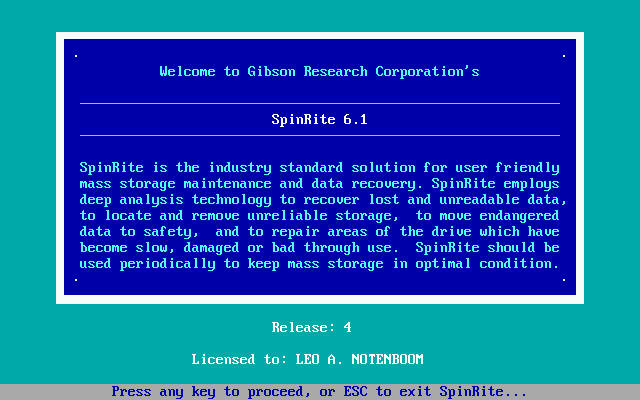
“Cannot read from source file or disk” is often an indication that your hard disk has a bad sector and is literally unable to read some or all of the file. Another error you might encounter is the dreaded CRC Error, which means effectively the same thing: a problem with the data on your hard drive.
Hard disks are fairly cheap these days, and replacement is often a practical solution.
However, if the data you can’t get to is important, or the time and hassle of replacing the hard disk is too daunting, SpinRite could be the answer.
Become a Patron of Ask Leo! and go ad-free!

SpinRite hard disk repair and maintenance
SpinRite is a hard disk repair utility that recovers and repairs physical hard disk issues such as CRC errors. It works at the physical level of the drive’s magnetic media to rewrite and recover data, enhancing data readability and lifespan. It’s my last resort before sending a disk to a data recovery service.
SpinRite
SpinRite has been around for decades. It recently received a major update (to version 6.1) to work with current disk technologies.
It works at the physical level of your hard disk. It’s specifically designed to work on your hard drive’s magnetic media in two ways.
- It rewrites data on your hard drive to make sure that the magnetic signals used to encode data are clear and crisp. This makes them easier and faster to read and maximizes the lifespan of the encoded data.
- It recovers data on your hard drive where those magnetic signals have become weak or corrupted. SpinRite will go to exhaustive lengths to recover data when it encounters a sector that for some reason cannot be successfully read. Once it has done so, it will either rewrite the recovered data to the sector or move the sector to another physical location on the disk.
In other words, it has two primary uses: maintenance and recovery.
You can guess which one gets used most often. 
If you listen to the Security Now podcast, you’ll hear SpinRite’s creator, Steve Gibson, present a testimonial each week about how SpinRite saved someone’s day (and data). His stories of recovery run the range from the simple “it won’t boot” scenario to the complex and even the extreme.
Disk failures
Physical failures like CRC errors aren’t always reported as such. If your hard disk is struggling and things seem slow, it could be a bad sector that’s causing your computer to try and try again until the data is successfully read. Occasionally, if your computer suddenly won’t boot — perhaps “no operating system” or “ntldr missing” or any number of initial errors on start-up — it’s because there’s a bad sector that the boot loader doesn’t report as such.
How SpinRite works
It’s important to realize what SpinRite is not.
SpinRite works at the physical level of your hard drive — the magnetic media — and knows nothing about files, folders, or even disk formats. That’s one reason it works not only on exFAT- or NTFS-formatted drives but also drives formatted for use with Macs and Linux. It’s not trying to understand the data on the hard drive at all. It’s simply looking at and repairing each sector regardless of its contents.
That means it won’t repair data that was improperly written. It doesn’t replace chkdsk or undelete utilities like file recovery utilities like Recuva or Get Data Back. These tools all operate on the data stored on your hard drive, not the mechanics of how that data is stored.
What SpinRite does that no other tool does1 is work to repair and recover from physical errors on the hard drive like bad sectors, CRC errors, and the like.
Caveats
SpinRite can work on external USB drives if your computer’s BIOS supports it (and many do not). Regardless, running SpinRite over USB makes it extra slow. If you’re facing a problem with an external drive, it’s often better to remove the drive from its enclosure and connect it to a computer directly via an internal SATA interface.
SpinRite can be slow. Depending on the level of work you’re asking it to do, it can take a few hours on a drive with no problems. If the drive has problems, the timing varies dramatically depending on how many and what kind of problems there are and how successful SpinRite is at correcting them. It could add next to no time at all, but most often it adds minutes or hours to the process. (Extreme testimonials I’ve heard recount SpinRite successfully repairing a disk after working on it for days, weeks, and in at least one case, a few months.)
SpinRite cannot recover from extreme hardware failure. If the disk doesn’t spin, the drive’s circuit board has been damaged, or the disk read/write heads no longer read or write, that’s beyond SpinRite’s abilities.
SpinRite can be controversial. Some say that its intense attempts to recover data can make matters worse, and that if you’re at the point of using it, you should rely on a data recovery service instead. My take is that true data recovery services are very expensive. If you know you’re not going to go that route, you have nothing to lose and much to gain by running SpinRite.
SpinRite is designed for magnetic hard disks, not SSDs. However, there is some evidence on the SpinRite site that indicates it can improve SSD speed in certain circumstances.
Support for SpinRite is excellent.
SpinRite is not free. As I update this article, it (still) sells for $89. Two points about that:
- 100% guarantee. If you don’t like it or if it doesn’t work, they’ll refund your money.
- $89 is significantly less than the expense of losing, recreating, or recovering data. (In fact, many data recovery shops begin by running SpinRite and then charge you a premium for the service.)
The bottom line is that SpinRite is an extremely valuable tool to have in your arsenal.
It’s in mine.
I recommend it.
Update: Steve Gibson weighs in
This comment appeared on my YouTube video:
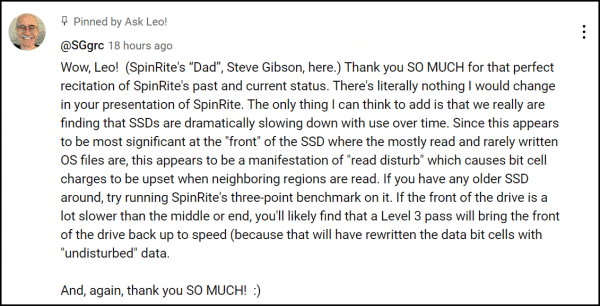
Thanks, Steve!
Do this
Subscribe to Confident Computing! Less frustration and more confidence, solutions, answers, and tips in your inbox every week.
I'll see you there!
Podcast audio
Footnotes & References
1: That I’m aware of. And I’ve been keeping an eye out for a long time.




I’ve had the “chance” to have to repair many hard drive failures and my experience is that all of the tools in the above article work to a certain extent.
The one I personally swear by, simply because after trying the above tools (including spinrite) and others, it was the only one that got the data back, is GetDataBack.
My two cents 🙂
My God !! Didn’t realise SpinRite was still available. Used it at work many years ago, usualy to fix bad interleave problems etc. When hard drives improved we stopped using it. Will give it a look
I agree with Vincent Lievens. I bought many other programs but the one that saved all my pictures was Get Data Back.
To the question about the backup cannot get beyond that bad file. First, I would chose another backup program, one that skips bad files/folders and then tells you about it when complete. Second, boot to safemode to see if you can delete it. If not, while still in safemode, go to a command prompt and see if you can DEL the file. Write down the path first.
Someone should mention that spinrite is for hard rives with spinning platters, not usb flash drives. I believe Leo said that a few years ago.
19-May-2010
I will be downloading and purchasing a new copy soon (I have to fix my Sister in law’s laptop drive). I used an earlier version 10 years ago on my children’s computer and it recovered 95% of all files! I swear by it to all my customers and friends who have hard drive problems. It is a bargain at this price!
SpinRite literally saved my ass a few years ago when I coudn’t boot up my primary computer. It found the corrupted sectors (something like two out of 500,000), fixed them nicely and this computer has been doing fine ever since.
However, I do have a replacement internal HD sitting in a closet just in case.
And I back up everything on external HDs.
Anyway, thank you SpinRite for doing an excellect job. I would recommend this product to everyone.
I have purchased and used PowerData Recovery. It works wonders, even on reformatted drives. Read:Power Data Recovery is easy to use. You could choose one of the modules below to recover your data.
Undelete Recovery
module could recover data by accidental deletion.
Advanced Recovery
module could recover data from most of the data lost reasons including accidental formatting, fdisked or inaccessible drive and deleted partitions. Even you reinstalled your system, you still have a chance to recover your data by using this module.
Deep Scan Recovery
module will scan the device by manufacturer’s data format. It is powerful and could recover what ever left on you device. It support popular data format including MS Office files, graphic and picture files, audio and video files. For complete file formatting list, please visit http://www.eofsoft.com/deepscan.htm
*A license key is required to recover data over 640K. To purchase a license key, please visit http://www.PowerDataRecovery.com/pdr_buynow.htm
Spinrite is always a good idea but chkdsk /f (command line) might also do the trick
“Hard disks are fairly cheap these days and replacement is often a practical solution.”
Better check that! Hard drives have skyrocketed in price after the Thailand floods!
@Howard
Hard drives have come back down in price, and while they are still a bit higher than they were before the flooding, they are getting pretty close to their old prices now.
I bought SpinRite but don’t use it, at least to test a disk. I started it on a 1 Tb disk using maximum depth and let it run overnight. In the morning, it had finished only 1% of task. A 100-day test is too slow.
“If the disk doesn’t spin” agitate it. I returned from vacation and my computer wouldn’t boot. So I opened it (what did I have to loose?) and tried again. Dead silence & no vibration from the hard drive. Removed the drive and rotated it left-right-left-right for a few seconds — like an agitating washing machine. Reinstalled it and it has been working fine for several years now.
SpinRite works fine on my IDE-based systems but not on the SATA system. SpinRite Support told me to look for a BIOS setting that makes the SATA interface appear as an IDE (I don’t have such a setting). In other words, they are telling me that “SpinRite works on all SATA drives” (that’s what their website claims)–so long as the BIOS can make the SATA interface appear IDE, that is.
Steve Gibson is a smart guy, but I wish he wouldn’t let stuff like this languish. SATA is NOT a novel interface: SpinRite should fully support it.
BTW, SpinRite Support’s final suggestion to me was to boot my system from a Windows 98 CD (that didn’t work either). Give me a break!
Same experience here as Don. I bought Spinrite and nowhere on the website does it say that it does not work with SATA. I tried on 2 computer: 2007 Dell running Windows XP and a 2010 Sony Vaio running Windows 7. Never device allows the SATA to be run as an IDE. I spent all day trying work arounds including the Windows 98 boot CD mentioned above that did not work. It seems to me that this program is only good for old technology….
SpinRite has worked on my 2011 Windows 7 Acer laptop SATA drive and on my 2009 Acer EasyStore Windows Home Server SATA drives just fine without changing anything in either BIOS. The only thing that SpinRite can sometimes not access is the SMART data from a SATA drive if the motherboard and BIOS do not forward the information in a manner that SpinRite understands. This is the case for my laptop, but in the BIOS on my laptop I am able to change the SATA setting to “legacy” (IDE) mode and it will then also have access to the SMART data.
But do note that SpinRite performs *just fine* on SATA drives without the SMART data, it simply cannot do any benchmarking of the drive’s performance without it. But it will perform as advertised just fine.
I suppose YMMV but the posts from Don and londoj01 are the first ones I have seen that claim that SpinRite does not work at all on a SATA drive.
Good luck!
Dear Leo
following your post I have researched the spinrite soft ware and it looks very good so I have purchased it
my problem is however even though I have gone through the steps as laid out in the information provided on the web site which is install initially on a second laptop then install to a drive this to get the software onto a USB stick I have also set the boot section to USB as primary boot but the machine still by passes it and boots into windows
the laptop is an HP pavilion dv6 purchased in the US last year I have also looked into the bios to see if I can change it to Ide compatible ( but from what I see you cannot ) I can get the laptop to boot into windows but she freezes or take forever to get any further into the programs
I work in Africa and we have a lot of power spikes which I think may be the initial onset of the problem the big issue however is getting the data off do you or any of you guys out there have any suggestions on what I should do next or should I wait until back in the uk and use a docking station (toaster) to get the data off any ideas would be appreciated
thanks
Now that most computers come with SSDs, SpinRite is becoming irrelevant. It’ll work on external drives, but on fewer and fewer system drives. Follow proper backup practices and programs like SpinRite won’t be necessary.
How Do I Back Up My Computer?