More often than not, you don’t.

I have a straw or two for you to grasp at, but I believe your data is gone.
For anyone who uses a USB flash drive, there are two extremely important lessons to learn here.
One lesson applies to everyone, flash-drive user or not.
Become a Patron of Ask Leo! and go ad-free!

Recovering flash drive files
A previously working flash drive showing as RAW has probably reached its end of life. You can try data recovery tools, but success is unlikely. Two key lessons: flash drives wear out, and never store important data in only one place. Regular backups are critical.
One thing to try
It’s a long shot, but you might see if a tool like Recuva can recover anything from your flash drive. It’s designed to recover information from disks that have problems.
The issue is that Recuva works best with traditional hard disks and the ways in which they fail. Typically, much of the information remains on the platters and stands a chance of recovery.
If Recuva doesn’t work, then as an even longer shot, you could contact a data-recovery service. If they deal with flash drives at all, it’ll be expensive. Perhaps it’s worth it to you.
Let’s explore the two lessons to learn here.
Lesson #1: Flash drives wear out
Flash memory wears out the more you write to it.
How quickly it wears out depends on the specific flash drive. Like anything, there is a wide range of quality in flash memory-based drives. Cheap thumb drives wear out much more quickly than flash-memory-based SSDs. (Current SSDs typically outlive the computer on which they’re installed.)
Thumb drives are a guessing game. You can make a rough correlation with the cost of the device, but even that tends to change over time. Depending on usage and quality, we could be talking about a lifespan as short as months or as long as several years. I’ve seen extreme cases lasting as little as a few weeks, or in one case, even a few hours1.
You indicated that it’s been working well “for quite some time”. Depending on how you’re using it, how much you write to it, the quality of the device, and just how long “some time” is, I’m willing to bet that the device has simply reached the end of its useful life.
And as you’ve seen, when they fail, they can fail catastrophically. They just stop working, often appearing as “raw” drives. Just one bad sector — or even one bad bit — in the wrong place can render the entire thumb drive unrecoverable.
This leads to our next lesson… which may sound familiar.
#2: Never keep data in only one place
This applies to any kind of data storage: thumb drives, hard disks, SSDs, and even cloud storage.
If the data is in only one place, you could lose it all in an instant and without warning. Never ever keep important data in only one place.
Critical data on a single flash drive? You’re asking for trouble.
Family photos on a single hard disk? Plan on losing them all someday.
Your resume or thesis is kept only in a single online email account? It will disappear when you most need it2.
The obvious solution, of course, is to back up.
This can feel intimidating because backing up seems big and complicated and scary. It doesn’t have to be, but even if it were, it would still be too important to ignore.
Backing up can be as easy as making a periodic copy of your data on another device. (Emphasis on the periodic so your backup stays up to date.) It can also be as simple as installing and using appropriate backup software.
If your data is in only one place, it’s not backed up.
Having had a backup could have saved your data. As it is… I believe you’re out of luck.
Do this
Plan for any data-storage device or service to fail and to lose your data without warning. Back up your data so that such a failure — be it a thumb drive with a short lifespan, a hard drive that gets stolen, or a cloud storage account that gets hacked — would be an annoyance and nothing more.
I talk a lot about backing up in my newsletter. Subscribe to Confident Computing! Less frustration and more confidence, plus solutions, answers, and tips in your inbox every week.

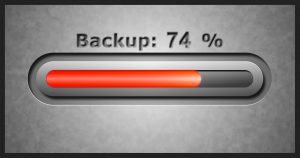




My rule of thumb in regards to Flash Drives:
They are for data transfer, not for data storage.
There may be exceptions, but if you use them for storage, keep at least 3 copies.
There are companies who offer USB data recovery services. It can be done if you’re willing to pay enough. I once had a hard disk that died completely and my latest backup was 4 months old. The tech folks at Geek Squad were not able to recover it. But they recommended a local forensic data recovery specialist and he was able to do it, for an exorbitant price, but it was worth it to me. I learned my lesson: back up more often! I can highly recommend this guy (in Vancouver, BC): Simon Feay at Aceon Data Recovery (ace-data-recovery.com). There are others, if you need a place local to where you live. Do a Google search for “USB data recovery” plus the name of the nearest major metropolitan area to you. A personal recommendation is better than finding some random place on the Internet, so ask around. A USB drive is small enough that you could probably mail it to a data recovery specialist. If the data is gone to you anyway, the risk of sending it in the mail might be worth it. Simon Feay is really the best around (at least in Canada). He’s the only one West of Toronto who is trained and certified in “white room” techniques.
If the flash drive works after a quick format, Recuva can sometimes recover some data. It is free.
I wonder if Spinrite would work on flash drive.
20-Nov-2009
The problem is usually the file system.
First do nothing else with the drive or you risk overwriting files that may be able to be recovered
I have had several flash drives fail and using free utility photorec from http://www.cgsecurity.org/wiki/PhotoRec
have been able to recover most if not all the files from a failed flash drive.
the utiity above will bypass the file system and try to recover underlying blocks of data. it recognizes familiar file formats, and will attempt to put the files back together on another drive —
one caveat — it will save files as file01.jpg file02.jpg file01.doc file02.doc etc. since its bypassing the file system.
better to have to rename files than having no files.
another caveat — there are some files that will not be recovered.
good luck
I had a flash drive die last week. Luckily I only used it for transfers, copying stuff from one computer to another from home to work and vice versa. I brought it back to the shop and got a new one as it had a 10 year guarantee. That’s what surprised me. If they are so vulnerable, how can they have a 10 year guarantee? I think the manufacturer realizes that only 1 person out of a hundred actually keeps the receipts. So rule number
1: never keep fewer than 2 (better 3) copies of your data 2:save receipts.
3: If your data is important (almost always the answer is yes), have an off site back up. I use or have used and recommend OneDrive, Drop Box (2gb) GMail (7.3 gb, email in small encrypted files using Truecrypt) Yahoo mail (unlimited or so they promise) If you need more storage than they offer, open another account.
As I said, there’s also a wide range of quality in flash memory – so I could see a flash drive lasting 10 years “in normal use”. They probably also define “normal use” such that things like dropping your Windows swap file onto the flash drive would probably void said warrenty.
21-Nov-2009
I have recovered all the data from a failed usb drive by using EaseUS data recovery. You can download a free copy which will look at your drive and display what it finds. If you can see your stuff the prog can recover it. You will be asked to purchase the prog about $30 but there are a few free versions of it about.
No ones mentioned to click on the “Safely Remove Hardware” button in the taskbar before removing your memory stick, it’s recommended !!
I had a friend who lost all his photos on a memory card. A professional company said it was gone forever. I tried to recover it with PC Inspector Smart Recovery only to be told that the card was unreadable. I then formatted the card and the program was then able to recover all the pictures. Perhaps a reformat before trying a recovery program may be the answer here too.
EASEUS data recovery worked perfectly for me also, it recovered a 1TB hard drive (400gb of actual data at the time) i had which was accidentally formatted (quick format). it took overnight to ‘scan deleted files’ but i got everything back.
For a usb device, you could try a QUICK FORMAT and then use a freeware/EASEUS program to ‘find deleted files’.
if you aren’t too technology savvy, try find someone who is to assist.. if the data is that important to you/confidential.
all the best 🙂
A simple way for backing up something really, really critical (say, a book you’re writing)? Just e-mail yourself a copy from time to time to an account that uses a different storage location (say, online, or to your work e-mail address). You can even set up a rule wizard there to keep those e-mails in a separate folder so you can quickly search back thru them if ever needed. It’s not a good solution for whole-computer backups, but it works great if you do that with family photos as you take them, or with something like a thesis or book.
Computer service techs have known about this for as long as the drives have been available. They always keep a spare duplicate drive in the bag for when they plug in only to discover the USB front port was wired backwards… snap, crackle and pop!
I have yet to see a CD or DVD turn bad once it has been verified, and for this reason, I backup very very very important data on them TWICE. Such data is not usually bulky and so few disc’s are required.I still use CD’s nearly 15 years old, over and over and over with no problems at all. Of course they can get lost, but whose fault is that?
Just to comment to Mike: Oh yes, CDs and DVDs DO turn bad. In tropical climate, they work for two years or so if you burn them yourself. Professional CDs (e.g. music cds you buy) work for much longer. – Especially: Never use Rewritable CDs in tropical climate, they develop weird pathways (looking like termite paths) on themselves and gone with the wind are your data (lifespan: app. 6 months).
I can only agree with Leo: Backup, backup, backup! There is no 100% safe solution (even printed paper can be eaten by termites).
And by the way: I do not have time to back up my 40 GBs of data on CDs, really!
Since I started using the boot manager OSL2000, if I leave a Fat-formatted flash drive in the system at boot, it is hidden. Windows sees this as unformatted. I use Acronis Disk Doctor to unhide the drive, and everything is back. Maybe something is hiding your drive.
I have to agree with Ken Arntsen , the same happened me with a flash drive . Would not recognize the drive even though I knew I had wedding photos on it. what I did was a quick format and then ran Rescue pro on the mac. I recovered all the photo’s and saved myself from a disaster. I highly recomend Rescue Pro it truly works
Re “flash drives wear out”. Does this mean that the future of computers with solid state hard drives is bleak?
As I mentioned in the article, there’s a wide variety in terms of cost and quality. Solid state drives tend to be expensive in part because they use a higher quality technology that lasts longer. The media will still wear out if used long enough, but as long as the media outlasts your need for it (i.e. it lasts longer than you keep the computer, for example), then all should be well. The issue is that many people don’t realize how quickly inexpensive flash drives can fail if used improperly.
26-Nov-2009
Just one thing I remember reading and thought I should share.. apparently it is not a good idea to defrag any flash drive as this tends to ear the drive out even faster. This seems to make sense to me, but I would like to know if it is true or not.
10-Dec-2009
I have just had an 8GB USB drive suddenly not show the files and folders, although a check of properties showed that the data was still there but was not able to be read.
I definitely did not delete or overwrite the data.
I spent hours trying to find a free program that would fix the problem but failed. Some programs, (I suspect that “Memory Card Recovery” is similar) actually found the data but then, after alleging that they were free, said I had to pay to actually recover the data.
I ran a full Check Disk to see if that would help and WOW!!! it sure did. I now have my data back which I am currently transfering to another place. I will then do a full reformat of the USB drive, and will never, never, never ever put important data again only in the one place.
A little program called DiskDigger is amazing.
In college my instructor repeatedly told us, Save, Save, Save. He called it, Son, Father, Grandfather, in regards to saving files on a computer system. NEVER rely on only one storage device. Use auto backups to store in more than one site. I use an external Hard Drive to auto backup. A Cloud Storage site..Sync.com. Thumb Drives and CD, DVD disks. I also use Google Drive auto backup.
Plus, I have a second Laptop computer that
I transfer IMPORTANT files, documents and pictures to that is Not connected to the internet.
I’ve had cds, dvds, thumb drives and, worst of all, Hard Drives go corrupt or burn out. My external hard drive saved the day after installing a new hard drive. It’s important to back up constantly and save. Don’t rely on Once a Day auto backup. Do a manual backup to several locations as you work if working on important docs or files.
I read of an
Author, writter, who lost his life’s work because he relied on his Hard Drive to store it all. Too late all was lost and unrecoverable. The hard drive was Toast. Evrr see a hard drive with a hole burned in it? A lot of heat built up or a power surge. Important to have power surge and spike protection and lightning protection when plugged in or charging. One lightning hit can destroy your computer. BUT in some cases, that fails to protect. But it helps.
I’ve learned from experience and loss. The hard way to acquire wisdom.
I enjoy your articles and have gained much knowledge from them. THANK YOU
Regarding thumb drives, my rule of thumb is “Never, ever, keep important information on them.” I prefer OneDrive (or some other cloud storage service) for that. Additionally, I keep anything important on an external SSD drive. Finally, I create a backup image of my primary Windows computer daily, using Macrium Reflect (That’s where all my important information is kept). All my other computers act as satellites for my primary Windows computer.
I say “primary Windows computer”, because the Windows 11 installation on my desktop PC abruptly decided that it no longer has a valid product key, and needs to be (re)activated. I tried using each of the several Windows 7 product keys that have activated Windows from the time I upgraded to Windows 10 in January 2015, but they are now all regarded as invalid. After contacting Microsoft support, I learned that my only option now is to purchase a new product key from the Microsoft Store. That would cost about $200.00(US). I don’t need Windows that badly, so now, my desktop PC runs Solus Linus exclusively, and if the same event occurs on my other computers, they’ll follow suite. I suppose the lesson here is to find a way to back the Windows digital/product keys stored in my Microsoft account in the event of a catastrophe. Does anyone know how to do that?
Ernie (Oldster)
I agree with Robbie that on a Windows system CheckDisk should be the first remedy to try: the system itself will suggest running it on a drive which apparently contains errors.
There is a free program called TestDisk which can be useful in rebuilding corrupt Master File Tables and so make lost files miraculously visible once more: it has worked for me more than once.
The Undelete tool in some Utilities suites in my experience can work on accidentally deleted files, but not on corrupt drives.
I have only had limited success with recovery programs, but IsoBuster has worked for me in the past with unreadable CDs; it is advertised as being effective with USB drives too, so I would try it.
I have a hobby that I use a commercial database program (yes, I am a registered, paid user) to keep track of my collection inventory. The database program has a backup function and I keep backups of my inventory on 3 separate name brand external hard drives – I don’t make backups on the computer’s internal drive. I don’t leave these drives connected to the computer and plug them in only when I am ready to make the back up. I make these backups to all three external drives whenever I am done updating or adding to the inventory. I then “safely remove hardware” for all three drives and then lock them away after unplugging them. It takes a few minutes, but I can sleep at night. I’ve only had to reinstall and restore once when the internal hard drive in my computer failed and the computer wouldn’t boot. The backup really saved my bacon after I reinstalled the program on my new computer and then restored the backup from one of the external hard drives. Flash drives (or thumb drives or whatever) are convenient for certain things, but I would never, ever use one to store or back up important files.
Leo can sometimes seem sort of a nag about the importance of good backups, but he is absolutely correct. Back up. Back Up. Back Up! This cannot be over emphasized.