A couple of things are going on here.
First, AppData\Roaming probably isn’t what you think it is. It doesn’t have anything to do with wireless or the number of people using their computer in different places.
What is AppData\Roaming?
AppData is a folder in your Windows user account home folder, and Roaming is a folder within that. AppData\Roaming is where programs on your machine store data that is specific to your user account. The folder is normally hidden, and lives within your user account home folder. As an example, on one of my machines the full path would be:
c:\Users\LeoN\Appdata\Roaming
Where “Roaming” is a sub folder of “AppData”.
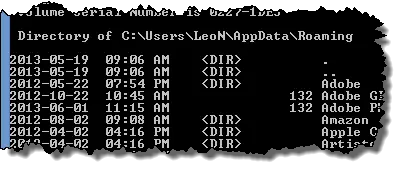
Into that folder might be placed things like default templates, configuration files, and other support data that applications might use that a) might be different for other users of the machine, and b) aren’t your actual working documents.
Now, AppData makes sense – it’s where Applications place Data. But what’s with the “Roaming”?
Roaming around with Windows
AppData\Roaming is designed for use in what I’ll call a corporate environment, though any widespread deployment of Windows in a large environment could be configured to make use of it.
In these scenarios the idea is that your Windows account isn’t an account on a specific machine, but rather an account in your company’s overall IT infrastructure or “Domain”. In theory, then, you could log in to any machine connected to your corporate network on which you have permission with your single corporate Windows account.
And when you did so, the data that applications had placed in AppData\Roaming would follow you to the machine you logged in on. It would “roam” to whatever machine you happened to use.
AppData\Roaming at home
Outside of large Windows installations like I’ve described, the concept of roaming simply isn’t used that much. At home I’d dare say it’s not used at all.
However the folder most certainly is. When programs ask Windows, “Where should put my data?” Windows responds with “Well, put it over in the current user’s AppData\Roaming folder.”
At home and in most traditional small Windows installations the word ‘roaming’ really means nothing to us. It’s simply the folder in which applications can put data and nothing more.
What CCleaner is doing
Without knowing specifically what CCleaner is showing you in those folders, I’m not going to get too concerned. I don’t think it’s a sign of anything malicious.
AppData\Roaming is a place where temporary data might get placed and I could envision CCleaner deciding to clean it up. It might be a tad confusing, but it’s not necessarily a problem.
Bottom line is that I don’t think there’s anything to be concerned about, and you don’t need to read anything into the “roaming” at all.
Access denied
Now, you indicated that you tried to look at the application data folder and you received an Access Denied message. I have an article on this – “Why can’t I access the Documents and Settings or Local Settings folders in Windows Vista?” (applies to Windows editions after Vista as well). When they made the transition from Windows XP to Windows Vista, they actually rearranged some of the places where data is stored.
For example, in Windows XP, you may remember there was a Documents and Settings folder. Well, that’s now part of the Users folder. And in fact, as we saw above, the application data folder is the c:\Users\username\AppData\Roaming folder, whereas it used to be in “c:\Documents and Settings\username”. It’s more complex and more confusing than that, in part because you’ll still see “Documents and Settings” on your machine , but you’ll get Access Denied if you try to open it.
There are two things that I would have you do.
- Look for other similarly named folders. Documents, Application data, or another more easily accessible with a clearer name.
- Make sure that you’re the Administrator. If you’re the Administrator (and you might need to run Windows Explorer “as Administrator”), then you should be able to see most all of these folders without restriction.

Very impressive treatise, J R Acton III. Now . . . if you’re really trying to help the original poster, can you summarize your reply in 25 words or less? Using no more than three syllables in any given word?
J R Acton III
“meddling with complex systems arcane inner workings to those best suited ”
—————————————————————
I learned this lesson once, and once was enough.
With way to much time on my hands, I too meddled way deep inside my XP . The more you see, the more confounded you become.
I thought the Norton file was a left over from “trial-ware”, which kept popping up asking me to renew. So I thought “gotcha”, and deleted it. Oops. It was Norton Ghost – used for the back-up and restore utility……which I needed after discovering many more files I thought must be deleted.
Leo, this doesn’t tell me how to stop the word document from being saved as Normal template in roaming; ……..users…. ; template I don’t want it save into anything else but documents
can we delete the entire contents of this folder?
Does it affect my system’s functioning?
~\AppData\Roaming is an essential system folder. If it’s deleted, Windows won’t work. Or at best it will mess things up pretty badly.
No you cannot.
How do you access files saved in this folder? Specifically, this location comes up first when my accounting software creates a report after posting then running the lockbox file I uploaded into the software. I then change the long string of numbers assigned as it’s name and rename it and save it to the appropriate file. Apparently I missed one, however because it shows up with my assigned name in this “appdata\roaming\caliber\reports” folder when I download the next day’s report. I have been trying to find it later to save it to the correct location but can’t seem to get back to it until I download the next day’s report. When I do a search for a file with the name, the computer shows no files with that name.
Leo, my AppData is now become 13.1GB and literally killing my system. Can I delete few/entire folders inside Local and Roaming folders inside AppData?
No, you cannot just delete whatever. You need to understand WHAT is being stored there, and then look into the reasons that it’s being stored there and make decisions accordingly. Many programs store important data there.
Hi there, I have a lot of app data stored in this folder from programs/games/ect that I have uninstalled and no longer use. (Mostly games, such as Second Life and games from Big Fish Games) Is it safe for me to delete these specific folders in my AppData/Roaming since I no longer use them? The computer that these folders are saved on is now strictly an Internet browser-use only computer, and I do not want to reformat. Thanks.
The safest thing to do is back it up first, but then yes I’d delete ’em.
I’m having problems with hyperlinks in MS applications that have brought me to this discussion, but which have not been covered so far. I am entering hyperlinks in a large and important Excel file on an external hard drive (x:) that link to a variety of resources, including elsewhere in that Excel file, elsewhere on that x: drive, or online.
I assumed (it turns out wrongly) that hyperlink data is hard, and does not change unless I edit it – but I’m wrong. Many links to files elsewhere on that x: drive are regularly getting changed to a path via \AppData\Roaming\ on c: . The destination file name is still correct, but as it is not present via this path, the link is useless – it no longer points to anything. The problem would not be so bad if at the same time as the hyperlink changing, the external resource is also copied to the new path, but that doesn’t happen. This problem seems to be connected in some way to a series of autosaves of the Excel file in \AppData\Roaming\Microsoft\Excel\ .
A bit more background: running Windows 7 Home Premium SP1. I use my external drive x: as my main data store, (and another external drive as data backup), and I only copy what I need to c: . The benefit is portability – I can plug up to any other computer – security (easier to store and hide an external drive than a laptop) – continued access to data in case of motherboard or other computer malfunction – and upgrade-friendly – when I change my laptop.
No doubt this goes against the way Microsoft wants me to use hardware, and depending on your advice, I may have to think again. However, the discovery that hyperlinks can be alterered by Windows is alarming. There’s months of work going into them!
So what are the fixes? Is there a way of hardening hyperlinks so they don’t get altered?
Is this inevitable any time I plug the external drive to any other computer?
Or does it only arise if there happens to be an autosave while x: is plugged up elsewhere?
how do i solve Rundll – Error in c:/users/rj/appdata/roaming/newnext.me/nengine.dll
Missing entry: entrypoint ?
this error keeps popping out whenever i open my windows 7 ultimate.
can we retrieve the data in appdata/roaming folder?
Depends on what you mean by retrieve. Depends on the application also, but sure you can restore it from a backup, for example.
Mike J, Jan 11, 2014 asked my question, but I see no answer. This is driving me batty. I have a tracking sheet in my excel (Windows 7) that has hyperlinks to other excel workbooks. I also have hyperlinks to outlook for sending emails, these work just fine, and never change, but my links to other workbooks keep getting changed to appdata\roaming and I have no rhyme or reason as to why. My IT hasn’t a clue and I am going crazy changing them every week. Note, this doesn’t happen EVERY time I open this file. Once in a blue moon it will be just fine.
Also, I was instructed to save my file as a READ ONLY to prevent it from happening, but that didn’t work either.
I store PDF file I have on record. I save them on my D:\EPC\EPC BOM’s\EPC data sheet\ folder.
I create a hyperlink in Excel to a particular file that points to D:\EPC\EPC BOM’s\EPC data sheet folder. I save The excel file and close it.
when I open the file later and click to access a particular PDF file; Hyperlink points to C:\Users\Bela\AppData\Roaming\Microsoft\Excel\EPC Data Sheet\
Is this be sum default path that excel generates? How can I force Excel to point to where my PDF file actually reside
I was checking on a screen capture, when I stumbled across the C:\Users\AHEM\AppData\Roaming. Much to my surprise, Macromedia Flash (old version) logged everything that I connected to in 2012. Well, if someone had access to my computer and did a little digging, they would be able to see what and where I was surfing. I would be very embarrassed to say the least. There were files in that folder that were very old and needed to go. Those files were NOT removed by CC Cleaner or any other “wiping” program. They are placed there by programs that may or may not need that information. I cannot believe what was logged into the files that I found and I used Eraser (shred program) to remove them forever. The thing that worried me the most is that those files were retained for years and are NOT removed when an uninstall is used. I know this because I just found my old Yahoo chat list from 2011. I uninstalled Yahoo chat 3 years ago. Macromedia (Flash) was the worst offender. I will never uninstall another program or install a new one, without checking the C:\Users\AHEM\AppData\Roaming files and making sure that a file is building a dossier of me. Wow! This caught me totally off guard.
My computer says that my game Solitaire Mystery: Stolen Power was ; Error dumped to; ‘ c\Users\Michael\AppData\Roaming\ dikobraz games\StolenPower\crash.dmp’. What is that and can I get it back. My game will not play.
It is probably worth pointing out, that now with the advent of Windows 10 that the AppData\Roaming folder is now linked to your Microsoft account (if you chose to do so).
This means that when you access your Microsoft account on another Windows 10 system, all of the content in this folder will be copied to the new computer. This allows programs to save settings, bookmarks, preferences, etc. to this folder and make them available to you (essentially, wherever you roam). This also means that the AppData\Local folder is a place where applications can store data that doesn’t make sense to move between your computers such as cached updates, media, game save or data files.
This is beneficial to developers because it means they don’t have to purchase cloud systems and also means that you as users don’t have another username/password to remember.
As others have mentioned, they are finding files from games and programs here. In particular, Windows Store apps will store important data here. Hence care must be taken regarding what you look to delete here. This is also why software like CCleaner avoids touching this folder.
Hi Leo. I read your article and I understand a little bit better about the AppData Roaming folder. But I still have a question.
I recently deleted a file in this folder (a Microsoft Word Macro file) with an “!” with it and I really wonder if it will affect my whole system… I hope it won’t. I tried to seach for it but I can’t (I guess it is the “access denied” thing)
Thank you a lot.
There’s no way for me to know without knowing what the file was to begin with.
I’ve been having problems with Microsoft Excel and Word 2007. For the administrative user account, my own account, the help function doesn’t work. There’s also an error message that pops up in Excel every so often that says “Microsoft Visual Basic: Run-time error ‘1004’ The file could not be accessed. Try one of the following: Make sure the specified folder exists, make sure the folder that contains the file is not read-only, make sure the file name does not contain any of the following characters: ? [ ] : [name of the file that’s open, ex. new_client_leads_June_2016.xls -1.xls or *]”. Then I’d have to click on an “End” button to terminate the error message. I haven’t had the help function problem when running Excel and Word as the Administrator or as another user whose type is standard user. I ran the MS Office Pro repair program from my installation CD to no avail. I changed my user’s account type to standard user and it made no difference. There’s no apparent reason that why I have these problems with only one user. The only clue I have is that there are two appdata folders in my account because there are two c:\users folders. Originally I created one folder in my name, but the other was created by newly installed programs in my wife’s name and my name. When programs were installed the appdata files went into my user folder at first, then into our joint folder. The joint appdata folder is the larger of the two. I experimented with copying the help files folder from the joint folder into my folder, but nothing was fixed. It was suggested to me that I copy the entire contents of the appdata folder from the joint folder into my appdata folder, and rename the files in my appdata folder. I’m reluctant to do that even though I have system backups as I don’t want to cause my programs to malfunction. Can the two appdata folders be the reason I’m having these problems and if so, what can be done to solve it?
Hi Leo
I understand about AppData\Roaming but my problem is with a file called ad0fefbf.aed6f7437 and it is hidden in C:\Users\Username\AppData\Roaming\121a9261. It keeps popping up looking for an app to open it after every start and restart. I can’t find it in the startup folder either and I don’t know how to stop it. Google has no information on it. I’m guessing its a phantom file or outdated file that just all of a sudden showed after a recent Windows 10 update. This is on a Dell Laptop using Microsoft Windows 10. Any information would help. Thanks!
Leo, I think I understand all of the above and also that I shouldn’t delete the whole \roaming folder. However, often when I search for a file xxx in Windows 10, I’m shown what appears to be a copy in
\User\AppData\Roaming\Local Libraries\Local Documents\xxx
and another in
\User\Documents\xxx
Are these generally two separate copies of the same file, or is one merely a link/shortcut? If they’re both actual files, shouldn’t be able to delete one of them? If so, which would be better to leave/delete?
Thanks, gruberg
I don’t have the same folder, probably because I disabled libraries, but you can check the extension of the file to see if it has a different extension than the on in your Documents folder. .lnk indicates a shortcut. If extensions aren’t visible, you can and should make them visible. This article shows you how.
https://askleo.com/one_change_you_should_make_to_windows_explorer_right_now_to_stay_safer/
I think you’ll find they’re the same file. (Make a change to one – if it appears in the other, then you know).
Thanks very much for the information. It made my questions about “roaming” clear. I’m moving from a desktop to a laptop and want to continue to use Thunderbird for my emails. I’m guessing that I need to copy my Thunderbird roaming data from my old machine to my new machine if I want to keep my local folders and all saved emails. Should I copy all of my roaming data, including some for programs I may no longer use? In some cases it’s hard to associate specific folders and files with specific apps.
No. Roaming applies only to when you’re working in a Windows “Domain” or “Active Directory” scenario – typically in a corporation. Roaming is not the answer here. I’f you’re just moving from one machine to another you only need to copy the Thunderbird profile folder tree to the other machine.
Help please! I see a couple other posts here with the same problem I am having and there are no answers posted. My hyperlinks are being changed to this C: AppData folder in a HUGE Excel spreadsheet with tons of links. This is wasting hours and hours of time and I need to know how to make it not happen. Please tell me how to tell my computer not to save the hyperlinks in this folder!!!!
I opened the users\owners\AppData\Roaming\Pemib file that my system (Windows 10) wants permission to send to Microsoft. I opened it and it is in a foreign language that I cannot read. It’s three pages long and it starts off by saying:
This program is distributed in the hope that it will be useful, but WITHOUT ANY WARRANTY; without even the implied warranty of MERCHANTABILITY or FITNESS FOR A PARTICULAR PURPOSE.
‘ Got, Ram podelos sedumu tot balodo medehufo lemirame muf mekeceha kepenetu gonohune hedode lofaheko napo gon.
What does this mean? Can I delete the file or better still, send it to Microsoft?
Google translate didn’t recognize the language 🙂 , but if Windows 10 wants to send it to Microsoft, I’d allow it.
Try with Hindi
Some of us do use roaming at home. Here’s how I use roaming at home. I have both a desktop and a laptop. My desktop is in the basement office, my laptop sits beside my chair in the Family Room in the magazine rack. Many times I do not want to go downstairs to my desktop to access or work on files. So I use my laptop. My most important files and applications, including macros, are set up identically on both computers. If I make a change on one computer, I copy and/or save it to the other computer so that I can seamlessly work from either computer at any time. Then when I travel with my laptop, I have the most current files with me and the applications I need to use are configured the same. For example, I have built some macros into Excel that I need to work identically on both computers. Those built-in macros are stored in my \\computer name\Users\username\AppData\Roaming\Microsoft\Excel\XLSTART folder in a Personal workbook. However, I find that if I make a change to the Personal workbook on one computer, it does not automatically update the XLSTART folder on the other computer. I have to manually copy the Personal workbook over to the other computer. I shouldn’t have to do this. What am I missing?
P.S. Both computers are always on (they go to sleep, but they rarely shut down), and I sign into them under the same Microsoft account.
As I understand it Roaming only kicks in in corporate environments where Active Directory is used to manage all the user accounts. I don’t think what you’re looking for is doable in a home situation using Roaming. (I tend to use Dropbox or things like it for the kind of synchronization you’re looking for.)
This message keeps popping up: Windows cannot find ‘C:\Users\awalls\AppData\Roaming\1c7a4\50bad.148731′. How do I fix this so the message will not come back?
I’d follow the techniques from this article: http://ask-leo.com/how_do_i_remove_this_error_on_startup_after_a_virus_removal.html
Hey Leo,
I am running an ASUS Notebook, I ran WinDirStat to see where the bulk of my used storage is at. It shows that I am in the AppData/Roaming/AppleComputer, and I am very confused to the apple computer section as I run PC. I’m not very good with understanding a lot of the files that I am seeing but I don’t know why it is there.
Any tips?
There are several Windows versions of Apple programs. A few examples are QuickTime, iTunes and Safari.
Perhaps you have iTunes installed? THat’s an Apple product.
Hi Leo:
This message is simply a thank you. I searched my computer for a specific document and found that some of the results showed that I had (what I thought were) copies/versions of it in “…AppData\Roaming\…” . Because there were several instances of the document name found I was very relieved to find out that these were NOT copies of the actual document and that, for my purpose, I needn’t worry about it.
Thank you very much for making it easy to understand.
I have a cyber hacker that actually broke into my house and attempted to route ALL of my email accounts through a server so he could intercept them. If I read your article correctly, if this jerk logs into my computer remotely, he has access to whatever documents are in the appData file?? This “appData” just recently started showing up as the file where my Excel worksheet is being saved to. ANY changes to my system that I did not initiate I am seriously suspicious of. I have been using this excel spreadsheet for years and now this. This hacker has me so paranoid, I pack up my laptop and take it with me any time I leave the house but this appData sounds like he still has access. Am I reading this correctly??
Nope. AppDatga is JUST a folder, and the “roaming” aspect kicks in only in corporate login situations where things called “Domain Controllers” are used. You don’t use that at home.
So if you are being hacked there’s something else going on. I’d recommend getting a qualified technician to review your machine.
my appdata shows some browsing history for sites I have not used. How would this be possible?
A search of Ask Leo! would probably have led you to this article: Why are there websites in my browser history that I’ve never been to?
Hi by mistake i have deleted app folder I took backup through image but I am unable to install angular typescript. how canI install it?
What do you mean by “angular typescript”?
OI have read the previous messages, they are all informative, but I have another question about AppData\Roaming. When I log into mt desk top I see AppData\Roaming as the highest consumer of disk activity and the longest wait time. This goes on for 10 or more minutes and everything else is very slow or stopped. Is there anything I can do to prevent this time delay?
We’d have to know what program is responsible for the activity.