The short answer to this fairly complex question is Windows supports drives larger than 2 terabytes (TB) just fine.
I’m running a 3 TB drive on my system as we speak. It worked in both Windows 7 and again once I upgraded to Windows 8.
There are a couple of issues that can sometimes come up.
Become a Patron of Ask Leo! and go ad-free!
Reformatting the drive
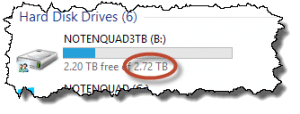
One is that you might actually need to reformat the drive first. It’s very possible that the format on the drive is something that is incompatible with Windows. That doesn’t mean that the drive is incompatible; it just means that the drive needs to be reformatted by Windows in a way that will allow it to work with Windows. There’s a Microsoft knowledgebase article on this called, “Windows support for disks with capacity greater than 2 TB.” This goes through some of the topics that may come up in cases like this, but I can absolutely assure you that 3 TB works just fine. I’m doing it.
As they say in the commercials, “I’m soaking in it.”
Choosing a drive brand
When it comes to specific brands of drives, I don’t have recommendations. I actually don’t make them because it tends to change over time. When it comes to hard drives specifically, manufacturers seem to come and go in terms of quality, so a brand that was good one month might be so-so the next.
Right now, I’m pretty happy with Seagate but six months from now, we could be talking about Hitachi, Fujitsu, or something else. It’s really kind of tough to make a blanket recommendation in the hard drive industry.
Choosing a backup program
When it comes to backup programs, I actually don’t recommend using the one that comes with most drives. Not because they aren’t any good but usually because they’re typically cut-rate versions of backup programs with the intent of actually up-selling you to something else.
What I strongly recommend you do is you actually choose a backup program separate from the drive. I happen to heartily recommend Macrium Reflect. There is a free version, but I actually recommend the paid version because it simply has more functionality – and that will backup your system just fine.
As far as Windows’ own included backup, it’s not a program that I recommend. It’s better than previous versions of the Windows’ included backup, but it still doesn’t make the grade if you’re serious about backup. And of course, I really think everybody should be serious about backup.
So my recommendation is don’t rely on whatever comes on the drive. Go out and get yourself a copy of Macrium Reflect and go from there.

When I got my 3TB Hitachi, it wasn’t immediately recognized, and when I used disk management to recognize it, it still didn’t find it. I then had to run EaseUS Partition Master to partition it correctly. I assume that it was partitioned to be compatible with older OSes.
I know you don’t like OT posts, Leo, but I really feel the need to congratulate you on the new look of your website. It’s, quite frankly, lovely. Kudos! Welcome to Web 2.0! 🙂
Well, thanks, but this is an interim design that let me make the move to WordPress before the final design is done.
I got a 3TB Western Digital My Book Essential about a year ago. There was nothing I had to do but plug it in. It comes with USB 3; it’s too bad my computers are only USB 2. So it is USB backwards compatible; it runs at USB 2 speed.
I am using this as a backup medium for both my Windows XP Home edition computer and my Windows 7 Home Premium laptop. Maybe it’s because I haven’t crossed the 2TB threshold, but I’ve had no problems so far. It just worked.
I have 1TB harddrive when I install in on my core 2 pc it doesn’t support it, I’m using windows 8 pro so I wnt 2 know what’s wrong bcs I also hv 4gb ram.you can email me at {removed}
I’d have to know exactly what you mean by “doesn’t support it”.